Want to know how to get out of full screen on Mac Here is a simple guide on how to enter full screen on Mac and how to exit full screen on mac. And Learn how to use the full screen for productivity as well.
Enter and exit screen never been a big thing for most of the people out there as we usually use a single operating system most of the time. Times come when we do even change our laptop and all. Even I am not that comfortable after switching to mac from windows all of sudden. macOS is great and sweet over time and I am sure those initial days surely irks. Here is a small guide on how to enter and exit full screen on mac.
For some regular Mac users, the size of the display might be a problem too. However, it depends on user needs.
It’s appropriate to enter the full screen before learning to exit full screen on mac
How to enter full screen on mac?
If the screen size is less or if you are interested in a big screen, you need to use every pixel of the screen. Mac displays most of the things at the bottom dock making it easily accessible. A click on the required dock opens a small screen over it. From here you have 3 simple ways to view the things on full screen.
- Simply move the mouse over the screen and choose the expand icon.
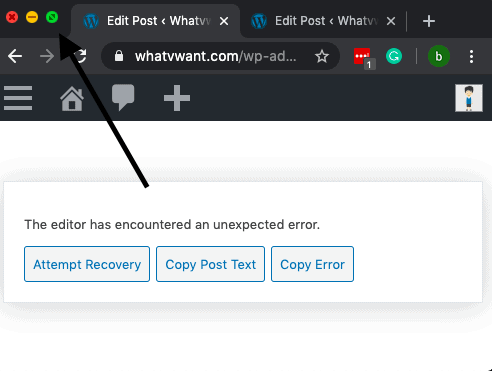
- Command+Crtl F works too.
- Go to view->Enter fullscreen.
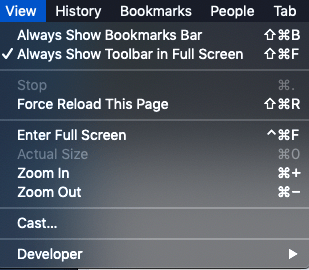
It’s fact , full screen helps well in multitasking and productivity.
How to exit full screen on mac?
There are three simple options to exit a screen on mac. These can be used to exit any full screen i.e works with applications and on browsers as well.. Here are the three ways to exit full screen mode on Mac.
1. How to Escape Mac full screen
Hover the mouse pointer on the full screen which you want to exit. There comes a green clickable button with “x” on it. Click on it and it exists the full screen.
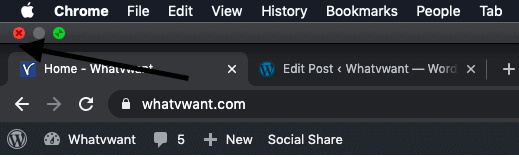
2. Exit full screen using Mac Keyboard shortcut
Some might be well known or fond of shortcuts. Simply hold on command key+control+f to exit the screen. The same is used to enter the full screen as well.
3. How to get out of full screen on Mac using View option
Go to the top of the screen. Click on view option and then select exit full screen from there. It’s done.
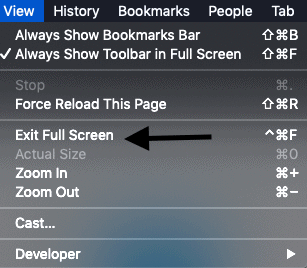
There are three simple options to exit a screen on mac. These can be used to exit any full screen i.e works with applications and on browsers as well.
Conclusion
If you are a beginner to use a mac and using limited screen space, I would suggest you use each and every pixel of the screen by keeping the mac screen size in mind. It also increases productivity and makes switching of the applications much easier.
Trackpad settings do most of the work for you. However, it works upon the settings used by the user. It helps to minimize the complete page instead of full-screen exit. Head on trackpad set to make most of these things.
We recommend Intego Mac Internet Security(50% Discounted Link) to protect your Mac or Intego Mac Premium Bundle(50% Discounted Link) to boost your Mac speed while protecting.
I hope this tutorial helped you to exit full screen on mac. If you like this article, please share it and follow WhatVwant on Facebook, Twitter, and YouTube for more tips.
Exit full screen on mac – FAQs
How to exit full screen on Google Chrome in mac?
To exit a full-screen browser doesn’t matter in mac and is same as other operating systems too. Just click on “x” to exit any full screen on mac.
what is the shortcut to exit full screen on mac?
A click on command+control+F at a time can exit the full screen. The same is useful to maximize the screen if needed.
How to force quit a mac?
Choose the option+command+ escape at one to force quit your mac. Alternatively, Go to menu -> Apple symbol and choose force quit.
How do i force down my mac to shutdown?
Choose command + control + power button to force shutdown a mac. It will restarts again later. Basically, if force shut down the laptop to restart. It’s suggested to use force quit then force shut down
