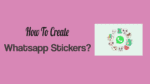Want to know How to Make WhatsApp Stickers? Don’t know how to create personal stickers for WhatsApp? This tutorial will give you all possible free ways to create WhatsApp stickers or watch the accompanying video for a hands-on walkthrough.
Nowadays WhatsApp stickers getting more popular and regularly used by WhatsApp users. There are many types of WhatsApp stickers such as movie lines, Actor’s dialogues, memes stickers, baby reactions, animal reactions, etc. Those look very funny and Special. So everyone likes to use them on their WhatsApp.
If you are willing to use WhatsApp stickers then there are some stickers packs which previously created by other people. You can add them to your WhatsApp simply. But when you want to create new stickers then the next question arises in the mind is How to make WhatsApp stickers? If you had such a question then you are at the correct place where you will get complete details on the procedure for creating the WhatsApp stickers through this article.
What are WhatsApp stickers? What is their use?
WhatsApp stickers are one of the popular features of WhatsApp. Those stickers are used for expressing our reactions, feelings in a funny, satirical, aggressive, etc way while chatting. Like how we use emojis for our reactions, expressions the stickers also do the same work as the emojis.
In the latest update version 2.18, users can see these stickers updates. Those stickers will appear in the emoji section. Initially, it has only one pre-installed sticker pack but now we can download thousands of stickers from Google Play Store and add them to our WhatsApp. We can also create our stickers from our photos, GIFs, etc. The below section will give you the details about how to create WhatsApp stickers.
- Also read: WhatsApp messenger for pc (Windows 7/8) without bluestack
- How to change WhatsApp profile picture and status
Methods to create WhatsApp Stickers on Android
1. How to make WhatsApp Stickers using the Sticker.ly app?
Video Tutorial
We provided this article in the form of a video Tutorial for our reader’s convenient. If you are interested in reading, skip the video for now and watch it after the completion of reading the article.
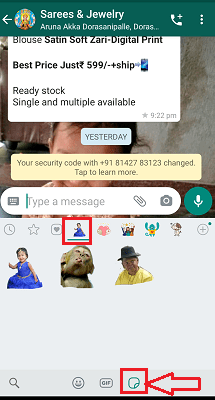
In this section, we will see how to make WhatsApp stickers using Sticker.ly which is one of the best sticker maker app for WhatsApp. Let us see what are the steps to be followed to create stickers for WhatsApp using the Sticker.ly app.
Total Time: 4 minutes
Step 1: Install and open the Sticker.ly app
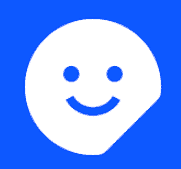
The first and foremost thing you need to do is, download the Sticker.ly app from Google Play Store. Once the download is completed, install it into your Android phone as this application is specially designed for Android OS.
Once the installation is completed click on it to open.
When you open the app you will see the screen as shown in the below image. At the bottom of the screen, you can see a Plus symbol for creating new stickers for WhatsApp. Click on that Plus (+) symbol as shown in the below image.

Step 2: Choose the Sticker type you want to create
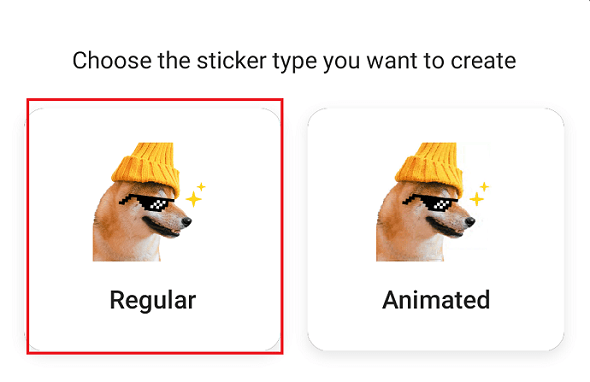
Once you install the app and click on the Plus (+) symbol then a screen will appear to select the sticker type you want to create. Here you have mainly two formats for creating stickers. One is regular which does not have any moments or moves. And another one is Animated which will have some moments in the place itself where it is present.
Here I want to create a sticker that is regular type. So clicking on the Regular option. If you want you can also select the Animated type sticker also.
Step 3: Select the photo which you want to make it as sticker
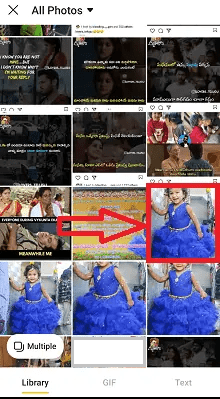
When you select the sticker type then the photos in your Android will open. Click on any image as you wish as shown in the above image. You can select multiple images also for making stickers. But that is somewhat difficult than creating the sticker of a single image. So better to select a single sticker.
Step 4: Select the method to crop the image
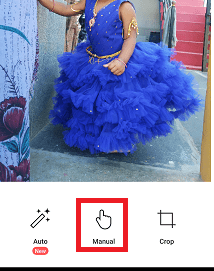
Once you click on the image then that image will appear on the screen to crop it. You have mainly three options here to crop the image. Those are
Auto: This option will crop the image automatically when it recognizes the face clearly. Sometimes this may not be crop your image perfectly when you need to make the entire picture as a sticker.
Manual: This option will crop your image based on the moves that you give manually with the fingers. You can choose the part that you want to crop perfectly by touching with your finger.
Crop: It just crops the image in a rectangular/square shape.
Step 5: Adjust the cropping

Once the cropping is done with your finger then the selected part only will crop and appear on the screen for further adjustments. If your picture is cropped perfectly with clear outlines then click on the Next option. Otherwise, click on the Adjust option until you get perfect outlines for the image.
I think it’s better to use Adjust option for clear outlines since the cropped image may not have perfect outlines most of the time. So click on the Adjust option.
You can delete and add some portion to the image by clicking on the appropriate option from the available two options.
Erase option will lead to erasing the portion that you touched with your finger as shown in the below image.

If you click on the Restore option then the portion that you touched with your finger will restore.
Once you feel your required image is cropped with perfect outlines then click on the Apply option as shown in the above image.
Step 6: Add the tag line and save the image
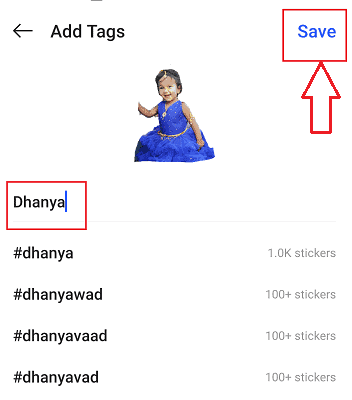
Once you click on the Apply option in the previous step, now the sticker is ready and you need to save it with a tag. In the tag line section, enter the text as you wish. If you want to add a new tag enter it and click save. You can also use existing tag lines for your stickers. Choose any one and then click Save.
Step 7: Select a pack to your stickers
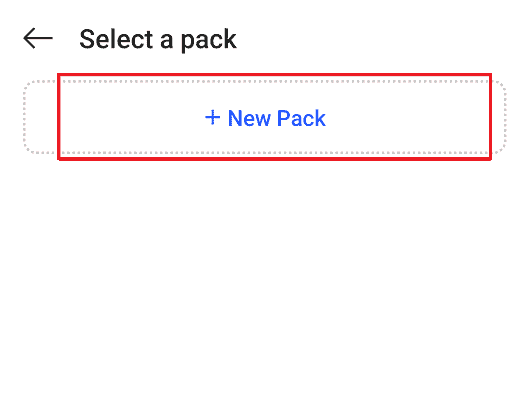
Now you need to select the pack for your stickers. You can select an existing pack or create a new pack. I want to create a new pack. So click on the New Pack.
Step 8: Click on Add to WhatsApp
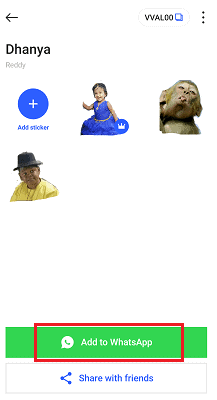
Now everything is ready. You just need to add created stickers to your WhatsApp. If you have created a new pack then you need at least three stickers to make Add to WhatsApp option enable. Until you create a minimum of three stickers you can’t add them to your WhatsApp.
Once Add to WhatsApp option is enabled after creating three stickers, click on it to add stickers created by you to your WhatsApp.
Once you click on the Add to WhatsApp then it asks you for confirmation as “Would you like to add Dhanya to WhatsApp?”.
Note: Dhanya is the name that I gave to my stickers pack. This name will vary based on the name that you gave in the Tag section.
Now click on the Add option as shown in the below image.

That’s it. Once you click on the Add option then those sticker packs will be added to your WhatsApp.
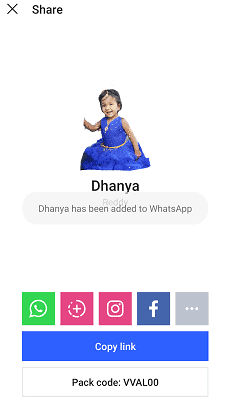
Now you can see those stickers on your WhatsApp. To see, send those created stickers,
>Open WhatsApp on your Android phone and select the contact for which you want to send those.
>Click on the Stickers symbol in the emoji section of the keyboard menu
>Click on the pack that you created. Then those stickers will open
>Click on anyone sticker to send
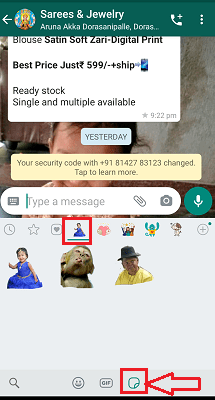
That’s it. This is the procedure for creating the Stickers for WhatsApp and adding them to your WhatsApp.
- Also Read: How to Block contacts on WhatsApp to stop receiving messages?
- How to Backup WhatsApp messages with Google Drive?
- How to Delete WhatsApp messages and entire chat history
2. How to create stickers for WhatsApp using the Sticker Maker app?
In the previous section, we have seen the procedure of creating WhatsApp stickers using the Sticker.ly app. There are some more apps that are designed to create WhatsApp stickers freely. One such app is Sticker Maker. Let us see how to create WhatsApp stickers using Sticker Maker app in this section. Follow the below steps carefully for a detailed procedure.
Step 1: Install and open Sticker Maker app

The first thing you need to do is, install the Sticker Maker app from Google Play Store. This is a free app so you don’t need to pay any money for installing it and use it. Once you download the app, open it and give permissions to that app for accessing media, files of your Android phone. When it asks you to give permissions as shown in the below screen then click on the Allow option.
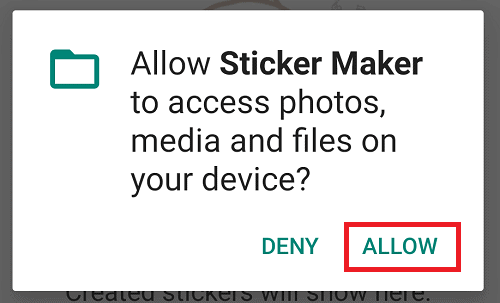
Step 2: Click on the Plus symbol at the bottom of the screen:
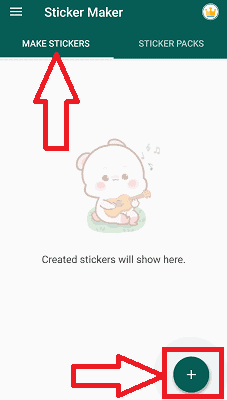
Once you gave permissions to the app then the screen will open as shown in the below image. Here, you have mainly two sections. One for Make Stickers (Create) as you wish and the other is Stickers packs which contain already a bunch of stickers.
Go to the Make Stickers section. Then you can see a Plus symbol at the bottom of the screen. Click on that Plus (+) symbol.
Step 3: Select the type of sticker which you want to create
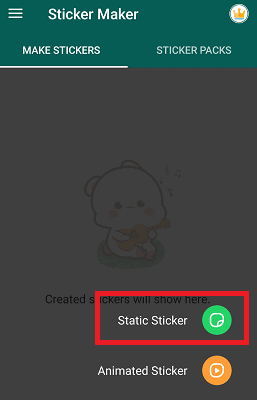
If you want to create a WhatsApp sticker, then first you need to decide which sticker do you want to create either Static Sticker or Animated Sticker. Here I am creating Static Sticker.
Then images in your Android phone will open. Select any image as you wish.
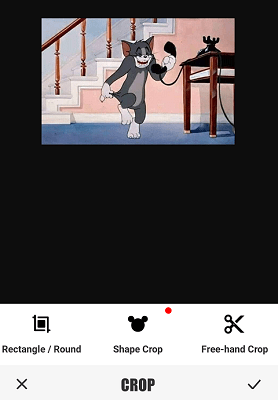
Step 4: Select any one of the cropping method:
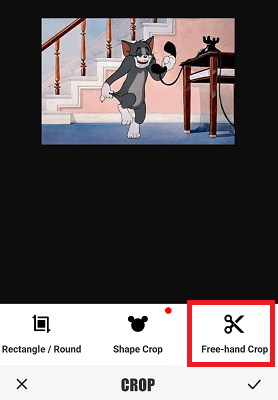
Once the image is selected, under that image you can see three cropping options. Those are Rectangle/Round, Shape Crop and Free-hand Crop. Select any crop option as you wish.
Step 5: Crop the image with clear outlines and save it
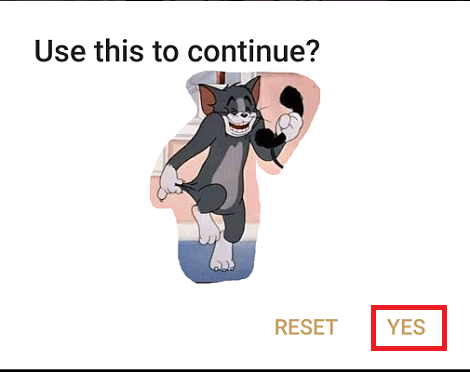
Now you need to crop the image carefully with your fingertip. Do not leave the finger until the complete shape cropping is done. Once you get the required shape for your sticker then click on the Yes option at the bottom of the cropped image. Otherwise, click on the Reset option to crop the image again.
Once you click on the Yes option then the image will appear on the screen to make some more edits like crop, text, Filters, Mosaic, Focus, etc. Now make any edits as you wish. The outlines of the image should be crop very carefully because those will reflects the sticker’s beauty.
Once you get the required sticker, then click on the Download symbol at the bottom of the screen that represents the saving of your sticker.
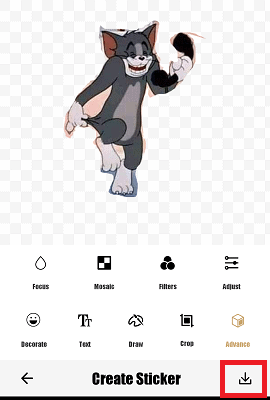
Step 6: How to Add sticker in WhatsApp
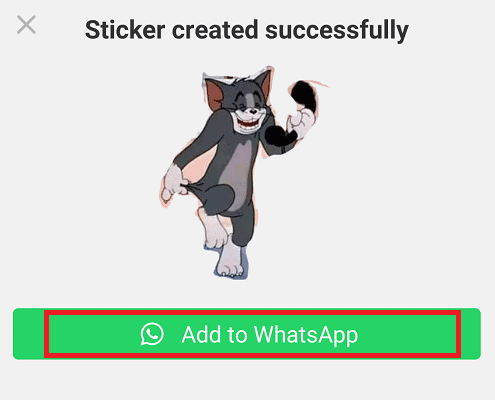
Once you save the sticker the screen will show a notification as shown in the above image. There you can see that your sticker was created successfully along with an option of Add to WhatsApp. Click on the Add to WhatsApp option. Once you click on the Add to WhatsApp then you can see a confirmation message as shown in the below image. Click on the Add option.
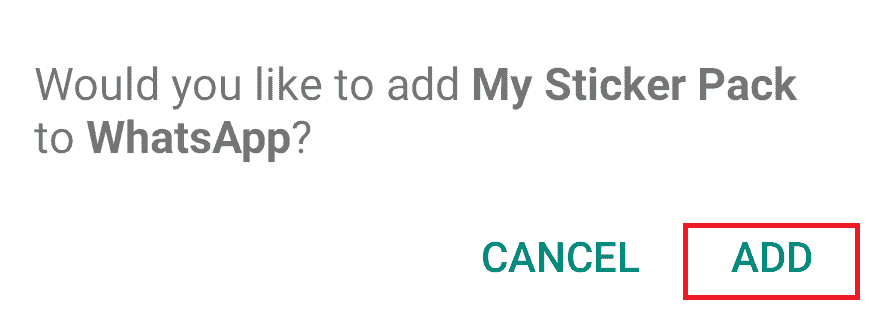
That’s it…..WhatsApp Sticker is created and added to WhatsApp successfully. You can see that sticker in your WhatsApp emoji section as shown in the below image.
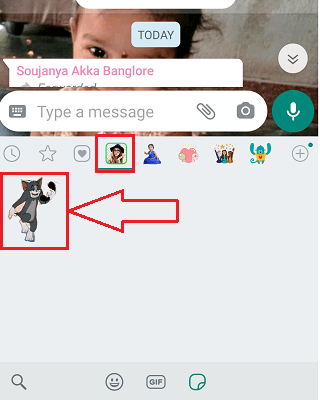
This is the procedure for creating WhatsApp sticker using Sticker Maker app.
3. How to make WhatsApp Stickers Using Wemoji?
Wemoji is the amazing free WhatsApp stickers creating app that helps you to create your own stickers for WhatsApp with the feature to FreeHand Crop photos, Add multiples photos, Add text, emoji, sticker, and more! Just follow the steps given below to know the process of creating WhatsApp stickers using Wemoji.
Step 1: Download and Install Wemoji app from Google play store.
Step 2: Once the app installed, open it. Select the “Create sticker” icon. Click plus symbol at the bottom left to add an image for the crop. Select the image as your wish from the device. The selected image will appear on the screen for cropping.
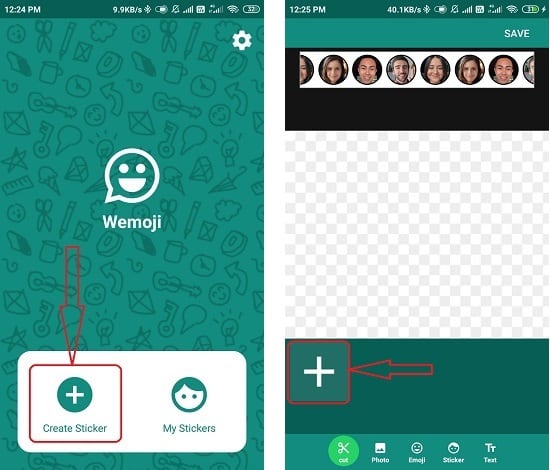
Step 3: You will see three different options like square, circle, and freehand crop. Select your desired option and crop the image. If you don’t want to crop that image then select the “Skip” option at the bottom right. If you select the Square or circle format, you need to select the crop option at the top to crop the image.
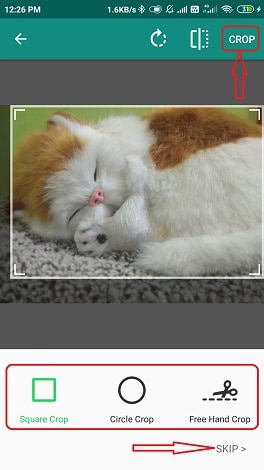
If you select the freehand crop option, then the image will be displayed on the screen for cropping. Select the part that you want to crop by touching with your finger. Once the cropping is done click on the “crop” option at the top right. A confirmation message will display on the screen, from that select the “crop”. Set the edge blur level by moving the slider and click on the “save” option.
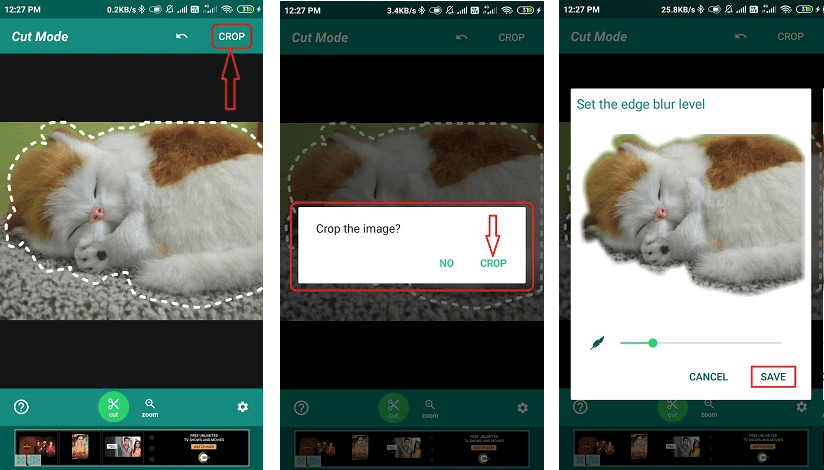
Step 4: Select the “Text” option at the bottom to add text to the sticker. Add Text window will display on the screen. Enter the text you want and apply the effects like font style, font color, Alignment, etc, and tap on the tick mark at the top right.
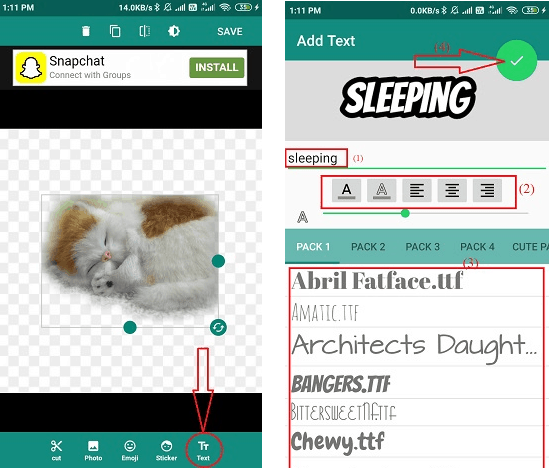
Click on the emoji option to add emoji to the image and select your desired emoji from the collection.
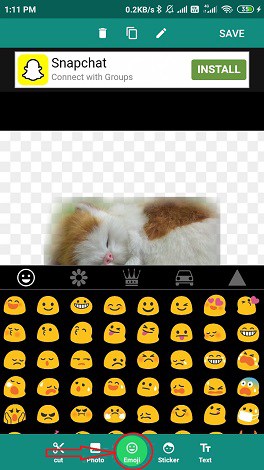
Step 5: Finally click on “save option at the top right. A pop-up box will display on the screen. On that click on “Yes”.
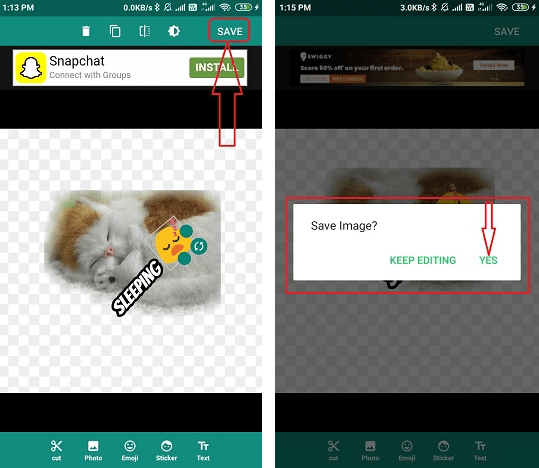
The “Create a new sticker pack” box displayed on the screen. Enter the pack name and click on save. sticker successfully added to the pack. To add it to WhatsApp select the “My sticker” option. You will find the created sticker pack. Select the plus symbol right side of the pack, a confirmation message will display on the screen. From that select the “Add” option. Now you can find this sticker pack in the WhatsApp emoji section.
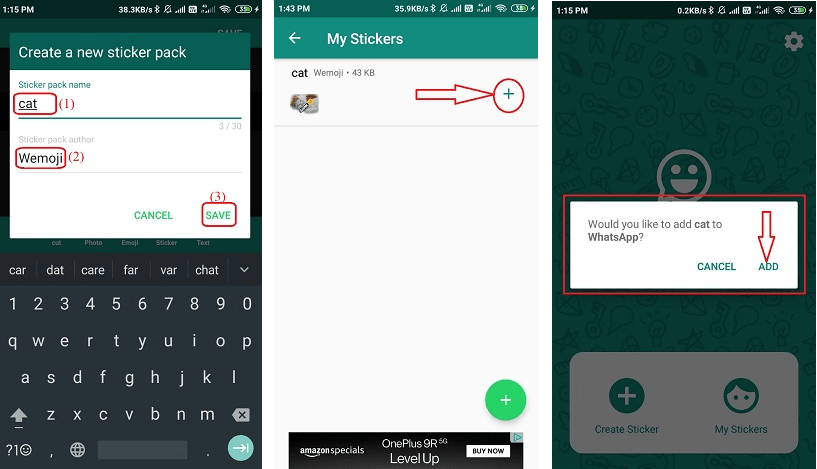
4. How to make WhatsApp Stickers using Sticker Studio?
Sticker Studio is also one of the best apps to create personal WhatsApp and Gboard stickers. You can add text, emoji, and drawing to make stickers more amazing. Easily cut out the part of an image you would like to make a sticker of and made fun of by sharing them with your friends.
Just follow the guidelines given below to know to make stickers using sticker studio:
Step 1: The first thing you want to do is download and install the Sticker Studio from Google play store.
Step 2: Once the installation is completed, open the app and click on plus symbol at the bottom of the screen. You will find three different options like text sticker, select photo, and capture photo.
- Text Sticker: Enter the text that you want to make as a sticker.
- Select Photo: Select the image that you want to make as a sticker from the gallery.
- Capture photo: Capture the image that you want to convert into a sticker.
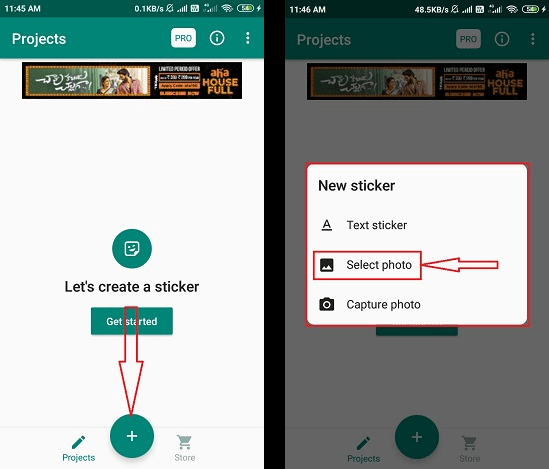
Step 3: Upload the image that you want to convert into a sticker. The image will appear on the screen for the crop. choose the way that you want to crop your image with the options at the bottom. If you don’t want to crop the image, then select the skip option at the top right.
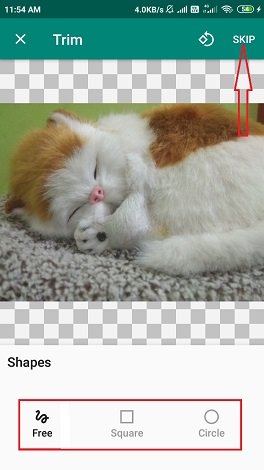
Here I’m selecting the free type. Click on Free from the options and select the required image with the finger. Do not leave the finger until the complete shape cropping is done. Once the cropping is done, the image will appear on the screen for further editing like write, paint, and add a sticker. Add the text you want by selecting the write option. Once the editing completed, click on the tick mark at the top right.

Now, you need to create a new sticker pack. Enter the name and select the create option. The pack will be created and appear on the screen. Click on the pack and select the WhatsApp option at the bottom right to add the pack to WhatsApp.
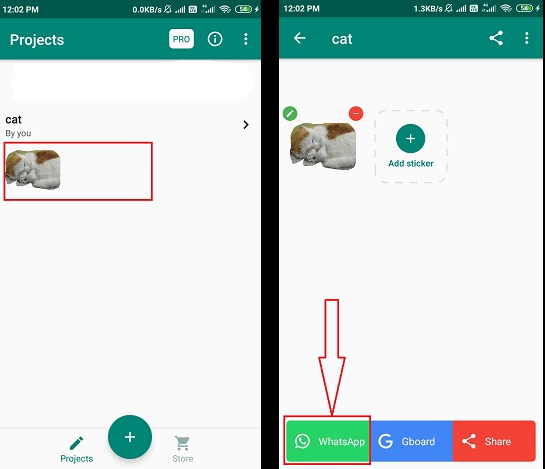
5. How to create WhatsApp stickers using Stickery app?
Stickery is the best app to edit and create your own stickers for WhatsApp and Telegram and share them with your friends. Use your own images or downloaded images to create stickers using the stickery app. Stickery is a free app but a few of the filters belong to the pro version that you need to pay money for that. Let’s see how to create WhatsApp stickers using the stickery app. Below are the steps to generate your sticker pack.
Step 1: Firstly, downloads and install the Stickery app from Google play store.
Step 2: Once the download complete, open the app and select the create pack option in the create section. Enter the pack name and Author name. Hit on create pack option. Once you click on that open, the pack is created.
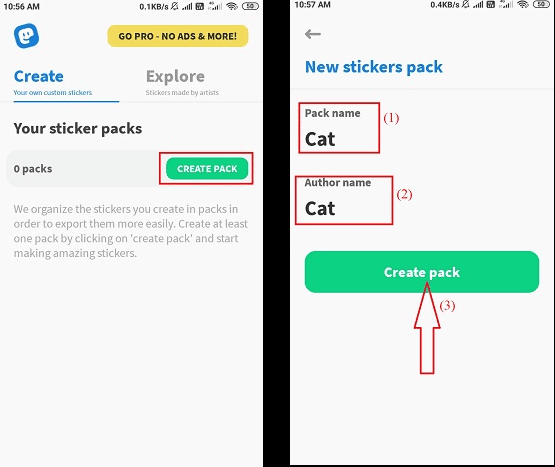
Step 3: Now, select the ” Add sticker” option under the pack. You will find two different options like “Take a picture”, “Select from gallery”. Select the option you want. If you select the “Take a picture” option, you need to capture the image that you want to make a sticker. If you select the “Select from gallery” option, You need to select the image from your gallery. Select the image as your wish.
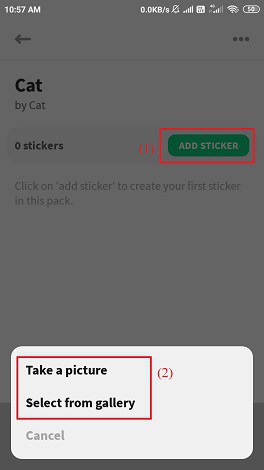
Step 4: The selected image will display on the screen for the crop. Choose the way you want to trim your sticker with one of the options at the bottom. If you want to use the image without trimming click on the skip button at the top right.
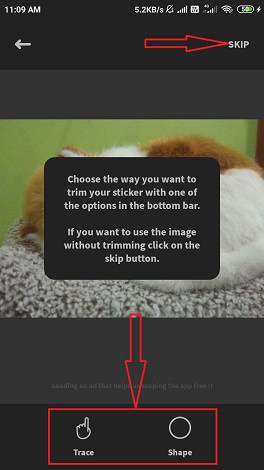
Now you need to crop the image with your finger. Do not leave the finger until the complete shape cropping is done. Once you get the required shape then click on the Next option at the top right. Otherwise, click on the Reset option to crop the image again.
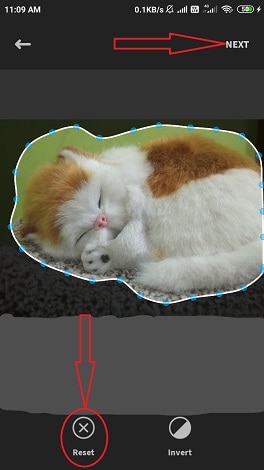
Step 5: Once you click on the Next option the image will appear on the screen for further editings like Filter, Boarders, Text, and Orns. Now make the edits you want and select the save option at the top right. That’s it… the sticker was successfully added to the pack.
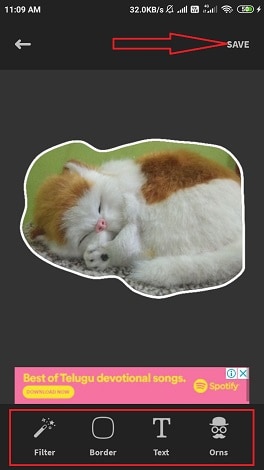
Now tap or swipe the Export option to open different options at the bottom, from that select the WhatsApp under “ADD TO”. Finally, the sticker pack will be added to WhatsApp.
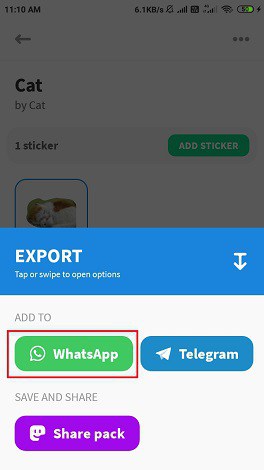
6. How to create WhatsApp stickers Using Sticko?
Sticko Animated sticker and short video for status is the best app to create stickers for WhatsApp on your own. You can also Add text and emoji for stickers to make them more amazing. Before going to use the app, Download and install it on your device from Google play store. Just follow the below steps to know how to create WhatsApp stickers using Sticko.
Step 1: Download and install Sticko. Once the installation completed, Open the app and select the plus symbol at the bottom. Select the sticker from the displayed box.
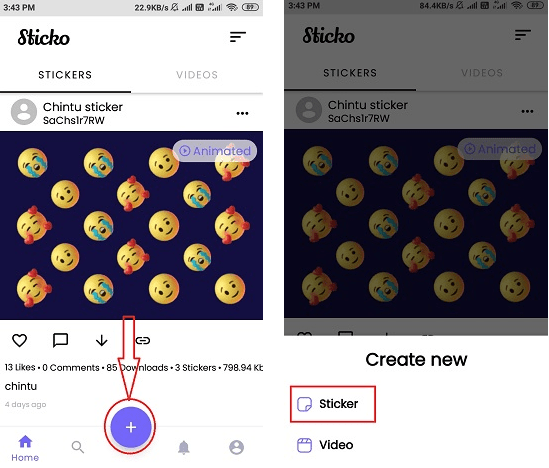
Step 2: Now you need to create a sticker pack. click on create option at the bottom. Enter pack name, select the sticker type as Regular sticker and select the create option.
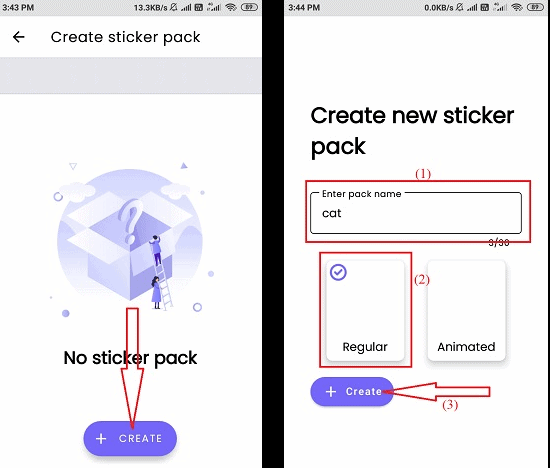
Step 3: The pack will create and displayed on the screen. You can add up to 30 stickers to a pack. Select the plus symbol in the pack the images in your Android will open. Select the image that you want to convert into a sticker.
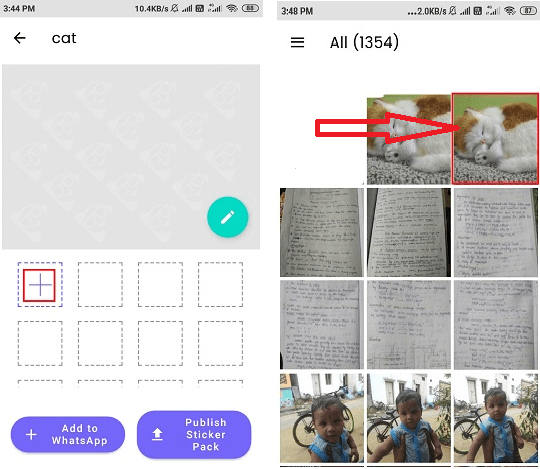
Step 4: Once you select the image, you will find three different options on the screen. Select the Background Erase option, then the image will be displayed on the screen for the crop. Choose the crop type from the option at the bottom and remove the background of the image. Once the process is completed click on the tick mark at the top right.
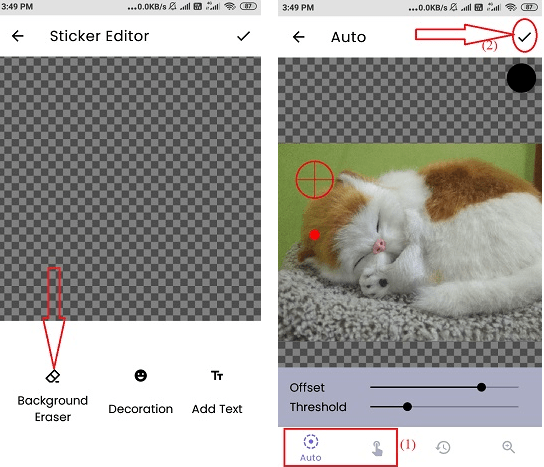
The trim image will be displayed on the on the screen for further editing. Add text and emoji by selecting the text and Decoration option. Click on the tick mark at the top right. The sticker successfully added to the pack. Now, select the “Add to WhatsApp option” to add the pack to WhatsApp but you need to create at least three stickers.
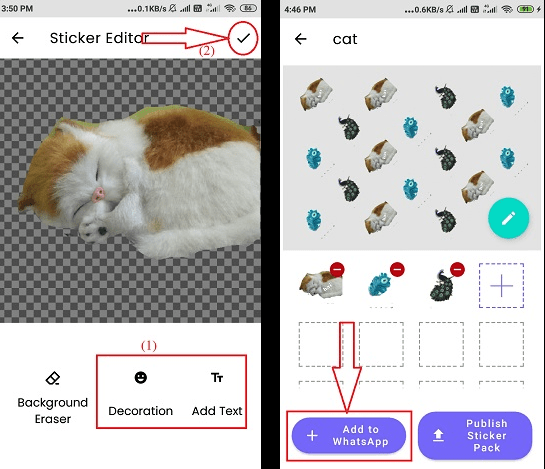
Methods to make WhatsApp Stickers on PC
To Download and install any WhatsApp sticker app on your PC you need the Android Emulator software like “MEmu play” or “BigNox” or “Bluestack”. These Emulators helps you to use android Apps on PC easily.
1. WA Web plus for WhatsApp(Chrome extension)
WA Web plus for WhatsApp is the chrome extension that helps you to create WhatsApp Stickers on your PC. You don’t need any heavy efforts and more knowledge on editing to create WhatsApp stickers through this extension. Before going to use this extension, You need to use “removing” online website to remove the background of the image that you want to use as a sticker.
Just follow the below guidelines to know the process:
Remove image background
Step 1: Visit the “removebg” website. Select the “Upload Image” to upload the image which you want or directly drag and drop the image.
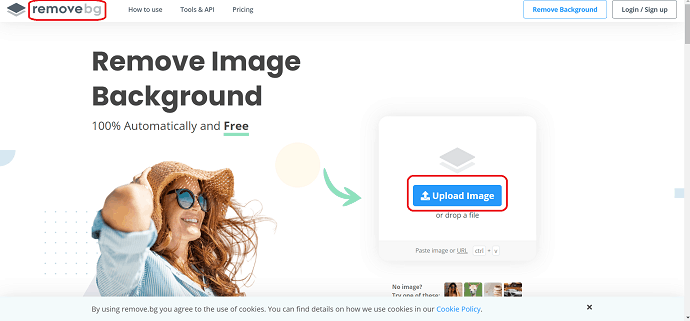
Step 2: Once you upload, it will process the image and remove the background. The background removed image will be displayed on the screen. You will find the “Download” option at the right of the image. Tap on it to download the image.
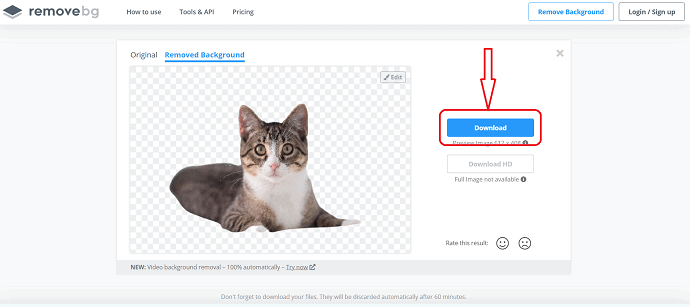
Add WA Web plus for WhatsApp as an extension to chrome
Step 3: After the completion of downloading the image, Go to the chrome web store, search with the “WA web plus for WhatsApp” name. Then hit enter, it displays at the top of the list. Select the “WA web plus for WhatsApp” from the list.
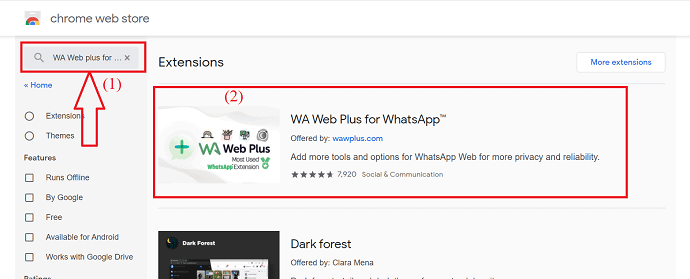
Step 4: Select the “Add to chrome” option from the right side. Then a pop-up window is displayed on the screen, from that select the “Add Extension” option. Within a few minutes, it is added as an extension for chrome.
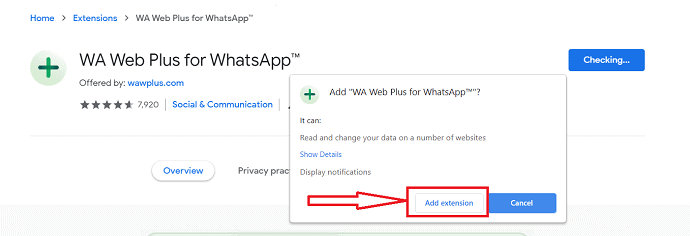
Step 5: Once you add it as an extension, then you can observe the WA Web plus for the WhatsApp icon at the top right of the Chrome address bar.
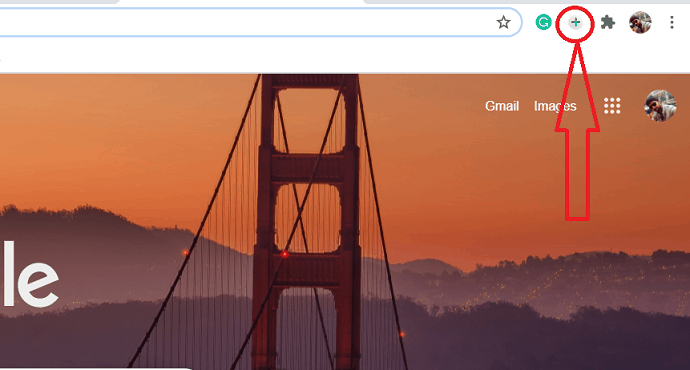
Use the sticker in WhatsApp:
Step 6: Now open the WhatsApp on PC using WhatsApp Web.
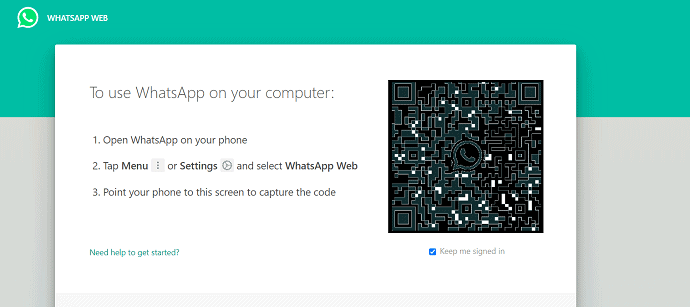
Step 7: Click on the “WA Web plus for WhatsApp” icon at the top right of the chrome Address bar. Sometimes it may hide behind the extension menu, then click on that extension menu and select that. The new screen is displayed on the screen, from that select the “sticker” symbol at the bottom right.
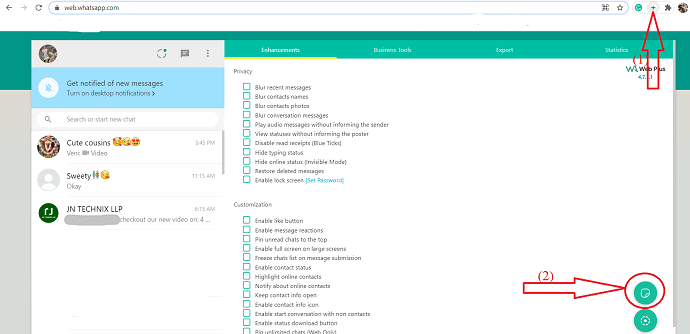
Step 8: Tap on choose file option from the pop-up box. Select the image “without background” that was generated previously and click on the “Open” option.
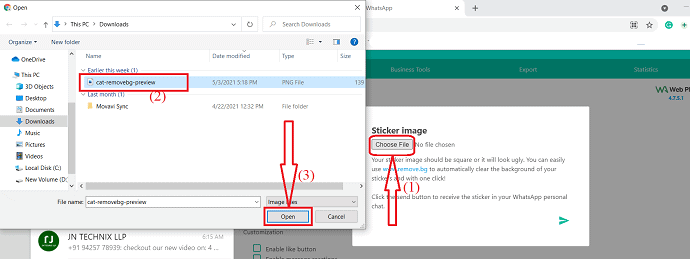
Step 9: Finally, click on the “send” icon at the bottom right. You can receive the sticker in your WhatsApp personal chat. Now, open the WhatsApp on your mobile and Just add it to “Favorite” for future use.
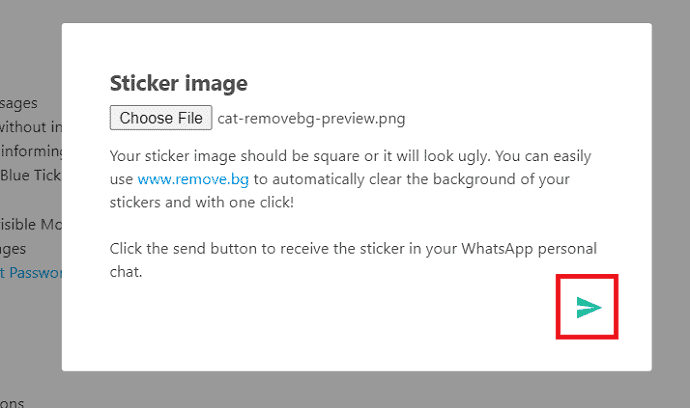
2.Using Sticker Studio
Sticker Studio is the best app to create personal WhatsApp stickers. Easily cut out the part of an image you would like to make a sticker of and share them with your friends. To know how to make a WhatsApp sticker using Sticker studio, Just follow the below steps. First, you need to install an Android emulator.
Step 1: Download and install the Android emulators like MEmu play or Big Nox orBlueStack or Remix OS player
Step 2: Open the installed Android emulator and open the Google play store in it.
Step 3: Search for sticker studio and download the sticker studio APK. Install it in the BlueStack Android emulator. You can also use Andy OS to install Sticker studio on PC.
The sticker making process is similar to the process in Android.
- Open the Sticker studio app, click on the plus mark. Select the image that you want to create as a sticker.
- Choose the crop type that you want and crop the image.
- once the image crop, that will appear on the screen for further editing.
- Click on Write option to add text. Once the completion of editing, click on tick mark.
- Now, a window is displayed on the screen. Enter pack name and tap on create. The pack will create and displayed on the screen.
- Open the Pack and click on WhatsApp to add the pack to WhatsApp. That’s it.. You can see the sticker pack in the WhatsApp emoji section.
3.Using Wemoji
Wemoji is the amazing free WhatsApp stickers creating app that helps you to create your own stickers for WhatsApp with the feature to FreeHand Crop photos, Add multiples photos, Add text, emoji, sticker, and more! Before going to download the Wemoji app on PC, don’t forget to download the Android emulator. Just follow the steps given below to know the process of creating WhatsApp stickers using Wemoji.
Step 1: Download and Install Wemoji app.
Step 2: Once the App installed, open it. Select the “Create sticker” icon. Click plus symbol at the bottom left to add image for crop. Select the image as your wish from the device. The selected image will appear on the screen for cropping.
Step 3: You will see three different options like square, circle and free hand crop. Select your desired option and crop the image. If you don’t want to crop that image then select “Skip” option at the bottom right.
Step 4: Select the “Text” option at the bottom to add text to the sticker. Add Text window will display on the screen. Enter the text you want and apply the effects like font style, font color, Alignment, etc, and tap on the tick mark at the top right.
Step 5: Finally click on “save option at the top right. A pop-up box will display on the screen. On that click on “Yes”.
“Create a new sticker pack” box displayed on the screen. Enter the pack name and click on save. sticker sucessfully added to the pack. To add it to WhatsApp select “My sticker” option. You will find the created sticker pack. open the pack and clikc on “Add to WhatsApp” at the bottom.
Methods to make Animated or GIF or moving stickers for WhatsApp
1. Using WhatsApp
The best and simple method to create Animated or GIF is WhatsApp. Instead of searching for Animated stickers or GIFs online, You can easily create Animated stickers or GIFs in WhatsApp by converting them from videos. Just follow the below steps to know how to create Animated or GIF or moving stickers for WhatsApp.
Step 1: Record the video that you want to send as a GIFs.
Step 2: Open the chat you want.
Step 3: select the paperclip icon at the bottom right of the screen.
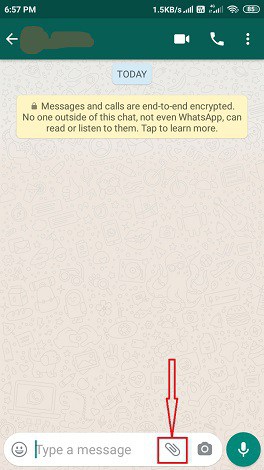
Step 4: There you can find several options. From that select the gallery. Select the video that you want to convert to GIF from gallery.
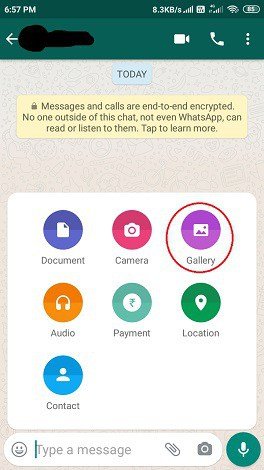
Step 5: The video will be displayed on the screen for editing. Reduce the size of the video to 6second or less than 6 seconds. You can observe the GIF symbol just below the timeline. Just click on it.
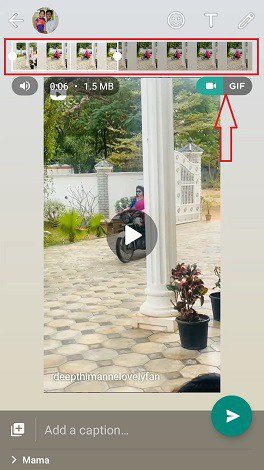
Step 6: After you click on the GIF symbol, the video will be converted to GIF. You can also add text and emoji to it by selecting the options at the top right. Finally, click on the send button. The GIF will also be saved into your gallery for future use.

2. Sticker.ly App
Sticker.ly is the best app specially designed for Android app used to create WhatsApp Stickers in both regular and Animated format. Firstly, You need to download the sticker.ly app through the Google play store. Once the download is completed, Install it into your Android Phone.
Step 1: Download and Install the stcker.ly app on your Android device.
Step 2: Once the installation is completed, click on it to open. You will find several options at the bottom of the screen. From that select the plus (+) symbol.
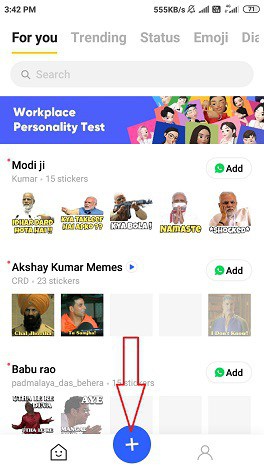
Step 3: Here you find two types of sticker formats. One is regular which does not have any moments or moves. And another one is Animated which will have some moments in the place itself where it is present. Select the Animated method.
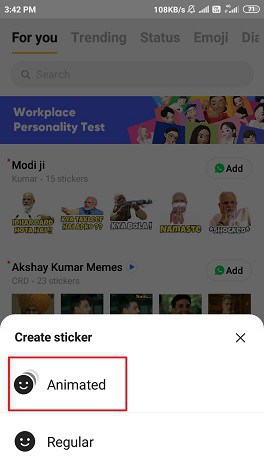
Step 4: Once you select the sticker type as Animated, the videos in your gallery will be displayed on the screen. Select the video that you want to convert into Animated.
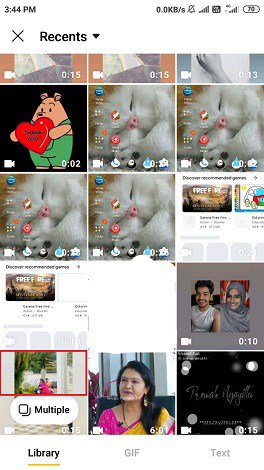
Step 5: Once you select the video, it will appear on the screen for Trim. It automatically trims to 5seconds. If you want you can edit that and finally click on the Done option.
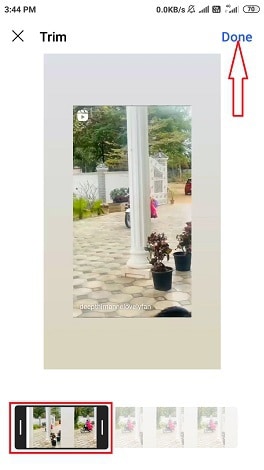
Note: The video should be 5secons or less than 5seconds.
Step 6: The trimmed video appears on the screen for more Add-ons like Text and emoji. You will find the text and emoji option at the bottom of the screen. If you want you can add text by selecting the Text option and Emoji by selecting the emoji option. Once the process completed click on “Next” at the top right.
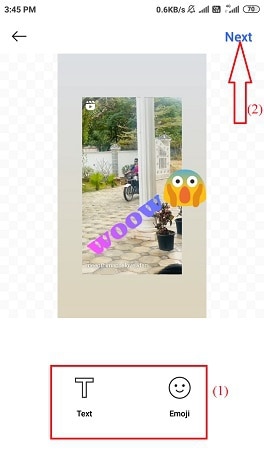
Step 7: Now the Animated sticker is ready. You need to enter the tag name in the tag line section, enter the text as you wish. If you want to add a new tag enter it and click save. You can also use existing tag lines for your stickers. Choose any one and then click Save.
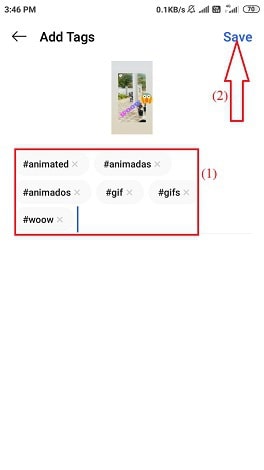
Step 8: Now you need to select the pack for your stickers. You can use the existing pack or else you can create a new one. If you want to create a new pack, click on the “New pack” option at the top.
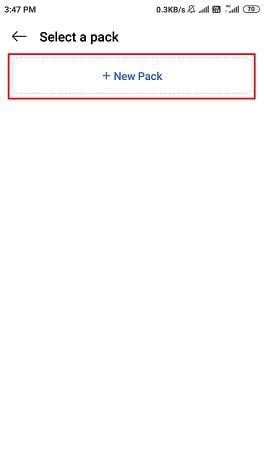
Step 9: Enter the pack name and the creator name. If you don’t want to allow others to find your sticker pack by searching, disable the “Allow search” option. Hit on the “create” option at the top right.
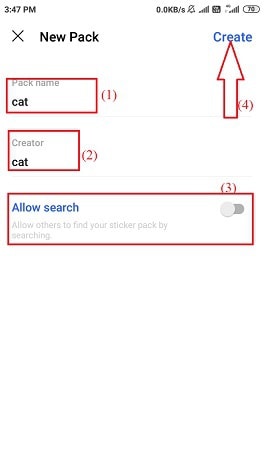
Step 10: Now everything is ready. You just need to add created Animated stickers or GIFs to your WhatsApp. If you have created a new pack then you need at least three Animated stickers to make the “Add to WhatsApp” option enable. Until you create a minimum of three stickers you can’t add them to your WhatsApp.
Once Add to WhatsApp option is enabled after creating three stickers, click on it to add stickers created by you to your WhatsApp.
Once you click on the Add to WhatsApp a confirmation message will be displayed on the screen.
Now click on the Add option as shown in the below image.
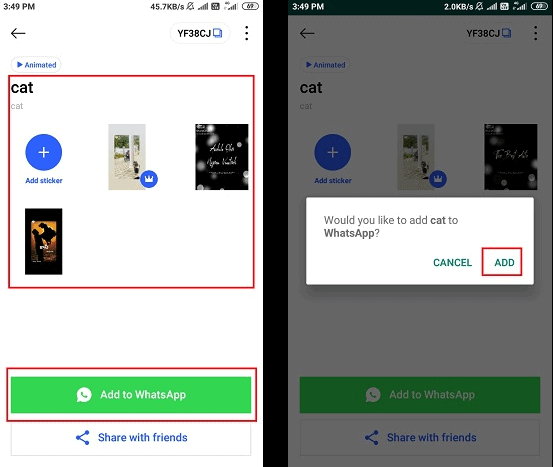
3. Sticko Animated Sticker & short video status maker
Sticko is also one of the best apps to create both normal stickers and Animated stickers. The process is very simple and easy. Sticko helps you to create stickers for WhatsApp without any knowledge on editing. All you need to do is just upload the image and edit that image with simple tools. Just go through the below steps to know how to create animated stickers using the Sticko app.
- Open the sticko app and select plus symbol at the bottom.
- Select the sticker option from the creates a new box.
- Now, you need to create a sticker pack. Click on Create option at the bottom.
- Enter pack name and select the sticker type as Animated. And select the create option just below it.
- The pack will be displayed on the screen. you can add up to 30 Animated stickers to a pack.
- Select the plus symbol in the pack. You will find different options like From GIPHY, From Tenor, From Gallery(GIF), and From Gallery (Video). Select the option you want. To upload a video from the gallery, select the “From Gallery(video)” option.
- The videos of your gallery are displayed on the screen. Select the video as your wish. The selected video will be processed and appear on the screen with a maximum duration of 4sec. Click on the tick mark at the top right.
- The video will trim and appear on the screen for further editing. Click on Decoration and select the emoji to add. Click on Add text option to add text to the Animated sticker. Finally, click on the Tick mark at the top right. You need at least three animated stickers to add the pack to WhatsApp.
- Select the “Add to WhatsApp” option to add these animated stickers pack to WhatsApp. Now you can find the pack in the WhatsApp emoji section.
Conclusion:
In this way, you can easily create WhatsApp stickers using Sticker.ly and Sticker Maker Android apps. There are some more apps available in Google Play Store that are designed for creating WhatsApp stickers. Enter the text “Sticker maker for WhatsApp” in the search bar and press the search option. Then you will see hundreds of apps related to WhatsApp Stickers. You can install and use them to create beautiful stickers. The procedure for creating the WhatsApp Sticker (Cut, Crop, Adjust, and Add to WhatsApp) in every application is almost the same. So you can also try with other applications.
- Also Read: How to Enable WhatsApp Dark Mode: A Most Awaited Feature From WhatsApp For Billion of Its Users
- How To Make WhatsApp Group Video Call on Android, iOS, and Desktop devices:
I hope you like this tutorial about How to create WhatsApp stickers. If you like it, do me a favor by sharing it with your friends. Please follow whatvwant on Facebook and Twitter. Subscribe to WhatVwant channel on YouTube for regular updates.
How to create WhatsApp Stickers – FAQ
Are WhatsApp stickers free to download?
Yes, most WhatsApp stickers are free of cost to download. There may be only a less than 10% chance that stickers are payable. Otherwise, remaining all stickers are free to download and use.
Where can I found stickers in WhatsApp?
In WhatsApp, we have different sections such as Emoji, Files, Camera/Photos, keyboard, etc. In the emoji section, in third place, you can see WhatsApp stickers.
How do I get more stickers to WhatsApp?
There are some inbuilt stickers on WhatsApp. If you want to download more stickers you can download them from Google Play Store. Go to Google Play Store and then enter WhatsApp stickers in the search bar. Then you can see many sticker packs for WhatsApp.
Is Sticker.ly app is free?
Yes, the Stickers.ly app is completely free to download and use. You don’t need to any amount for downloading or use it.