Want to record online music? Do you want to easily capture your favorite music and audio on Windows and Mac from any music and audio source with high quality? Then Leawo Music Recorder is the right choice for you. Get more details about Leawo Music Recorder.
This tutorial will give you Leawo Music Recorder review and how to easily record streaming audio online using the Leawo music recorder.
Why should I record Streaming audio online?
Using online music recorders like Leawo Music Recorder, you can easily record streaming audio online and save those recordings in your computer in MP3 or WAV format. There are so many benefits you have by recording your favorite online music. Those are:
- Listen when you want without the internet:
- You can listen to your favorite music whenever you want. And you don’t need to connect your computer to the internet every time to listen to your favorite music. And a lot of your internet data is saved.
- Size of the downloaded music files is small:
- The size of the recorded music files is small. So, you can send those files to your mobiles and enjoy listening to music anywhere.
- Store in Free Cloud Storage Systems, Pendrive, and DVDs:
- As the size of the recorded music files is small, you can easily store them in free cloud storage systems like Google Drive, Box, OneDrive, and more. You can also store these files in your Pendrive and DVDs.
- Add Recordings to iTunes:
- You can also add your recorded music files to your iTunes.
- Easily share the downloaded music files:
- As the size of the recorded files size is small, you can easily share these files with your friends over the internet.
Can I record Streaming music with original quality?
Yes. It is possible to record online music with original quality. But you have to use powerful and top-ranking music recorders like Leawo Music Recorder. It captures any music and audio powerfully and perfectly from any source without quality loss.
What is Leawo Music Recorder?
Leawo Music Recorder is top-ranking audio recording software for music lovers lets easily record music and audio from any source both on Windows and Mac with high quality and then saves in MP3 or WAV format. It could record audio and music from online sources like YouTube, AOL Music, Last.fm, and more.
It automatically downloads and adds music tags like song title, artist, album, and more to your music recordings. It even permits you to edit these music tags manually. And you could apply recorded music files to the iTunes music library with just one click for further sharing and enjoying.
- You Might Like: 8 Best Unblocked Music Sites to Enjoy Music Anywhere
- UkeySoft Spotify Music Converter Review: Best Spotify Downloader to Free Download MP3s Songs from Spotify
Leawo Music Recorder Review: A Best Online Song Recorder
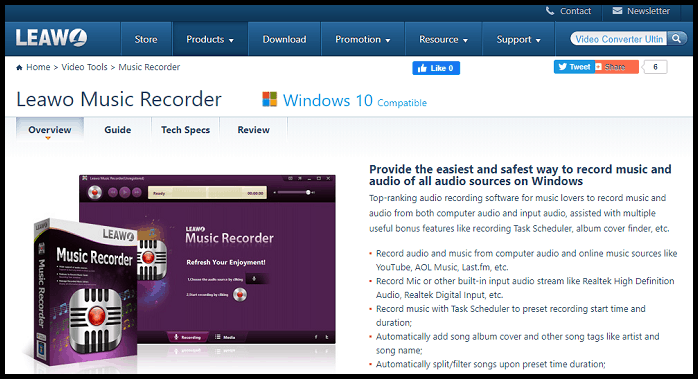
Leawo Music Recorder provides the easiest and safest way to record music and audio on Windows and Mac from all audio sources with high quality. It is the best online song recorder that provides it’s trial and premium versions for both the Windows and Mac OS users. And it offers great features and makes the music recording process further easy.
That’s why millions of music lovers around the world are now using Leawo Music Recorder. This is one and only the music recorder specially designed for music lovers with plenty of features.
Now look at the powerful features of Leawo Music Recorder that made it popular among millions of music lovers around the world.
Leawo Music Recorder Features
- Automatically perfect recorded music info & Manually edit music info and tags.
- Album art fixer & music tags editor: Leawo Music Recorder comes with an album art fixer that automatically adds album arts to downloaded songs, also, you can manually edit the tags such as artist, album, year or genre if the downloaded songs include incorrect info.
- Intuitive Interface and Simple Operation:
- Leawo Music Recorder is super easy to use and interface. And no technical knowledge is required for operating it.
- The main interface of this music recorder provides two entries intuitively: Recording and Media. And you just need to choose the audio source and click the “record” or “Start” button to record your music when ready.
- 100% Original Quality Retained:
- This music recorder records music from all audio sources on Windows and Mac with 100% original quality retained.
- Record Online and Streaming Music from 500+ Sites:
- It permits you to record music from many online sources like YouTube, Spotify, Pandora, Google Play Music, Apple Music, Yahoo Music, Deezer, and more.
- Record Music from Many Radios & Podcasts:
- It supports multiple Radio and Podcasts like AOL Radio, Sound Cloud, iHeartRadio, RTVE, 8 Tracks, RDIO, iTunes Radio, BBC Radio Audio, and more.
- Record Audio from Mic or Other Built-in Input Audio Streams:
- It also records Mic or other built-in input audio streams like Realtek High Definition Audio, Realtek Digital Input, and more.
- Record Audio being Played on Local Computer:
- It is not only designed as Online Music Recorder and Built-in Audio Recorder but also specially designed as Audio Recorder.
- So it easily records music and audio being played on a local computer that is running on:
- Windows 7 and later,
- Mac OS 10.6 and later.
- Free Trial:
- The free trial version of this music recorder is now available for everyone. But its free trial version permits you to record only online or streaming music for a maximum of just 3 minutes.
Leawo Music Recorder Smart Managing Features To Record Music Easier
Not Only Records Music But Also Automatically downloads and adds music album cover and music tags:

- This music recorder not only records your music but also automatically downloads and adds music album cover and music tags like song title, artist, album, and more to your music recordings.
- Further, if you want you can edit these tags manually.
Auto-filter/Remove Ads in Music Recording:
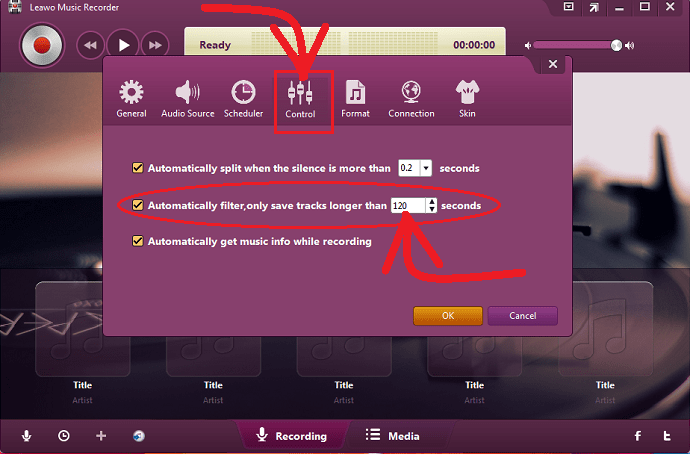
This online music recorder allows you to preset a minimum track length for your music duration. This will automatically filter out unwanted ads and short recordings.
Auto Track Splitter to Split Recordings:
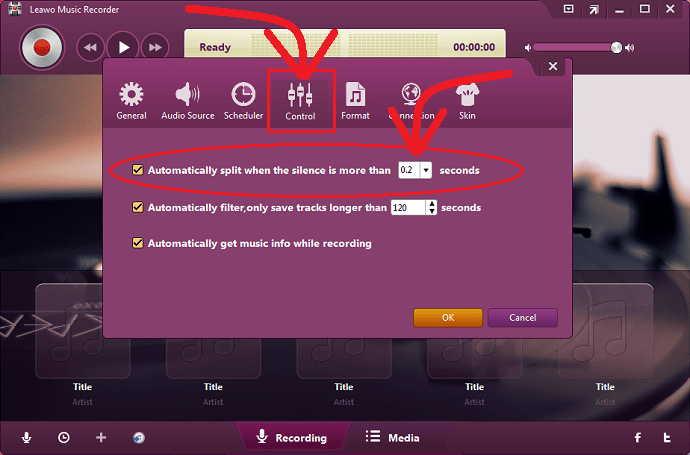
This music recording software also permits you to preset time gaps between music recordings. Based on the time gaps, this music recorder software could automatically split or filter your recordings.
Record Music Files to MP3/WAV Format:
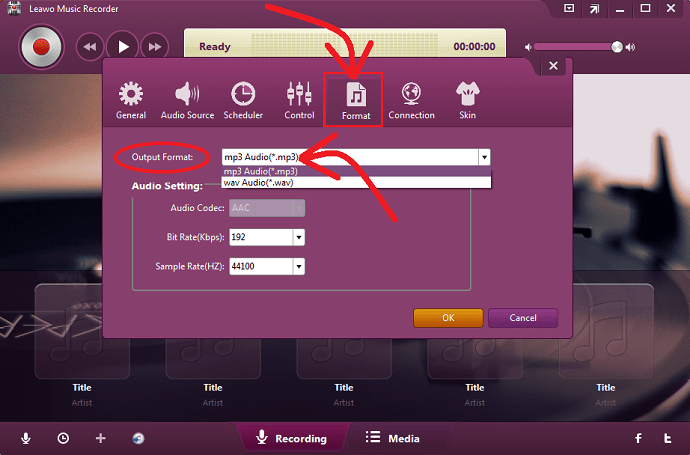
This music recorder permits you to set output format either MP3 or WAV for saving your music recordings. Suppose you have set MP3 in the output format, this music recorder saves your music recordings in MP3 format.
Recording Task Scheduler:
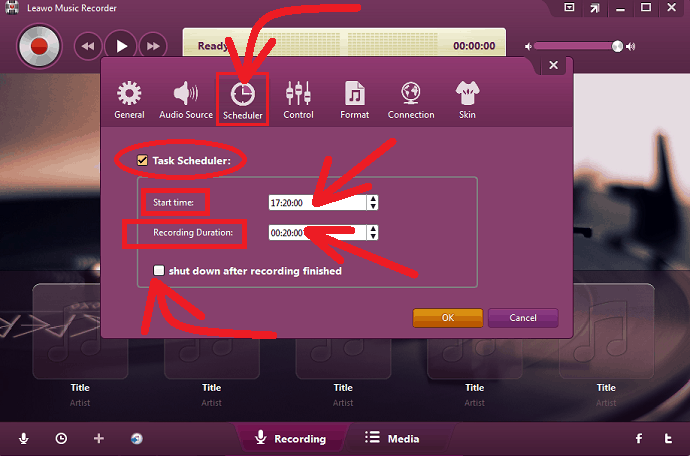
The music recorder has a built-in recording task scheduler feature. With this feature, you can schedule your recordings by setting recording ‘Start time’ and Recording Duration. Further, you can also enable the option: “shut down after recording finished” to shut down your computer after your music recording is completed.
Add Recorded Music Files To iTunes:
This music recorder permits you to add your recorded music files to iTunes with just one click.
Leawo Music Recorder Supporting Platforms
- Windows 7 and higher.
- Mac OS 10.6 and later.
Leawo Music Recorder Pricing And Plans
- Leawo Music Recorder’s free trial version permits you to record only online music or streaming audio for a maximum of just 3 minutes. So, you need to purchase its premium version.
- Leawo Music Recorder’s premium version is available in two plans for both Windows and Mac users. Namely the annual plan and lifetime plan.
- The cost of its one year plan is $19.99.
- And its lifetime plan is $29.99
- And it offers Free English Technical support for its premium users as long as their update subscription is valid.
How to Record Online Music On Computer or Mac Using Leawo Music Recorder
Leawo Music Recorder is ultra-easy to use. With this, you can easily record online music in just a few steps. Truly speaking, in two steps you can record your online music. The first one is you need to set the Audio Source. And the second one is you need to click the red “Start” button. However, here detailed steps are provided to reveal the brilliant features of this music recorder that make your music recordings still easier.
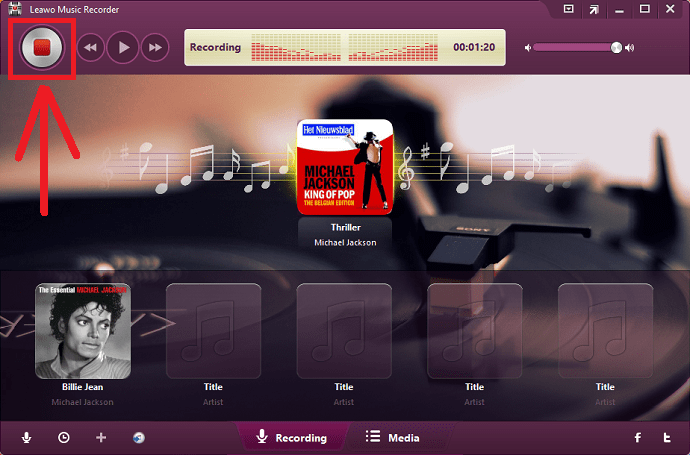
In this section, you can view the step by step guide to learn how to record online music using Leawo Music Recorder.
Total Time: 5 minutes
Step1: Download, Install, and Activate Leawo Music Recorder with Registration Code
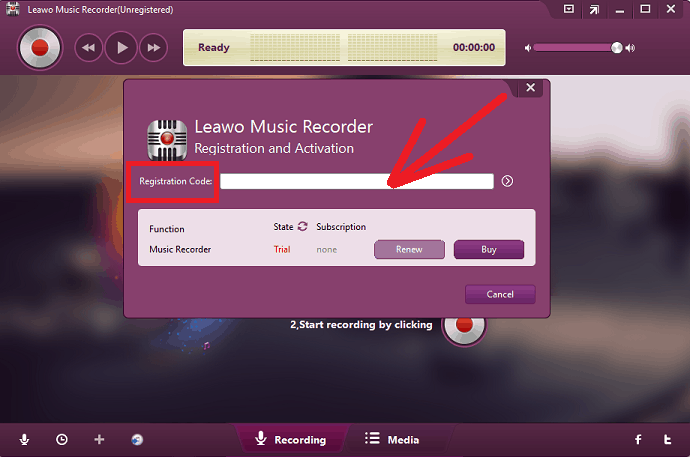
1. First, you need to buy Leawo Music Recorder.
2. For this, go to the Leawo Music Recorder website and purchase it.
3. You can buy its one-year license key for $19.99 or lifetime license key for $29.99.
4. Here, 1 license should be used only one computer.
5. Once you purchase, it will send the registration code of your Leawo Music Recorder to your email.
6. Click here, to download Leawo Music Recorder.
7. Its setup file is downloaded. Click it and follow a few steps to launch the music recorder on your computer.
8. Next, your Leawo Music Recorder launches on your computer.
9. Click the Register button. 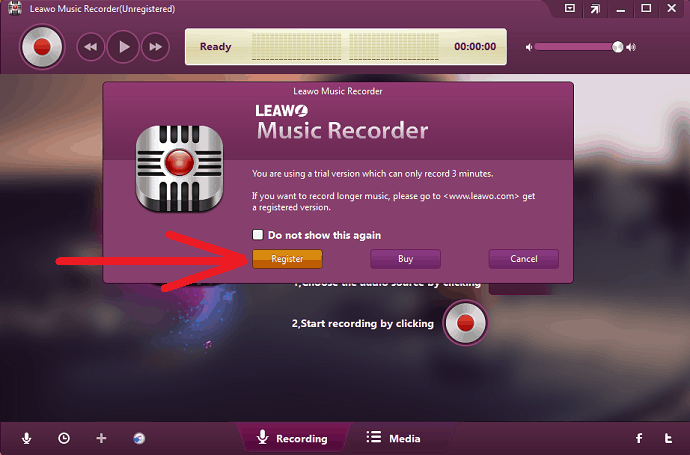
10. Enter the Registration Code to activate your Leawo Music Recorder on your computer.
That’s It!
You have now activated Leawo Music Recorder on your computer with Registration code. And now you can start using it to record your music or audio.
Step2: Set Audio Source
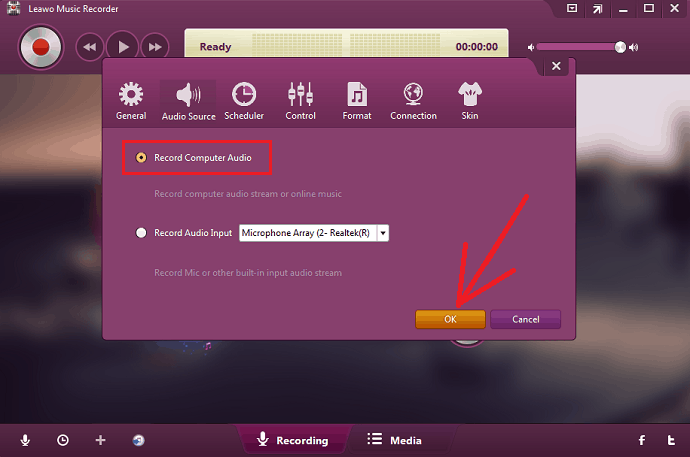
1. Click on the Audio Source icon present on the main interface.
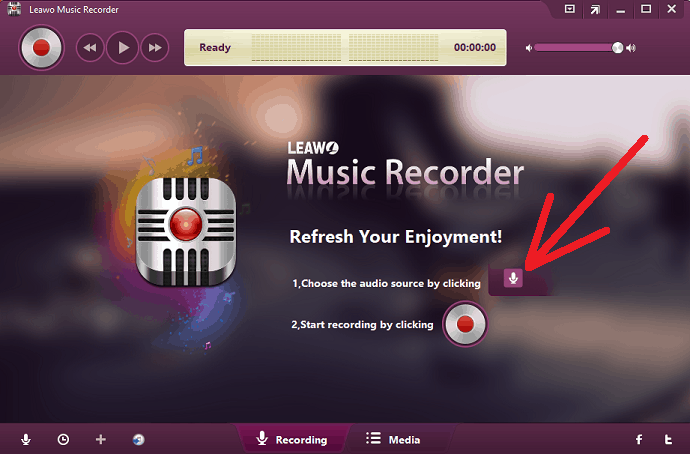
2. Suppose you would like to record music from online or streaming audio, select the option: Record Computer Audio.
3. Suppose you would like to record Mic or other built-in input audio streams like Realtek High Definition Audio, Realtek Digital Input, and more, select the option: Record Audio Input.
4. Here, you want to record music from online, so select the option: Record Computer Audio. And click on the OK button.
Step3: Set Output Format
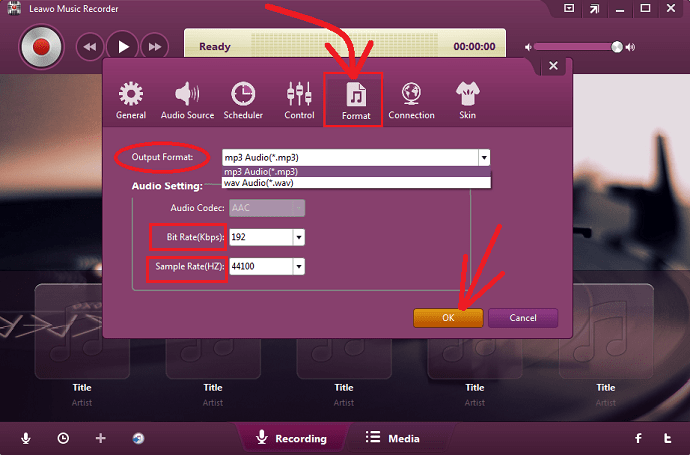
1. Switch to the Format tab on your music recorder.
2. Click the drop-down box present beside the Output Format label.
3. Select mp3 Audio(*.mp3) or wav Audio (*.wav).
4. Further, if you want, you can also adjust the audio parameters Bit Rate and Sample Rate under Audio Setting.
5. After setting the Output Format and audio parameters, click on the OK button.
Step4: Set time gaps to split your recordings. And set the minimum time duration for your recordings to remove ads
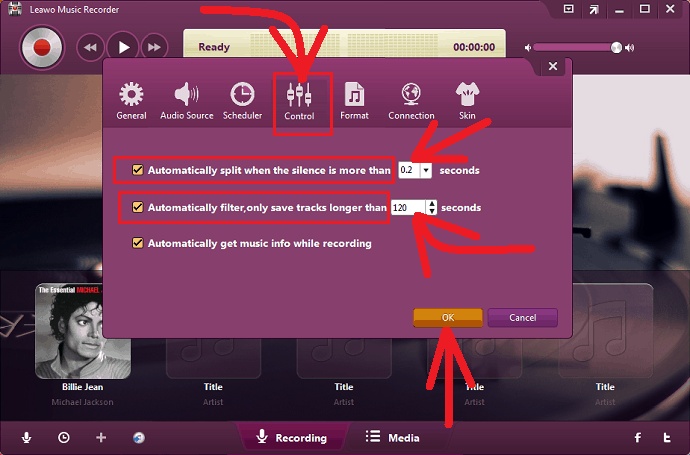
1. Switch to the Control tab on your music recorder.
2. To automatically split or filter your music recordings after a time gap of 0.2 seconds, set the time 0.2 seconds to the option: Automatically split when the silence is more than.
3. To automatically filter out unwanted ads and short recordings, set a suitable time like 120 seconds to the option: Automatically filter, only save tracks longer than.
4. Here, you can set any suitable value between 1 to 1000 seconds to automatically filter out your ads.
Step5: Click the “Start” button to Record your music or audio
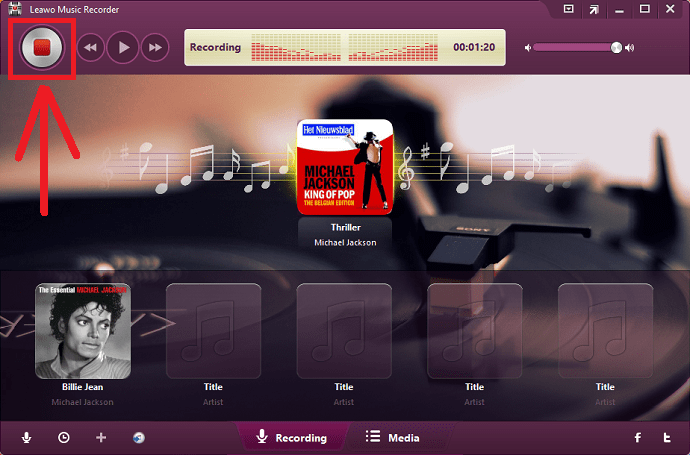
1. Click the red Start button to allow your Leawo Music Recorder to start recording.
2. Next, play your source music or audio.
3. Then your Leawo Music Recorder starts recording your music.
4. Here, you have to remember one thing, that is:
First let your Leawo Music Recorder starts recording. Then play your source music.
That’s It! Your Leawo Music Recorder starts recording your online music. And stops recording when you click the red Stop button.
And whenever you click the Stop button, this music recorder automatically saves your music recordings on your computer in your desired chosen format. If you want, you can change the storage location of your recordings on your computer. For this, you need to switch to the General tab.
Here, this music recorder automatically downloads and adds music album cover and music tags like song title, artist, album, and more to your music recordings. If you want, you can edit these tags manually. For this, you need to click the Media present on the bottom center of this music recorder.
Further, you can also create playlists on this music recorder. For this, you need to go to the Media section.
How to use Leawo Music Recorder’s Task Scheduler feature to Record your Music Online (Tip)
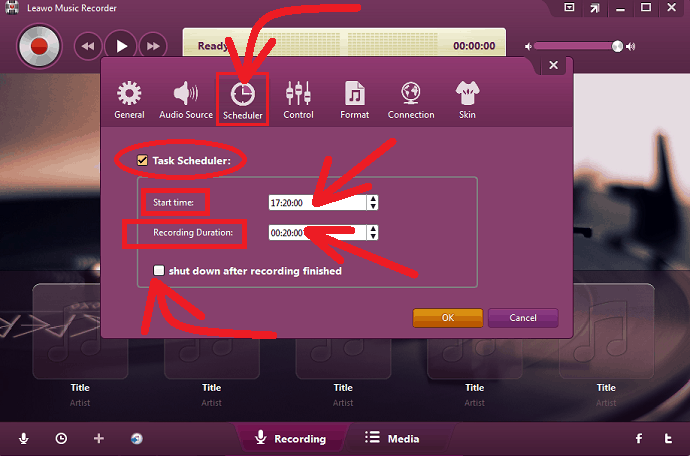
You can use the Task Scheduler feature of Leawo Music Recorder to automatically record your music from a specific time period. And you have to specify the recording duration when to stop your music recordings.
- For doing this task, click the Recording task scheduler icon present on the bottom left side of your Leawo Music Recorder.
- Then you can instantly go to the Scheduler section.
- There set Start time in a 24hours format like 17:20:00. (You can set your own convenient time)
- And set Recording Duration as 00:20:00. (You can set your required duration).
- Further, you can also enable the option: “shut down after recording finished” to shut down your computer after your music recording is completed.
- Click on the OK button.
That’s It!
Now your Leawo Music recorder automatically starts recording your music when the time on your computer is exactly 17:20:00. And this music recorder stops recording when your music recording is completed. That is, after 20 minutes duration.
Recommended: 5 Best torrent sites for movies, Music & all other files
How to record online music to MP3
Leawo Music Recorder lets you record your online music to MP3. Simply go through the following steps to perform this task.
Step1: Launch your Leawo Music Recorder on your Windows or Mac.
Step2: Click on the Audio Source icon.
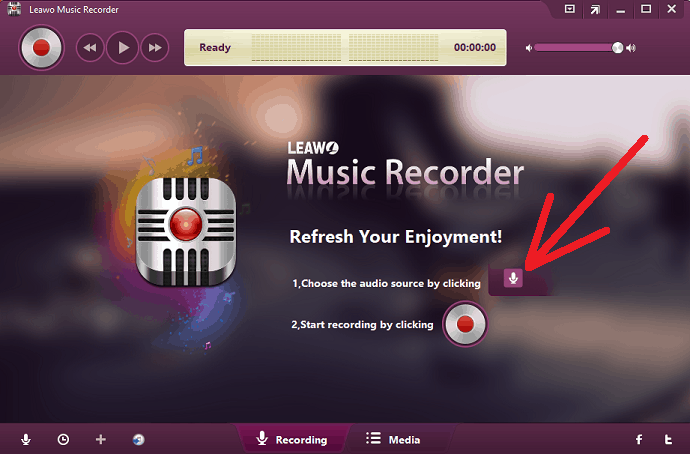
Step3: Here, you want to record online music. So, choose the option:
Record Computer Audio. And click on the OK button.
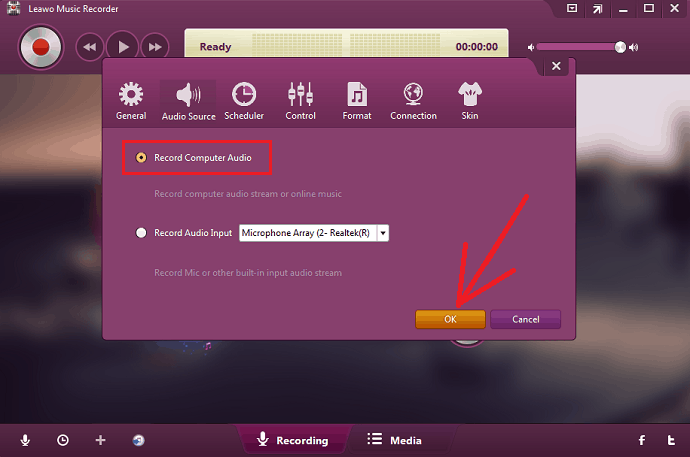
Step4: Now to set output format as MP3, switch to Format tab and select mp3 Audio(*.mp3) from the drop-down list present beside the Output Format label. And click on the Ok button.
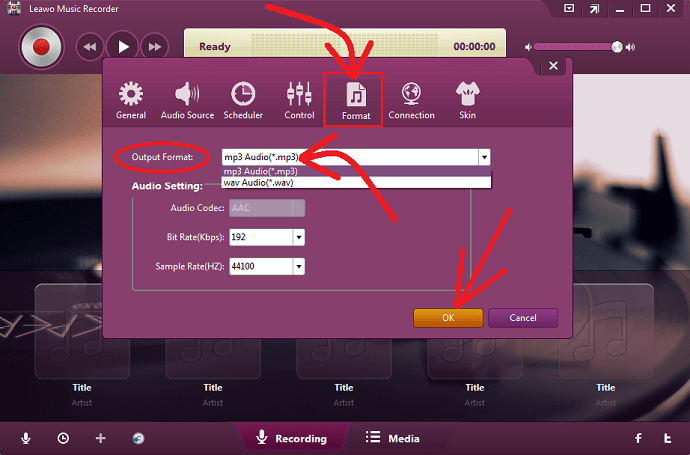
Step5: Click the red ‘Start’ button to allow your Leawo Music Recorder to start recording. Then play your source music or audio.
Then your Leawo Music Recorder starts recording your online music. And stops recording when you click the red Stop button.
Whenever you click the Stop button, this music recorder automatically saves your online music recording on your computer in your desired format MP3.
Final Thoughts On Leawo Music Recorder
You can now know how to easily record your music and audio from any source on Windows and Mac using Leawo Music Recorder with high quality. And it has brilliant features like automatically adds music album cover and music tags, automatically remove ads, automatically filters or split your music recordings, automatically records your music from specific time to preset duration, and more. That’s why millions of music lovers around the world are now using Leawo Music Recorder.
If you are a music lover? Want to easily record music from any source? Then why late? Use Leawo Music Recorder.
- Read Next: How to transfer your Music/pictures/contacts/message/video from PC to iphone without iTunes?
- 4 Most Important Questions to Ask When Planning to Download Video and Music on Android
I confirm that this How To Record Online Music Using Leawo Music Recorder is dedicated to music lovers to learn how to easily record your favorite online music, streaming audio, Mic or other built-in input audio streams, and more. Further, you can also view the powerful features of Leawo Music Recorder that attracted millions of music lovers around the world. If you like this article, do a favor by sharing it and follow WhatVwant on Facebook and Twitter for more tips.
Leawo Music Recorder: FAQs
Can I continue the recording after pausing the song or the recording?
No. Leawo Music Recorder won’t support continuing to record the file after you pause your song or the recording.
Suppose you pause your song or the recording, this music recorder stops recording and saves your song up to that duration on your computer. Again if you click the Start button or play your song, the music recorder starts recording your song from that duration as a new recording.
How to remove ads or short incomplete audio files?
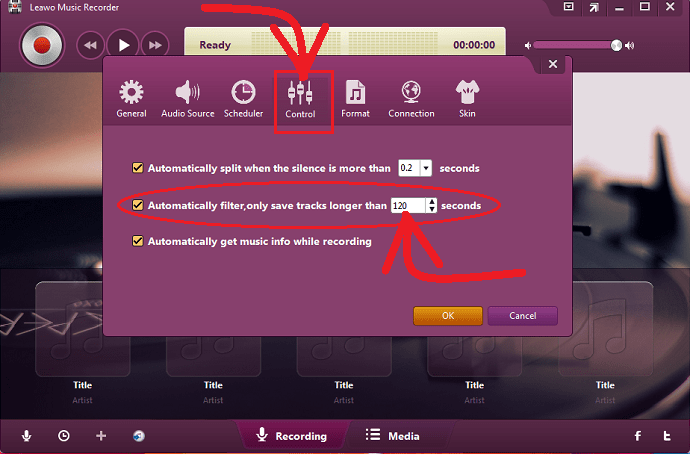
To automatically filter out unwanted ads and short recordings:
1. Switch to Control tab on your Leawo Music Recorder.
2. And set a suitable time like 120 seconds to the option: Automatically filter, only save tracks longer than.
3. Here, you can set any suitable value between 1 to 1000 seconds to automatically filter out your ads.
How to preset a recording?
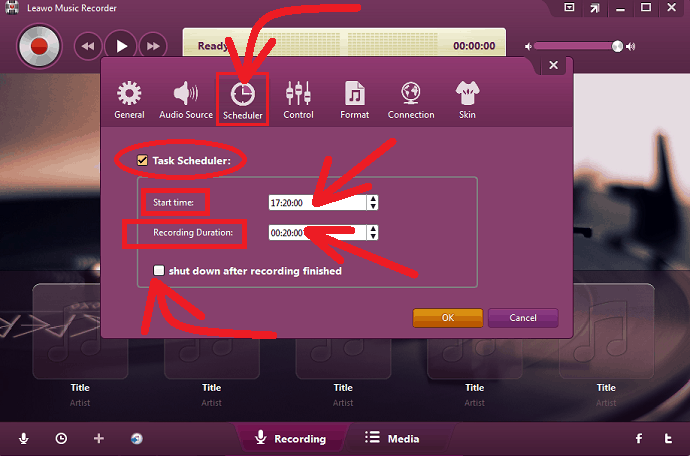
1. Switch to Scheduler tab on your Leawo Music Recorder.
2. Set Start time in a 24hours format.
3. Set Recording Duration.
4. Click the checkbox of shut down after recording is finished, if you want to shut down your computer after this music recorder finishes your recording. Otherwise, uncheck it.
5. Click on the OK button.
What is the limitation of the trial version?
The free trial version of Leawo Music Recorder permits you to record only online or streaming music for a maximum of just 3 minutes.
How can I record audio from my computer online?
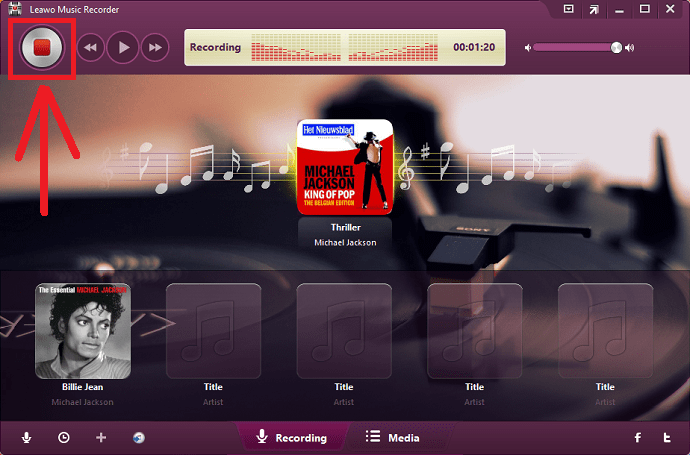
1. Launch Leawo Music Recorder on your computer.
2. Click Audio Source icon.
3. Choose the option: Record Computer Audio.
4. Click the OK button.
5. Click the red “Start” button.
6. Play your online music or audio on your computer.
That’s It! Your Leawo Music Recorder starts recording your online audio.
