How to send a video from android to email, WhatsApp? I had this question when I made a video with my android phone. Because the created video file was too big. Now a days every mobile comes with an HD camera. If you take 7 minutes of video, the file size will be more than 300 MB.
So you need to send a large size of video files most of the time. Then this tutorial will help you to send video files through WhatsApp, Gmail, etc.
- Read: How to compress video files for Facebook, YouTube
- How to email large video files
- Best 3 Free video compression softwares to reduce file size
When I made 11 Sec video with the 1280 X 720 Px HD option, it created a 13.3 MB video file shows that in the below screenshot.
How to send a video from Android?
How to send video from Android via Gmail?
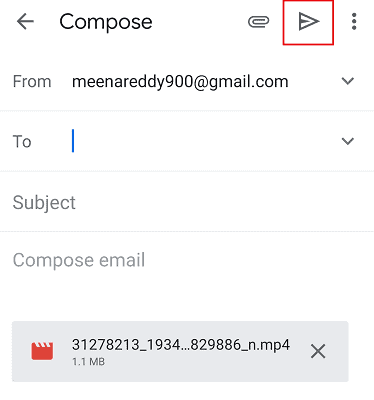
Gmail is one of the most used social media now a days. Follow the below steps for sending video through Gmail.
Total Time: 6 minutes
Step 1: Select the video
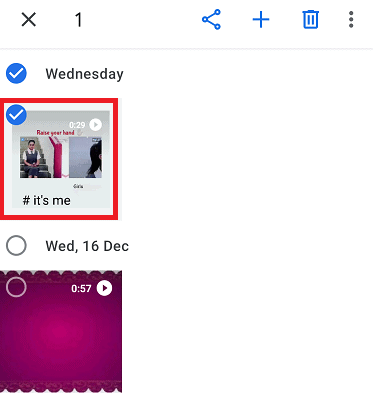
First, you need to select the video which you want to send via Gmail to another person. To select video, open gallery on your Android and long-press the video which you want to send. To send video via Gmail to another side person for whom you want to send video he/she must have a Gmail account.
Step 2: Click on Share option
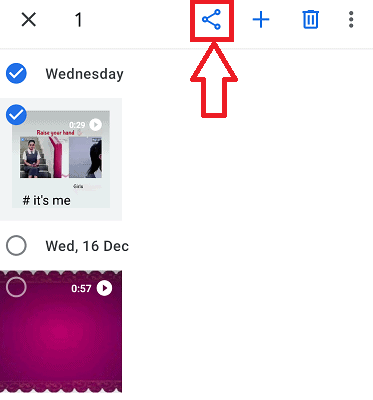
Once you select the video then options for that video will be shown. Click on the Share option which is at the top of the screen.
Step 3: Click on share via Gmail option
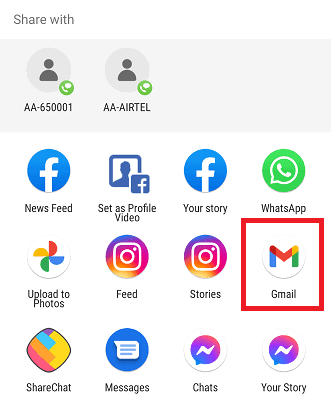
When you click on share option, you will get different options for sharing. Click on share via Gmail option.
Step 4: Enter the mail recepient
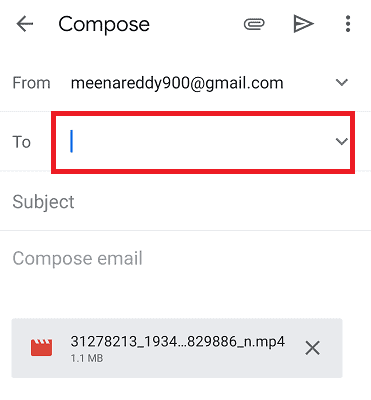
When you click on the share via Gmail option, Gmail will open automatically. On that screen, you need to enter recepient in the “To” section.
If you have multiple accounts on your Android, then you need to select the email from which you want to send the video.
Step 5: Click on Send option
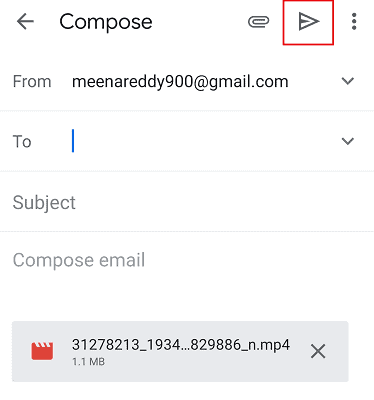
Once you enter From and To email addresses you can add subject it to also. Once those details are entered click on the Send option which is at the top of the screen.
With these steps, the video will be sent to the required person.
- Also read: 10 Methods to download Viki videos
- 6 Methods to download Lynda videos
- 9 Methods to Download Crunchyroll videos with subtitles
How to send video from Android via WhatsApp?
Sending a video from Android to specific person through WhatsApp is very simple process. Follow the below steps for sending video.
- Open WhatsApp on your Android
- Select and click on the contact to which you want to send the video.
- Click on the Attachment symbol at the bottom of the screen. And then click on the Gallery option as shown in the below Image.
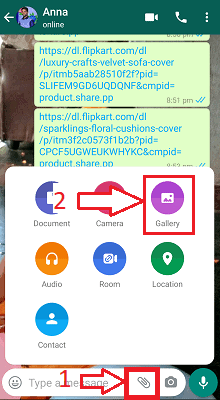
- Now your android phone gallery will open with a number of photos, videos, etc. Long press the video which you want to send and then click on OK.
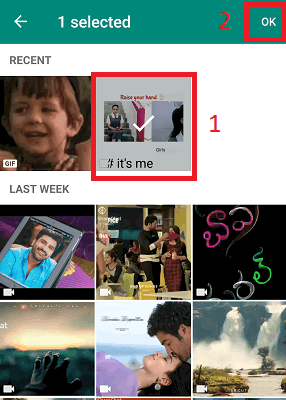
- Then you can see the below screen. You can cut the video or send the entire video as you wish. And you can add a caption to it. Then click on the Send symbol (arrow mark symbol) as shown in the below image.
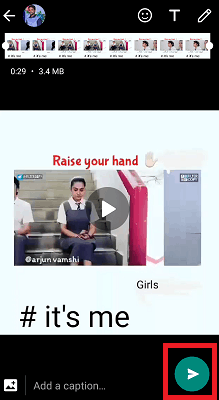
With these steps, the required video which you want to send will be sent to that particular contact.
Or you can send video directly from Gallery. To send directly from gallery
- Click on the video which you want to send.
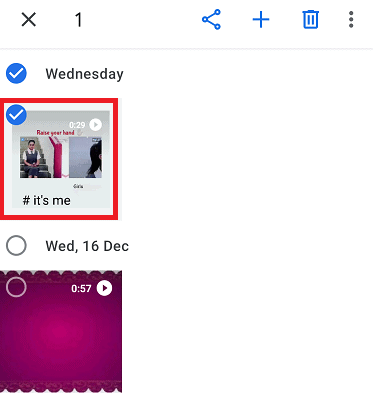
- Click on Share option at the top of the screen.
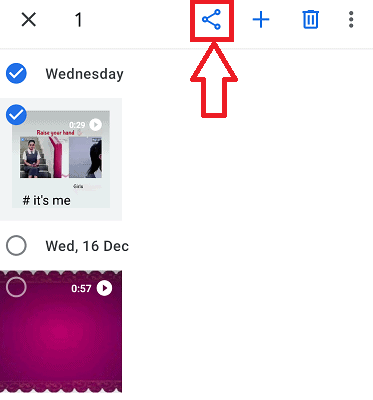
- Then different options will open for sharing that video. Click on WhatsApp option from that list.
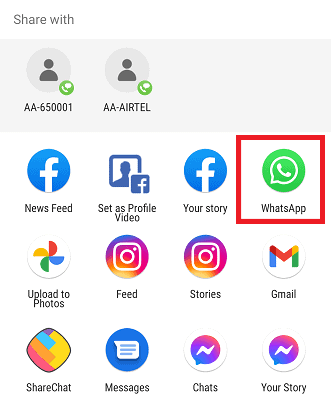
- With these steps, video will be sent to required contact.
This is the procedure for sending video from android to contact through WhatsApp.
I hope you like my article about how to send a video from android. If you like it, do me favor by sharing it with your friends. If you want to add any other point, You can add through comment section.
You can also follow whatvwant on Facebook and Twitter for more tips. Subscribe whatvwant channel on YouTube for regular updates.
