Bored of using the same iPhone Ringtone for a long time and planning to change the Ringtone to your favorite song or music? But don’t know how? Then this article is the perfect one for you and helps you change the iPhone ringtone.
In this article, we have included the complete details of iPhone ringtones from downloading to changing and creating custom ringtones on iPhone. So, read this article till the end and implement the method that you feel easy to change iPhone Ringtone.
How To Make a Custom Ringtone for free on iPhone
Video Tutorial
We provided this article in the form of a Video Tutorial for our reader’s convenience. If you are interested in reading, skip the video for now and watch it after the completion of reading this article.
Making a Ringtone on iPhone is a very complicated and time taking process. So we explained it in a step-by-step procedure for easy understanding.
- STEP-1: Firstly, you need to have a song or music file on your iPhone.
- STEP-2: Go To “App Store” and Search for Garage Band. Look for the garage band application from the results and click on “Get”. Then it starts to install on your iPhone.
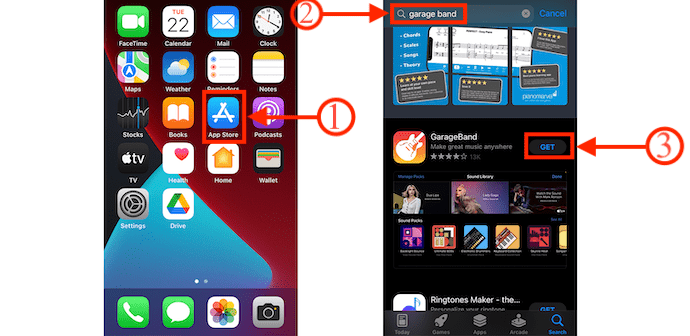
- STEP-3: Launch the application after the installation and then the view will be changed to landscape. There click on the “Plus (+)” icon.
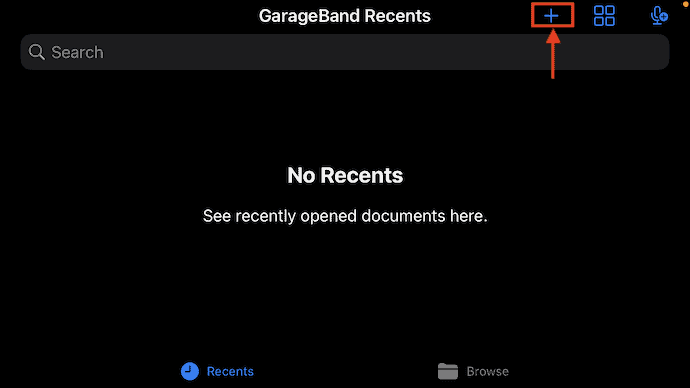
- STEP-4: There It provides various recording or band options. Move to the “Tracks” section and choose the “Audio Recorder” option from the available options.
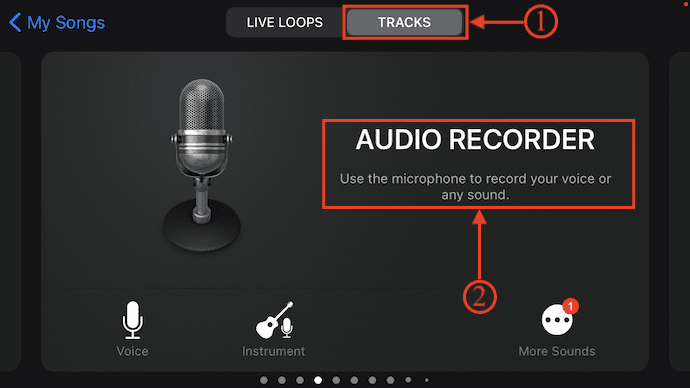
- STEP-5: Then you will be redirected to that Audio Recorder and the interface will be as shown in the below screenshot. Tap on the “Grid” option to move to the timeline. Tap on the “Blue Color icon” to disable the beat sound which may cause some kind of disturbance to your ringtone.

- STEP-6: Later, Click on the “Loop” option available at the top right. Then an options list will open. Choose the “Files” option and then it shows the music files present on your iPhone. Choose the sound and drag it onto the timeline to add the song.
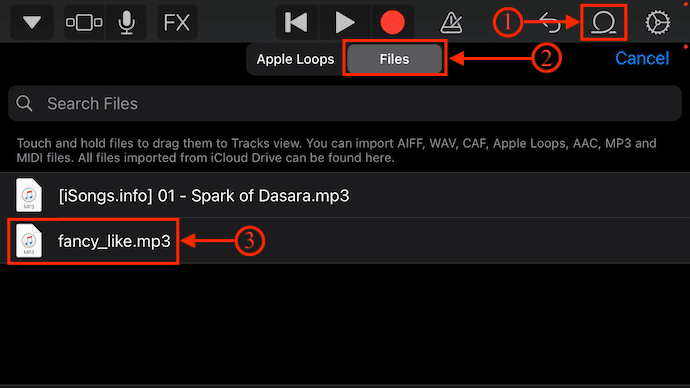
- STEP-7: After adding the song to the timeline you can make modifications to that added file. Just by tapping on the soundtrack, you can view the set of modification tools. Using those options, you can increase or decrease the length of the file, remove the unwanted part of the song and choose the selected portion as the ringtone.
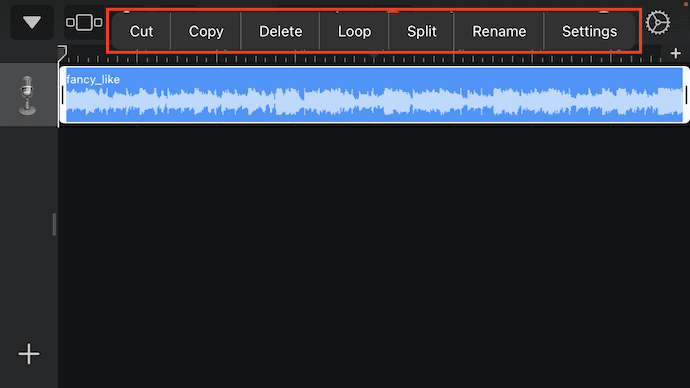
- STEP-8: Once the song modification is completed, click on the “drop-down” icon available at the left top. An options list will open. Tap on the “My Songs” option available on that list. Then it saves the track.
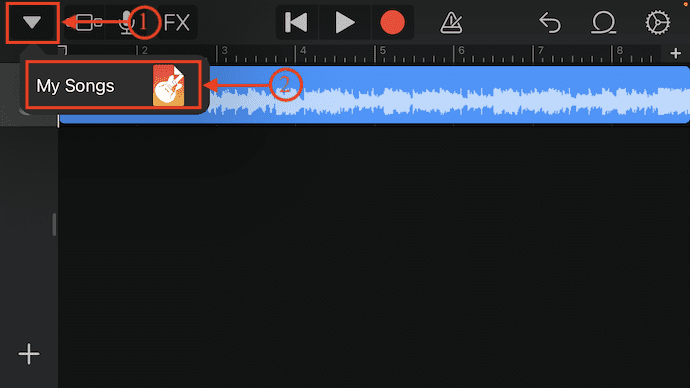
- STEP-9: There, long press on the saved song to launch the options list. Choose the “Share” option by tapping on it. (You can also rename the song by tapping on the “Rename” option)
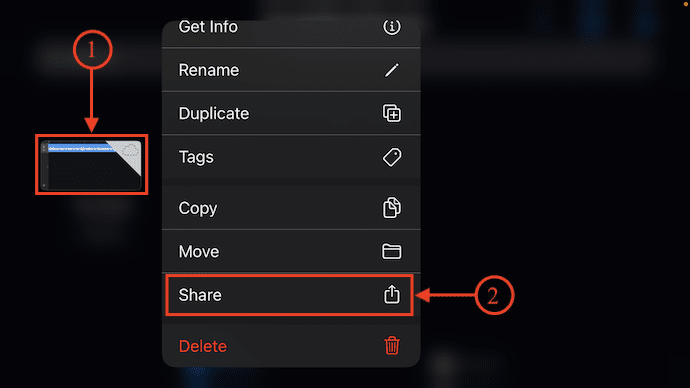
- STEP-10: Then it asks you to choose a format for the song to share. Choose the “Ringtone” option by tapping on it. Then it starts to export.
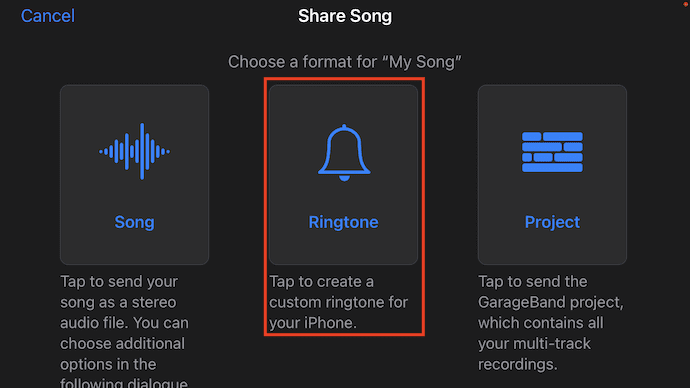
- STEP-11: After the completion of export, an options list will pop up. Tap on “Use Sound As” and again it shows three options Standard Ringtone, Standard Text Tone, and Assign to Contact. Choose the option as you like. Else, tap on “done” to choose later from the “Sounds & Haptics” settings. And this is how you can make an iPhone ringtone.
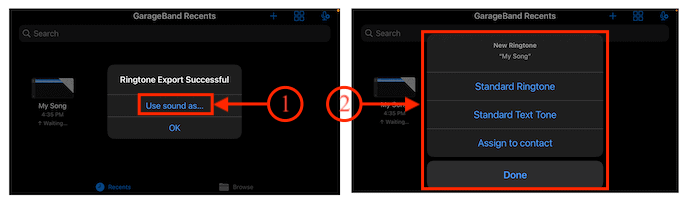
- READ MORE – 3 Simple Steps to Sync Music from PC to iPhone Without Data Erasing
- iSunshare iSyncGenius – Backup and Restore iPhone Effortlessly
How To Download Free Ringtones For iPhone
By default, iPhone provides a source to download the ringtones for iPhone. It has limited ringtones and that too they are paid ringtones. Follow the below steps to move into the tones store.
- Go To “Settings” and Tap on the “Sounds & Haptics” option.
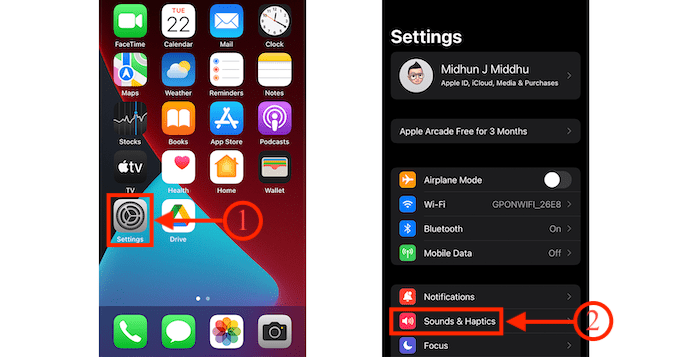
- There under the Sounds and Vibration Patterns section, Tap on the “Ringtone” option. Then you will find the store options. Tap on the “Tone Store” option.
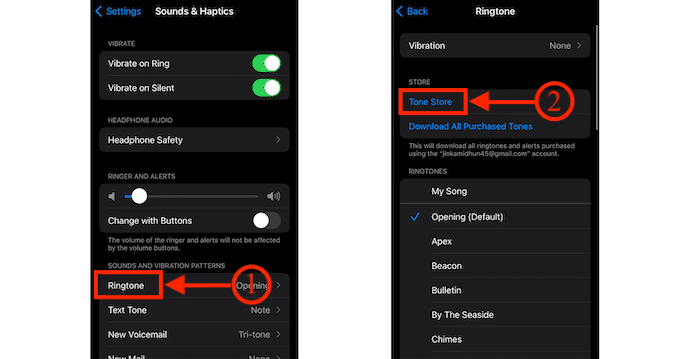
- It takes you to the tone store and there you will find all the ringtones.
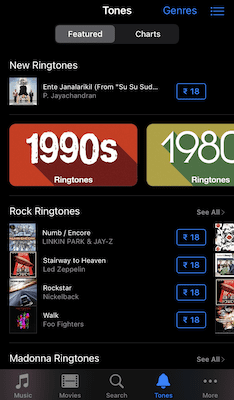
On other hand, there are plenty of websites on the internet that provides a lot of iPhone ringtones to download for free. All those sites provide ringtones that are compatible with iPhone and can be used as iPhone ringtones with ease. Here are some of the websites to download iPhone Ringtones.
- Zedge.net
- CellBEAT
- freetone.org
- mobcup.net
- mobilesringtones.com
- and much more
Just visit a website and choose the ringtone that you want to download. Tap on the “Download” option to start the download process.
List of Best iPhone Ringtone Maker Apps
Video Tutorial
We Provided this article in the form of a Video Tutorial for our reader’s convenience. If you are interested in reading, skip the video for now and watch it after the completion of reading this article.
There are thousands of ringtone applications available in Apple’s App Store. You can try and choose the best ringtone application that you feel comfortable with. Here is the list of some best iPhone ringtone applications.
1. Ringtones: Ringtone Maker
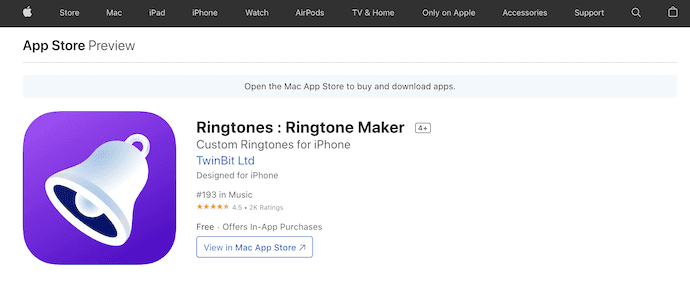
Ringtones: Ringtone Maker is one of the best ringtone applications available for iPhone users. This is free to download but included with in-app purchases. It has a huge collection of ringtones to set as your iPhone ringtone. You can even record the sound using the inbuilt recorder option and use them as ringtones.
Highlights
- Allows you to create custom ringtones, text tones
- Audio can be separated from the video
- The Audio recording feature is available
- Huge collection of the library
- Share ringtones to your friends easily
- Using a PC is not necessary to set a ringtone
2. Ringtones For iPhone! (music)
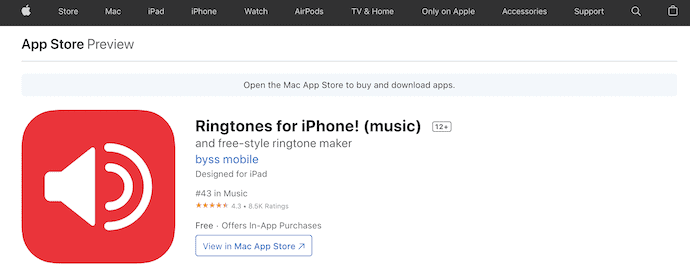
Ringtones For iPhone! (music) is an iPhone ringtone maker application available for iPhone users. This comes with a simple user interface and helps to set the ringtone for iPhone with less effort. This is known as the best and fast ringtone maker. Using this application, you can record the voices of you, your family, or friends and set them as your iPhone ringtone.
Highlights
- Clean and updated User Interface
- Easy to adjust and set the start, and end markings of the ringtone
- You can adjust the volume, pitch of the song track, or ringtone
- It supports iOS 10 Text & Alert & SMS & iMessage tones
3. Ringtones HD • Ringtone Maker
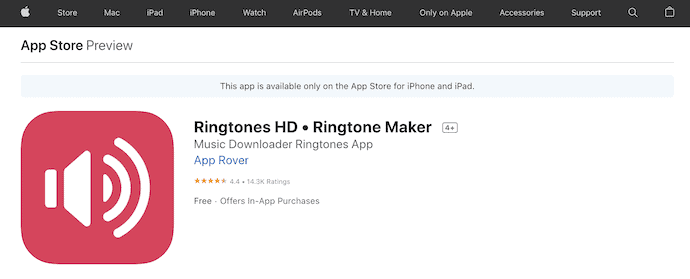
Ringtones HD• Ringtone Maker is the finest iPhone ringtone that allows you to discover and set the latest ringtones. The library of this application gets updated from time to time with trendy and popular tones. It provides you to access thousands of predefined tones for ringtones, text tones, calendar alerts, and much more.
Highlights
- Easy-To-Use
- Thousands of Ringtones
- Allows you to create your own ringtone
- No iTunes Synchronization needed
4. Ringtones Maker – the ring app
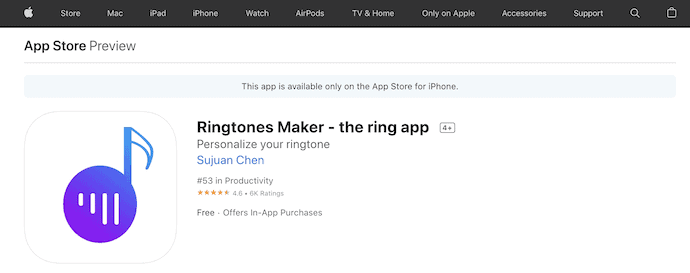
Ringtone Maker – the ring app is the most loved iPhone ringtone application by iOS users. It comes with a very clean and intuitive user interface. Its precise cutting or trimming tool makes you choose and set the wanted portion from a song or ringtone. It provides a huge library of ringtones and sorts them genre-wise to find the ringtones easily. This application is compatible with all iPhone models from iPhone 4s to iPhone 13/Pro/Max.
Highlights
- App size is just 20MB which is less compared to other ringtone applications
- Tutorials are provided
- Works perfectly on iOS9 ~ iOS15
- Supports converting video and audio to MP3 and M4a formats
- Provides fade-in and fade-out settings
- Accurate and Precise cutting to 0.1s
5. Best Ringtones 2022 For iPhone
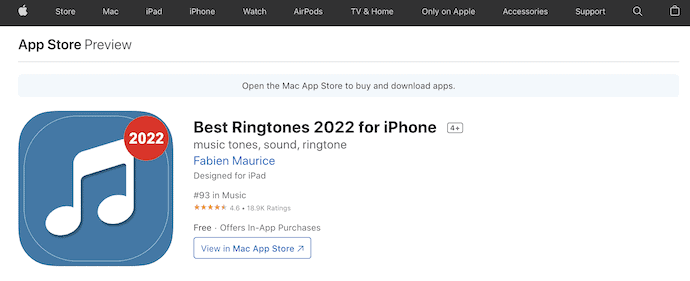
Best Ringtones 2022 for iPhone is a pretty popular application with over 15 Million satisfied users. It always introduces a fresh bundle of ringtones which makes it unique and best. It comes with a huge song catalog in 25 categories. You can browse through those categories and personalize them as you like.
Highlights
- Updates with fresh tones all the time
- Provides song catalog in 25 categories
- compatible with all the latest iPhone models
- Special Holiday Content Renewals
6. Ringtones For iPhone: TUUNES
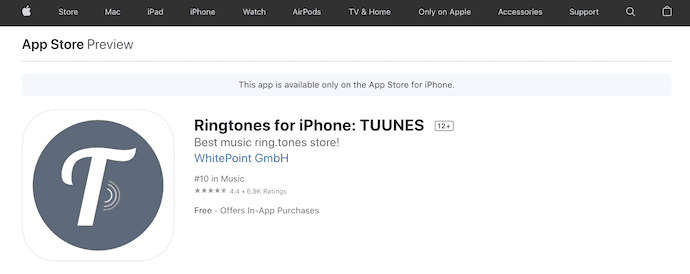
Ringtones for iPhone: TUUNES is the trending ringtone application at the #10 position in the iOS App Store. This is all because of its huge ringtones collection and app performance. It provides ringtones from 50+ countries which is a huge plus to increase the app downloads. TUUNES is the official store providing licensed iPhone ringtones and message tones.
Highlights
- Provides ringtones from 50+ countries
- Advanced search option
- Fast audio previews
- Can create unique name tones as calling tones and message tones to know who is calling or texting
- No subscription fee, no ads
7. Ringtones for iPhone: Infinity
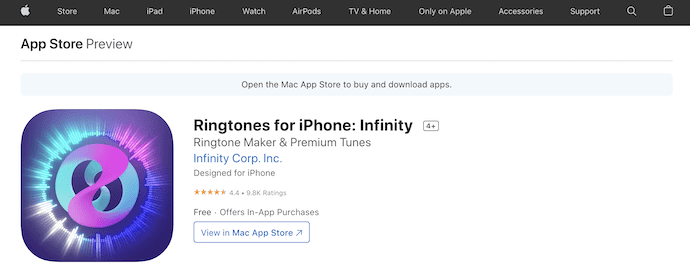
Ringtones for iPhone: Infinity is the application that helps you to replace the boring old iPhone ringtone with custom tones and songs. It provides a lot of premium ringtone categories to browse and choose as your iPhone ringtone. You can customize the song to set the selected portion of the song as your ringtone. It has a premium subscription to enjoy some special benefits from the app.
Highlights
- Create your own custom ringtone with its premium version
- Rock, Pop, Indie, R&B, Electronic, Country & more
- Featured Daily New songs
- All Fully licensed songs
- Premium Songs
How To Change Ringtone on iPhone
- Go To “Settings” and Choose the “Sounds & haptics” option by tapping on it.
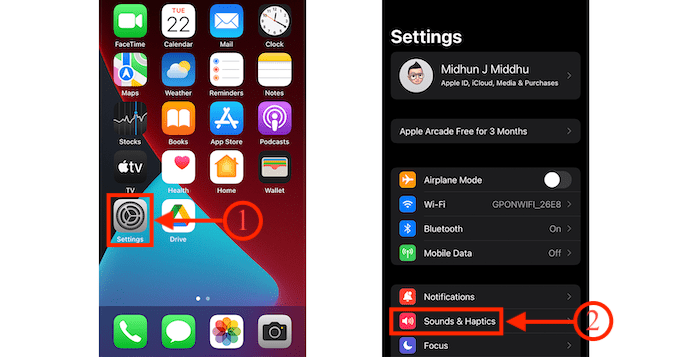
- Tap on the “Ringtone” option and then you will find all the inbuilt ringtones available on iPhone.
- Just by tapping on the required ringtone, you can set the ringtone.
- If you want to add new ringtones to your iPhone, just follow the steps discussed in the first method of this article.
How To Change Ringtone For a Contact on iPhone
Video Tutorial
We Provided this article in the form of a Video Tutorial for our reader’s convenience. If you are interested in reading, skip the video for now and watch it after the completion of reading this article.
- Move to the contact of whom you want to change and Tap on “Edit”.
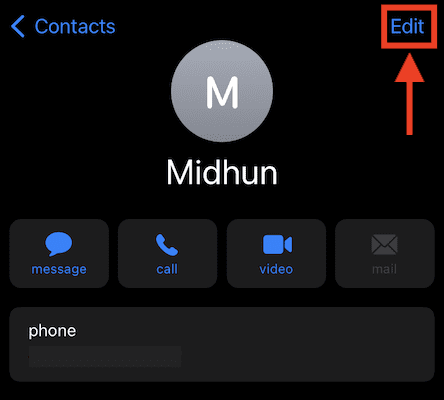
- In the edit section, scroll down to find the ringtone option. Tap on it.
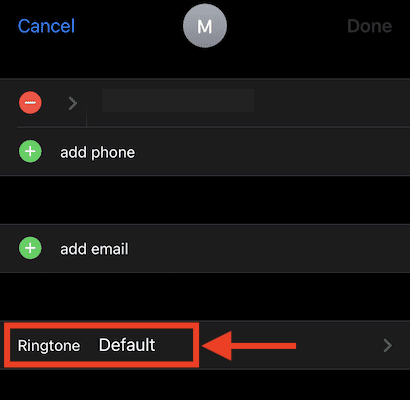
- Then it takes you to the ringtone settings page and there you will find all the ringtones available on your iPhone. Choose the ringtone and tap on “Done” to set that ringtone to a particular contact.
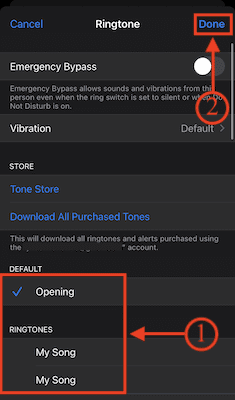
How To Set a Song as a Ringtone on iPhone
Making a custom ringtone or a song as an iPhone Ringtone is a very complicated task and needs a lot of time. Here is the step-by-step procedure to set a custom ringtone on iPhone.
- Firstly, Make sure that you have already downloaded a song from any website or shared it from any other devices or source. Later, download and install the GarageBand Application from the App Store.
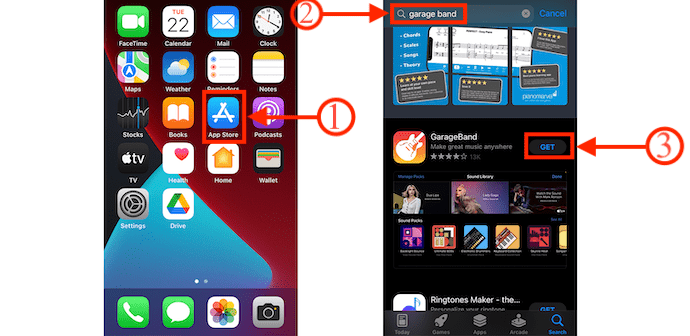
- Launch the application and click on the “Plus (+)” icon available on the top right.
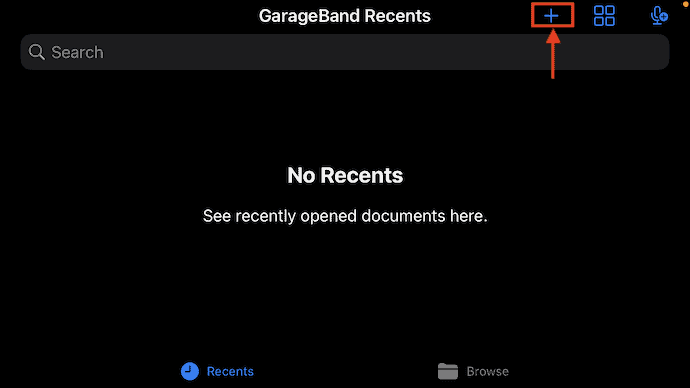
- Then it shows all the available tools in the GarageBand application. Move to the “Tracks” section and choose the “Audio Recorder” tool by tapping on it.
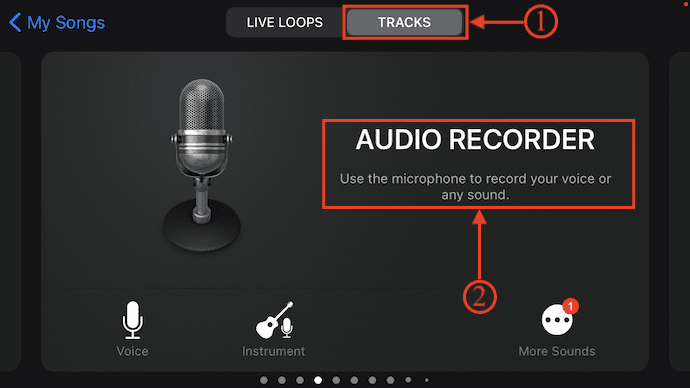
- It launches the Audio Recorder. Click on the “Grid” icon available in the top left and turn off the “Blue color icon” available on the top right.

- Then it shows you the timeline interface. Tap on the “Loop” icon available at the top right corner. Then an options list will open. Move to the “Files” section and choose the song which you want to set as your iPhone Ringtone. Long Press and drag it onto the timeline.
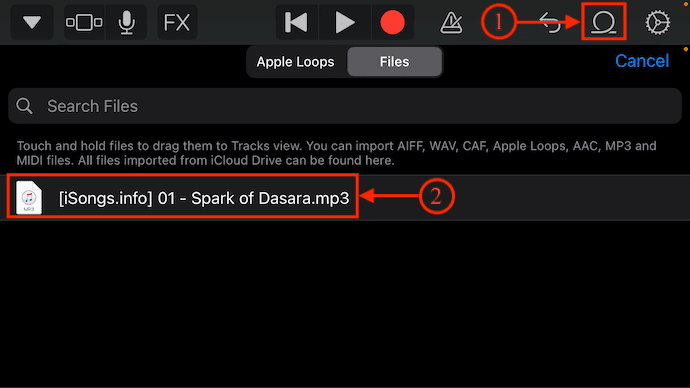
- After adding the song, choose the portion of the song and trim it to 30 seconds for the best output. Tap on the song to get the tools that help you to modify the song. It provides various tools, such as cut, copy, loop, split, delete, rename, and settings. Choose the tools accordingly to modify the song.
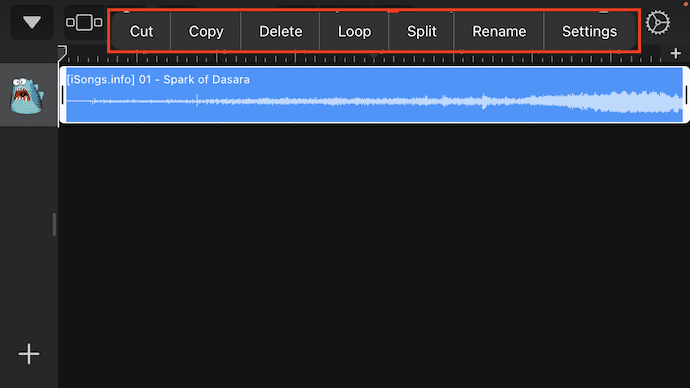
- Later, click on the “drop-down” icon available on the top left. Then an options list will open. Tap on the “My Songs” option.
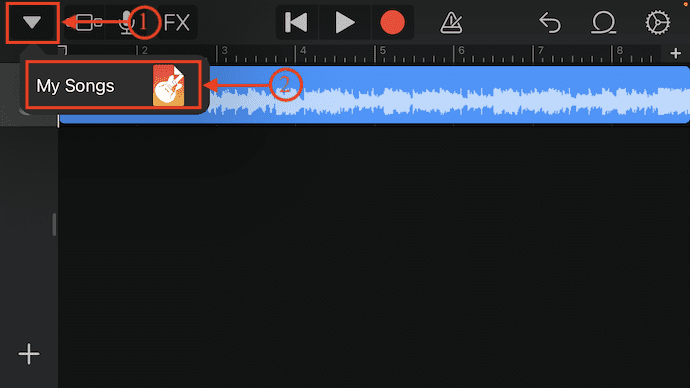
- Then the song will be saved and shown as shown in the screenshot. Long press on the song to open the options list. Tap on the “Share” option.
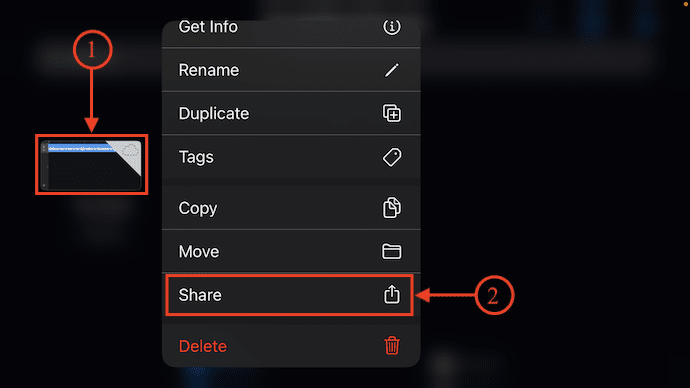
- It asks you to choose the format in which you want to share. It shows the format options like Song, Ringtone, and Project. Choose the “Ringtone” option among them.
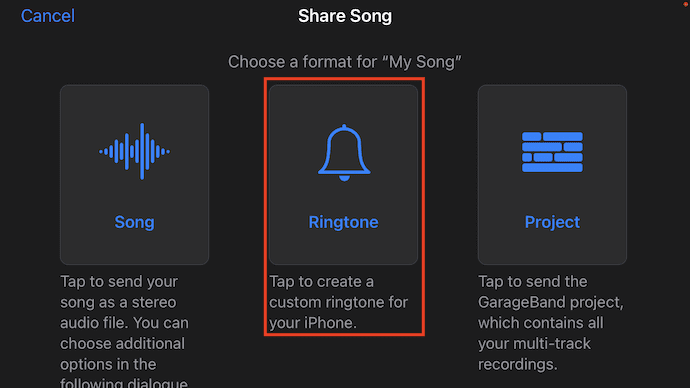
- After the completion of the export process, you can directly set that song as an iPhone ringtone by tapping on the “Use Sound as” option. Again it asks to choose the Ringtone criteria, such as Standard Ringtone, Standard Text Tone, and Assign to contact. Choose the “Standard Ringtone” option to set the song as a standard iPhone Ringtone.
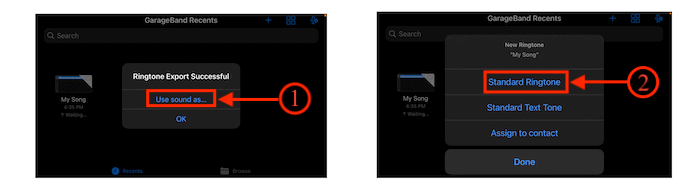
- READ MORE – 5 Safety Keyloggers for iPhone
- IOTransfer 4 Review: A Better Way To Manage Your iPhone or iPad
How To Make iPhone Ringtone using iTunes
Video Tutorial
We Provided this article in the form of a Video Tutorial for our reader’s convenience. If you are interested in reading, skip the video for now and watch it after the completion of reading this article.
Making an iPhone Ringtone using iTunes is a bit tricky and needs a computer or laptop. Here is the detailed procedure to make a ringtone using iTunes.
- Firstly, Download and Install the latest version of iTunes on your Windows or macOS computer/Laptop.
- Launch the application and make sure that you have synced songs on iTunes. Right-click on the song, then an options list will open. Click on the “Song Info” option.
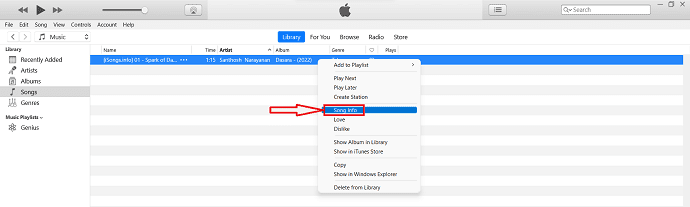
- Then a small window will pop up. Move to the “Options” option and there you will find the start, stop, and other options. Modify the change option to 0:30 seconds and click on “OK”.
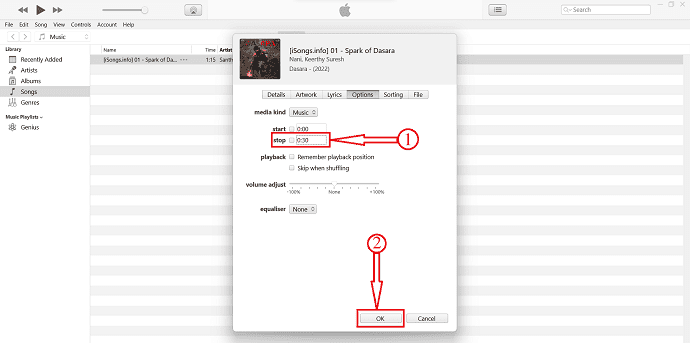
- Click on the “File” option from the top menu and An options list will open. Choose the “Convert” option from that list and select “Create AAC version”.
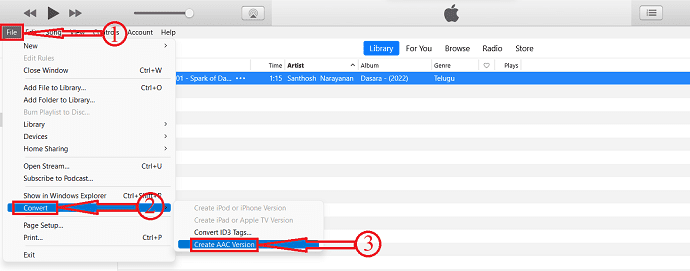
- Locate the iTunes song on windows explorer or finder. Change the file extension from .m4a to .m4r.
- Now connect your iPhone to the computer. Drag and drop the converted song onto the iPhone available on the left sidebar.
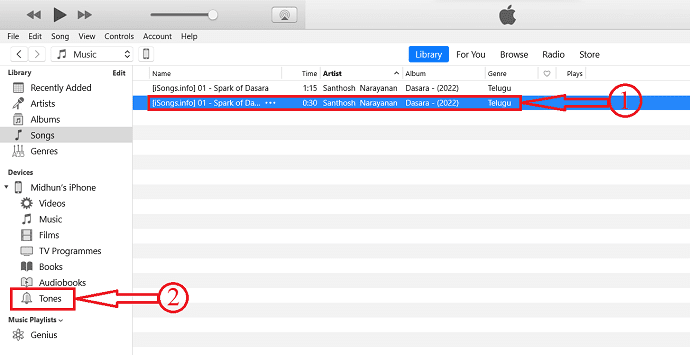
- Move to the “settings” option and choose the “Sounds & Hectics” option by tapping on it.
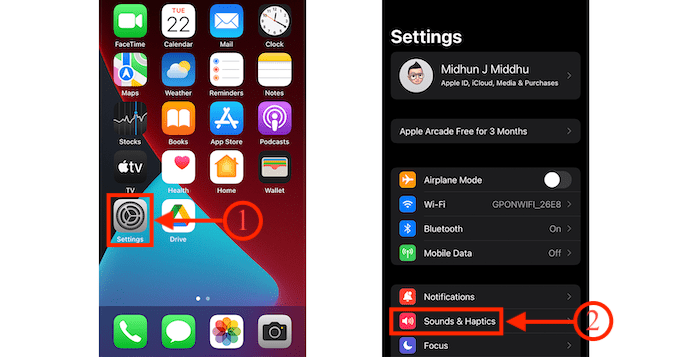
- Click on the “Ringtone” option and there you will find the song that we transferred from iTunes.
Conclusion
From the above-provided methods, you can make a ringtone for your iPhone. Whatever it is, a ringtone or song, you can easily set it as your iPhone ringtone. Moreover, from the above-listed ringtone maker application try and choose the app that fulfills your requirements or needs.
I hope this tutorial helped you to know about the iPhone Ringtone – Complete Details. If you want to say anything, let us know through the comment sections. If you like this article, please share it and follow WhatVwant on Facebook, Twitter, and YouTube for more Technical tips.
iPhone Ringtone – Complete Details: FAQs
What is the original iPhone Ringtone called?
Marimba. This is the first time Apple has launched a ringtone as an exclusive ‘feature’ of a new iPhone model.
Are iPhone ringtones free?
Zedge App. Zedge has free ringtones for iPhone and Android as well as wallpapers and themes for your phone.
Can I change the ringtone on my iPhone 12
Yes, you can.
Does Zedge work with iPhone?
Yes, it is compatible with iPhone, iPad, and iPod touch.
Can I set a custom song as an iPhone ringtone?
Yes, you can set a custom song as a ringtone.

I prefer to set my own ringtone through Amusicsoft Apple Music Converter because of its fast conversion speed and multiple output format choices. I use Amusicsoft to convert the newest albums or songs so that I can play them without a subscription plan and download my favorite songs to set ringtones.