You don’t need any extra app to Password protect notes on iPhone. You can use the iOS inbuilt feature to create password-protected notes. This tutorial will give you a complete and effective guide to password-protect notes on iPhones or iPad or iOS. You will also learn about the Cons of the iOS notes app.
iOS notes app is a very good app through which you can create notes on the iPhone. You can also manage your notes from your computer or Mac using iCloud. If you see any issues with the notes app read Easy Fix for iPhone Notes app keeps crashing issue.
How Password Protect Notes on iPhone
Video Tutorial
We Provided this article in the form of a Video Tutorial for our reader’s convenience. If you are interested in reading, skip the video for now and watch it after the completion of reading this article.
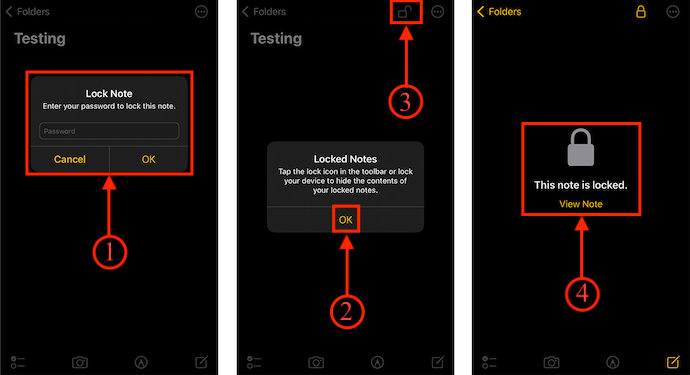
In This Section, I will show you the step-by-step procedure for Password Protect notes on iPhone.
Total Time: 2 minutes
STEP-1: Notes Settings
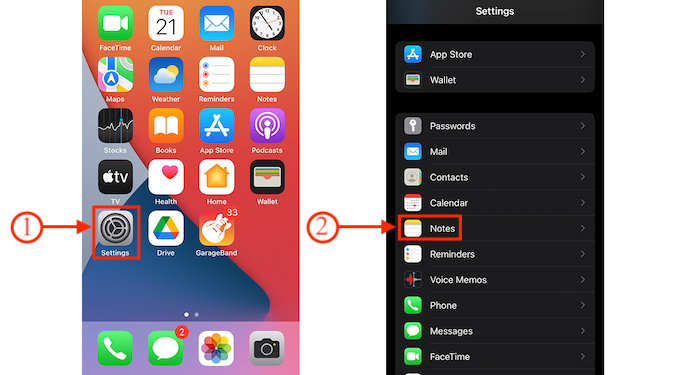
Firstly, Tap on the “settings” icon to move to the Settings page. Scroll downwards to find the “Notes” option. Tap on it and it will take you to its respective settings.
STEP-2: Create Master Password
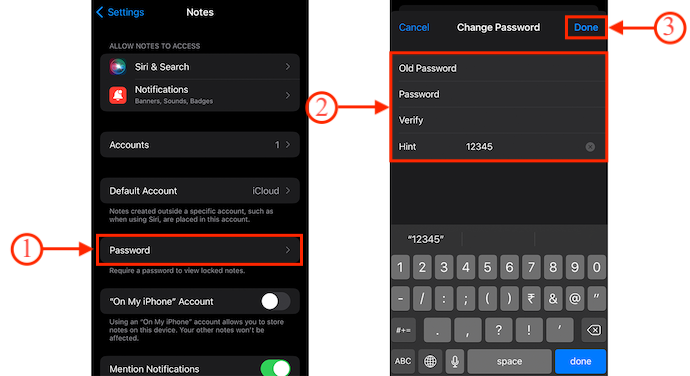
There you will find a “Password” option. Tap on it and it will ask you to set the password. Enter the password and verify it by entering again. Also, you need to fill the hint section, which is a recommended section. Later, Tap on “Done”.
STEP-3: Create a Note
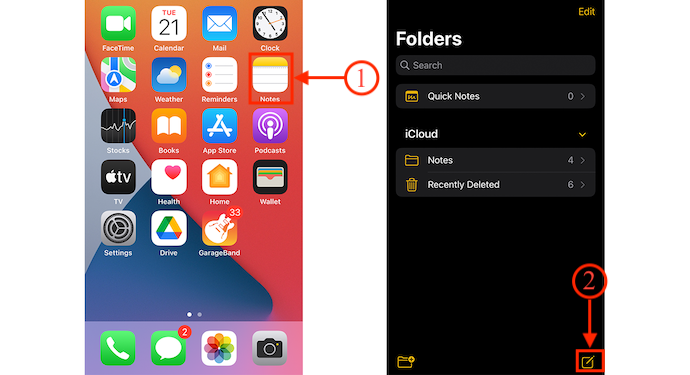
Now, Move back to the home screen and tap on the “Notes” icon to launch the application. Tap on the “Edit” icon available at the bottom right corner. Then start typing and creating notes.
STEP-4: Lock Option
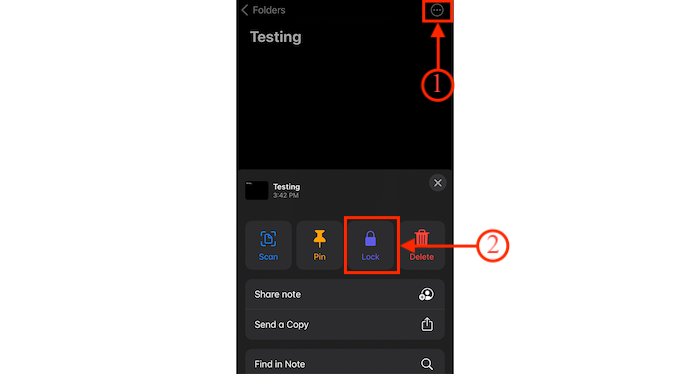
After the completion of creating the notes, tap on the “Three dots” icon available at the top right corner. A menu will pop up. Tap on the “Lock” option.
STEP-5: Lock Notes
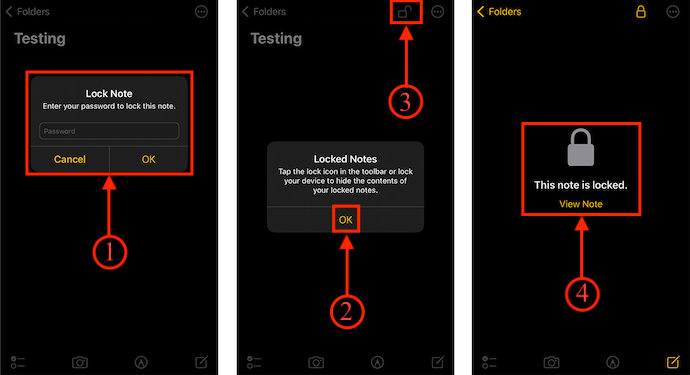
A small window will pop up. Enter the Master Password and tap on “OK” and then it shows a message as displayed in the second screenshot. Later, tap on the “Lock” option available at the top right corner to lock the notes. That’s it, that notes have been locked and a lock icon will be displayed.
How To See Locked Notes
- STEP-1: Firstly, Tap on the “Notes” app on your iPhone and there you will find all the available notes. If there are any locked notes, a lock icon will be indicated on that locked note.
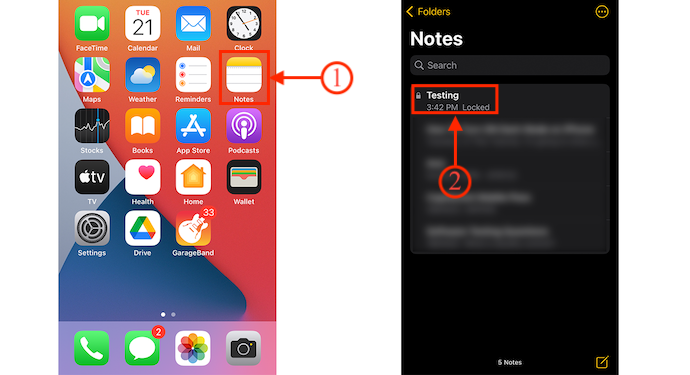
- STEP-2: Tap on the “Locked note” and then it shows the document with a lock icon. Tap on the “Lock icon or View Notes” option. Then it asks you to enter the password. Enter the password and tap on “OK”.
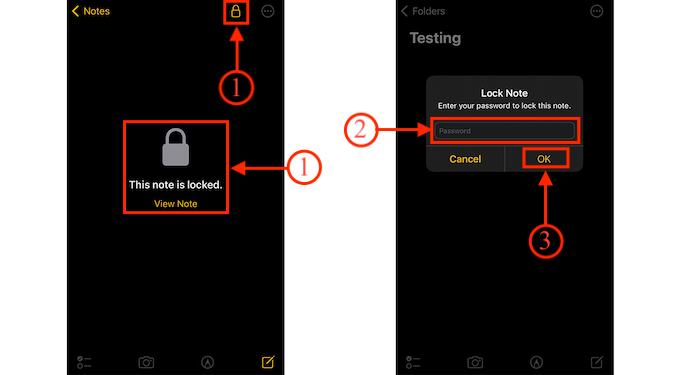
- STEP-3: Then the closed lock icon will be turned into opened lock icon. This is how you can see and edit the locked notes.
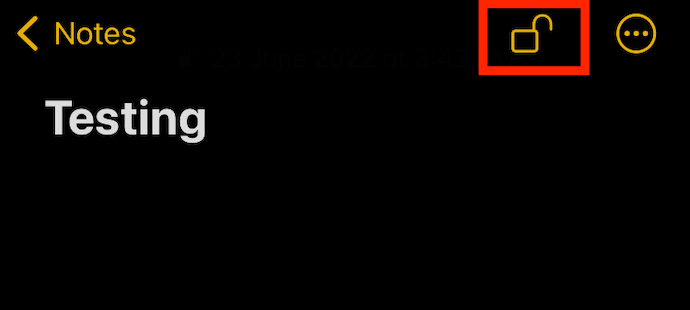
How to Remove Lock from notes?
- STEP-1: Launch the “Notes” app on your iPhone and then tap on the locked notes to open.
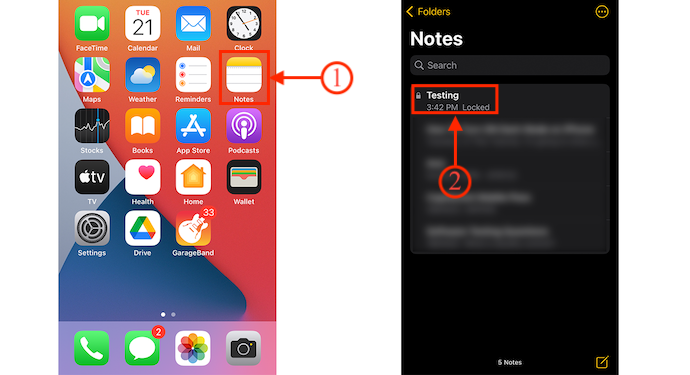
- STEP-2: Tap on the “Lock icon” available at the top right. Then it asks you to enter the password. Provide the Password and tap on “OK”.
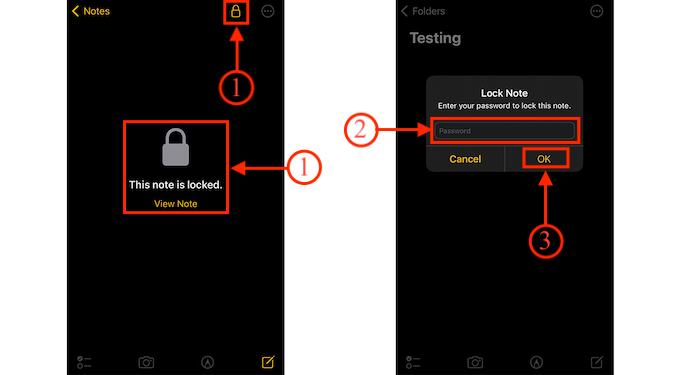
- STEP-3: Now, Tap on the “Three dots icon” available at the top right corner. A menu will pop up from the bottom of the screen. There, you will find the “Remove Lock” option. Tap on it and that’s it, the lock will be removed for that note.
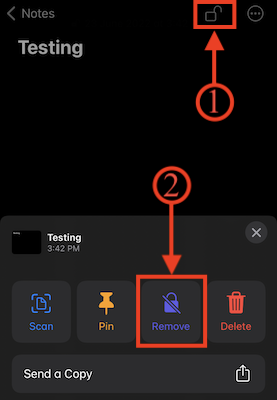
How To change the Password?
Changing the password of notes is pretty simple and can be done in a couple of minutes. Here are the steps to change the Notes Master Password.
- STEP-1: Firstly, tap on the “Settings” app on your iPhone and it will take you to the main settings page. Scroll down to find the “Notes” app settings. Tap on it.
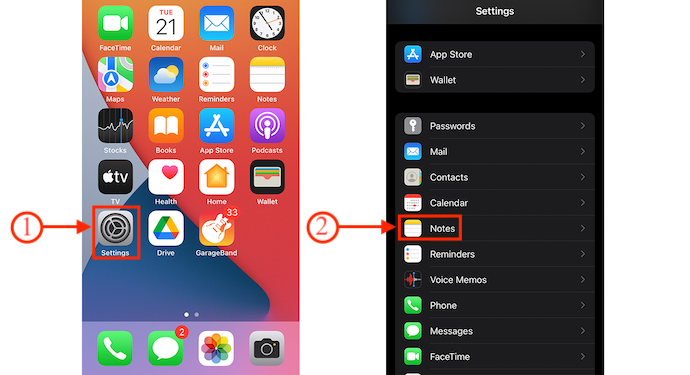
- STEP-2: There, scroll to the bottom of the page to find the “Password” option. Tap on it. Then it asks you to fill four columns, such as Old Password, New Password, Verify Password, and Hint. After filling all the four columns, tap on the “Done” option available at the top right corner.
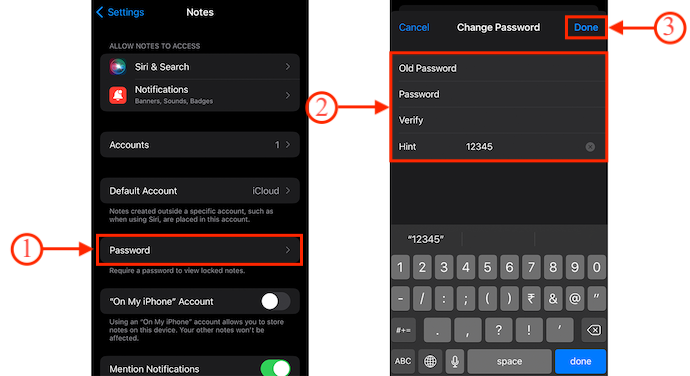
- Read: iOS night mode filters blue light to improve your sleep
- Personal hot spot disappeared on iPhone: Easy fix
Cons of iOS Notes app
iOS notes app is a very good app to create notes and password protect notes. But it has some issues.
- You can not give different passwords for different notes. You need to use the same password for all notes.
- You can not password protect the Notes app. Anyone can open your Notes app and they can open notes which have no password protection. But they can not open your password-protected notes.
- Anyone can delete your password-protected notes. I think Apple has to update its notes app. Because it shows delete options even without entering a password.
Best way to create password-protected notes
I use a Sticky password (85% discounted link) to protect and manage my passwords and notes. It is the best password manager. You can manage your passwords and notes from anywhere(Desktop, Mac, Android, or iPhone). It comes with a lifetime license. It gives the option to create notes. Our readers will get a special 85% discount through the above link. You may also read my review about sticky password.
When you install a sticky password. You will have to create a master password. After creating a master password, Tap “Secure Memos” to create notes.
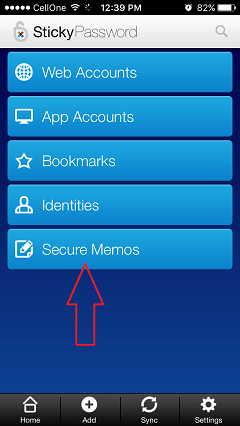
You can select any group or Tap the ‘+‘ symbol to create a new note. If you open it on your computer or Mac you will get more options like default templates.
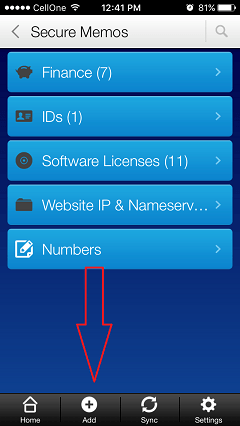
Conclusion
These are the simple steps to set, change, and remove the password to the notes on iPhone. For your convenience, we have included both the free in-built and premium methods to protect your notes from others. If you are interested in the premium method, you can read our special article on Review of Sticky password.
I hope this tutorial helped you to know about the How To Password protect Notes on iPhone, iPad, or iOS. If you want to say anything, let us know through the comment sections. If you like this article, please share it and follow WhatVwant on Facebook, Twitter, and YouTube for more Technical tips.
How To Password Protect Notes on iPhone, iPad, or iOS – FAQs
Why can’t I lock a note on my iPhone?
If you are having trouble locking on your iPhone, it may be you haven’t enabled passwords in Notes in your settings.
Can I use Touch ID to unlock notes on my iPhone?
Yes. By enabling the touch ID in the notes settings, you can lock and unlock the notes with the Touch ID.
Are Apple notes secure?
Yes, Apple Notes are more secure. The note and all of its attachments are encrypted using AES with Galois/Counter Mode (AES-GCM).
Can I Lock a Folder in Apple Notes?
It is not possible to lock a folder in Notes.
What is the most secure note-taking app?
Saferoom is the most secure note-taking app available for iOS, Android, Chrome, and Windows platforms.
