Read this Sticky password premium review for its Pros and Cons. Want to organize your passwords in a best manner. Want to store your passwords in a cloud. Want to access your passwords from all your devices. Then you must read my Sticky password premium review.
Why password manager?
When you open any website or social media network or any forum or any online banking site, you must sign up for their website. When you browse the internet more often, you might have created too many accounts. If you have 20 or 30 accounts, it is not possible to remember all passwords, usernames and even their website URL.
In that case, most of you use the same password and username for almost all accounts. Keeping the same password and username for two or more accounts is not safe, and it is too risky. It is always best to keep different passwords and usernames. To store passwords, you must use a Password manager.
Earlier I was using the ColorNote notepad android app to note down my passwords. That was the simplest way. I have discussed the complete procedure in 3 Best ways to protect passwords.
But after changing my mobile from android to iOS, I have realized the use of premium password managers. Because that app was not available to iOS. And I had to transfer every password to iOS. So instead do that every time when you change device, it is better to use Password manager.
Free Vs Premium
Many free password managers are there in the market. Even sticky password has a free version. But the free version comes with limited features. You can manage passwords only on desktop. You can not store passwords in the cloud. You can not synchronous with other devices. And you will not get support. If you use a premium version, you will get all these features.
Now let us continue with my Sticky password premium review.
Sticky password premium review
Sticky password (85% discounted link) is really impressive password manager. Its interface is too good. The best reason why I use this software is, it comes with a lifetime license. No need to pay monthly charges like other password managers. It gives you too many features. You can also check the sticky password website for the features list. You can store passwords, create complex passwords, synchronous with multiple devices, protect password manager with biometric authentication, and many more. Let us see complete details about features.
Sticky Passowrd Price & Plans
You can take a yearly license or lifetime license. It is best to take a lifetime license. Buy once and get a piece for a lifetime. You will get lifetime updates and lifetime support.
1 Year plan price is $29.99 while Lifetime license cost you $199.99.
Features & How to Use Sticky Password?
Buy sticky password from any one of above discounted link. Download the software and install it. Register with your license code. Open the software.
- You May Also Like: WonderFox HD Video Converter factory Pro review: Best SD to HD converter
- Wondershare PDF element Review: Best alternative to Acrobat reader
Organize Your passwords
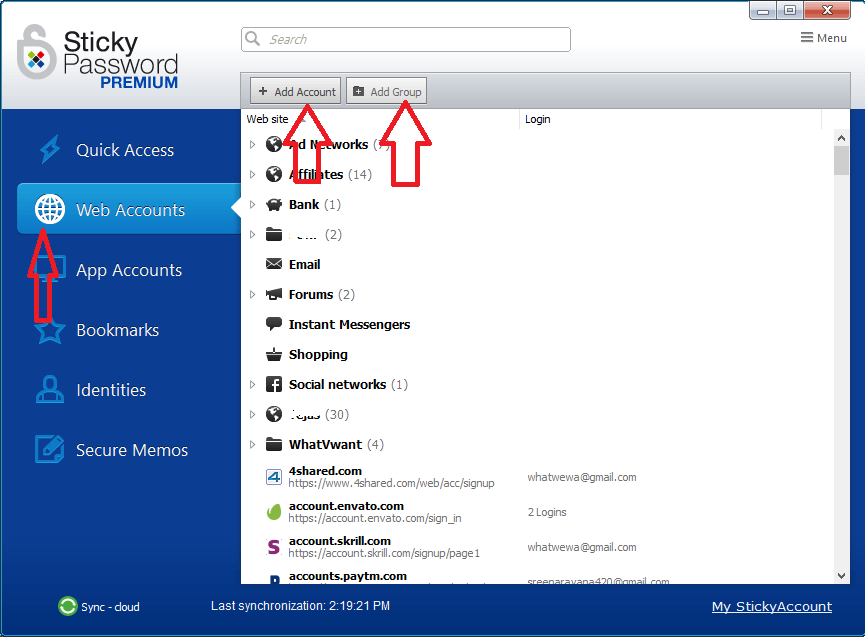
There are some default account types. If you want to store credentials for a web account, Just click on the web account. You will see some existing Groups. If you want, you can create another Group by clicking on Add Group. Just click Add Account to add your credentials. You will see a screen where you can add your website URL, username, and password. Like this, you can store your credentials in an organized way.
Support all browsers
It has extensions for almost all browsers. I have used the Chrome extension, it works very well. This software automatically detects your browsers and ask you to install the extension. You just need to follow the instruction at the startup of this software.
The surprising fact is, it imported all credentials and website URLs from the browser history and from browser autofill. So you don’t have to spend time to import any credentials.
- Read: EaseUs data recovery review: test results, Pros, and Cons
- Wisecare365 review: the Fastest PC cleaner software
Export & Import
It does support Import and Export feature. You can Export all credentials from this software to any other password manager. You can also import all the details from other software. Just go to Menu in the top right corner, you will see Import and Export options to use.
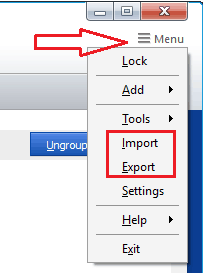
Generates Complex passwords
If you want to generate a password, you can go to Menu -> Tools -> Password generator. But actually, you don’t have to do this procedure. Because it automatically asks you to generate a password where it is necessary.
Autofill
Its autofill feature is amazing. Its autofill feature works flawlessly. It automatically recognizes your website, it automatically loads username and passwords. You can also store all your details to fill forms. For that you need to select Identities -> Add Identity.
As it does everything automatically, you don’t have to add an identity. When you fill any form online, it will ask you to store entire information as an Identity. There you need to select only Add option. Then it will add identity automatically. If you are filling any form next time, it will automatically show you to select existing identity so that it will fill all details.
For example, you wanted to sign up to Facebook. So you have opened Facebook page. You will see sticky password symbol at every field. Just click on that symbol. Click on Fill in with option. You will see existing identities. Just select your required identity, it will fill your form automatically.
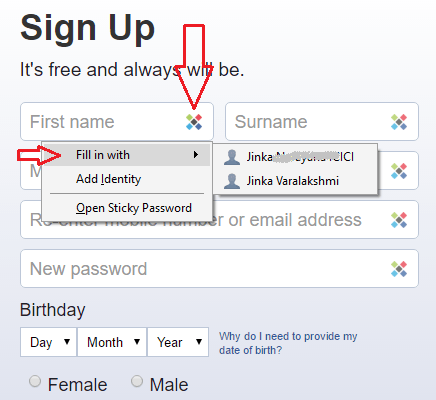
Multiple logins
If you have more than one account for any website like Facebook or Gmail. It will store multiple logins. It will show two logins, you can select any one while logging in.
Mobile apps
Apps are available for all platforms. I have used the iOS app. It works very well. But I have seen a bug with automatic sync. And I have reported to their support team. They have updated the software. The latest version is flaw less.
Multiple synchronous options
It has an automatic cloud sync option and manual sync via local WiFi option. If you check the automatic sync option in mobile, it will automatically synchronous your data from the cloud to your mobile when you start your app. You will also use manual synchronous option. You just need to touch the sync symbol. Synchronous options working very well.
Auto lock Password
It will automatically lock your password manager on the computer or in mobile. You can set a time for auto lock. For that go to Menu -> Settings -> Security. At Autolock field you can select any option from 1 min of computer inactivity to up to 60 minutes of inactivity.
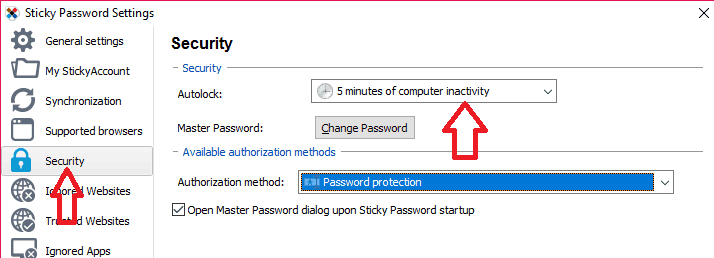
Here you can also choose your Authorization method.
256-Bit encryption
It will encrypt your passwords and other data while uploading them to your cloud account. So even their employs can not see your data and passwords.
Along with above features, there are so many features like,
- Secure Notes: You can also create notes along with passwords.
- Store credit card numbers: You can store all your credit card details for easy filling forms.
- Bio metric authentication: You can use your fingerprint as a master password for your mobile app.
- USB portable version: You can also use a USB portable version to carry all your passwords and to use them on other computers.
- Database backup: You can even take a backup of your database which is already in the cloud. They will keep multiple versions of your database.
- 30 Days Free Trial.
Pros
- Easy to Use Interface. 30 Days Free Trial.
- Too many features & Very Good Support.
- Saves a lot of time with automatic filling.
Cons
Monthly price is higher.
Final word:
After using Sticky Password (85% discounted link), I can say it is one of the must-have software for anyone. It saves a lot of time by doing automatic form filling and credentials filling. Its interface is too good. Moreover, it comes with a lifetime license. I am sure that you can buy this software without any doubt. Better go with a lifetime license.
- You may like: Golden frog VyprVPN review
- NordVPN review: Easy to use software with the tightest security
If you like my Sticky password premium review, please share this article with your friends and family. Want more tech. tips please follow us on Facebook and Twitter. Subscribe to WhatVwant channel on YouTube for regular updates.
