Want to Repair corrupted MP4? Want to Repair a damaged MP4 video file? MP4 is a very popular media that contains video and audio with high quality. Here we help you to repair such corrupted MP4 files or Videos with few video repairing software. With this repairing software, you can free to watch your corrupted file or video without interrupt.
Nowadays, most of people are downloading MP4 files from the internet. All files or videos will not play all the time which you have downloaded from the internet due to various reasons such as sometimes viruses and sometimes the video will be corrupt.
If your downloaded MP4 file is not working, what you will do with that file? without a second thought, we normally want to delete such kind of files from our folders instead of repairing them. From today, you don’t need to delete corrupted files from your folders. Because we have loads of software to repair corrupted MP4 files. With this repairing software, we can watch damaged files or corrupted files in minutes.
Methods To Repair Corrupted MP4 Video File
1.WonderFox HD Video Converter Factory Pro : (FREE)
Yes! you can not only convert the videos by using this software but also you can repair corrupt video files.
Firstly, you need to download HD Video Converter Factory Pro software.
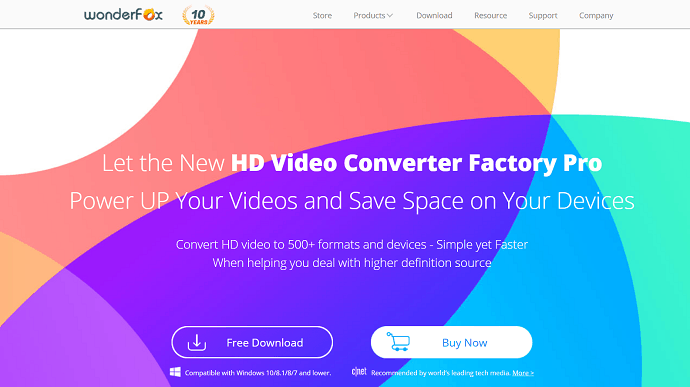
Now, install that software by clicking the download file option which will appear on the bottom left corner of your screen.
Then open your software shortcut by double tap on your file which you will get on your desktop.
Now, click on “Add Files” which you will get on the top left corner of your software window as we have shown in below screenshot.
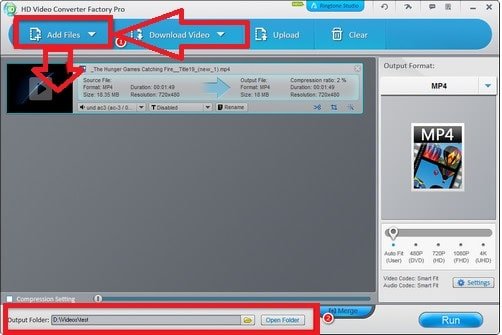
Select your damaged file or MP4 video which is not playing on your more play by double clicking of that video file.
In a simple way to add your corrupted file is, you just drag that corrupted MP4 file from your folder to software window.
Now preset on output folder, which you will get on the bottom of your software window.
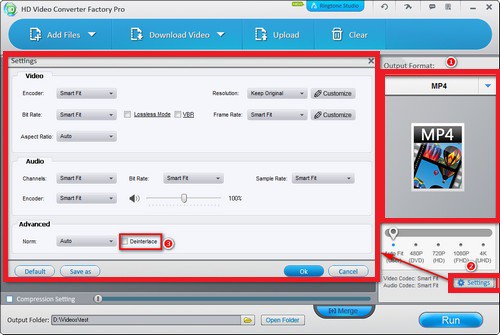
After preset on output folder, your window will redirect to another window which includes Video, Audio, and Advanced.
In Advanced, you will get “Output Format’, tap on that option then choose AVI under video tag.
Now, go to the previous window and tap the “Settings” option and choose Xvid or Divx as the output.
Enough, Now you are able to watch that corrupted file or video without any disturbance.
2.Winx HD Video Converter : (FREE)
Winx HD Video Converter Or WinX VideoProc is also a video converter, however, you can also repair corrupted video files using this software.
To repair your corrupted video file with Winx video converter, first, you have to download this video converter software from Google.
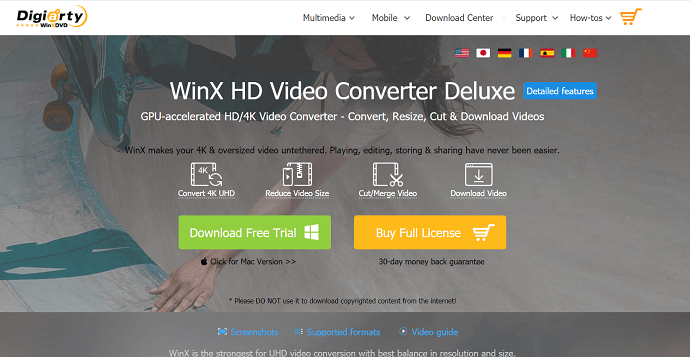
Now, install that software by clicking the download file option which will appear on the bottom left corner of your screen.
Then open your software shortcut by double tap on your file which you will get on your desktop.
Click “+Video” option to load your MP4 video file with corrupted video clips as we have shown in below screenshot.
Now, click on “Edit” option which is on the bottom side of your window.
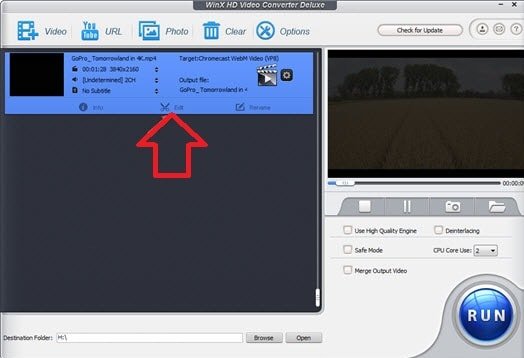
Then go to “trim” by tick the box “Enable Trim”.
You have to mention your “Start Time” as well as “End Time” to repair.
Then click done and set your folder and press “Run” button to start repairing of your damaged video file.
- Related: WinXDVD software products Discounts
- 4 Free Video Compressional software to reduce file size
3.Using Stellar Video Repair Standard Windows v3.0:
Stellar Video Repair Standard is one of the best software to repair the corrupted videos. Here we have explained a detailed procedure on how to repair the video using this. We have also given the Complete procedure to use Stellar Video Repair. You can also check the Stellar Discount coupons page before buying the software.
Firstly, install the software on your desktop by agreeing to all the terms and conditions.
Next, upload all the corrupted files by clicking “Add File”.
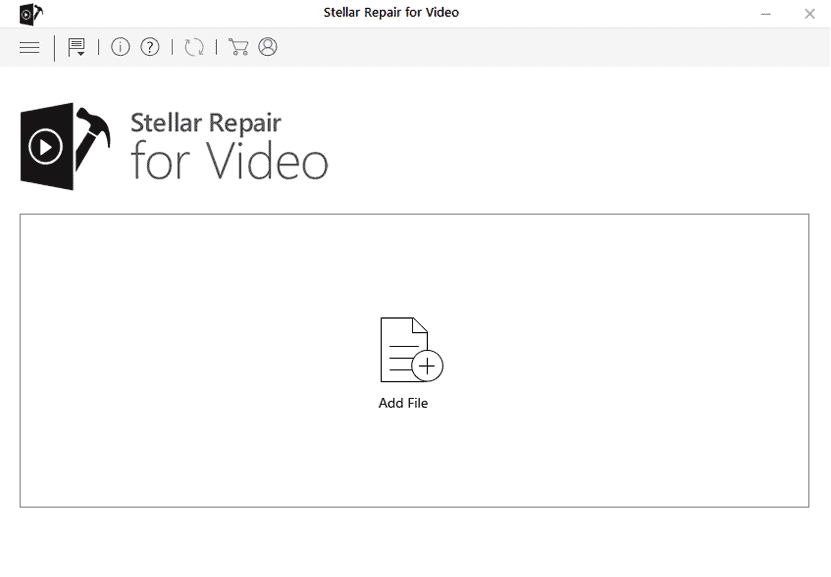
Select the MP4 videos from the desktop.
Now, an MP4 video will be uploaded which you want to repair.
Next, Click on the repair button.

Then, the software starts repairing the file. And a pop-up notification saying repair process is completed will appear on the screen.
You can preview the repaired files before saving them.
Later, click on save repaired files.
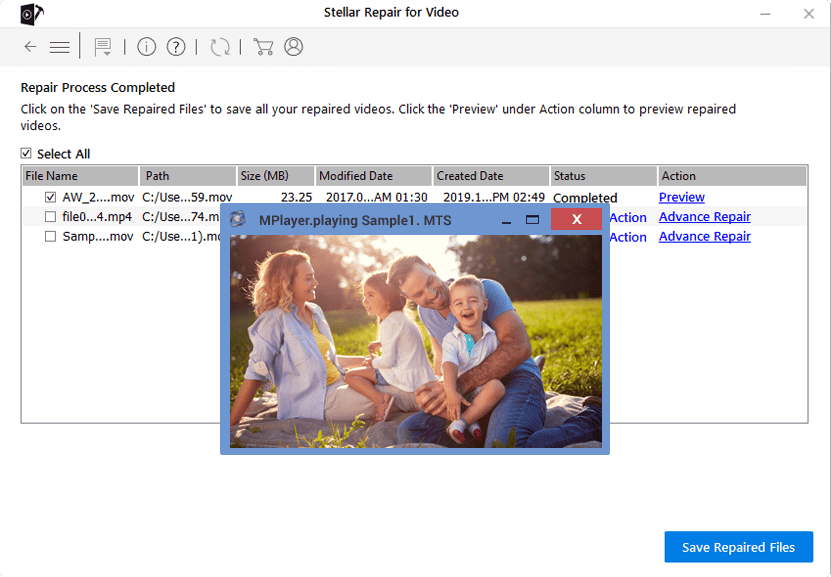
Save files where ever you require and click on save.
Your repaired files are saved successfully.
Now after the completion, the repaired file is saved to the hard drive.
These are the best methods to repair corrupted MP4 video files. Although the 3rd methods are the paid one it is fast and free.
- You Might Like: 7 Best Professional Video Editing software
- 5 Methods to Download Video from Facebook
If you have any queries regarding this do let us know in the comment section below. Want more tips, Please follow whatvwant on Facebook, Twitter, and YouTube.
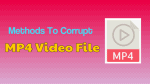
I had recently used Stellar Video Repair software and repair my corrupt video files. It work great. Thank you very much!