Secure messaging apps will help you to send Encrypted phone calls and Encrypted text messages from Android and iPhone. This article will tell you the possible methods to send Encrypted Phone calls and messages.
Without making a phone call or texting our day will never start as smartphones occupied our lives. These became one of the basic needs in our day-to-day life. Millions of people talk to the persons and share sensitive business data, and personal information through texting. But, do you think these are directly sent to the same person with any third party? Nowadays we live in a society where we cannot believe anyone even phones. In the modern communication world, it is easy to hack a phone call/ text of the user.
Thinking of securing your phone calls and text messages? Then, you have to encrypt it. Yes! by encrypting the calls and messages nobody in between, neither the government nor the developers can access it. To tackle the situation there are some apps for both Android and iOS providing end-to-end encryption services.
Do you know Top VPN services like NordVPN(68% Special discounted Link) will help you encrypt your data and all internet activity? With data Encryption, You can prevent hacking of your Android device. These follow different platforms but the result is the same i.e; encryption.
- Related: 5 Best Free Video calling Apps for Android
- 5 Ways to Change the IP address on Mobile or PC or Mac
How To Make Encrypted phone calls & Messages
1. Signal

The signal is one of the best apps for privacy and encrypts text and calls. It helps to make a free SMS, create groups and chat in real-time with complete privacy and never store your data. Also, Signal uses advanced end-to-end encryption and is available for both Android and iOS. The main feature is that messages will self-destruct after a set amount of time. It can be used on your PC with its new Chrome browser plugin and is worth trying.
How to Make Encrypted Phone Calls & Texts Using Signal?
- Firstly, Go to Playstore/App Store on your Android/iPhone device and search for Signal Private Messenger. Install the Signal app on your phone or Android/ iPhone.
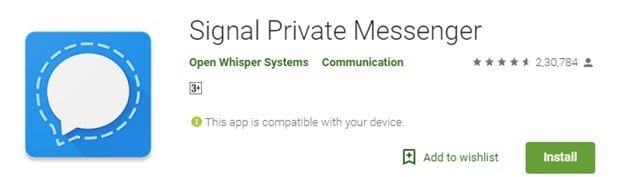
- Then it asks you to allow some permissions, Tap on “Allow” to agree. Next, it allows you to choose the country code and enter your contact number. Later, click on “Continue”. That’s it, from now the encrypted texts and calls will be sent to the signal app automatically after registration.
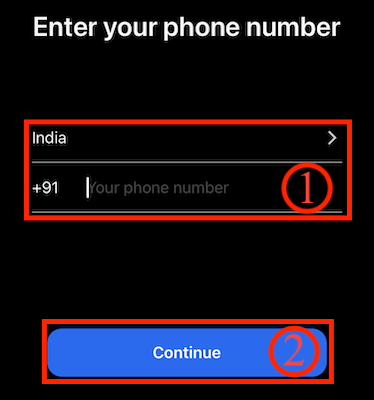
- Now, the signal becomes the default SMS app and a popup notification will appear on the screen, Tap on “Yes”.
- You can also import all the existing SMS messages, If you like to import then all the text messages are brought over to Signal.
Note
The signal app works only if the other person whom you are sending uses the Signal app. If you start a conversation then at the bottom it shows a message as “Send unsecured SMS”, which means the other party does not have Signal installed on their device.
Once the other person also using the app, then you can call & text with secure encryption.
If you want to make an encrypted call using Signal, then see the phone icon at the top of the message thread and check whether there is a small lock on the top of it. Later, make a call and the screen will display “Signal Call”, meaning the conversation will be fully encrypted.
2. Wickr Me – Private Messenger
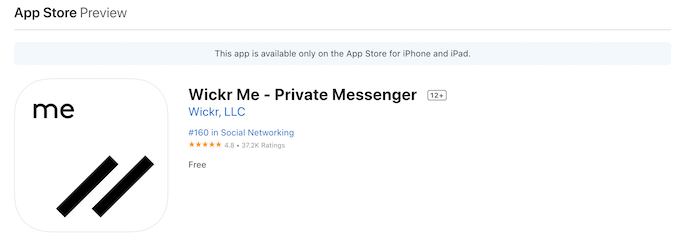
Wickr Me is another app that encrypts voice calls, texts, sharing videos, etc. By sending texts using this, every message is encrypted with a new key and does not have any access to your contacts or texts. One of the unique features is that it doesn’t require a phone number or email address is required to register. Only your address book remains private and is not stored on their servers. Also, it has introduced the Shredder feature which deletes all your chats and shared media from your phone irreversibly. In this, you cannot set an expiration timer for the texts.
Key Features:
- Always encrypted.
- Hands-free and secure.
- Secure team collaboration.
How To Make Encrypted Phone Calls and Text Messages using Wickr Me
- Firstly, Visit the Android PlayStore or Apple’s App Store according to your device. Search for “Wickr Me” and download the app onto your device.
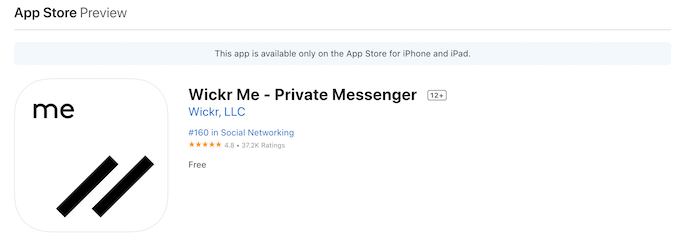
- After the successful installation of the application, launch the application on your device. It shows you two options, such as Create Account and Sign In. Tap on the “Create Account” option, if you don’t have a Wickr Me account. If you have created an account previously, tap on the “Sign In” option and log in to your account. Here, I’m choosing the “Create Account” option.
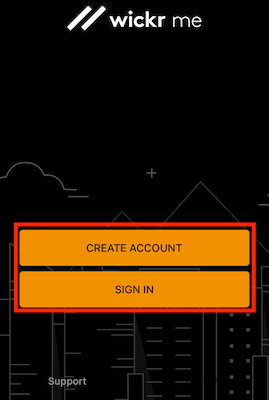
- Then it shows its terms and conditions and you need to agree to them. So, tap on the “Agree & Continue” option to accept the terms and conditions of Wickr Me.

- Now, it asks you to enter the details like Username, Choose Password, and Confirm Password. Later, Tap on “Create”.
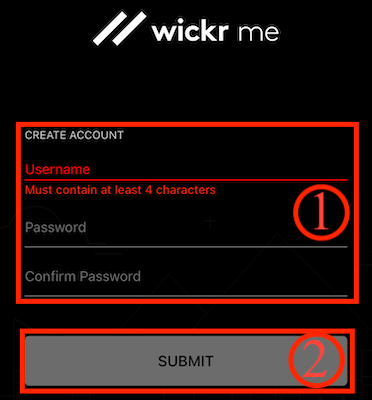
That’s it! Now you enjoy encryption services by the Wickr Me app.
3. SafeMess
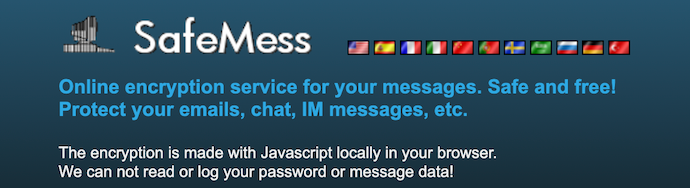
SafeMess is an online site that helps to send encrypted and decrypted messages online. For this, you need not install any kind of offline application on your devices. It has a very simple user interface and minimal options. It is available in multi-language so that you can access and use the SafeMess in your own language for a better experience.
Highlights of SafeMess
- Intuitive user interface
- Available in Multi-language
- Password Protected
- Easy to share
How To Make Encrypted Text Messages using SafeMess
- Firstly, Visit the SafeMess Official site, and on the homepage itself, you will find the Encryption interface. The interface is available with the options like Password, Expiration Time, Message input, and Encrypt the Message.
- In the Password section, enter the password that you like to set for encryption, or else, you can also set a random password by tapping on the “Generate Password” option. Tap on the drop-down of “Expiration Time” which shows you the list of time frames. Choosing one, if you want to make the encrypted message disappear or expire after that particular chosen time, else Choose “No Time limit” to make the encrypted message available all the time. Later, click on the “Encrypt the Message” option to start the encryption.
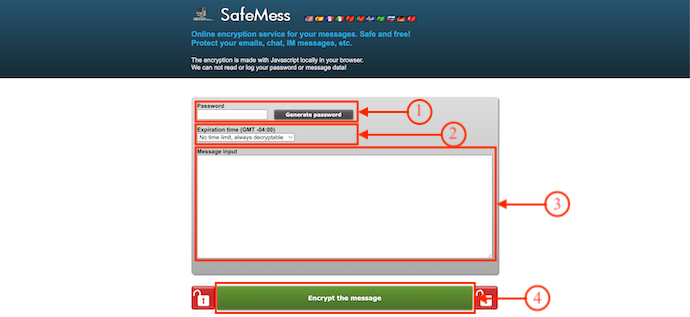
- After the completion of the encryption, it displays the encrypted message output as shown in the screenshot. Now, copy the text available in the output and share it with the recipient.
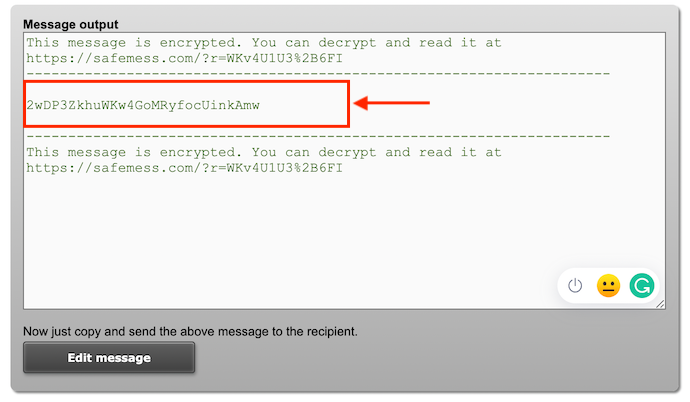
However, remembering passwords using this is a major drawback. This can be ignored by using some Password Manager apps like Sticky Password(85% Discounted Link).
- READ MORE – 4 Essential Ways to Use Technology to Enhance Creativity
- How To Transfer Contacts From iPhone To iPhone – 7 Best Methods
4. Viber Messenger
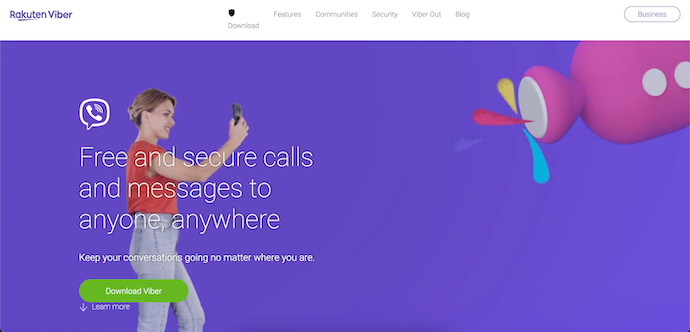
Viber Messenger is a platform for encrypted texts and calls. Although, it is available on iPhone initially now you can install it on your android devices. With the latest technology, Viber has introduced the end-to-end encryption service on all services. The unique feature is that it has a color-coded system i.e; Grey color denotes encrypted communication, Green signifies encrypted communication with a trusted contact and red means that there is an issue with the authentication key. Also, you can hide chat and set a timer so that the messages will be removed automatically.
Highlights of Viber Messenger
- Easy-to-use
- Available for both Android and iOS Platforms
- High-quality audio and video calls
- Create stickers and GIFs
How To Make Encrypted Phone Calls and Text Messages using Viber Messenger
- Visit the Android Playstore or the Apple App Store and search for “Viber Messenger”. Choose the Viber from the search results and download it to your Android/iOS device.
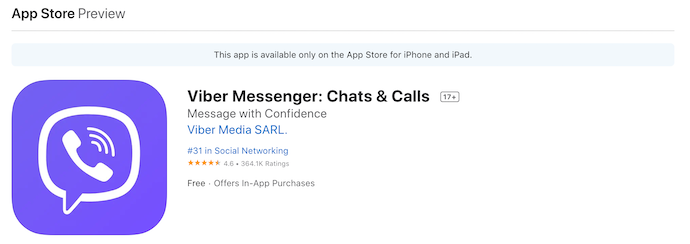
- Launch the app on your device after successful installation. Then it asks you to allow some permissions, tap on “Allow” to confirm. Next, tap on the “Start” option. Then it asks you to choose your country and provide your contact number. Later, click on “Continue”.
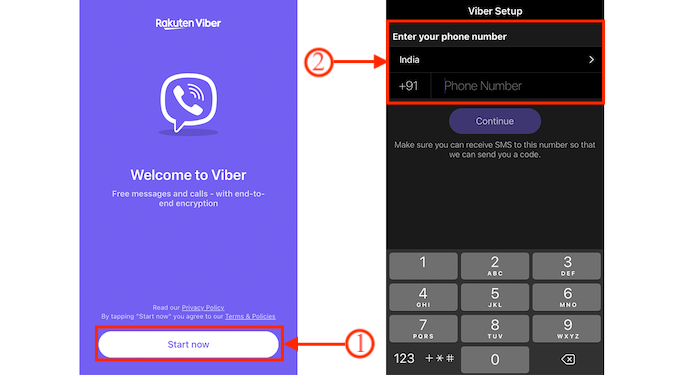
- Then a 6-digit activation code will be sent to the provided number. Enter the code to validate and after that, you are taken to the main interface of Viber Messenger.
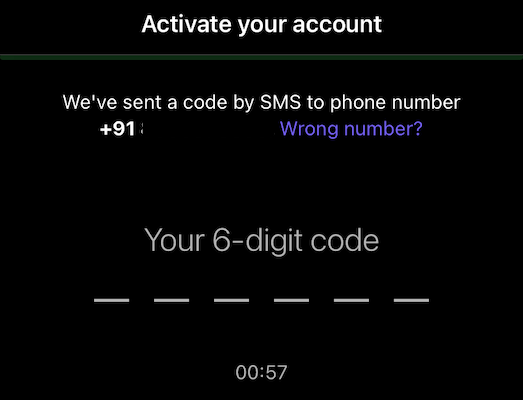
- That’s it, from now you can make encrypted phone calls and text messages to another Viber user.
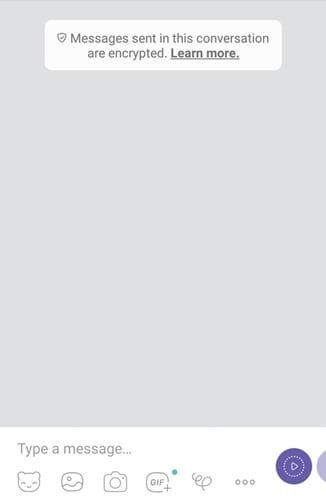
5. Encipher
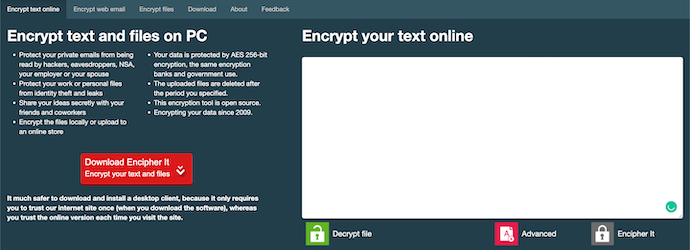
Encipher is an online site that helps to encrypt and decrypt the messages in a very short time. This site has very minimal options and easy to understanding interface. Using this site, you can encrypt messages, web emails, and files. This can be used in both online and offline versions. The process of encryption and decryption is very easy and more protective.
Highlights of Encipher
- Easy to Encrypt/Decrypt
- Open Source Encryption Tool
- Protects the data with AES 256-bit encryption
How To Make Encrypted Text Messages using Encipher
- Firstly, Visit the official site of Encipher, and there on the right side, you will find a blank space to type the message. Enter your Message and click on the “Encipher it” option.
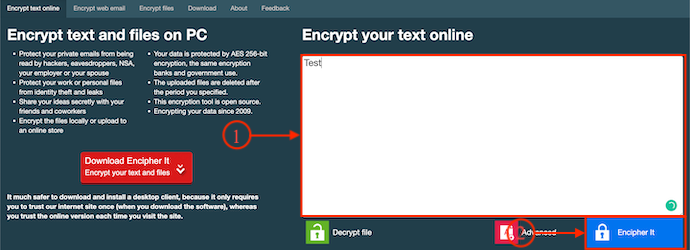
- Then a pop-up will appear and there you need to set a password for the message to open and also the expiration drop down. Set a strong password, choose the Expiration duration, and later click on “Encipher it”.
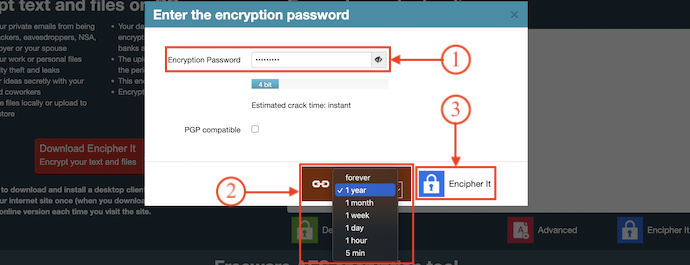
- That’s it, the message will be encrypted and shows you the encrypted output in a pop-up as displayed in the screenshot. Copy the output and paste it into Encipher to decrypt it.

Conclusion
The methods listed in this article are some of the most commonly used methods to make encrypted calls and Text messages on Android and iOS. We have also included the online methods which can be used online without installing any application on to your devices. The encryption is done by using a password and it is a very difficult task to remember all the passwords. So, to manage all your passwords, you can try Sticky password(85% Discount Link).
I hope this tutorial helped you to know about the 5 Ways To Send Encrypted Phone Calls and Text Messages on Android and iOS. If you want to say anything, let us know through the comment sections. If you like this article, please share it and follow WhatVwant on Facebook, Twitter, and YouTube for more Technical tips.
- READ MORE – 4 Technologies You Need to Help Your Company Grow
- PL-100 Microsoft Power Platform App Maker Skill Measurement
5 Ways To Send Encrypted Phone Calls and Text Messages on Android and iOS – FAQs
Are Messages from iPhone to Android encrypted?
iMessage is encrypted by default, but also consider WhatsApp and Signal if you’re on Android or chatting with other folks and want additional security features.
Can You Encrypt texts on your iPhone?
If you are looking to secure your messages on your iPhone, the easiest way to do this is by turning on iMessage. iMessage creates an encrypted text thread that’s only readable by the sender and the recipient.
Can SMS be encrypted?
When you use the Messages app to send end-to-end encrypted messages, all chats, including their text and any files or media, are encrypted as the data travels between devices.
Is it possible to encrypt phone calls?
Android Phones on Fi are eligible for end-to-end encrypted calls. If you and the person you are talking to are both using an Android phone on Fi, your conversation will be encrypted automatically.
Are FaceTime calls encrypted?
FaceTime is end-to-end encrypted, which is the best-case scenario for a video chat app. And Apple doesn’t share your data with third parties, which is nice.

Hey,
Thanks for sharing the amazing list of video calling apps for Android and iOS. These are really awesome Android and iOS video calling apps. Well, I would like to introduce an also HD Video calling App For Android & iOS.
Thanks for sharing the awesome blog. Keep sharing.
Koshy Mathew
mobiline.com