Want to fix “Slmgr is not recognized as an internal or external command”?. This article gives the solution to this problem. You can apply the same procedure for any command error which is not recognized as an internal or external command”.
If you want to convert not genuine windows to genuine, you need to read This copy of windows is not genuine: easy solution.
While using the command “SLMGR -REARM” mentioned in the above article, you may get the error “slmgr is not recognized as an internal or external command“. Or any other error same as the above error message.
There are lots of reasons for this error. This article may cover all the reasons and their solutions.
slmgr is not recognized as an internal or external command – Reasons & How to fix
The following are the reasons for slmgr is not recognized as an internal or external command. You will also get the solution for that reason.
1. Reason: There might be a spelling mistake.
Solution: Make sure there is a space between “SLMGR” and “-REARM”.
2. Reason: You might not open Command Prompt as Administrator.
Solution: Right-click on “CMD” and select “Run as Administrator”.
Open Command Prompt as Administrator.
type cd \ and press enter.
type cd windows\system32 and press enter.
Now you will see C:\windows\system32>.
Now use a command
C:\windows\system32>SLMGR -REARM3 Reason: The command does not work
Solution: Just try “SLMGR /REARM” instead “SLMGR -REARM”.
4. Reason: slmgr.vbs file might have any other extension.
Solution: You need to remove the extension by renaming the file. For that follow below procedure.
- Go to My computer
- Go to the “C” drive.
- Select the folder “Windows”.
- Select the folder “System32”.
- Scroll down until “slmgr.vbs.REMOVEWAT”. Right-click on it and rename it to “slmgr.vbs”.
- If you don’t find the “REMOVEWAT” extension, remove any other extension at the end of slmgr.vbs.
Caution: Don’t buy Windows OS from any other third-party eCommerce store. Because if you get any issue, you need to contact your vendor. Microsoft support will help you when you buy Windows OS from the Microsoft store only. I strongly recommend you to buy Microsoft products only from the Microsoft store.
Note: When you try “SLMGR -REARM” command for more than three times. You might get the error “0xc004d307 to maximize allowed re-arms”. Let us see how to fix error 0xc004d307.
How to fix Error 0xc004d307?
After using the command SLMGR -REARM three times, the “SkipRearm” registry key will become “0”.You need to change the “SkipRearm” registry key to “1”. You can find “SkipRearm” by going into the following location from the “Registry Editor”.
HKEY_LOCAL_MACHINE/SOFTWARE/Microsoft/Windows NT/CurrentVersion/SoftwareProtectionPlatformVideo Tutorial
We provided this article in the form of a video tutorial for our reader’s convenience. If you are interested in reading, you can skip the video for now and continue reading the article.
Follow below step by step procedure to go into the above place.
- Press “Windows + R” you will see the Run dialog. Or Go to Start, click Run.
- Type “Regedit”. Click Ok. You will see the Registry editor window.
- Click on the Arrow mark which is left to “HKEY_LOCAL_MACHINE”.
- Click on the arrow mark which is left to “SOFTWARE”.
- Click on the arrow mark which is left to “Microsoft”.
- Click on the arrow mark which is left to “Windows NT”.
- Click on the arrow mark which is left to “CurrentVersion”.
- Now click on the word “SoftwareProtectionPlatform”, not on the arrow mark.
- Right-click on “SkipRearm” in the right window.
- Click on “Modify”. Change “Value Data” to “1”.
- Restart PC.
Now you can try the command SLMGR -REARM.
Final Word
When you follow the above methods properly, you will not see any errors in the future. You can use your OS forever but without updates.
Remember, Always hackers attack older versions of OS and software on your computer to place malware and to hack your details. I always recommend you use the latest versions of OS and any software. Then only your computer will be free from viruses and your details will be safe. It is best to buy Genuine Windows OS from Microsoft Store.
- Related: Where / How to buy Windows OS? Which version should I buy
- Windows 10 Comparison with features
- Windows 10 Home Vs Pro: Differences you need to know
If you like my article about slmgr is not recognized as an internal or external command, do me a favor by sharing this article with your friends. Want more tips, please follow whatvwant on Facebook and Twitter. Subscribe to whatVwant channel on YouTube for regular updates.
Frequently Asked Questions:
How do I open CMD EXE with administrator privileges?
Press the Windows key on the keyboard to enter the start screen.
Type Command Prompt. You will see Command prompt word in the search results.
Right-click on Command Prompt. You will see five options.
Click Run as Administrator. Now you will see the elevated command prompt with full administrator privileges.
What is an internal or external command?
In MS-DOS, the commands are executed in two ways: internally and externally.
An internal command is embedded into the command.com file.
An external command requires a separate file to operate.
What does Slmgr stand for?
Windows Software Licensing Management Tool.
How many times can you use Slmgr rearm?
You can use this command up to 3 times by means you can extend the trial period to 120 days without activation.
How to extend the trial period of windows After using command SLMGR -REARM for three times?
Read How to fix Error 0xc004d307 in above.
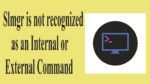
Thank you so much for this, easy solution and really works
Thank you Jinka, it works \o/
Thanks! It worked! Two additional steps: 1. I had to move slmg.vbs to another location (other HDD), I guess I didn’t had enough privileges to run from System32. 2. I typed “CSCRIPT” befor “SLMGR -REARM” so it recognizes as a vbs script.
Can vouch for this method. I used several other so called fixes and this is the one that really works.
Many thanks Jinka… keep up the good work
Many thanks for these directions…make sure you read ALL the directions… the most important are near the end
It took me many hours of research to get to this point… still waiting for reboot…I’m working remotely with team viewer.
i found slmgr but what to do then??
i cannot find slmgr.vbs.removewat plzz help
mine is windows 7 64bit
YOU CAN FIND IT WHEN YOUR LICENSE PERIOD ENDS
thank You so much this article so usefull for me
You are doing a great Job!!! Thank you very much!
Question ? Brilliant but if I want to switch updates back on and the problem re ocurrs should I enter the product key that I origionally got with this windows 7 disk when I go through the procedure to verify its genuine or won’t this work ? Thanks
Actually this procedure makes you to use of non genuine OS without updates and without problem. If you had purchased genuine OS, you need not to do this procedure. Because you can get updates with genuine OS. Instead, you can troubleshoot your OS with genuine OS DVD. Or you can restore it to back date. Or you can use any pc repair tools. Or you can install fresh OS from genuine DVD. Or You need to contact Microsoft support regarding this issue.
its not working i found the file but it is giving error as file is not present please check name is typed correctly
any suggestion???
Your OS has lost some files. I think It is better to troubleshoot with OS DVD.