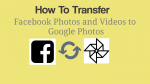Do you have plenty of photos and videos on your Facebook account? Want to Transfer Facebook Photos and Videos to Google Photos? Thinking about how to do it? Don’t worry, I will make you know the easiest way to do so. This tutorial will give you a complete method about how to transfer Facebook photos and videos to Google photos. In the end, you will also learn how to move photos and videos from Google photos to Facebook.
Basically, to upload any photo or a video we need to download them from somewhere else. Here, in this case, we are downloading photos or videos from Facebook, and re-uploading them to Google photos. This is not an easy task and also it takes a lot of time. Thankfully, Facebook provided a feature that allows us to transfer our photos and videos just within a short time. Go through this article to know the complete information about transferring Facebook photos and videos to Google photos.
Why should I transfer Facebook Photos and videos?
Mostly, Facebook is used to share memories and moments in the form of photos and videos. It stores them forever and allows them to access whenever want to. In case, if you lost your Facebook account, then you lose your Facebook photos and videos. If we had a copy of the Facebook media, then we can recall all the Facebook Photos and videos. Not only transferring photos and videos, but Facebook also allows downloading all the Facebook information.
- READ MORE: How To Change Facebook Page URL In Less Than A Minute
- 2 Tricks To Recover Deleted Facebook Messages
How to Connect Facebook to Google Photos
Connecting Facebook to Google Photos ensures and allows transferring Facebook Photos and videos to Google Photos. The process of Connecting Facebook with Google Photos is an effortless task, and we can do it within few minutes. Follow the below steps to connect your Facebook account with Google Photos.
- Using Desktop, visit and login to your Facebook account.
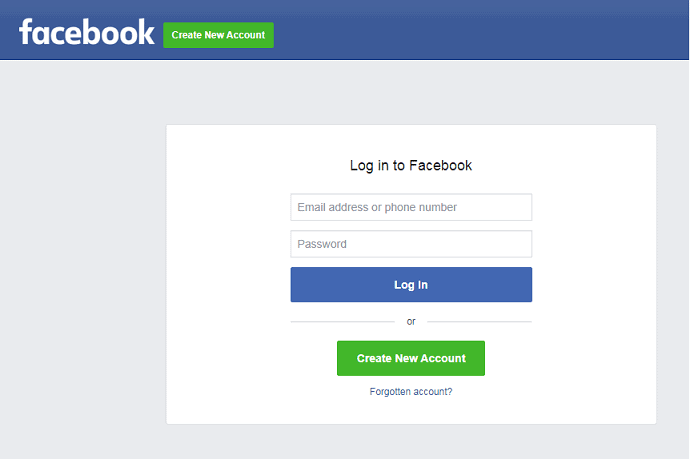
- Select settings and Privacy from the drop down menu icon, which is on the top right corner and again choose see all settings.
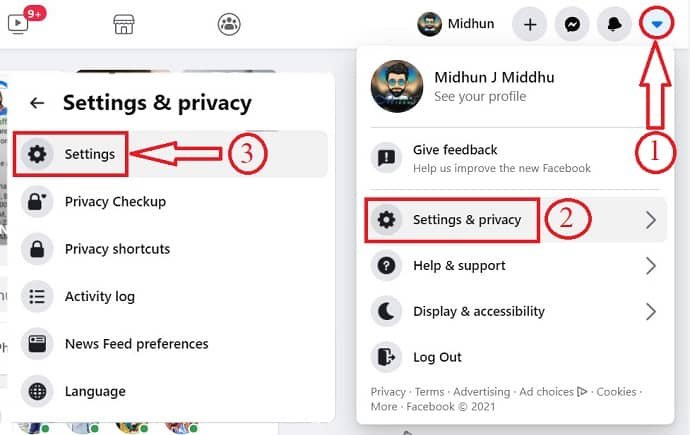
- Click on Your Facebook Information, and select “Transfer a copy of Your Photos and Videos”.
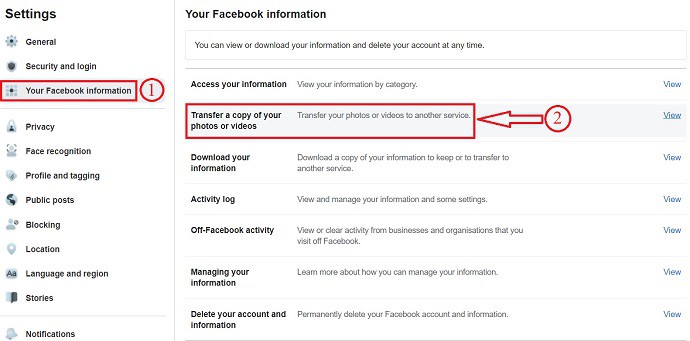
- Select Google Photos from the transfer list and verify your account by entering Google Password.
- Then, you will see a notification as connected to Google Photos.
How to transfer Facebook photos and videos to Google photos
Video Tutorial
We Provided this article in the form of a video tutorial for our reader’s convenience. If you are interested in reading, you can skip the video and start reading.

This section will let you know about the steps involved in transferring Facebook photos and videos to Google photos.
Total Time: 5 minutes
STEP-1: Login to Facebook account
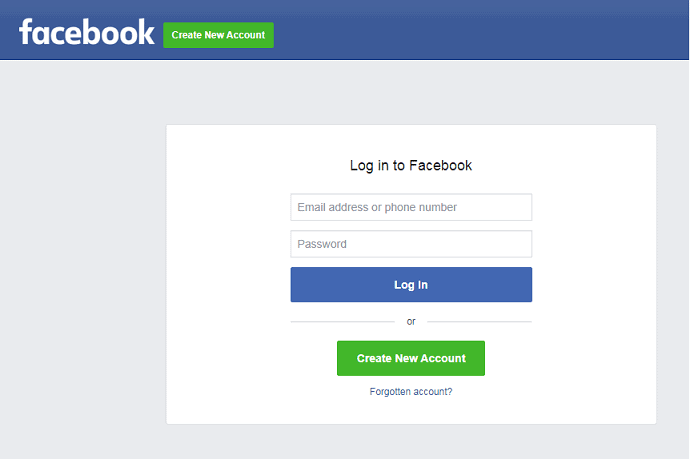
Open any browser on your computer and visit Facebook.com.
Sign in to your Facebook account using Login Credentials.
STEP-2: Settings
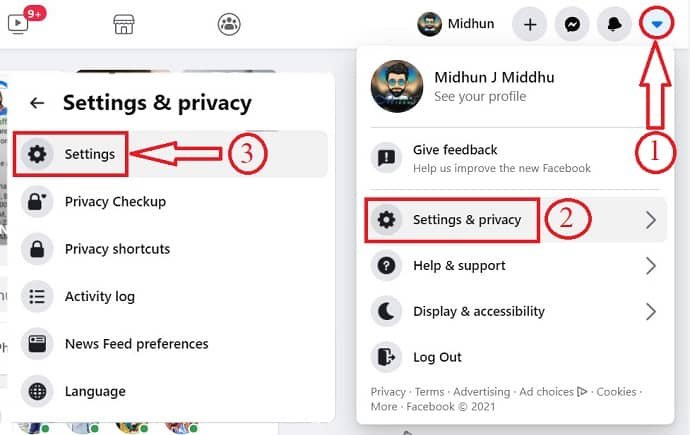
Click on the drop-down icon from the top right corner and select “Settings and Privacy” from the drop-down menu.
Again click on “Settings”.
STEP-3: Your Facebook Information
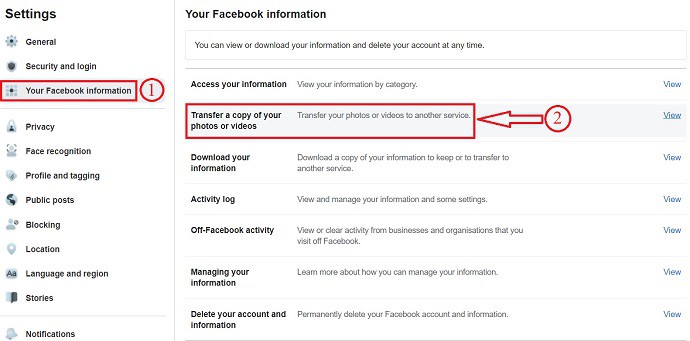
Click on the “Your Facebook Information” option which is on the left-hand side.
And then, choose the “Transfer a copy of Your photos and videos” option from the list.
STEP-4: Verify Password
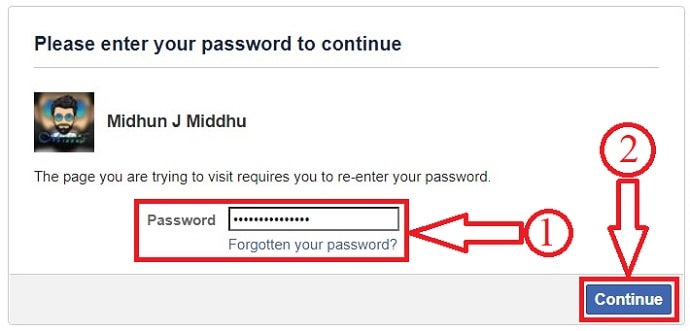
Provide your Facebook password to grant access to transferring page.
STEP-5: Choose Transfer criteria
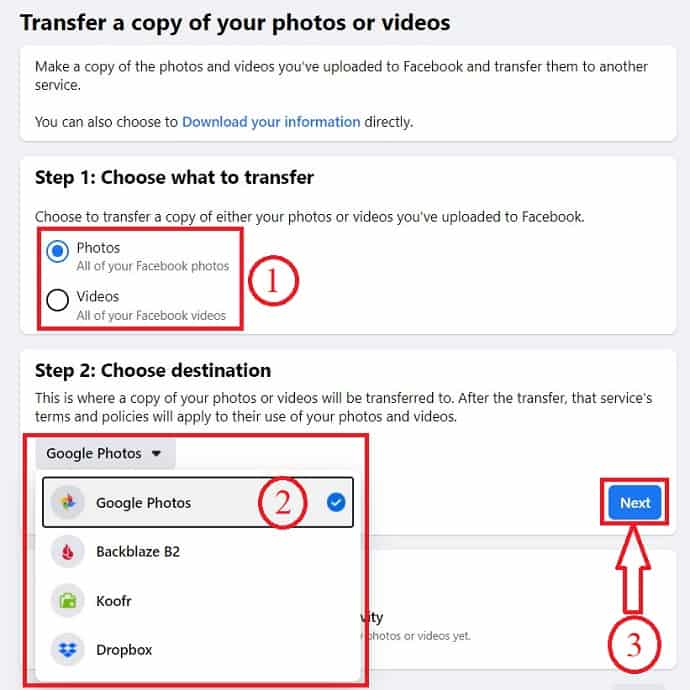
Firstly, choose what to transfer – Photos or videos
Then, choose the destination of photos and videos to transfer.
Facebook permits us to transfer photos and videos to four services. The four services are Google Photos, Dropbox, Backblaze B2, Koofr.
After choosing the service, click on “Next”. Here, I’m choosing “Google Photos”.
STEP-6: Confirm your Gmail and Grant Permission
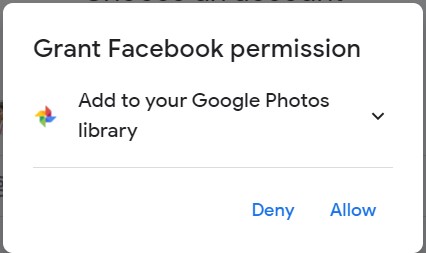
Select and log in to the Gmail account with which you want to connect with Facebook to transfer photos and videos.
After logging into the Gmail account, grant permission to add Facebook photos and videos to the Google Photos library.
STEP-7: Start Transfer
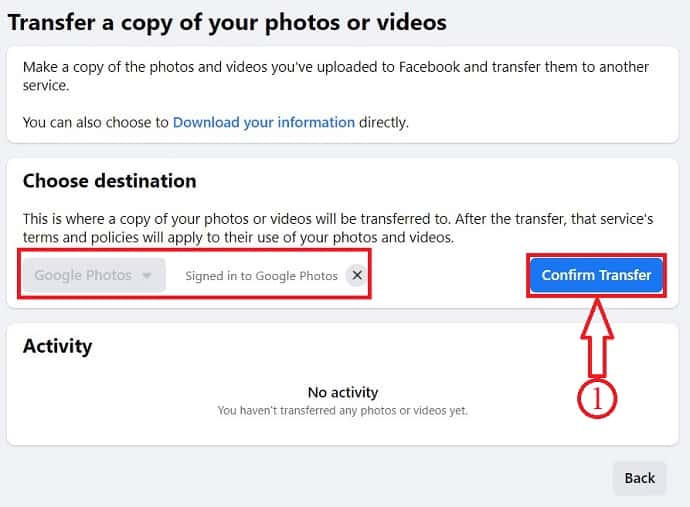
Once you grant permissions, you will find it as “Signed in to Google Photos”.
Click on Confirm Transfer.
STEP-8: Transfer Status

After hitting on Confirm Transfer, You will see the transfer status as showing in the screenshot.
After completion of the transfer, you will find all the transferred photos and videos in Google Photos.
Supply:
- Google Photos
Tools:
Materials: Software
How to post or share or upload Pictures from Google Photos to Facebook
Video Tutorial
We provided this article in the form of a video tutorial for our reader’s convenience. If you are interested in reading, you can skip the video and start reading.
Uploading Google Photos on Facebook after downloading them from Google photos is a time taking process. So, to make it easier, Google provides an option to share a photo or a video to Facebook and Instagram directly from Google Photos without downloading them to your device. As the downloading of media is skipped, no need of using any download software or tools. Now, I will make you know about sharing pictures from Google Photos to Facebook using both Desktop and mobile devices.
- STEP-1: In your Desktop, open Google Photos and log in to your account.
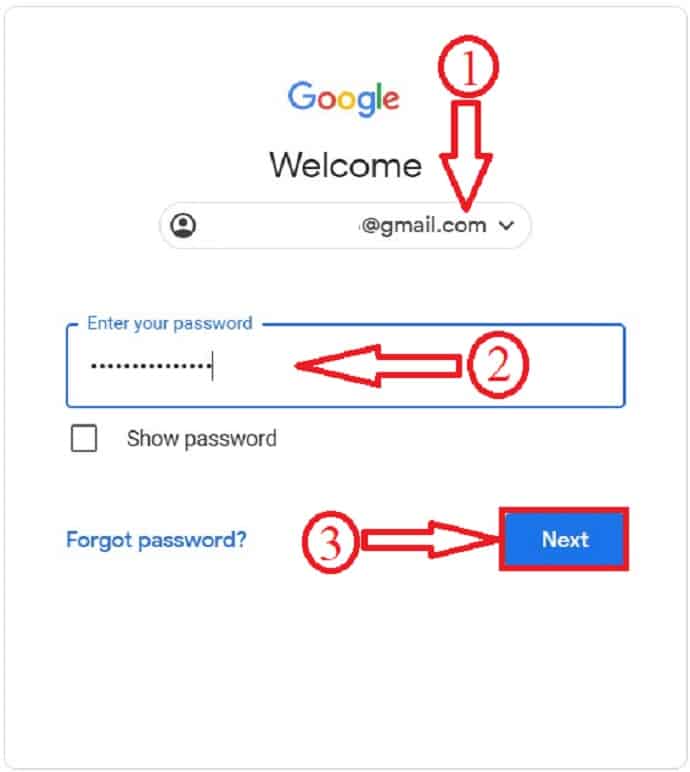
- STEP-2: Choose the pictures that you want to share or post on Facebook, and click on them to select. Then, you will find the share option on the top menu. Click on it.
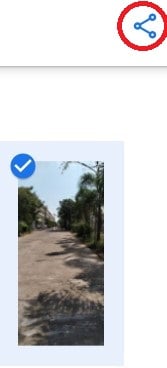
- STEP-3: Then, you will get a pop-up showing various sharing options and choose one from them. Here, I’m choosing Facebook. After selecting Facebook, you will get an option to create a picture link.
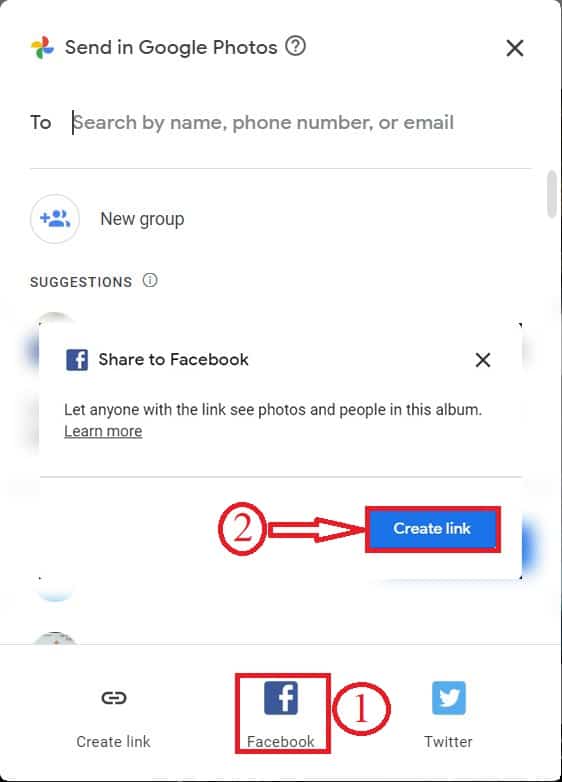
- STEP-4: Click on Create link, Then a link will be created and a new window will open. Login to your Facebook account in that window and post the picture on your Facebook wall as showing in the below screenshot.

That’s it, pictures are posted from Google Photos to Facebook within a short time using Desktop.
Using Mobile Phone:
- STEP-1: Open Google Photos app in your mobile phone and select pictures that you want to post on Facebook. Then, you will find share option on the screen and click on it.
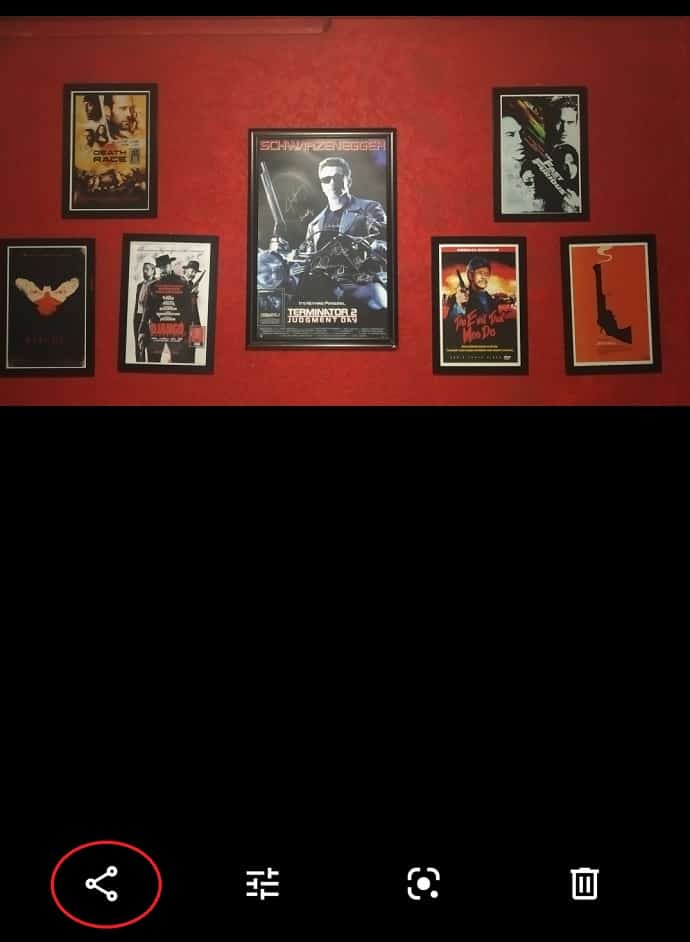
- STEP-2: Then, you will find all the apps installed in your mobile. Choose Facebook from the list.
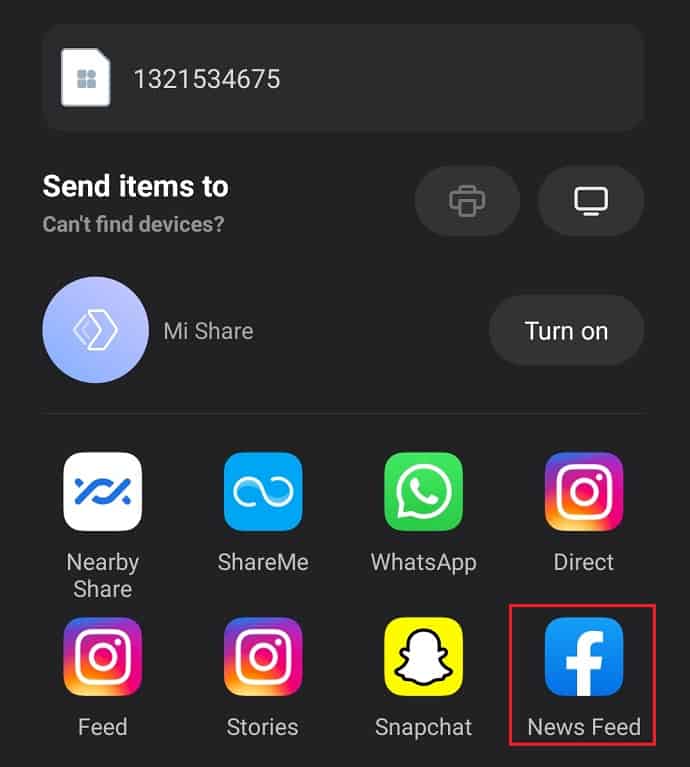
- STEP-3: Then, you are redirected to the Facebook posting page as showing in the below screenshot. From there, you can share the picture.
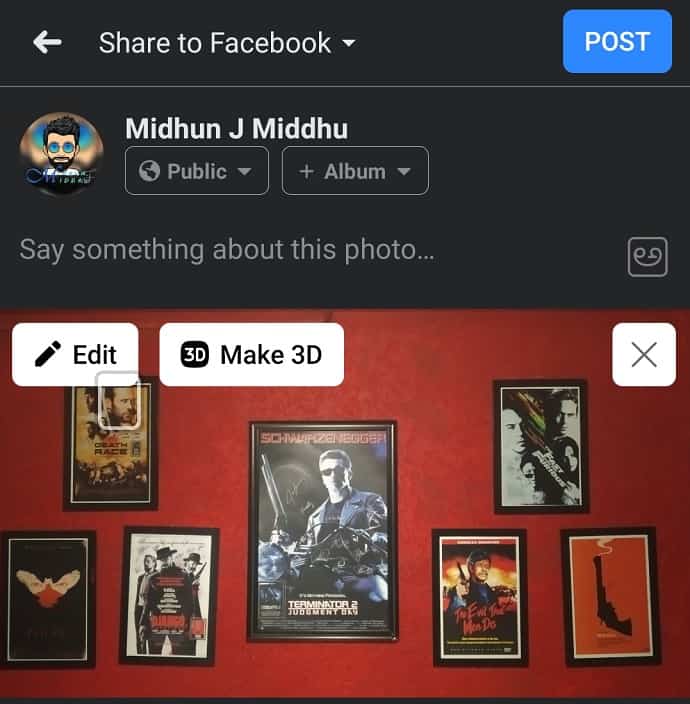
Conclusion
Facebook made transferring photos and videos easy with its default option. It allows transferring media like photos and videos to other platforms like Google Photos, Dropbox, Backblaze B2, Koofr. Having a copy of Facebook photos and videos as a backup is a good option and it will be helpful at any time. Depending on the size of the media, and the internet speed, transfer time may vary. As Google provides 15Gb of storage, it is better to make a periodic backup of Facebook photos and videos to Google Photos. Or else, you can transfer to any other available platforms.
I hope this tutorial, How to Transfer Facebook Photos and videos to Google Photos, helped you to transfer Facebook Photos and videos to Google Photos and vice versa. If you like this article, please share it and follow WhatVwant on Facebook, Twitter, and YouTube for more Technical tips.
- READ MORE: How to Backup WhatsApp messages with Google Drive?
- 6 simple steps to Secure a Google account
Transfer Facebook photos to Google Photos – FAQs
Is there a way to Download all Photos from Facebook Messenger?
Of course, you can save Photos from Facebook messenger.
Does Google Drive and Google Photos use same Storage?
Yes, Both Google Drive and Google Photos use the same 15GB of free storage associated with your account.
Do Google Photos stay forever?
Yes, Google will keep your photos and videos as long as your account is still active.
Is Google Photos a good backup?
It’s a solid media backup to have at your disposal. And, because it’s a cloud-based tool, it can free up space on your Phone. Plus, it works for both android and iOS.
To which platforms does Facebook allows to transfer?
Facebook allows to transfer Photos and videos to 4 platforms like Google Photos, Dropbox, Koofr, Backblaze B2.
How long does it take Facebook to transfer photos to Google Photos?
The time to transfer photos from Facebook to Google Photos depends on the size of pictures that you want to transfer and also the speed of your internet connection.
Will I lose photos if I deactivate my Facebook account?
When you deactivate your account, Facebook will save all your settings, photos and information in case you decide to reactivate your account. Your Information is not gone, its just hidden.
Do Photos stay on Google Photos if deleted from Phone?
Nothing will be deleted from your Google Photos if you delete Photos from your Phone, unless you manually delete it.