Windows 11 Easy transfer not available. What to do? Are your computer drives running out of storage? Want to free up the space by transferring and organizing the files among the drives? Then you have to try the EaseUS Todo PCTrans software. Yes!, what you heard is right. EaseUS has a tool known as App Migration which helps you to transfer the data, files, and programs between the drives.
Interested to know what is this EaseUS Todo PCTrans and how it helps you to come out of these storage issues? Then go through this article to know the complete details about the App migration feature and how it works.
EaseUS Todo PCTrans
EaseUS Todo PCTrans is an advanced software from the family of EaseUS. This software helps you to transfer everything from one PC to another PC without losing any data. It ensures in providing 100% safe and secure transfer of data, files, and programs/applications. Moreover, its basic version is available for free to use. As it is a free basic version, its features are limited. If you want to use unlimited features, then you have to upgrade your account to the Pro version.
- READ MORE – Windows 11: The complete details you need to know
- Windows 7 End of Life, What to do? – An Ultimate Guide
Features of EaseUS Todo PCTrans
EaseUS Todo PCTrans application comes with four awesome and advanced features that help you in various forms. The four features are as follows:
- PC To PC Transfer – This feature allows the users to transfer everything from the old PC to New PC (Windows 10 to Windows 11) with utmost safety. Securing the data and making the transfer process error-free is their main motive. If you want to know how this feature works, then read our article – Transfer Everything From Windows 10 To Windows 11.
- App Migration – This feature is to tranfer the data like files, programs, and applications from one drive to another. With this feature, you can even transfer the data located in the C drive.
- Data Rescue – With this feature, you are allowed to recover and restore the deleted or erased data. You can also recover the data and programs from a dead computer.
- Product Key – Using this feature, you can find the keys for the products installed on your computer.
Why EaseUS Todo PCTrans App Migration?
Basically, Windows provides a free feature or tool known as “Windows Easy Transfer” to transfer the data/programs between drives and Old PC to New PC. But in the recent update, Windows stated as “Windows Easy Transfer is no more available in Windows 10 and Windows 11“. This is a very bad thing to know as there is no option to share the data and programs among the drives. So to make it possible, EaseUS Todo PCTransfer introduced an “App Migration” feature that helps you to transfer the files among the hard drives, even from the c drive.
Pricing
EaseUS Todo PCTrans is available in free and Professional editions. Upgrading to a professional edition can be done in three plans. Such as Monthly, Yearly, and Lifetime plans. The prices of all three plans are listed below.
- Monthly Plan – $49.95/Month (Supports Two systems and Provides free updates for one Month)
- Yearly Plan – $59.95/Year (Supports Two Systems and Provides free updates for One Year)
- Lifetime Plan – $69.95 (Supports Two Systems and Provides free lifetime updates)
All these plans are auto-renewable and can be canceled at any time.
Offer: Our readers get a special 30% discount on all EaseUS Products. Visit our EaseUS Discount Coupon Page for the promo code.
- READ MORE – 7 Best Ways to Transfer Files From PC to PC
- 5 Best File Sharing Programs | Top File Transfer Software
How To Transfer Data/Programs using App Migration
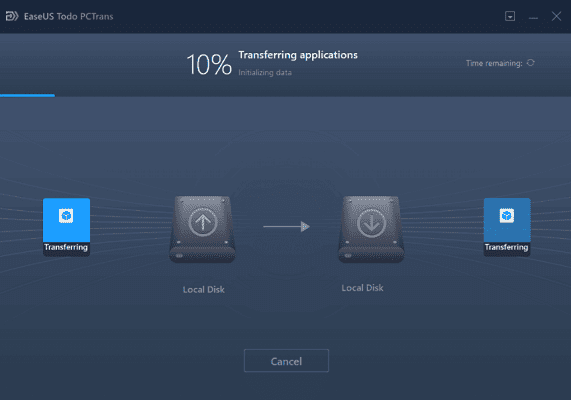
In this section, I will show you the steps involved in transferring data using the App Migration feature of EaseUS Todo PCTrans.
Total Time: 5 minutes
STEP-1: Download & Install the Application
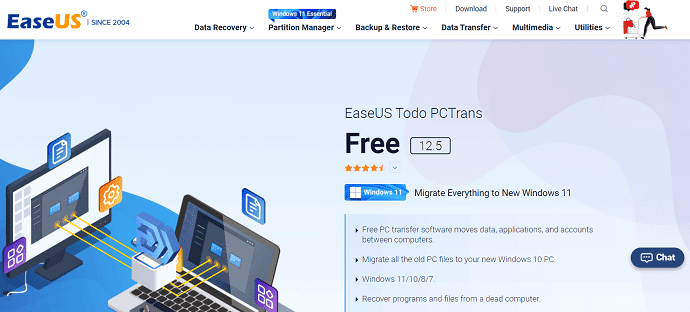
Visit the Official site of EaseUS and download the EaseUS Todo PCTrans application. Install the application on your computer.
STEP-2: Choose the App Migration Feature
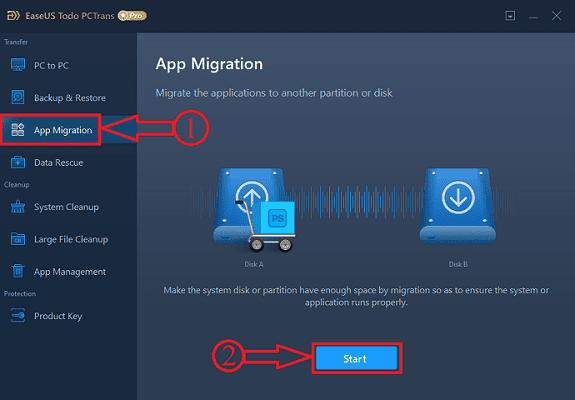
Launch the application after the successful installation of the application. Then you will find the interface as shown in the screenshot. On the left side of the application interface, all the features are located. Choose the “App Migration” feature from that list. Later Click on “Start”.
STEP-3: Scan & Choose the data To Transfer
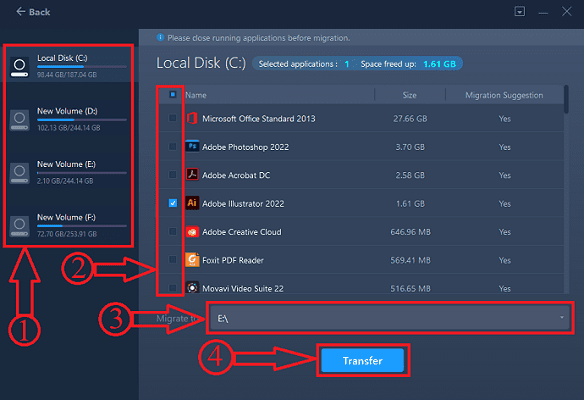
It starts scanning the drives on your computer. After the completion of the scan, drives are viewed on the left side. Choose the drive and then it shows the data present on that drive. Choose the Applications by clicking on them. On the bottom, you will find the “Migrate To” Column. From there, choose the drive to where you want to transfer the data/Programs. Later, Click on the “Transfer” option.
STEP-4: Transfer
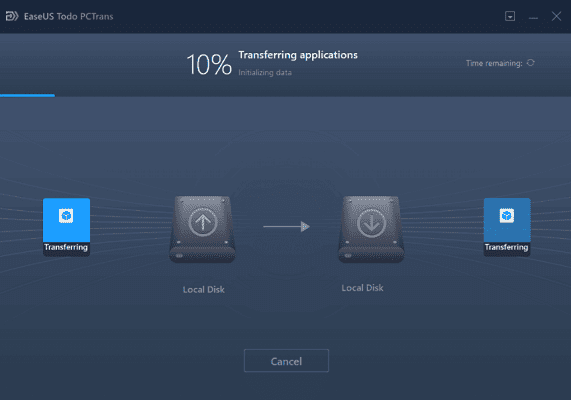
It starts scanning and the status will be seen as shown in the screenshot. After the completion of the transfer process, restart your computer if necessary. That’s it, from now you can run and use the application from the other hard drives without installing it again.
Conclusion
As the Windows Easy Transfer feature is removed from the latest update, it is no longer supported in both Windows 10 and 11. So to make the transfer possible, try the App Migration feature introduced by EaseUS Todo PCTrans software. It never disappoints you in the matter of providing safe and secures transferring of data.
I hope this tutorial helped you to know about the Windows 11 Easy Transfer – EaseUS Todo PCTrans. If you want to say anything, let us know through the comment sections. If you like this article, please share it and follow WhatVwant on Facebook, Twitter, and YouTube for more Technical tips.
- READ MORE – How to Migrate Or Backup Oculus Rift Data?
- How To Transfer Your Music/Pictures/Contacts/Message/Video From PC To iPhone Without iTunes?
Windows 11 Easy Transfer: EaseUS Todo PCTrans – FAQs
Is EaseUS OS Migration Free?
As free data backup and migration software, EaseUS Todo Backup Free provides data backup and disk/partition clones to easily migrate data from one partition to another, from one hard drive to another for disk upgrade/replacement without reinstalling Windows OS and applications.
Is EaseUS safe?
EaseUS is a safe, secure, and effective data recovery program. It helps you recover lost, hidden, and deleted files and data from even a crashed or dead system.
Does Windows have a built-in migration tool?
Windows Easy Transfer is a software wizard for transferring files and settings from one computer that is running Windows to another. It helps you select what to move to your new computer, enables you to set which migration method to use, and then performs the transfer.
Is EaseUS Todo PCTrans free?
EaseUS Todo PCTrans Free is a smart solution to transfer data and programs without reinstalling. This free tool allows you to transfer applications, files, settings, and even user profiles from an old PC to a new one.

This article has been a lifesaver for me during the transition to the new operating system. The step-by-step instructions were clear, concise, and easy to follow, making the entire transfer process seamless. The inclusion of screenshots further enhanced the guide’s usability. I highly recommend this article to anyone seeking a hassle-free migration to Windows 11.