Do you want a fast, easy, and best way to add a signature to PDF online or from any of your devices like PC, Mac, Android, iPhone, and Tablet? Then this is a straight article for you. This article will cover the online free methods and offline premium ways to add a signature to a PDF.
Why should I need an online signature for PDF files?
Suppose you are running a leading company in the global business market. Then you must collect the various PDF forms with a signature from your clients. At present clients are far away from you. It is not possible for them to take print of a PDF file, pen and sign on it. The best method to grow your business is to collect various forms from your clients with an online signature and avoid offline signature.
The various PDF forms that need online signatures from your clients, employees, and others are given below.
- Contract Forms.
- Rental Forms.
- Agreement Forms for newly hired employees.
- Order Forms.
- Quotation Forms.
- And more.
Hint: Always free products have some limitations and they don’t provide you with proper support. When you regularly work with PDF files, it is best to use Adobe Acrobat DC which gives you complete PDF editing features. Of course, it is expensive. If you want the cheap and best Adobe Acrobat alternative, I suggest Wondershare PDFelement which gives almost every PDF editing feature.
How do I save my signature?
Once you created a signature on any online site. Then your signature will be stored on that site forever. And you don’t need to create another signature for each PDF file. The given best sites that can save and add your signatures to your PDF files online are discussed in this article. You just go through this article for complete details.
Alternatively, you can make a sign on paper and take a photo of it. And save the signed copy in your email. Then you can make an online signature anywhere and anytime for your PDF files.
How to Add a Signature to PDF (Offline & Premium methods)
Video Tutorial
We provided this article in the form of a Video Tutorial for our reader’s convenience. If you are interested in reading, skip the video for now and watch it after the completion of reading this article.
The following are the 6 best ways to Sign PDF documents online. There is one more method using Adobe Acrobat DC.
1. Using Adobe Acrobat DC on Windows
- STEP-1: Visit Adobe Acrobat’s official page. Purchase and download the application.
- STEP-2: Launch the application and go to “File>Open”.
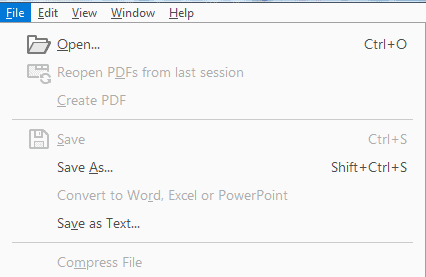
- STEP-3: After importing the file, you will find tools on the right side. Click on the “Fill & Sign”.
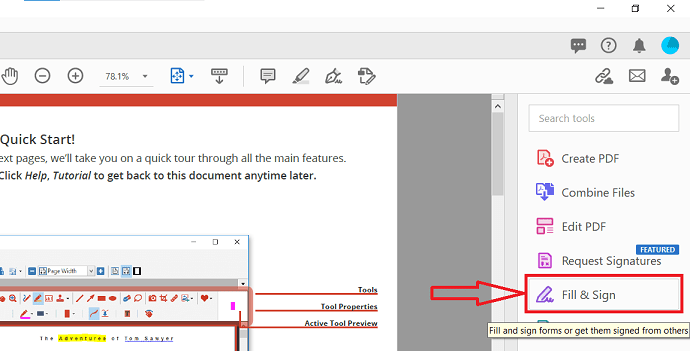
- STEP-4: You will find the interface as shown in the screenshot below. Click on the “Sign Yourself” option located at the top menu bar. Then, a drop-down list will open. Choose your preferred option. Here, I’m choosing “Add Signature”.
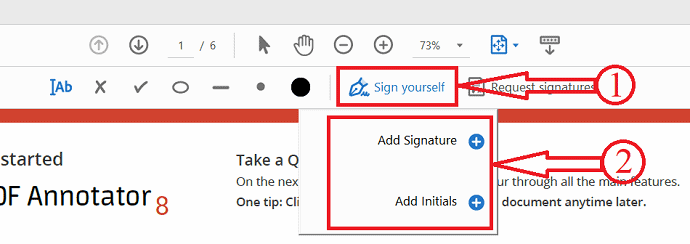
- STEP-5: Then a column will pop up, Type the sign that you want to add as signature. Later click on “Apply” to create the signature.
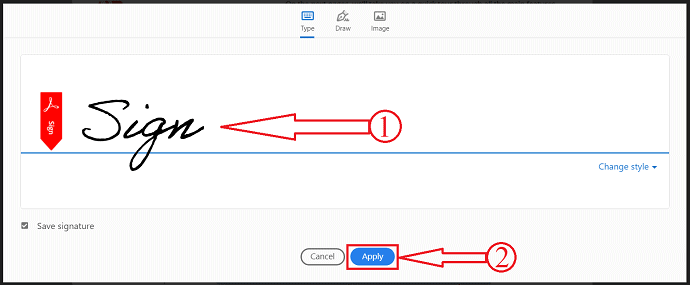
- STEP-6: That’s it, click anywhere on the document to add the created signature.
2. How to add a signature to PDF on Mac using Acrobat
Below are listed the best simple steps to add a signature to PDF using Adobe Acrobat Reader.
- First, open your PDF file using Adobe Acrobat Reader. Adobe Acrobat DC Pro
- Click on the “File” option from the top main menu.
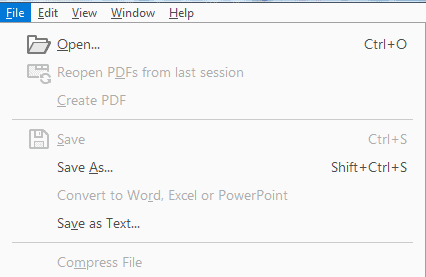
- Select the PDF file that you wish to add to the signature.
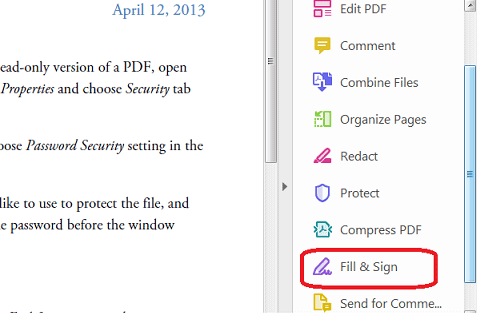
- Click on the “Fill & Sign” option in the tool pane at the extreme right side.
- Sometimes suppose if you are not seeing the “Fill & Sign” option in the Tools pane due to many options and no space to show, then press “SHIFT+F4” on your keyboard to get it.
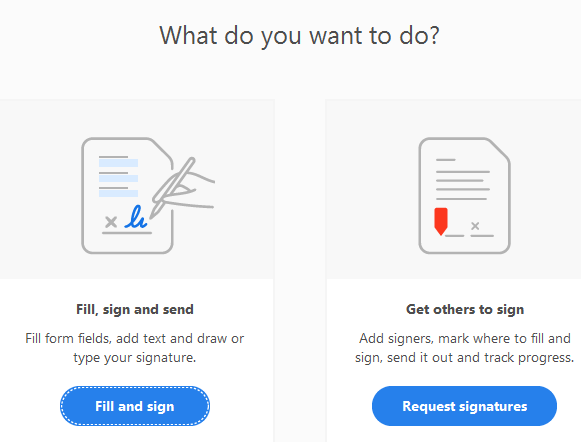
- A toolbar will open at the top of your document with the text “Fill and sign forms or get them signed from others”.
- Select your PDF file by clicking on the “Select PDF” option.
- Then you will see two options available by saying “Fill, sign and send” and “Get others to sign”.
- Choose the first option by clicking on the button “Fill and sign”.
- On clicking this, you will be taken to the signature page where you can see your selected PDF file.
- Now choose the “Sign” option from the top main menu. The pen icon will be there beside this option. Once you place the cursor, then a text “Sign document by typing or drawing a signature” will be visible to you.
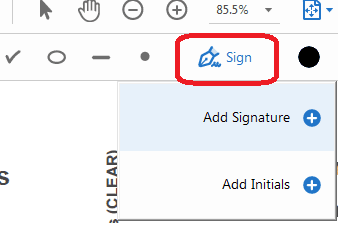
- After clicking on this “Sign” option, two options will be displayed for you those are Add Signature and Add Initials.
- Click on “Add Signature” and a window will open with three options visible. Type, Draw, and Image.
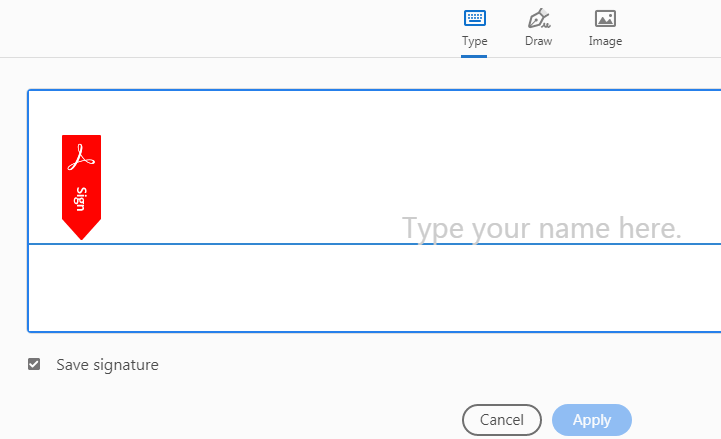
- If you choose the Type option, then you have to type your signature here and you can even choose style also.
- The Type option allows you to type your name or any text in cursive format. You are free here to change the style of the signature by selecting “Change Style”.
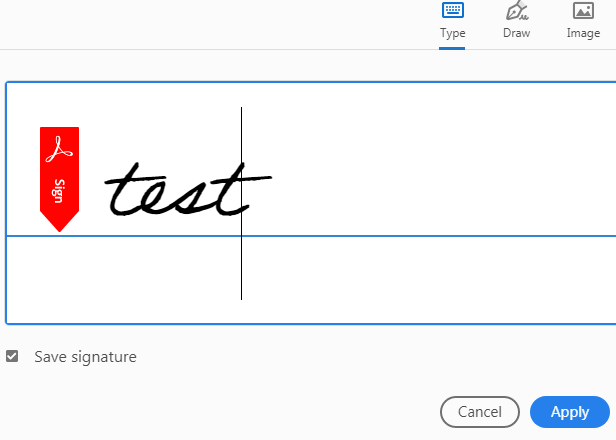
- If you choose the Draw option, then you have to draw your signature here until you are okay with this.
- The Draw option allows you to draw the signature using your mouse, touchpad, or a pen if you are using any touchscreen device.
- If you choose the Image option, then you have to select the image with your signature already signed and it will be dragged here.
- The image allows you to select an image file of your signature from the place you stored.
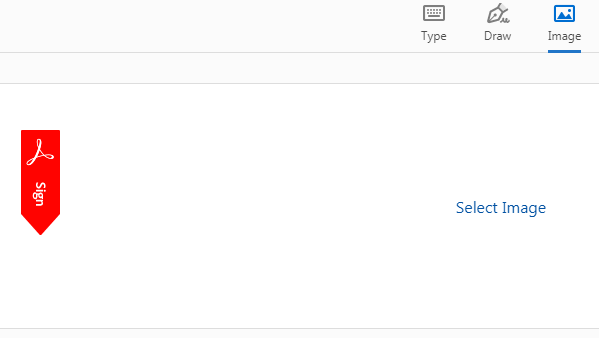
- Finally, click on the “Apply” button to save any option among those three options. That’s it, your signature will be saved to your PDF file.
- Drag, resize and position the signature in the exact place you want inside your PDF file.
- RELATED: How to remove AnySearch manager from mac?
- The most common types of malware and how to avoid them
- How to adjust Mac screen brightness?
3. Wondershare PDFelement
- STEP-1: Visit Wondershare Official website and download the PDFelement.
- STEP-2: Launch the application and click “Open” and choose the file to import.
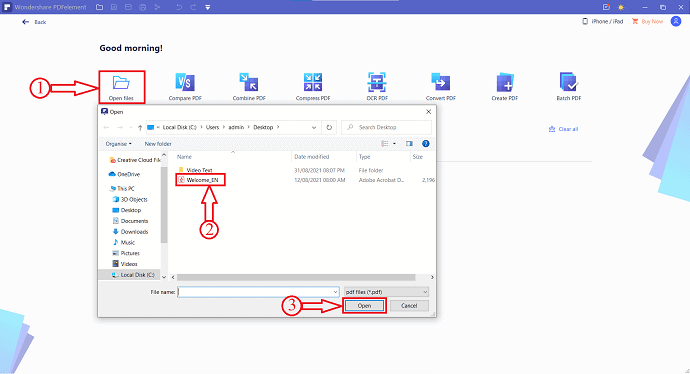
- STEP-3: After importing, click on “Protect” option located at the top menu and Click on “Sign Document”.
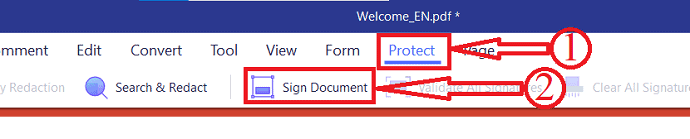
- STEP-4: Then, click anywhere on the document where you want to add signature. A window will pop up, there enter the details like Name, Organization unit, Organization Name, Email Address, and Country/Address. Later click on “Finish” to add signature to the document.
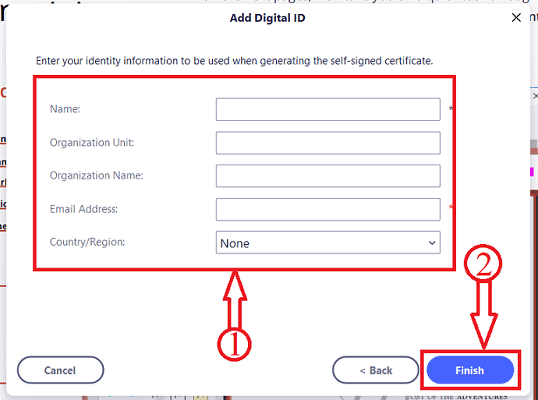
- That’s it, signature has been added to the document.
How do I add a signature to a PDF for free Online
4. DigiSigner: The best way to Sign PDF documents online for free

DigiSigner is a free online signature to sign and fill your PDF document online. You just have to drag & drop or upload your PDF file on this site to add your sign with ease and fast too. It supports many file formats like PDF, Doc, XLS, JPG, etc., to upload and sign online. It is 100% safe and secure to upload your files to this site. Along with signing, it even allows you to fill out the PDF files online. DigiSigner is available in 14-day free trial and then 3 docs per month.
Let’s see the simple steps to add your signature to your PDF file.
Video Tutorial:
We provided this article in the form of a video tutorial for our reader’s convenience. If you are interested in reading, skip the video for now and watch it after the completion of reading this article.
STEP-1: On your browser just open the DigiSigner site. And sign up there to create your free account on it.
STEP-2: Then on the top left side, click on the option “Upload” and select a PDF file for which you want to add a signature.
STEP-3: Now you can see your uploaded PDF file on this site.
STEP-4: Just beside your PDF file, you can see three options like ‘SIGN’, ‘SEND FOR SIGNING’, and ‘MORE’.
STEP-5: Click on the option “SIGN”. Then a new page opens with a popup window.
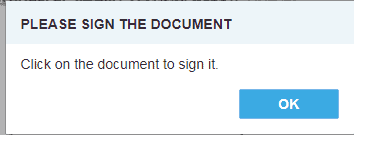
STEP-6: Click on the “OK” option. Then you can see your opened PDF document on the screen. And just give it a click. Now again a popup appears.
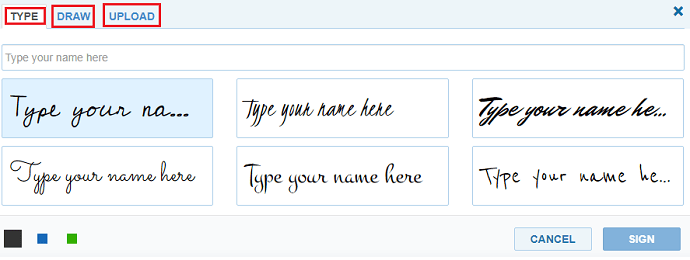
STEP-7: Now you can see the three options to add the signature. Those are
- Type (Your Name)
- Draw
- Upload
STEP-8: You can use the first option “Type” to type your name. Then your name is converted to the signature. You can see the signature styles just below your name. From those, you can choose your desired signature style. Or you can go to the second option “Draw”. Where you can make a sign through your mouse and touchpad. Or you can go to the third option “Upload”. Here you can upload the image file of your signature.
STEP-9: Then click on the option “SIGN”. And on the “Done” option on the top side of the page.
STEP-10: Now you can drag & drop your signature in a suitable place on your PDF document. And resize it if you want.
That’s it! You have completed the adding of a signature to your PDF document.
Pros of DigiSigner
- It permits you to send the signed PDF document to anyone via email.
- You can get your PDF files that are to be signed from your ‘Google Drive’ and ‘Dropbox’ too.
- Your signed PDF documents are legally binding.
- Just a browser is needed for it. Therefore, it can work on any of your devices like Android, iPhone, and Tablet.
- And also on your PC with Mac and Windows.
- You can download the signed documents too to your device.
Cons of DigiSigner
- If you are a free user, then it permits you to add your signature to a maximum of just three PDF documents for one month.
- You have to upgrade to premium plans to add your signature to countless PDF documents.
Price and Plans of DigiSigner
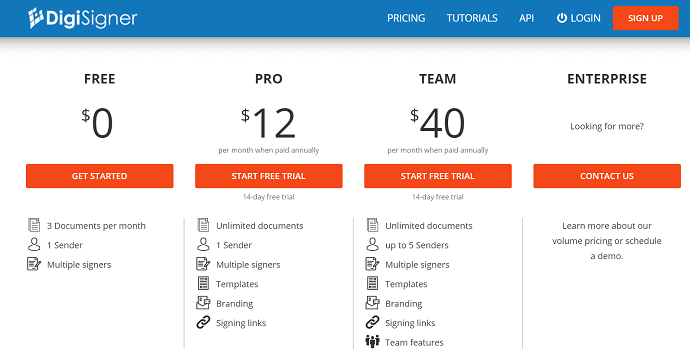
5. Sejda
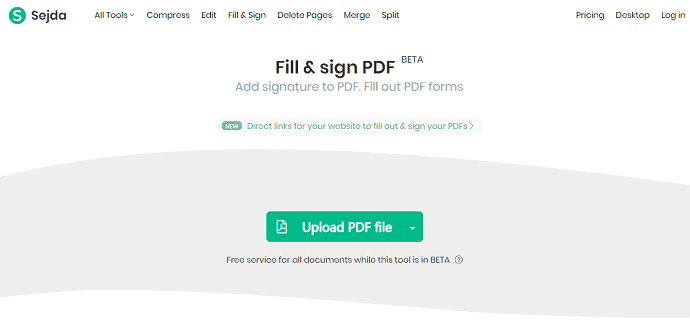
Sejda is another PDF site to add a signature to your PDF file online. If you are a free user, then you do not need to go for the signup process. And you can upload and add a signature to your PDF file without signing up. But if you want to upgrade to premium plans, then you have to sign up with your email. And the steps involved in adding the signature to your PDF file are the same as that of DigiSigner.
Pros of Sejda
- You can download the signed document to any of your devices.
- It works on Mac, Windows, Android, iPhone, and Tablet.
- It permits you to save the signed PDF documents to the following.
- Dropbox.
- Google Drive.
- OneDrive.
- And you can share the signed PDF documents with anyone via email.
- For premium users, it provides desktop access too via its desktop software app along with web access.
Cons of Sejda
- The free version permits you to add a sign to limited PDF documents.
- You have to buy its premium plans to add signs to a greater number of PDF documents.
Price and Plans of Sejda
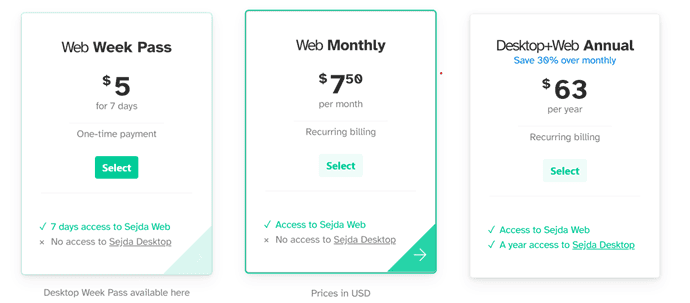
RELATED: Able2Extract Professional 12 Review: PDF Handling Got Even Better
6. DocFly
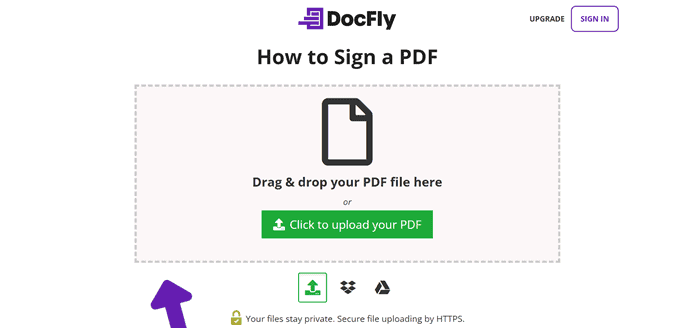
DocFly is another popular online site to add a signature to your PDF document. It has millions of users around the world. You can also become another user of it now. It is offering the lowest premium plan compared to the remaining sites. It has just three steps like upload pdf, add a sign, and download your signed pdf document.
Pros of DocFly
- It functions on Mac, Windows, iPhone, Android, and Tablet.
- You can download the signed PDF file to any of your devices.
- It permits you to edit and convert your PDF files too.
Cons of DocFly
- Its free version can permit you to add your signature to just 3 PDF documents.
- You have to upgrade to its premium plan to add your signature to countless PDF documents.
- If you want a desktop software app, then it won’t be included in the web access premium plan. You have to buy it separately.
Price and Plans of DocFly
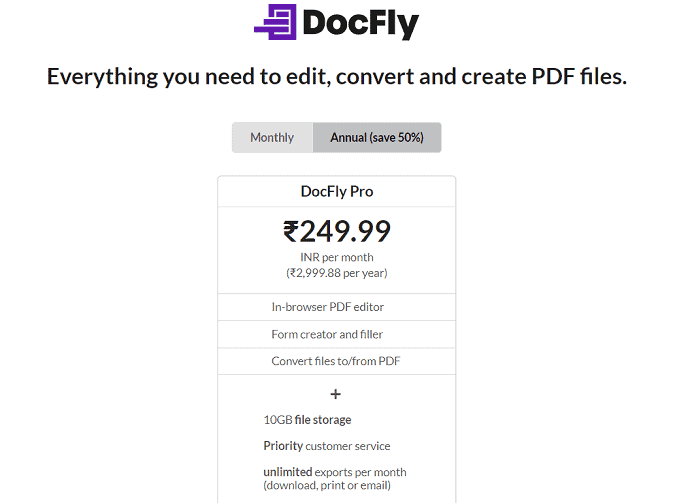
7. Smallpdf
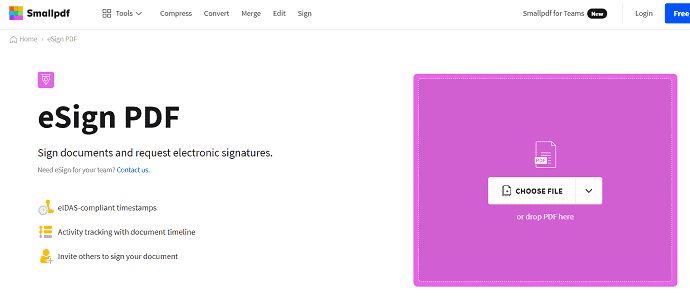
Smallpdf is the popular online PDF signature site trusted by more than 20 million users each month. It provides industry-standard security for your signed PDF documents. It provides a certified signed PDF document to you. And it permits you to validate the signature of the signed PDF document too.
Pros of Smallpdf
- You can add it as an extension to your Google Chrome too.
- It permits you to add a sign to your Gmail PDF attachments too.
- You can access your PDF files from your Dropbox too.
- Your signed documents are secured with SSL encryption.
- It works on Mac, Windows, Android, iPhone, and Tablet.
- It permits you to batch upload PDF files too.
Cons of Smallpdf
- Its free version permits you to add a signature to limited PDF documents.
- You have to buy its premium plan to add a signature to a countless number of PDF files.
Price and Plans of Smallpdf
SmallPDF is available in four plans, such as Free, Pro, Team, and Business. All these plans can be purchased in a Monthly and Yearly basis.
- Here are the prices of Monthly Pricing.
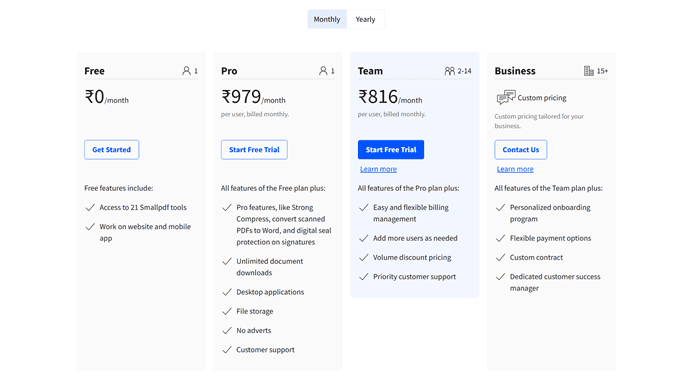
- These are the prices of Yearly Plans.
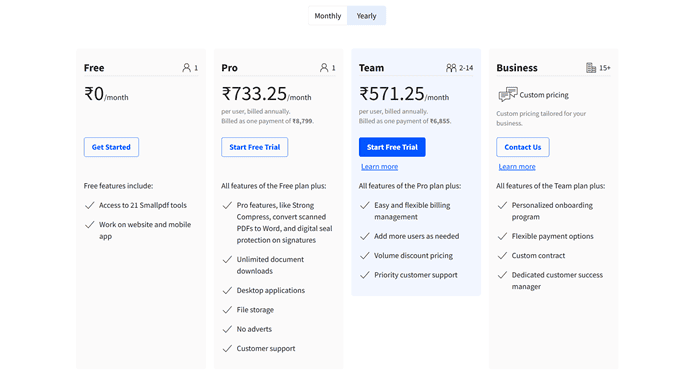
RELATED: 4 Ways to Convert PDF file into a Text file
8. pdfFiller
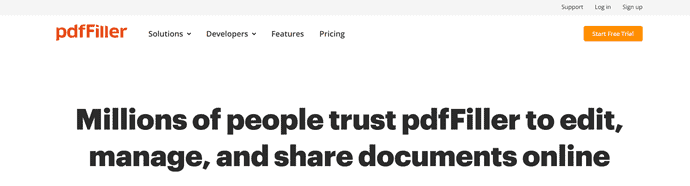
pdfFiller is another popular online PDF signature site trusted by more than 10 million users around the world. It provides two-factor authentication to access your documents. It provides many ways to sign your document via PC, Mobile, QR Code, capture handwritten signature with a webcam, print pdf, sign it and send it.
Pros of pdfFiller
- It provides legal bind to all your signed PDF documents.
- It permits you to access your files from Dropbox, Google Drive, Box, and OneDrive. And you can too save your signed PDF forms to them.
- It works on Mac, Windows, Android, iPhone, and Tablet.
- You can add it as an extension to your Google Chrome too.
- It permits you to edit your PDF files from any of your devices.
Cons of pdfFiller
- Its free version permits you to sign a limited number of PDF documents.
- You have to buy its premium plans to sign a countless number of PDF documents.
Price and Plans of pdfFiller
pdfFiller is available in 3 different plans, such as Basic, Plus, and Premium. The prices are listed below.
- Individuals
- Monthly Billing
- Basic – ₹1699
- Plus – ₹2499
- Premium – ₹3350
- Yearly Billing
- Basic – ₹700/month
- Plus – ₹999/month
- Premium – ₹1250/month
- Monthly Billing
- Business
- Basic for Enterprise – $8/month
- Premium for Business – $15/month
Conclusion: The Best way to digitally sign a PDF
Now you can use the best PDF signature online site that suits your needs. You can choose the DigiSigner as the best method to sign PDF documents online. On the other hand, if you want a legal bind to your signed documents, then you can choose Smallpdf and pdfFiller.
When you need the complete pdf editing features, I recommend you go with Adobe Acrobat DC or Wondershare PDFelement.
I hope this tutorial helped you to know about “8 Ways to Add a Signature to PDF Online & Offline”. If you want to say anything, let us know through the comment sections. If you like this article, please share it and follow WhatVwant on Facebook, Twitter, and YouTube for more Technical tips.
- RELATED: 3 Ways to Extracting Pages From PDF (Online & Offline)
- 3 Ways to Merge Multiple PDF Files Into One PDF Document
How to Add a Signature to PDF – FAQs
Is DigiSigner legal?
DigiSigner is compliant with all major eSignature laws, including the ESIGN Act, UETA, and European eIDAS. Therefore, all signatures you create with DigiSigner are legally binding and are recognized in court.
Is SmallPDF a Chinese App?
SmallPDF is a product of Switzerland: The land of watches, banks, clean design, and high-quality craftsmanship.
Is electronic signature legally binding in the USA?
The U.S Electronic Signatures in Global and National Commerce (ESIGN) Act in 2000 legislated that electronic signatures are legal in every state and U.S territory where federal law applies.
Is Sejda safe to use?
Sejda is a free online PDF editor that you can trust with important documents because all uploaded files are wiped from its servers after five hours.

Why do you say that ” …online signature and AVOID offline signature.”?
Your signature is something that only you can do, giving someone else the job defeats the purpose of only you. We constantly hear companies being hacked and getting fines which result in those companies saying “sorry” as if they mean it with no accountability apart from paying huge amount to their governments.
– Jan 2021 Microsoft (who we trust)
– April 2021 Facebook (who knows all about us)
– March 2023 ChatGPT
– December 2022 LaspPass
Imagine your signature is being stolen along with your details. This give the hackers the right to sign in your name for open bank accounts, loans, buying houses, cars!!!! Some of these companies you cannot even contact, you do not know where they operate and who their “carefully selected” third parties are in jurisdictions where you do not have rights.