Want to adjust Facebook text notifications coming to mobile. Want to stop Facebook text message notifications. Or Want to receive FB text messages about status posts and all other activities. This is the simple guide to use Facebook text notifications feature.
By default, Facebook sends SMS alerts to your mobile. If you have too many friends, then you will get irritated with these messages. At that time you may want to stop them. You can also adjust SMS notifications according to your need.
- Related: Simple Guide to create a new Facebook account
- How to change Facebook profile picture and cover photo
How to adjust Facebook text notifications?
Video Tutorial
We provided this article in the form of Video Tutorial for our reader’s convenience. If you are interested in reading, you can skip the video and start reading.
1.Login into your Facebook account.
2.Click on down arrow mark at top right corner shows that in below screenshot. Go to Settings.
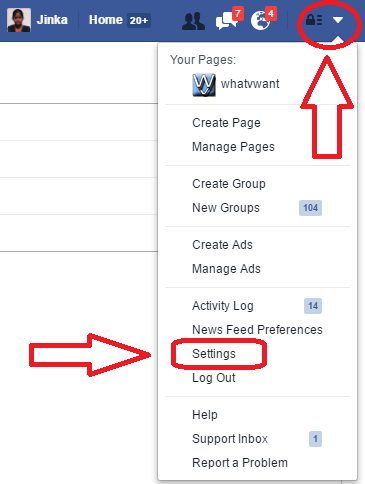
3.Go to Notifications in left menu and click Edit near to Text Message option.
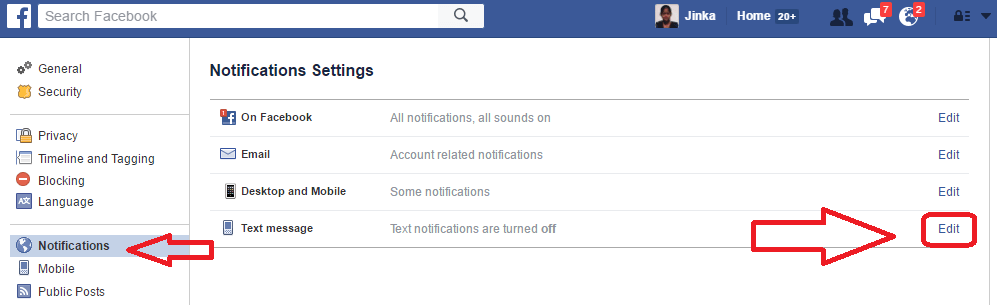
4. Now you will see Text message options shows that in below screenshot.
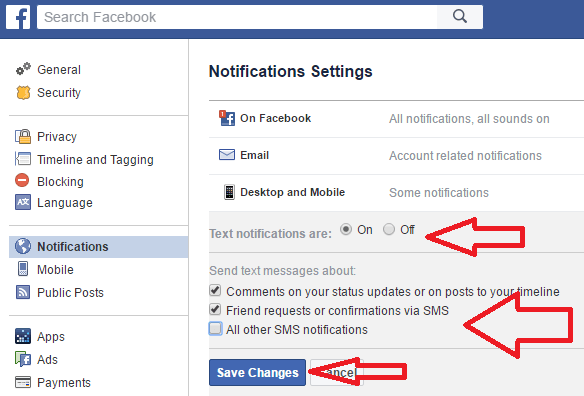
5.If you want to turn on text messages, select On option and click Save changes.
6.If you want to turn off text messages, select Off option and click Save changes.
7.If you want to adjust text messages, check any one of the three options what you need and uncheck the option what you don’t need.
- You may also like: Simple trick to turnoff Facebook chat
- How to accept all friend requests at once on Facebook
- Quick tip to disable Facebook Email notifications
- How to compress video files for Facebook
In this way you can adjust Facebook text notifications on your mobile. If you like this tutorial, please share it with your friends.
Follow WhatVwant on Facebook and Twitter for more tips. Subscribe to whatvwant channel on YouTube for regular updates.
