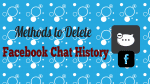Want to Delete Facebook chat history? Don’t know how to delete the chat history? You can easily delete a particular message or complete chat history using simple methods.
Facebook secured the first place in all social media. People will chat with each other or among groups using Facebook. But keeping those chats for a long time will lead to damage your privacy. So sometimes we think that we need to delete it. Then we need to know how to delete those chat histories. In this article,, I am going to show you two possible methods to delete history.
- Related: Simple Trick to Turn off Facebook Chat
- 5 Methods to download Video from Facebook to your PC/Mobile
How to Delete Facebook Chat History?
Video Tutorial:
Firstly, we provided this article in the form of a video tutorial for our reader’s convenience. If you are interested to read, then skip the video and start the reading. Otherwise, you can go with the video.
1. Delete Complete Facebook Chat History
When you want to delete the complete chat history of a particular person, it is better to open Facebook on desktop or Mac instead of mobile. Because I did not find any option to delete the entire chat history on my iPhone. You might find it on an Android phone.
1. Log into your Facebook account in Desktop or Mac.
2. Click on “Messenger” at the top of the screen. And then click on the See All in Messenger option.
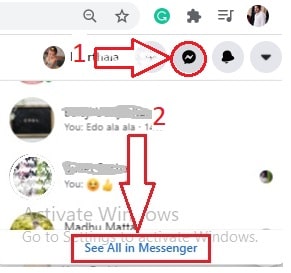
3. Choose any one person to delete the chat history of that person. You can see three dots symbol at every contact. Click on that three dots symbol. Then the options will display for that contact. Click on Delete option to delete the entire contact.
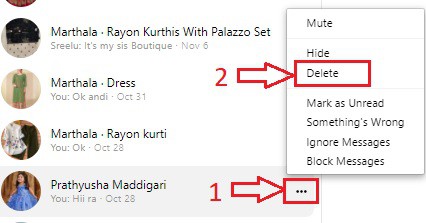
4. When you click on the delete option, then it shows a screen as shown in the below image. Here our intention is to delete the entire conversion. So click on the Delete option.
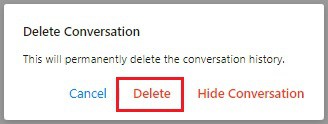
With this, your entire chat with that person will be deleted .
- You May Like: How to get Facebook Notifications on Desktop using Google chrome
- Guide to Turn OFF/ On Facebook SMS alerts
2. Delete single message
You can delete a particular message in mobile or in the desktop version.
If you are using the mobile, select the particular message, you will see the Delete option.
If you are using the desktop, make sure you have opened Messenger. Place the cursor left to the message, you will see a three horizontal dots symbol. Click on that, you will see a Delete option.
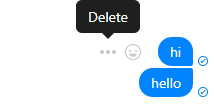
Just click on the Delete option to delete the message.
- You Might Also Like: How to Accept or Reject all friend requests at once on Facebook
- How to Change Facebook Profile Picture and Cover Photo
I hope you may now understand How to Delete Facebook chat history. If you know any other methods, you can send us through the comments section. If you like this article, please share it with your friends. Please follow whatvwant on Facebook and Twitter. Subscribe to whatVwant channel on YouTube for regular updates.