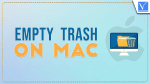Are you a Mac user and Planning to Delete files to save some storage space? Want to Force empty trash on Mac? Then this article will help you to do it easily. This article is all about the best methods to empty trash on Mac and every method is explained in detail in simple steps.
Most Mac users use common methods to empty trash on Mac. But there are more methods that are not known to many. So read this article till the end to know those amazing methods to empty trash on Mac.
First, we will come to know how the files will move to the Trash.
There are a few ways to delete a file on a Mac and how those will be moved to Trash on Mac.
How to delete files on Mac Or How to send files to Trash on Mac
- Method:1- Choose the file that you want to move to the trash bin. Click and drag it onto the trash bin icon available on the dock. Then the file will be deleted and moved to the trash bin.
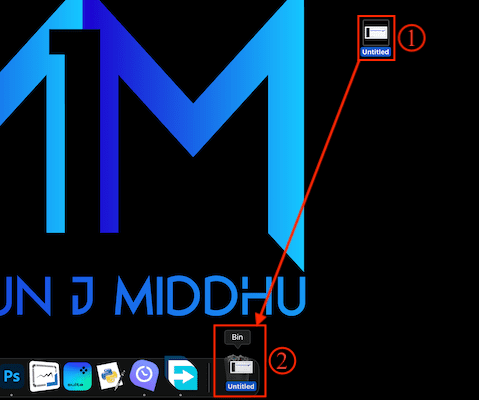
- Method:2- Right-click on the file which you want to delete and an options list will open. Choose the “Move to Bin” option from that list. That’s it, the file will be moved to Trash.
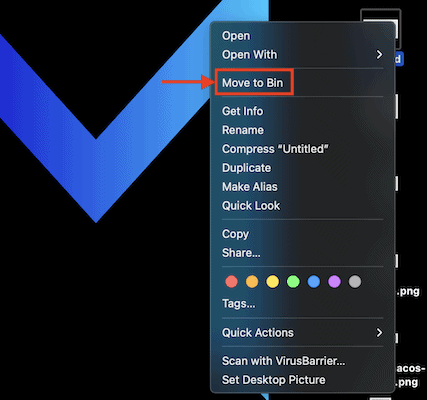
- Method-3: Click on the file to select. Hold the “Command” key on your keyboard and press the “Delete” key to delete the file.
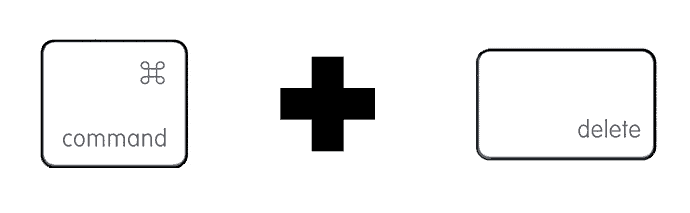
However, these methods won’t actually delete anything from your Mac machine, the files will just remain in your Trash until you delete them for good. This is actually a good way to say to make sure that you don’t accidentally delete or remove something you need. But if you actually want to recover some storage space to boost your Mac, then definitely you will need to know how to delete files from your Trash.
When you put a file or move the file into Mac’s trashcan, it is not said as deleted. But it’s just one easy step away from deletion and the below methods will help you to know how to empty the trash.
Hint: If you don’t mind spending a little amount to boost your Mac speed automatically by removing trash and all other cached files, then we suggest you use MacPaw CleanMyMac X. Don’t want to spend money then continue reading the manual methods.
How to Empty Trash on Mac Manually
Video Tutorial
We provided this article in the form of a Video Tutorial for our reader’s convenience. If you are interested in reading, skip the video for now and watch it after the completion of reading this article.
Method-1: Empty Trash on Mac from Dock
- Mouse over the Trash bin icon available on the dock and Right-click on it.
- Then an options list will pop up. Choose the “Empty Trash” option from that list to empty trash on Mac to delete files permanently.
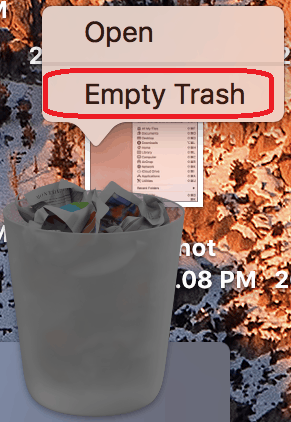
- RELATED – 5 Best PDF Editor Software for Mac and Windows
- How to convert Word, Excel, and Image to PDF
Method-2: Empty Trash on Mac from Trash Bin Window
- Click on the “Trash Bin icon” to open the Trash window.
- On the Right side of the window, you will find an option – “Empty”. Click on it to empty the trash.
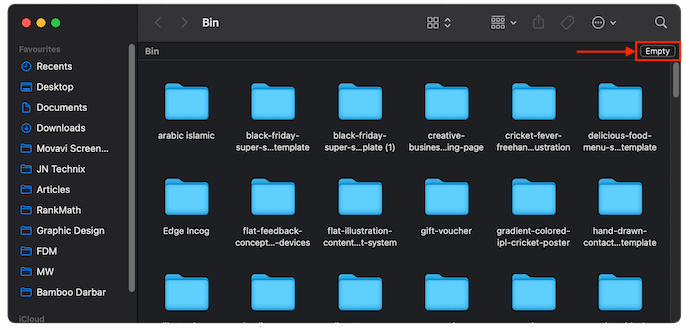
- Else, Click on the “Options” icon available on the top right of the window. An options list will open. Choose the “Empty Bin” option from that list to empty trash on Mac.
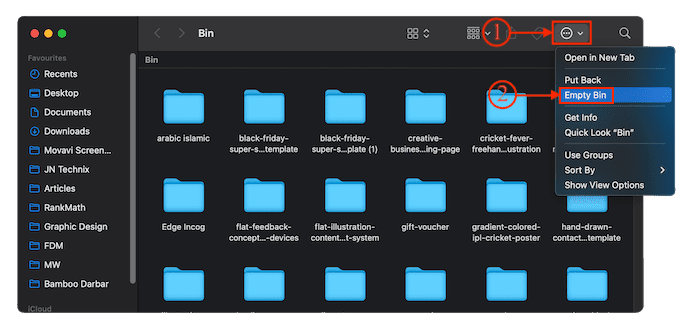
Method-3: Empty Trash on Mac using Terminal
- Launch the Terminal application on your Mac.
- Enter the command – “Sudo rm -R “ and don’t press any key(Maintain Space after R in the command).
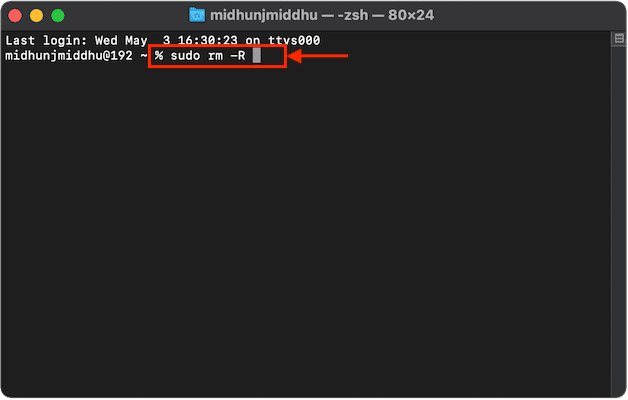
- Now Click on the Trash Bin icon available on the dock. A window will pop up and shows you will find the deleted files. Select the file(s) and drag them onto the Terminal window.
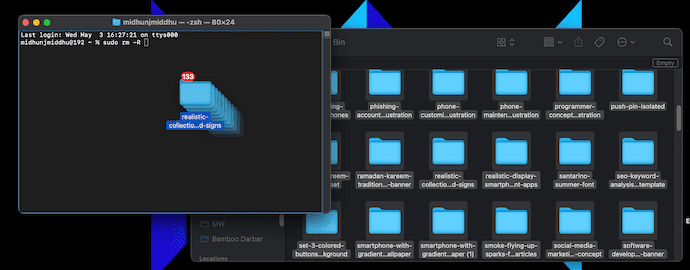
- Then the added file destinations will be seen in the Terminal window and now hit enter. It asks you to enter the Password of your Mac.
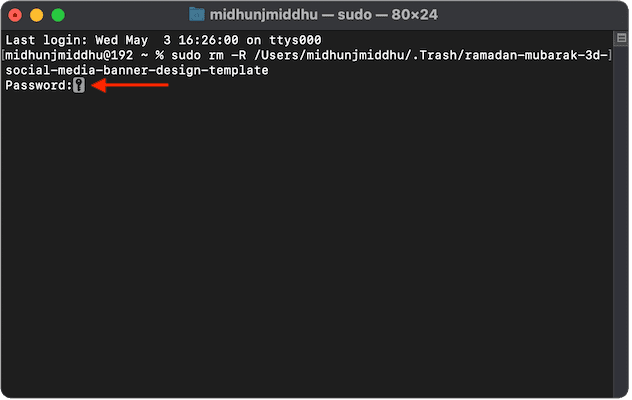
- After entering your password, the files will be deleted from the Trash Bin.
- RELATED – 8 Best Ways to Improve Mac Performance and Speed
- How do I create playlist in iTunes on Mac
- How to Encrypt Files on Mac with Password Protection
Method-4: Empty Trash on Mac from Finder
- Make sure that you are in Finder and Click on the “Finder” option available on the top left corner. An options list will open. Choose the “Empty Bin” option. You can also choose the keyboard shortcut – “Shift+Command+Delete” to Choose the “Empty Bin” option.
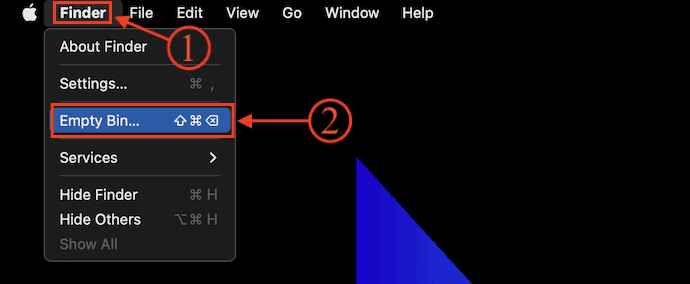
- Then a window will pop up and asks for confirmation. Click on the “Empty Bin” option to empty trash on Mac.
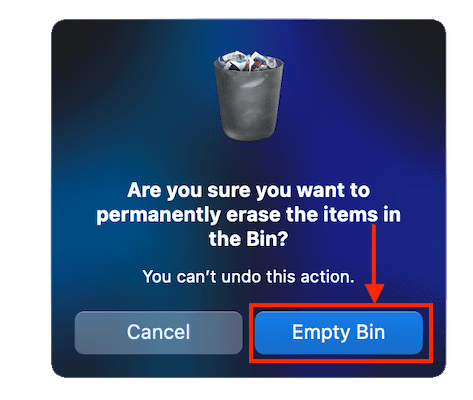
How to Empty Trash on Mac Automatically
Video Tutorial
We provided this article in the form of a video tutorial for our reader’s convenience. If you are interested in reading, skip the video for now and watch it after the completion of reading this article.
1. Intego Washing Machine
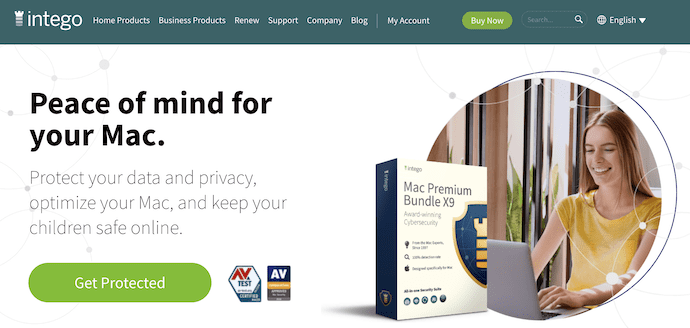
Intego is one of the premium security software available for Mac users. It has a clean interface and provides all the features that are required to secure and optimize your Mac. Intego has different types of software like Internet security, Intego Washing Machine, Virus Barrier, etc., These work pretty well in their respective fields with great effort. Among them, Intego Washing Machine is one that helps you to scan and remove junk files from your Mac. Even you can uninstall the applications correctly and completely without leaving any traces using this Washing Machine application.
You can get the Intego Washing Washing Machine by purchasing a single product or else by purchasing the bundle pack of Intego Mac Internet Security. Check out our Coupons Article – “70% OFF – Intego Coupon Code, Discount Promos” to get more discounts on every product of Intego.
Highlights of Intego Washing Machine
- Easy-to-use
- Scans deep into the storage to find the malware and junk files
- Helps in uninstalling the applications completely
- Organizes desktop, dock, and files in an excellent way for easy and smart access
- Finds and Deletes the duplicate files
Pricing of Intego Washing Machine
Intego Washing Machine is available in a one-year plan and a 2-year plan based on the number of Macs. The prices of both plans are listed below.
- 1-Year Plan
- 1 Mac – $55.99
- 3 Macs – $109.99
- 2-Year Plan
- 1 Mac – $99.99
- 3 Macs – $209.99
How to Empty Trash on Mac using Intego Washing Machine
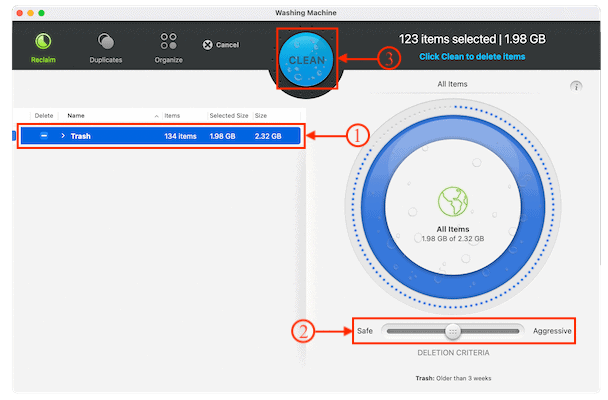
In This section, I will show you the step-by-step procedure to empty trash on Mac Automatically using Intego Washing Machine.
Total Time: 5 minutes
STEP-1: Download Intego Washing Machine
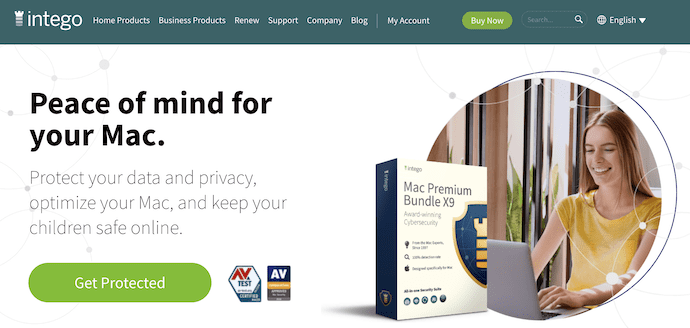
Open any browser on your Mac and Visit the Official site of Intego. Purchase and Download the latest version of Intego Washing Machine or the bundle pack of Intego.
STEP-2: Intego Washing Machine Interface
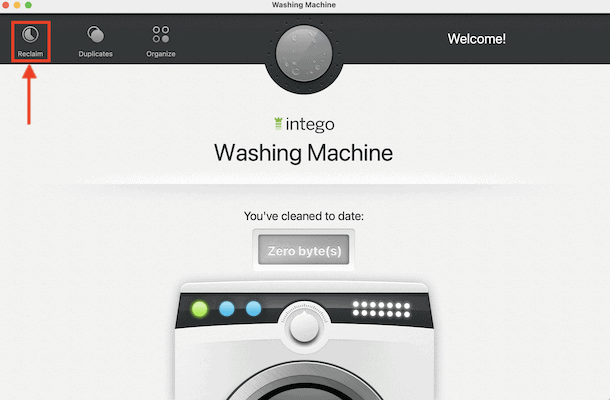
Launch the Intego Washing Machine Application after successful installation. Then you will find the interface as shown in the screenshot. Move to the “Reclaim” option available in the top menu.
STEP-3: Choose Trash to Scan
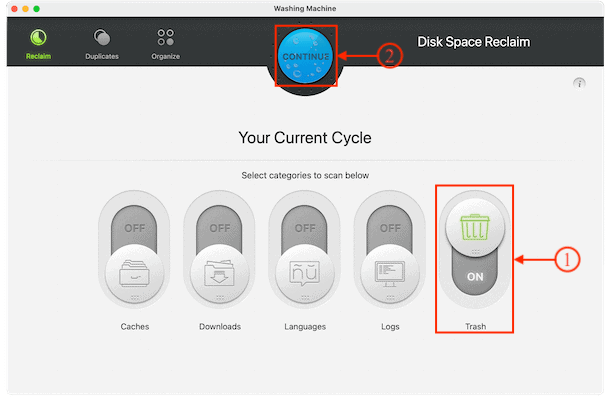
Then it shows you different categories to Select. Turn ON the “Trash” option and turn OFF all the other categories. Later, click on “Continue” to start the scanning process.
STEP-4: Choose Criteria and Empty Trash
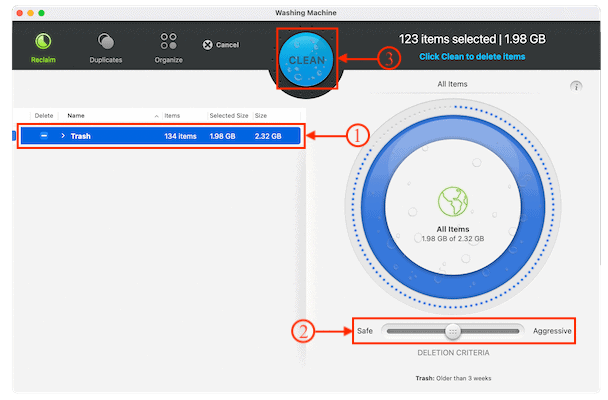
After the completion of the scan, it displays the results as shown in the screenshot. You can choose the Deletion criteria using the slider and later, click on “Clean” to empty trash on Mac using Intego Washing Machine.
Estimated Cost: 55.99 USD
Supply:
- Internet,
- Mac,
- Intego Washing Machine
Tools:
- Intego Washing Machine
Materials: Mac Cleaning Software
2. CleanMyMac X

CleanMyMac X is a Mac cleaning software recommended by experts to make your Mac more effective. It is a product from the popular company – “MacPaw”. This helps you to maintain and keep Mac clean and healthy. It has lots of useful tools which work pretty well. You can easily remove all the junk files, malware, email attachments, etc., with a single click. It recently introduced a new feature to organize externally connected devices in a graphical representation. CleanMyMac X is available in free trial and premium versions.
Highlights of CleanMyMac X
- Most Powerful Mac Cleaning Software
- Scans deep into Mac’s storage system
- Protects your Mac round the clock
- Keeps the applications up-to-date and also uninstalls the application without leaving any traces
- Displays the storage, RAM usage, temperature, and load on the CPU
- Available in Free and premium versions
Pricing of CleanMyMac X
CleanMyMac X is available in three plans such as 1 Mac Plan, 2 Macs Plan, and 5 Macs Plan. All these three plans can be purchased in a One-Year Subscription and One-Time Purchase. The prices of all the plans according to the purchase type are listed below.
- One-Year Subscription
- Plan for 1 Mac – $27.96
- Plan for 2 Macs – $43.96
- Plan for 5 Macs – $63.96
- One-Time Purchase
- Plan for 1 Mac – $71.96
- Plan for 2 Macs – $107.96
- Plan for 5 Macs – $159.96
How to Empty Trash on Mac using CleanMyMac X
- Open any Browser on your Mac and Visit the Official site of CleanMyMac X. Purchase and download the latest version of the application.

- Launch the CleanMyMac X application after the successful installation and you will find the interface as shown in the screenshot. Click on the “Trash Bins” tool from the menu and click on “Scan” to start the scanning process.
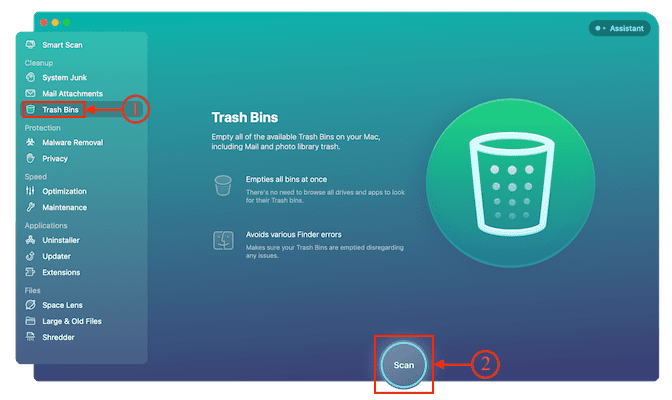
- It takes time to scan for the files present in the trash bin and displays the results of the scan as shown in the screenshot. You can review the found data by clicking on the “Review Details” option. Else, Click on the “Empty” option to empty trash on Mac.
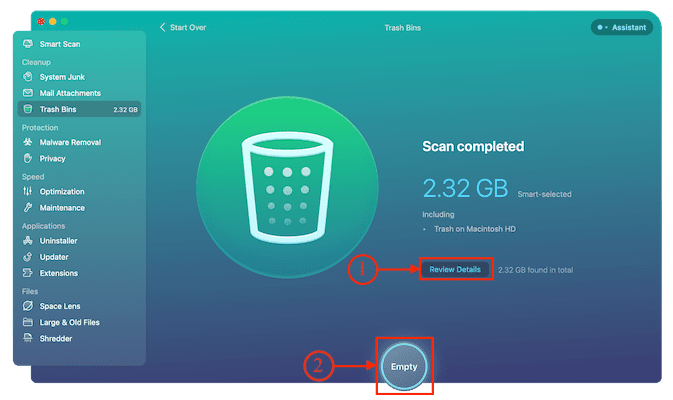
- This is how you can easily empty trash on Mac using CleanMyMac X in a single click.
Conclusion
Now you have your methods to make the Trash emptied of the stubborn files and folders which wouldn’t have been deleted just like that. And remember files deleted using Terminal will not be restored at any cost and be extra cautious while selecting the files from Trash.
We suggest you use MacPaw CleanMyMac to automatically clean your Trash and all other cache files to boost Mac performance.
I hope this tutorial helped you to know about the 6 Best Ways to Empty Trash on Mac. If you want to say anything, let us know through the comment sections. If you like this article, please share it and follow WhatVwant on Facebook, Twitter, and YouTube for more Technical tips.
6 Best Ways to Empty Trash on Mac – FAQs
Why can’t I empty my trash on Mac?
The reason why Trash won’t empty on your Mac may be that something that’s in Trash is still being used. It can be some file or part of the application. To fix it, you need to terminate every active process on your Mac. A single restart of your MacBook should help you out.
Does emptying Trash on Mac free up space?
Cleaning out your trash opens up space on your hard drive and helps your computer run faster and more efficiently.
Does CleanMyMac X actually work?
CleanMymac X performs most of its functions admirably and provides an excellent means of clearing gigabytes of unused system detritus/gunk off your Mac, it needs to catch up and perform equally well where each of its modules is concerned.
What is a Washing Machine on Mac?
Mac Washing Machine is a powerful cleaner utility that makes it easy to get rid of junk files that waste precious disk space and clutter up your Mac.
Is CleanMyMac X free?
CleanMyMac X is a paid application with a free 7-day trial. During the trial, you can use all CleanMyMac X modules and features for free and without limitations.