Want to Change your Gmail password, Gmail Username, and Gmail Address? Here is a simple guide to change them with neat screenshots. A password is used for the security purposes of any Google account. It is always good to change your password frequently. So that you can keep your account secure. If anyone knows your Gmail password, then they may misuse it.
When and Why should I change my Username and Email address?
When you send any mail, the receiver will see your Username in the inbox as shown in the below screenshot. When they open your mail, only they can see your email ID.
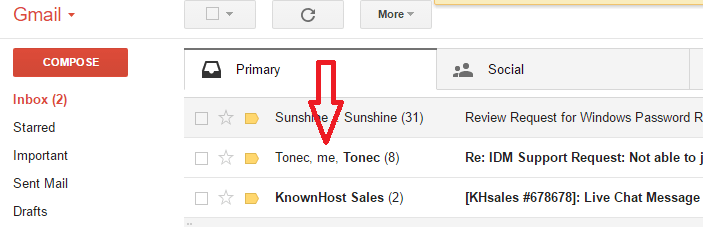
So Usernames play a very important role in finding you or your business. You can change the username to your business name to give publicity for your business. If you like, you can use your personal name.
Some people do not like their Email address. They want to give a beautiful look to Email ID. Some people may want to stop too many unnecessary emails. In that case, they need to change the Gmail address.
- RELATED – Quick guide to view, add, edit, and delete Gmail contacts
- How to recover deleted Gmail contacts
- How to send a secure email in Gmail
How to change Gmail Username?
Video Tutorial
We provided this article in the form of a video tutorial for our reader’s convenience. If you are interested in reading, you can skip the video and start reading.
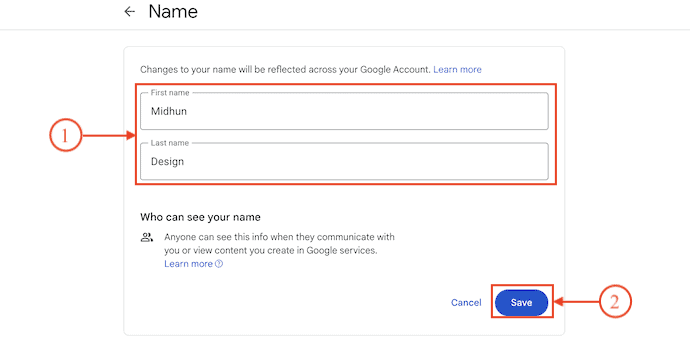
In This section, I will show you the step-by-step procedure to change your Gmail Username.
STEP-1: Login to Gmail
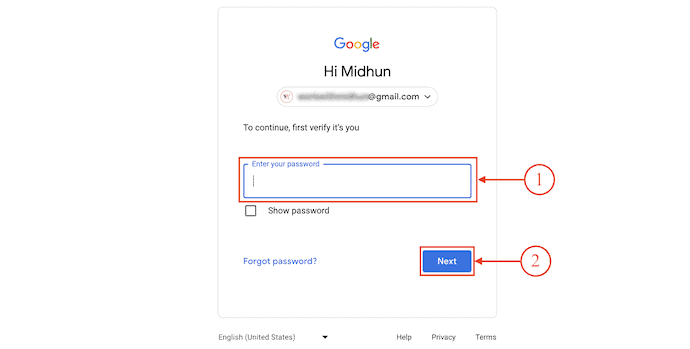
Open any browser on your computer and visit the Official site of Gmail. Click on “Sign In” and then it takes you to the login page. Enter the Email ID and Password to complete the login process.
STEP-2: Manage Your Google Account
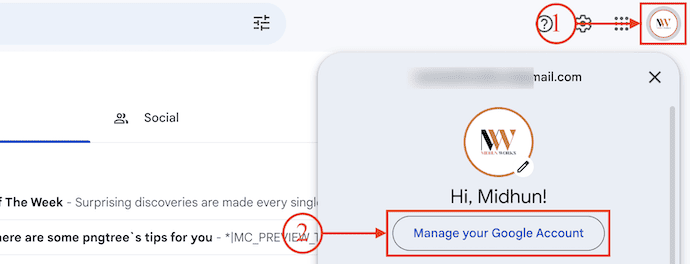
After logging into your Gmail Account, Click on the “Account” icon available on the top right of the window. An options list will open. Click on the “Manage Your Google Account” option.
STEP-3: Move to the Name Section
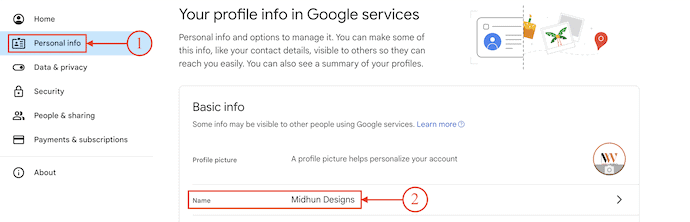
Then a new tab will open and show various sections on the left side of the window. Move to the “Personal Info” section and Choose the “Name” option from the list.
STEP-4: Choose the Name option to Edit
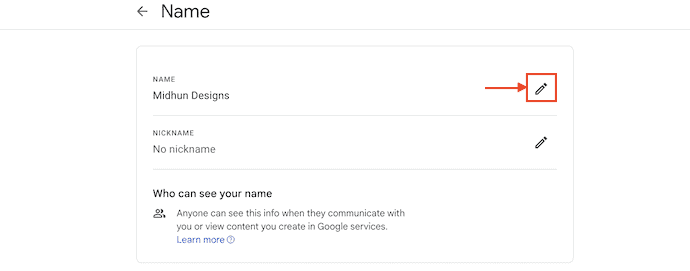
In the name section, it shows you two options such as “Name and Nickname”. Click on the “Pen” icon beside the name option.
STEP-5: Modify and Save the Name
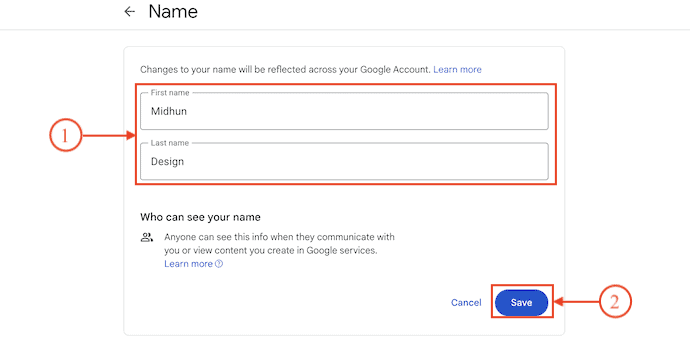
Then It allows you to edit the name. Modify the name according to your requirement and later, click on the “Save” option to save the modified name.
- Read: How to email large video files tips to share videos.
- Top 5 best Secure Email services – can you use
How to Change Gmail Address?
Frankly speaking, it is not possible to change the Gmail address. One address corresponds to one account.
When you want to change the Gmail address, just delete the Gmail account and create a new Gmail account with your required Gmail address. You can read our article on How to delete the Gmail account permanently to delete the Gmail account.
How to Change Gmail password?
Video Tutorial:
We provided this Article in the form of a Video Tutorial for Our reader’s convenience. If you are interested in reading, skip the video for now and watch it after the completion of reading this article.
- STEP-1: Open any browser on your computer and visit the Official site of Gmail. Click on “Sign In” and then it takes you to the login page. Enter the Email ID and Password to complete the login process.
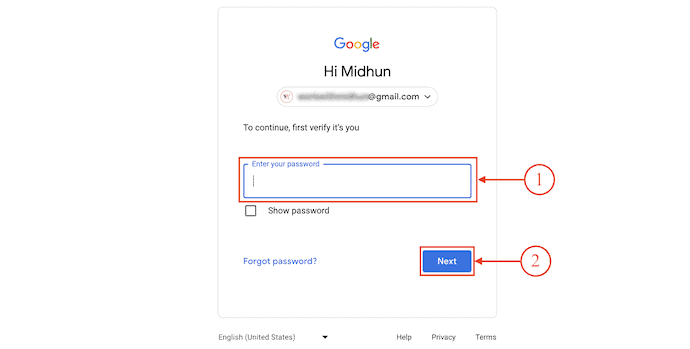
- STEP-2: After logging into your Gmail Account, Click on the “Account” icon available on the top right of the window. An options list will open. Click on the “Manage Your Google Account” option.
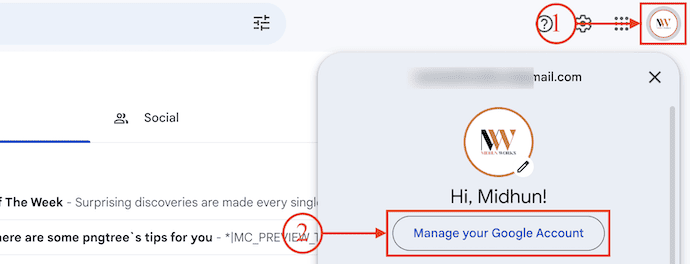
- STEP-3: Then the settings tab will open. Move to the “Security” section and there it displays all the security options. Scroll to find the “How you sign in to Google” section and click on the “Password” option.
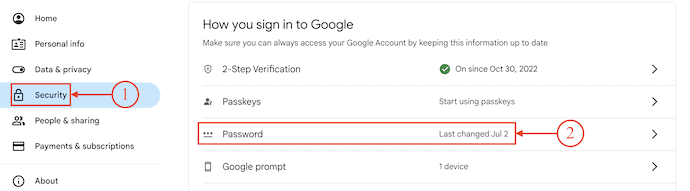
- STEP-4: It asks you to verify your account by providing the password.
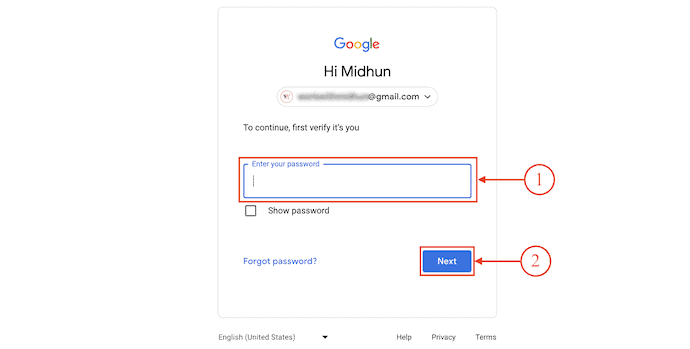
- STEP-5: After verifying your account, it asks you to enter the new password and re-enter the password. Later, Click on the “Change Password” option to set the new password.
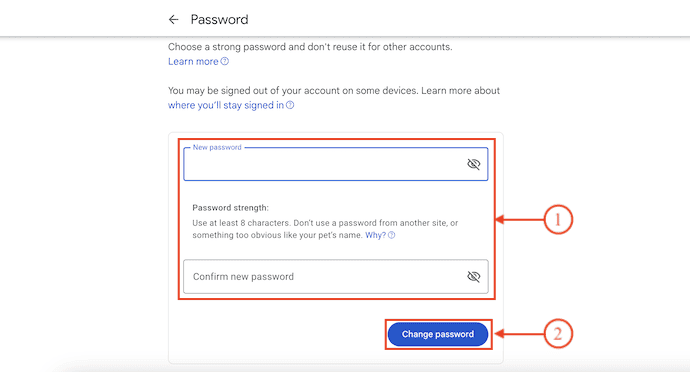
I hope this tutorial helped you to know about “How to Change Gmail Password and Username and Address”. If you want to say anything, let us know through the comment sections. If you like this article, please share it and follow WhatVwant on Facebook, Twitter, and YouTube for more Technical tips.
How to Change Gmail Password and Username and Address – FAQs
How do I change my Gmail email username?
You can’t change your username or the actual email address. You can only change the name associated with the account.
How to login Gmail without a password?
Passkeys are a simple and secure alternative to passwords. With a passkey, you can sign in to your Google Account with your fingerprint, face scan, or device screen lock, like a PIN.
How to create a new password?
Use a combination of at least eight letters, numbers, and symbols. The longer your password and the more character variety it uses, the harder it is to guess.
Is Google password manager safe?
Google Password Manager and the passwords it generates are considered safe compared to similar password managers. Google uses military-grade encryption to protect your usernames, passwords, and payment methods.
Do Gmail accounts expire?
Your Gmail account is considered inactive when you haven’t accessed it for more than 24 months (two years). If your account becomes inactive, you could lose the data that you stored in Gmail, such as messages, files, pictures, and videos. Still, you won’t lose the account.

There are many ways to change Gmail password one of these is:
Open Gmail on your Android phone or tablet.
Tap the ≡ menu
Scroll down and tap Settings.
Select your Gmail account.
Tap Manage your Google Account.
Swipe left to the Security tab.
Enter your current password and tap Next
Type your new password into the top box.
Type the new password into the ″Confirm new password″ blank
Tap CHANGE PASSWORD.
Still, anybody facing any issues then they can go through