Want to know How to change profile name on Facebook? Every Social Network Looks like a Messy thing with its multiple Features on its first day and is the same with the social Gaint Facebook. We Really don’t Think much of giving a good username for accounts we create on the internet. Anyway Here we will be concentrating more on Facebook username settings for now.
I Personally Made a Facebook account with a random lazy username instead of using my Original ID. This social network is adapting the latest technologies to throw out the fake and spam users to increase its productivity.No one wants to lose his /her well-used Facebook account, Right? If you are the one willing to change your random username to the original one, then this tutorial is for you.
- Related: 2 Methods to delete Facebook chat history
- 5 Methods to download Video from Facebook to PC/Mobile
Why Should we use Real Names on Facebook?
A Valid Question from Spammers ;). Well, This social network was created with a motto of “connecting everyone”. Nowadays it was being used for entertainment and it’s not a bad deal. Here are some thoughts which make me write my original name on Facebook.
- Can be connected Easily on Facebook. It’s easy to find [Username][Initial]” than “[Username][Some random name like angel]” as most of the fake/unused accounts are left with some informal usernames.It’s Better to add your Nickname or something as screen name which too displayed.
- Chances of Having Same Usernames is very Low.
- It Looks like a trustworthy Profile (Remember, Facebook had introduced buy and sell options as well).
- No one is going to trust an account with an informal name for deals.
And So I Decided to change my informal username to my original Name.
Things you need to avoid while changing a username on Facebook
You simply can’t create a username by including the following things as it was against Facebook policies.
- Symbols, Numbers, Unusual Capital Letters should not be used.
- Repeating Characters are not allowed.
- Titles, Phrases should be avoided.
- Should Not Use Offensive Words.
Remember: You can only change username once in 60 days.
How to change profile name on Facebook
Below are steps to change your existed username. It’s so simple as changing a name in your Contact Book. It came with all versions of Facebook and on all devices.
Video Tutorial
We provided this article in the form of a Video Tutorial for our reader’s convenience. If you are interested in reading skip the video for now and watch it after the completion of reading this article.
- Open any Browser and Visit Facebook official site.
- Login to your Facebook account using login credentials (Username & Password).
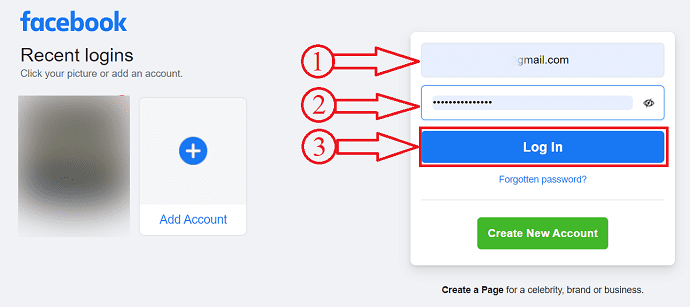
- Click on the drop down icon located at the right top corner, and a drop down menu will open. Click on the “Settings & Privacy” option and later click on “Settings” option.
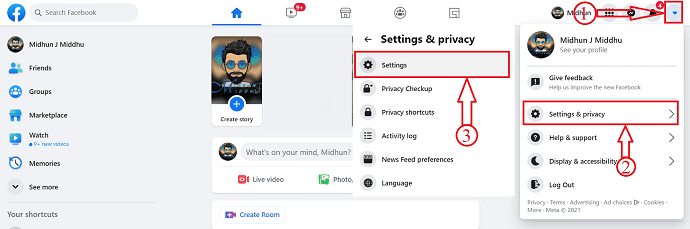
- Then it will redirect you to the settings page. Make sure that you are in the “General section” and then, you will find the interface as showing in the below screenshot. Click on edit option of the Name section. Read the Facebook Name change Policy Terms before editing it. A minute mistake will costs you more here.

- Then it allows you to edit the name of your Facebook profile. From here, you can choose the name for your profile. Middle Name is Optional as First and Last Names are mandatory.
- Change your Informal name to original and click on “Review Change”.
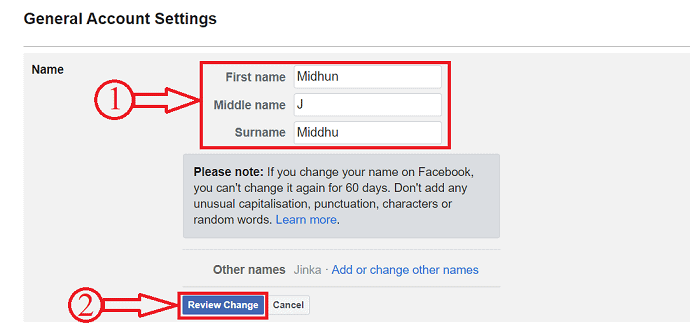
- Then it shows display suggestions according to the given First name, middle name and surname. Choose the display name and enter the Facebook password. Later click on “Save Changes” option. It doesn’t take time to update name if it is according to the Facebook name policy.
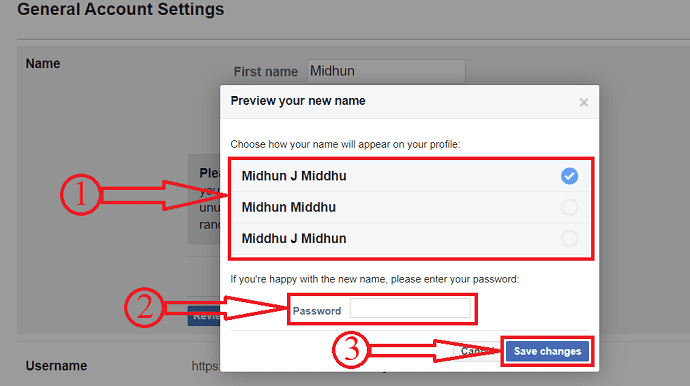
According to Facebook, You must choose a first name and last name to avoid any problems. Even though if you are willing to create an account with a single name then here are helpful links to contact the Facebook team and to request them for a single name.
- If you want to change your existing username to single Phrase name: Click Here
- If you want to register an account with single phrase username: Click Here
What is “Add Other Name” which is Just Below the Name Section:
It’s Nothing but an option to add your nickname to your Profile. It can be displayed as per your public settings.
- Click on “Add Other names” which is below the name section in settings. It Can be added from “About” Section as well.
Adding a nickname to your Profile is optional.
- Related: Simple Guide to Create a Group on Facebook
- How to get Facebook notifications on the desktop using Chrome
Final Words
Hope you understand the reason behind using the original name on Facebook. It’s No Longer late to do so.
I hope you like this article about “How to change your profile name on Facebook”. If you like it, do me a favor by sharing it with your friends. Please follow WhatVwant on Facebook, Twitter, and YouTube.
How To Change Your Profile Name On Facebook – FAQs
Why I can’t change my name on Facebook?
You can only change your name every 60 days.
How many times can you change your Facebook name?
You can change once in 60 days. But after changing it 2 or more times it will be extended to 120 days.
Can I change my name on Facebook without notifying everyone?
No, Facebook won’t notify your friends when you change your name on Facebook. But they will be able to see the change when they visit your profile.
Can I hide my last name on Facebook?
Well, the good news is that you can hide your last name, but you’ll need to tweak your language and privacy settings to do that.
What is an example of a Facebook username?
A username is the web address for your profile or page (Example: Facebook.com/yourname).
