Do You know that the cookies and cache are one of the reasons for the slowing down of the Safari Browser? Want to clear Safari Cache and cookies, but don’t know how? Then this article is the perfect stop for you and will help you a lot.
In this article, we have included all the required and necessary information to clear Safari cache and cookies on Mac. Also, we have provided the best tool that helps you to clear safari Cache and cookies. So, read this article till the end and improve the performance of your Safari Browser.
- Also Read: The disk you inserted was not readable by this computer fix in mac
- 4 useful tips to keep your mac clean and healthy
Hint: We recommend you to use the Intego Mac Premium Bundle (Special Discounted Link) which gives you the best protection and cleans your Mac & Safari browser automatically to give the best performance.
How to clear Safari Cache and cookies on Mac?
Video Tutorial
We Provided this article in the form of a Video Tutorial for our reader’s convenience. If you are interested in reading, skip the video for now and watch it after the completion of reading this article.
- STEP-1: Launch the Safari Browser and Click on the “Safari” option available in the top menu bar. An options list will open. Choose the “Preferences” option from that list.
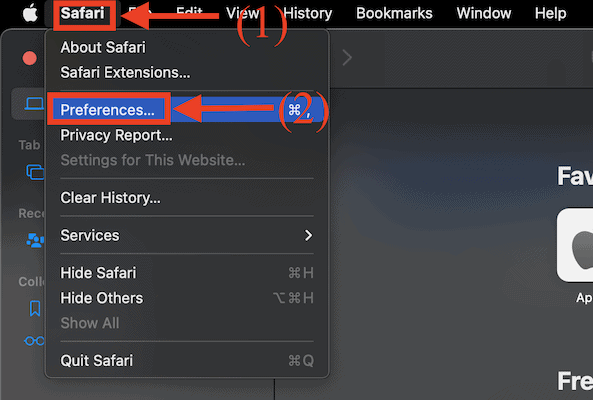
- STEP-2: A window will pop-up. Move to the “Advanced” section by clicking on it. On that Advanced section, you will find “Show Develop menu in menu bar” option. Click on it. From now, you can find the “Develop” option in the top menu bar.
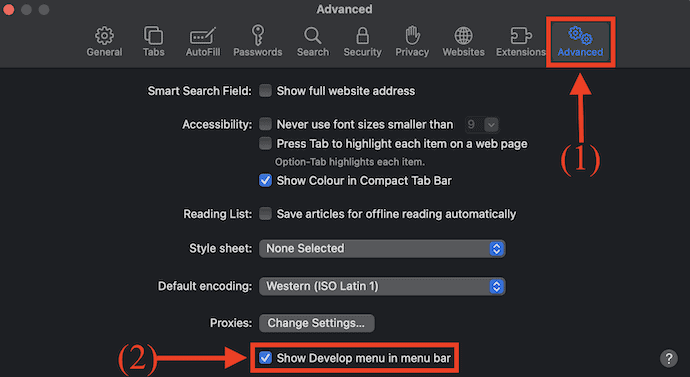
- STEP-3: Click on the “Develop” option. Then, options list will open. Click on the “Empty Caches” option. That’s it, the Caches of Safari Browser are cleared.
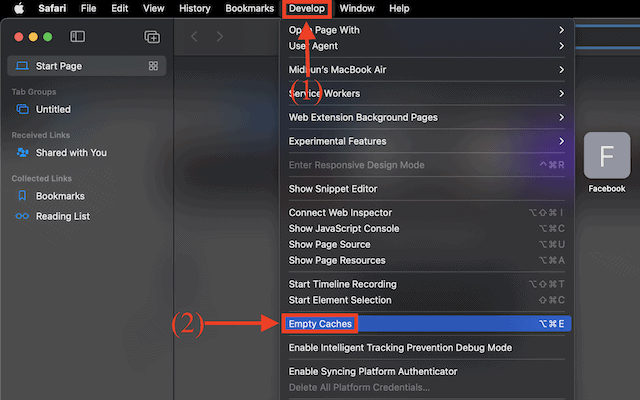
- STEP-4: Open the Preferences window(Safari>Preferences). Move to the “Privacy” section and there you will find an option to “Manage Website Data”. Click on it.
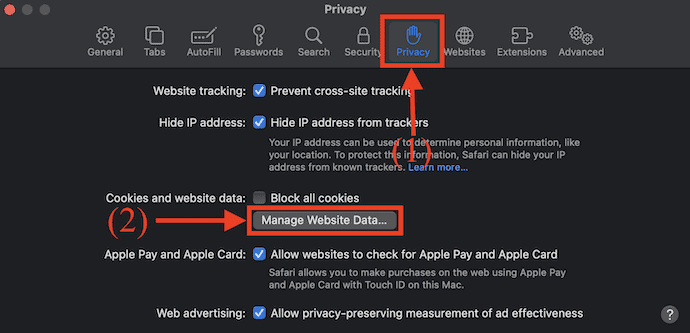
- STEP-5: Then a window will pop up showing all the website data. Click on the “Remove All” option and it asks you for confirmation. Click on the “Remove Now” option and Later, click on “Done”.
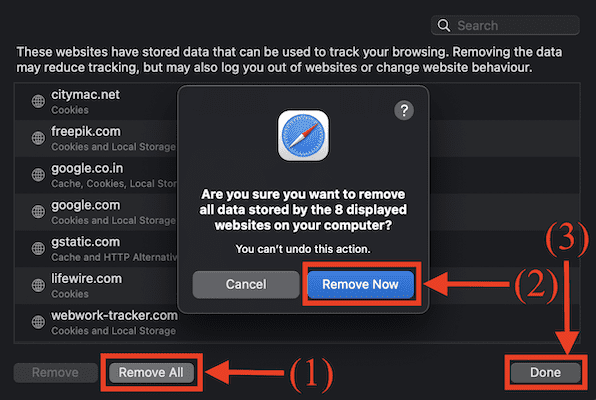
- You May Like 8 Best Ways to Improve Mac Performance and Speed
- How do I create playlist in iTunes on Mac
- How to Encrypt Files on Mac with Password Protection
How To Clear Safari History on Mac?
- Firstly, launch the Safari Browser on your Mac.
- Click on the “History” option available on the top menu. Then options list will open. There you will find the “Clear History” option. Click on it.
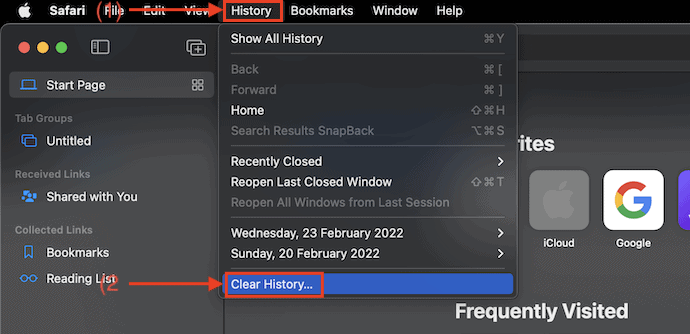
- Then a small window will pop-up. Click on the “clear” drop down option. Then it shows four options like the last hour, today, today & yesterday, and all history. Choose the Time range and click on “Clear History” to clear history.
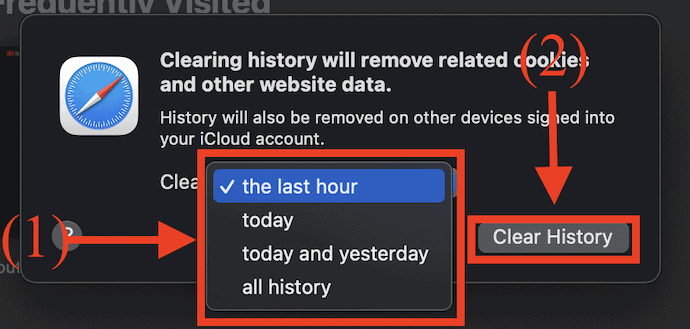
- Read: How to remove unwanted objects from photos on Mac
- 8 Ways to Prevent hacking of Mac and online activity
When you clear your history from your Safari browser, the Safari removes the data it saves as a result of your browsing, including:
- History of web pages you visited
- The back and forward list for open web pages
- Top Sites that aren’t marked as permanent
- Frequently visited site list
- Recent searches
- Icons for web pages
- Snapshots saved for open web pages
- List of items you downloaded (downloaded files aren’t removed)
- Websites added for Quick Website Search
- Websites that asked to use your location
- Websites that asked to send you notifications
- Websites with plug-in content you started by clicking a Safari Power Saver notice
- You May Like: 8 Best Ways to Improve Mac Performance and Speed
- How do I create a playlist in iTunes on Mac
- How to Encrypt Files on Mac with Password Protection
How To Clear Safari Cache and Cookies using Intego Washing Machine
Intego is one of the best and leading companies that provides Antivirus for Mac. It has included a well-integrated software firewall to control intrusions and threats. Intego provides various software like Intego Mac Washing Machine, ContentBarrier, Mac, Internet Security. It introduced a bundle pack as “Intego Mac Premium Bundle“ to get all their software at a single purchase.
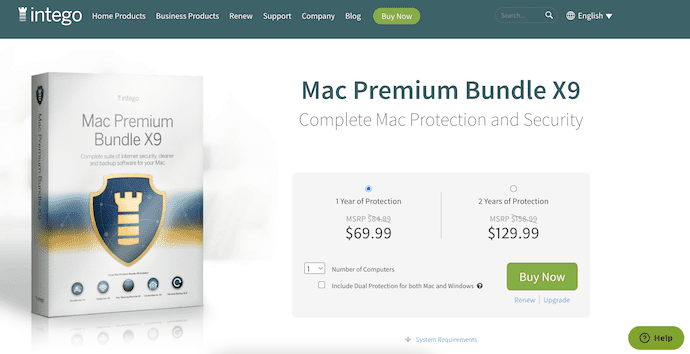
Intego Mac Premium Bundle is a popular product from the Intego company. It includes virus protection, internet protection, Content Barrier to protect the mac from all around. It scans and detects the malware mounted on the drives and removes them automatically. We have published a complete review of the Intego Mac Premium Bundle. You can go through it to get to know more about Intego Mac Premium Bundle.
Highlights of Intego Mac Premium Bundle
- Best Antivirus software for Mac
- Protects your Mac all the time
- All-in-one software
- Affordable Price
- Helps to organize files using Intego’s Washing Machine application
How To Clear Safari Cache and Cookies using Intego’s Washing Machine
- Firstly, purchase the Intego Premium Bundle application and install it on your Mac. Then all the applications of the bundle will be installed.
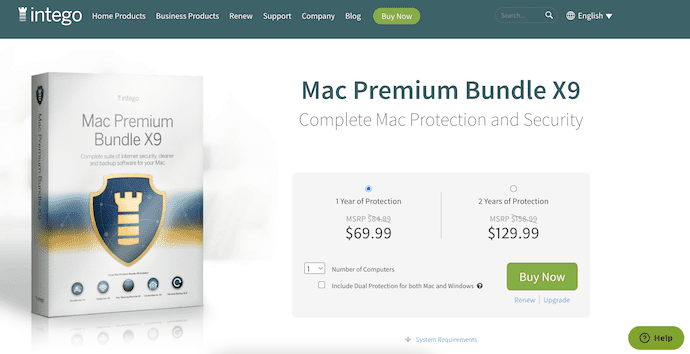
- Launch the Washing Machine application and you will find the interface as showing in the below screenshot. Click on the “Reclaim” option.
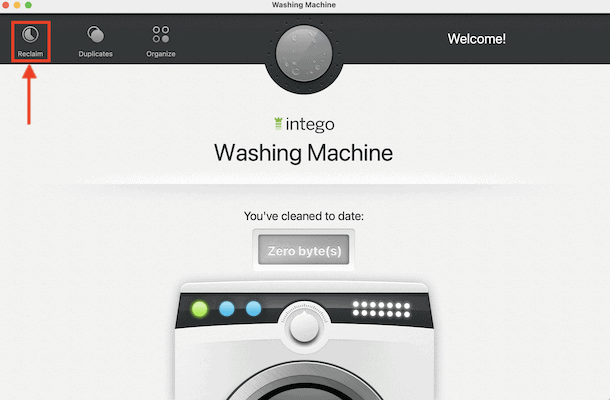
- Then you will find the categories that can be selected to scan. As this article is to clear safari cache and cookies, Turn ON the “cache” category and Turn OFF all the other available categories. Later, click on the “Continue” option.
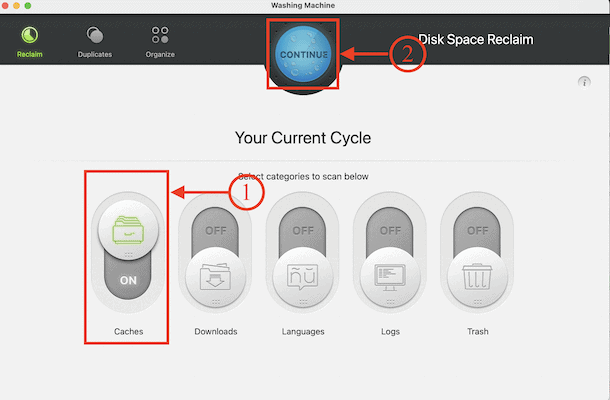
- Then it starts to scan your Mac an shows you the results as displaying on the below screenshot. Choose the safari browser from the results. Play with the slider to choose the deletion criteria. Later, click on the “Clean” option available on the top.
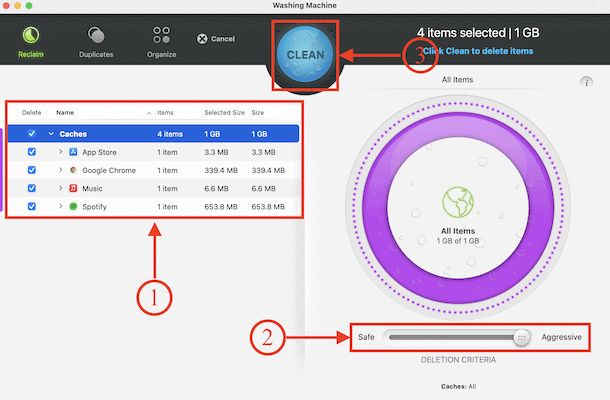
- It take time to clear all cache and cookies from the selected applications. After the completion of clearing process, you will find the interface as showing in the below screenshot.
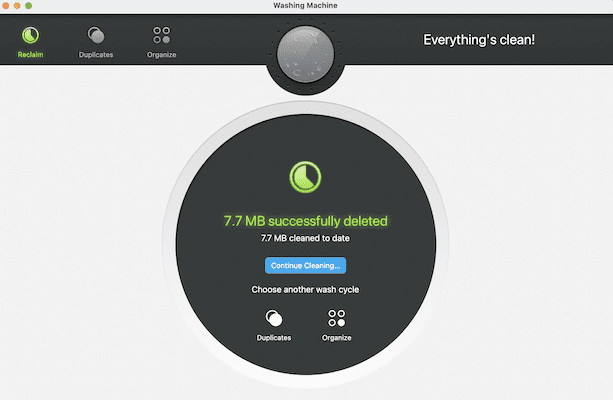
Conclusion
From now you can easily clear Safari cache and cookies easily and effortlessly. You can try both the methods discussed in this article to clean Safari Cache and cookies. But, I strongly recommend using the “Intego’s Washing Machine“ to clean and clear Safari cache and cookies completely from your Mac. Because it scans deep into the Mac for the traces of the Safari cache and clears it.
I hope this tutorial helped you to know about the How To Clear Safari Cache and Cookies. If you want to say anything, let us know through the comment sections. If you like this article, please share it and follow WhatVwant on Facebook, Twitter, and YouTube for more Technical tips.
- READ MORE – 65% OFF – Intego Coupon Code, Discount Promos
- Intego Mac Premium Bundle Review: Complete Mac Protection
How To Clear Safari Cache and Cookies – FAQs
What happens if I clear my cache on Safari?
When you clear cache on Safari, it can free up storage space and help your system run faster.
What happens when you clear cookies?
When you clear cookies from your computer, you erase information saved in your browser, including your account passwords, website preferences, and settings.
Can I Clear Safari Cache and cookies using Intego Washing Machine?
Yes, Intego’s Washing Machine is the best tool to clear Safari Cache and Cookies.
Why is it important to clear your cache and cookies?
It is a good idea to clear your browser cache because it: prevents you from using old forms. Protects your personal information. helps our applications run better on your Mac.
Does clearing cache cause problems?
Deleting the cache data helps to troubleshoot, helps to increase the loading time of web pages, and increases the performance of your computer.
