Do you want to download and Save YouTube Videos to Phone Gallery? In this article, I am going to explain how to download and Save YouTube Videos to Phone Gallery. You can also read 12 Effective methods to download entire YouTube playlists to Android, PC, and Mac.
Why should I Save YouTube Videos to Phone Gallery?
Everyone wants to download their desired video into a phone gallery. But when you download YouTube video, the video will appear only in the library of the YouTube app. It doesn’t appear in your phone gallery.
Just follow these methods to store YouTube videos into your phone gallery. So that you can play it whenever you want from offline without the need for an internet connection.
Hint: We suggest you use Allavsoft to download YouTube videos or videos from all websites to your PC or Mac. Our readers get a special 25% discount on all Allavsoft lifetime license.
Grab 25% Special discount for Windows
Grab 25% special discount for Mac
Visit This Allavsoft special offer page to get 25% discount on other licenses(Monthly or annaul).
4 Ways to download & Save YouTube Videos to Phone Gallery
You can save YouTube videos into the phone gallery using the below methods.
1.How to download & Save YouTube Videos to Phone Gallery using savefrom.net.
Step:1 Open the YouTube app on your Android mobile.
Step:2 Search for your desired video. After finding your desired video, click on it. Then it starts playing.
Step:3 you can observe several options like, dislike, share, download and save.
you have two share icons, one is at the top right of the YouTube video player display and another one is below the YouTube video player.
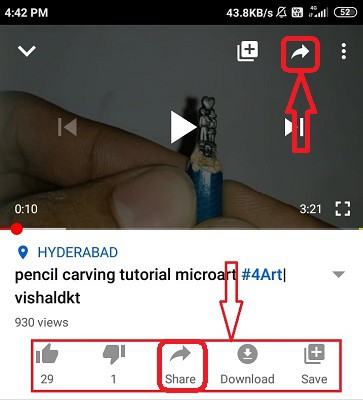
you can use any one of that share icon.
step:4 Click on the share icon. you observe different share logos on the screen. Along with the share logos you have the copy link logo.
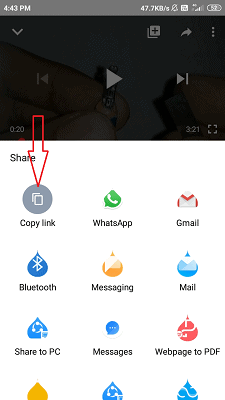
step:5 Click on the copy link logo, then the link of the desired video will be copied.
step:6 Open the savefrom website using chrome.
Savefrom.net page will be opened as shown in the below figure.
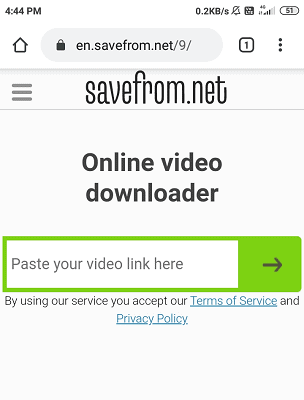
step:7 you can observe the search bar like paste your video link here in the above figure. Then paste the link of your desired video which was copied from the youTube in that search bar.
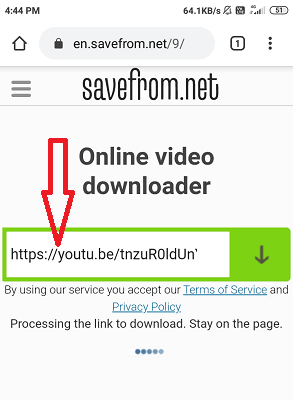
Step:8 After pasting the link in the search bar, the link will be processed and your desired video will be displayed 0n that page.
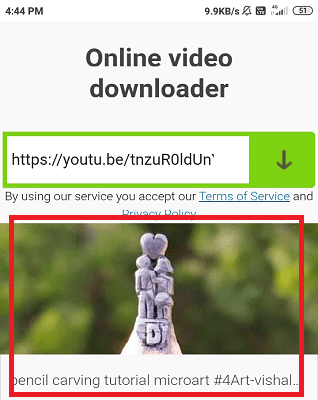
Step:9 Finally, choose the video quality you need from the given list and click on the download option.
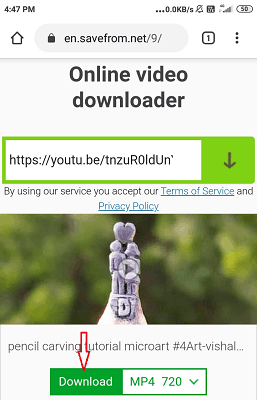
Within a few minutes, your desired video will be saved into your phone gallery instead of youTube downloads.
- Read: How to Make a YouTube Channel
- How to create a YouTube video
- 6 Free Ways to unblock a blocked website
Hint: We recommend using EaseUS MobiMover premium version for better features which allows you to download online videos and transfer the downloaded video to iOS devices. Our readers get a special 30% discount on all EaseUS products.
2.How to download youtube videos and save them into the phone gallery using Ins Tube.
InsTube is one of the best easy, fast and free apps which is used to download youtube video and save into the phone gallery. it is used to download the videos from other sites also.
step.1: Install the InsTube app on your Android phone from the InsTube website.
step.2: Open the Ins Tube app. in that you observe the youtube-icon.
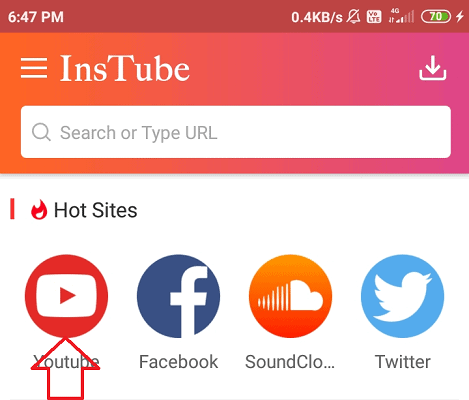
Choose youtube-icon. youtube will be open in that app itself.
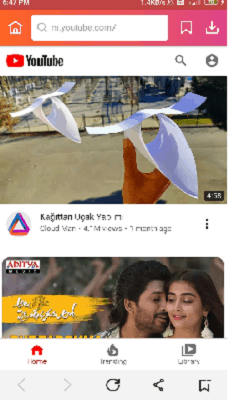
Search for your desired video and tap on the red download button on the bottom right corner of the screen when the video starts to play.
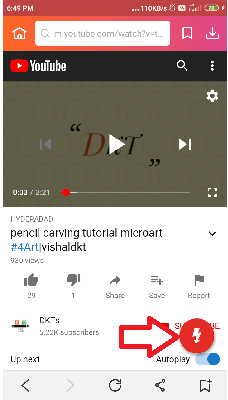
step:3 select the video quality you need from the given list.
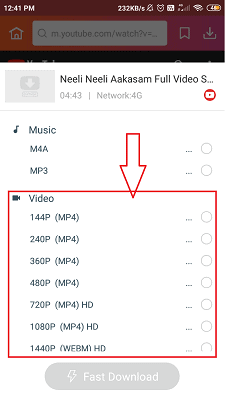
step:4 Then, tap the “fast download “button to download the video.
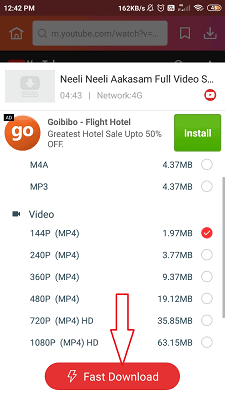
3.How to download youtube video and save it into the phone gallery using Y2mate
Y2mate is an online video downloader from different sites. It also downloads the audio and MP3 format music from youtube, Facebook, Dailymotion, Youku, etc. It supports downloading videos from all the common formats like MP3, MP4, FLV, M4V, 3GP, etc. You can easily daily thousands of videos from youtube and other websites.
Step:1 Open youtube on your device, search for the video that you want to download from YouTube and save it into your gallery.
Step:2 Once you find the video, click on it. It starts playing. You can observe several options such as like, dislike, Share, Download, and save.
You have two share icons, one is at the top right of the YouTube video player display and another one is below the YouTube video player. Select any one of that share button.
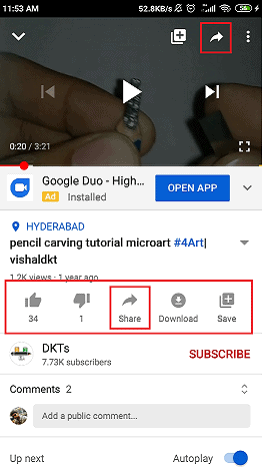
You can observe different share logos on the screen. Along with the share logos you have the copy link logo. The link will be copied.
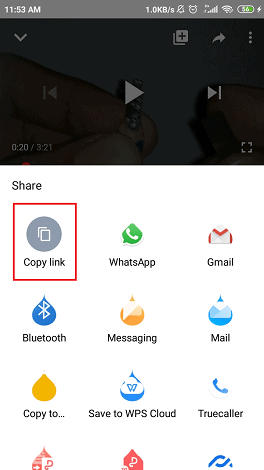
Step:3 Go to y2mate site using chrome. The site opened as below.
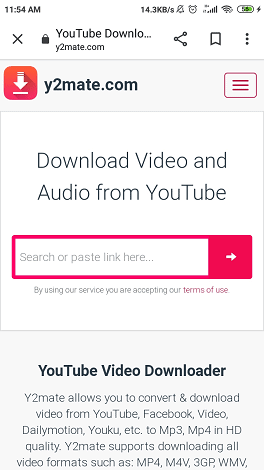
Step:4 Paste the copied link from youtube in the search box. It analyzes the link displays different video qualities along with the Download option.
Select the video quality and click on that respective “Download” option.
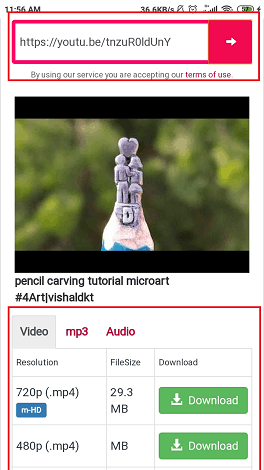
- Read: How to Recover deleted files from all devices
- 11 Best Password managers to secure your passwords
4.How to download a youtube video and save it into the phone gallery using KeepVid
Keepvid is one of the most reliable apps that makes a downloading video from youtube. Each video will be stored in your phone gallery so that you can play it later from offline without the need for an internet connection. It is an online app, if you need you can also add it to your home screen.
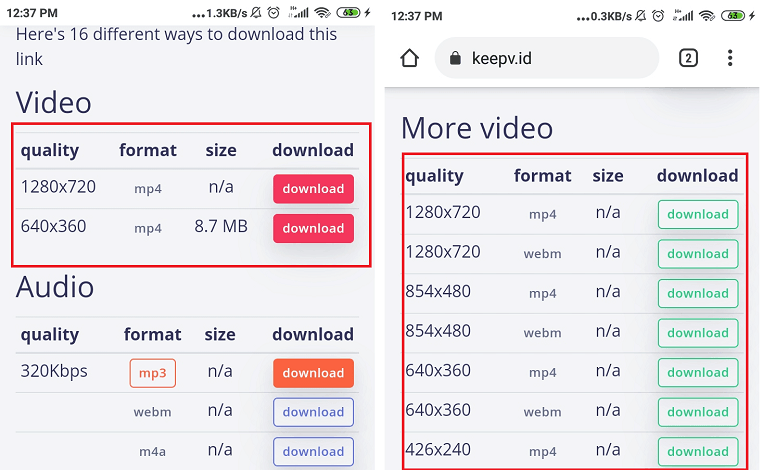
This is going to help you to download videos from YouTube and saved it into your Phone gallery for later use.
Total Time: 2 minutes
Step:1 Select the share icon
Open the YouTube, search for your desired video. Once you find, click on it to. It starts playing. You can observe several options on the screen, from that select “Share” option.
Step:2 Select the copy link option
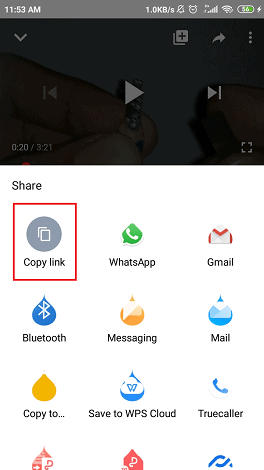
Select the “Copy link” option from the displayed window.
Step:3 Visit keepvid online site
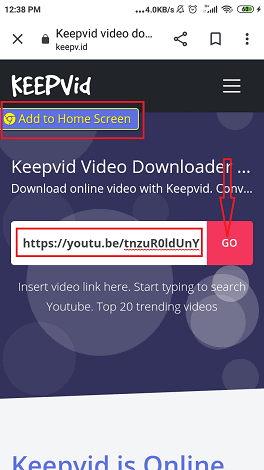
Go Keepvid online site using chrome, paste the link in the search box and Hit on the “Go” option. If you want to download the KeepVid to your device, select the “Add to Home screen option” at the top left.
Step:4 select the video quality and hit on download option
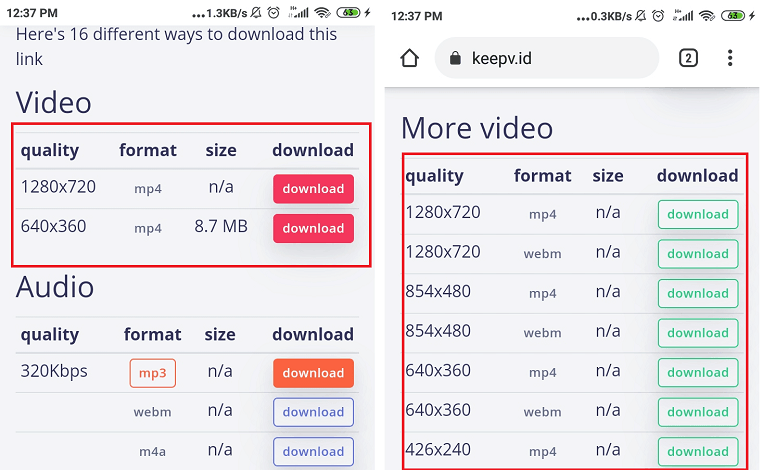
The Keepvid analyzes the video and display different quality and output formats. From that select your desired output quality and click on that respective download option. It starts downloading and save into your phone gallery.
Conclusion: Which is the Best methods to Save YouTube Videos to Phone Gallery?
After reading this article, you can feel that saving YouTube videos into the phone gallery is very easy. And you can download your desired youTube video into the phone gallery within a few minutes.
Savefrom website is the best site to download a video and save it into the phone gallery. Because it doesn’t need to install into your android. The remaining apps need to install into your android before downloading a video and save it into your phone gallery. Similarly, there are some other apps like vidMate, GO youtube, Newpipe, etc.
We suggest you use Allavsoft to download videos from almost all online websites. It boosts your download speed.
I hope this tutorial helped you to download YouTube video and save into your phone gallery. If you like this article, please share it and follow WhatVwant on Facebook, Twitter, and YouTube for more tips.
FAQ
Is it legal to download YouTube videos?
No. YouTube does not allow you to download videos.
How Can I download YouTube videos to phone gallery?
There are many YouTube downloader software available to download YouTube videos.
Can I download YouTube videos without installing any app?
Yes. Savefrom.net does not require you to install any app.

Thanks a lot for your help.
Thank you so much this idea was helped me thank u thank u
Hi.
There are a lot information here regarding youtube video information.
Thank you.
Thanks a lot.
Thanks a lot for the information…
Thank you. This was helpful.