Are you trying to download all your Facebook photos from your Facebook account? We make you stop your search by here itself and make this article your final destination. Go through this article to how to download all your Facebook Photos from an individual account, page, and group to Desktop and Android.
- READ MORE: 3 Best Ways to upload HD videos to Facebook
- How To Post A Video On Facebook? Upload Photos to Facebook
Why Should I Save all Photos from Facebook
As we all know Facebook is the most popular social media platform to share and express our feelings and emotions. We can also share pictures and videos by posting them on our Facebook wall. All the posted pictures and videos are saved in your Facebook account. There may be many reasons to save all photos from Facebook, some of them are listed below.
- Losing Facebook Password – Sometimes, there may be chances of forgetting login credentials like Passwords or Emails. Then, you can’t access your account and all the data will be lost. So, to avoid loss of data, download all your Facebook Photos.
- Hacking – Are you thinking about Why my account will get hacked? Every Facebook account has a chance of getting hacked based on their account’s security.
- Backup – Downloading or saving a copy of Photos and videos with us will help to restore them back. This is just for safety purposes.
- Browse being Offline – Downloading the Photos and videos and storing them in local storage devices will help to browse them offline.
- Closing Facebook Account – Closing/Deleting a Facebook account leads to a permanent loss of Photos and videos posted on that account. So, in that situation, downloading and storing them in local storage devices will be helpful.
Hint: Usually browser downloaders download files slowly. We recommend using download managers to boost your download speed. We suggest Internet Download Manager.
Methods to Download all Facebook photos at once
Video Tutorial
We Provided this article in the form of a Video Tutorial for Our reader’s convenience. If you are interested in reading, skip the video for now and watch it after the completion of reading this article.
1. How to Download all your Facebook Photos to desktop

In this, I will show you the step-by-step procedure to download all your Facebook Photos to the Desktop at a time.
Total Time: 5 minutes
STEP-1: Login to the Facebook Account
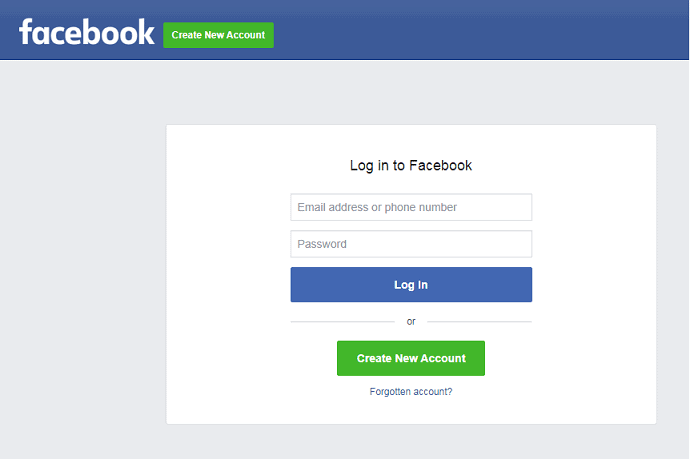
Open any Browser on your Desktop. Visit Facebook.com and log in to your Facebook account using the Login Credentials.
STEP-2: Settings
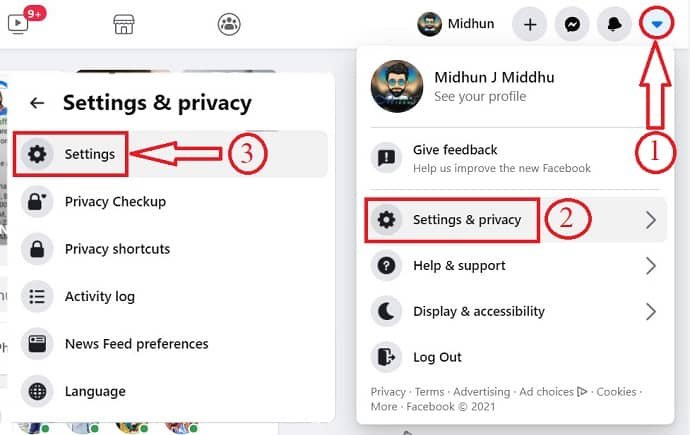
Click on the “drop-down” icon available at the top right corner of the window. Then a menu will open. Mouse over the “Settings and Privacy” option and it leads to another menu open. Choose the “Settings” option by clicking on it.
STEP-3: Download Information Center
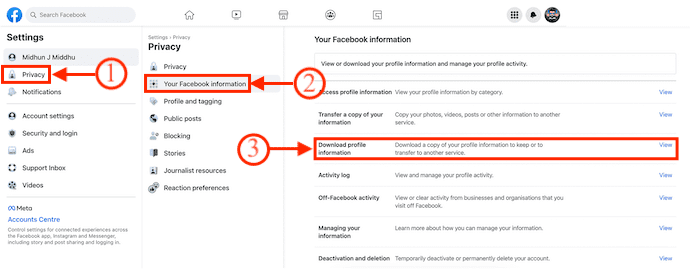
On the settings page, Choose the “Privacy” section by clicking on it. There, under the privacy section, you will find the “Your Facebook Information” option. Click on it to find all the information about your Facebook account. Choose the “Download Your Information” option by clicking on the “View” option.
STEP-4: Choose Category & Criteria
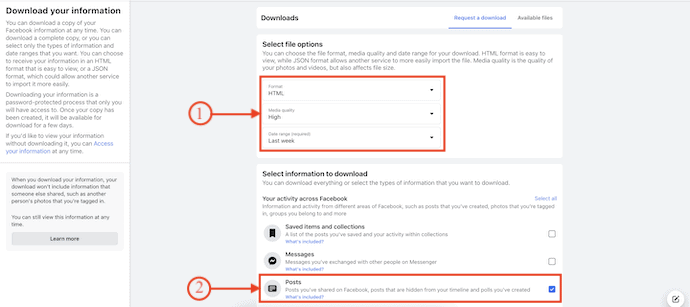
On the Information page, You will find a list with all of them as selected. Click on deselect all, and choose the “photos and videos” option.
On the top, you will find 3 criteria to make your download file ready. They are,
Date Range – Click on this option, to select the time range of the photos and videos that you want to download.
Format – Facebook allows you to download data in 2 formats, such as HTML and JSON. choose the format according to your need.
Media Quality – Choose the quality in which you want to download the photos and videos.
After choosing Criteria, click on the “Request a Copy” option which is available at the bottom of the page.
STEP-5: Status of Download
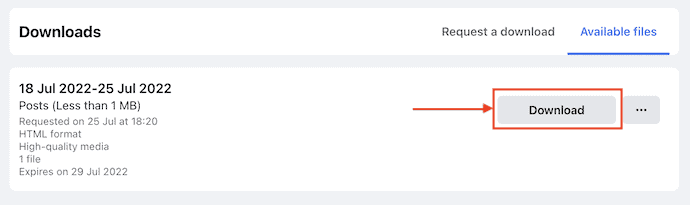
It takes time to create a file to download depending on the selected criteria. After the completion of creation, you will get a notification in the notification center. Go to the Available Files section and there you will find the generated file. Click on the “Download” option to start the downloading process.
(NOTE- The created file will last only for 4 days, and until then you can download the file any number of times).
STEP-6: Confirm Your Password to start downloading
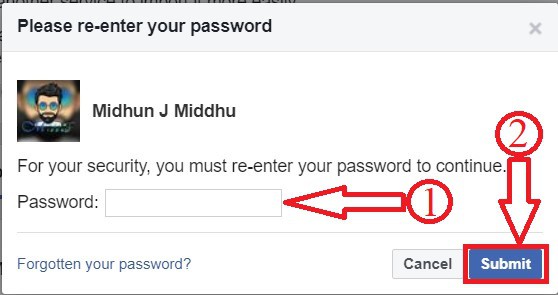
You will get a pop-up asking you to enter your password. After submitting your password, automatically the file starts downloading. The file will be downloaded in Rar Format.
Supply:
- Browser,
- Internet,
Tools:
Materials: Software
2. How to download all your Facebook photos to an Android phone
In recent days, usage of Facebook on Mobile devices has increased a lot. The mobile application is more handy compared to the desktop. Sharing and posting Photos and videos to Facebook using a mobile device is handy and easy. In the same way, Downloading all your Facebook Photos to Android is also very easy. Follow the simple steps and download all your Facebook Photos to Android without using any third-party application.
- STEP-1: Open the Facebook application on your Android Device and log in to it.
- STEP-2: Click on the 3 horizontal lines or the profile option available at the top right. Scroll down to the bottom of the list and click on “Settings & Privacy” and again select “Settings”.
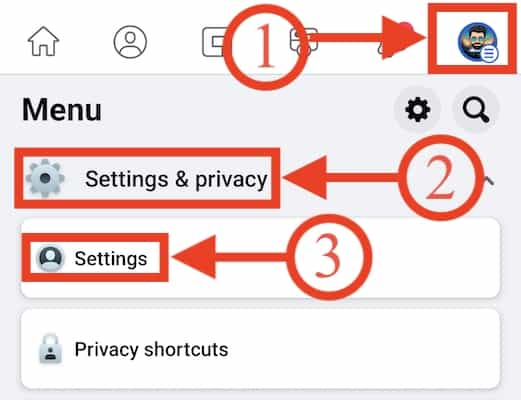
- STEP-3: Go to the “Profile Settings” option and there scroll down to the “Your Facebook Information” section. Choose the “Download profile Information” option.
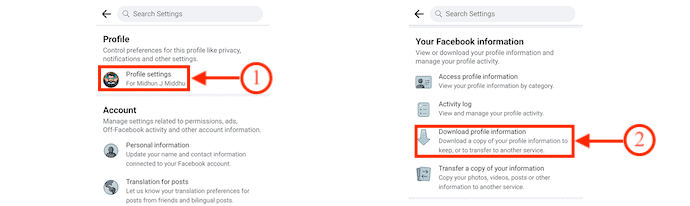
- STEP-4: On that page, you will find various categories of data to download. As we are looking to download photos, Deselect all the categories and choose the Posts category. Scroll down to the bottom and there you will find three filters, such as Data Range, Format, and Media quality. Later, tap on the “Create File” option to prepare the download file.
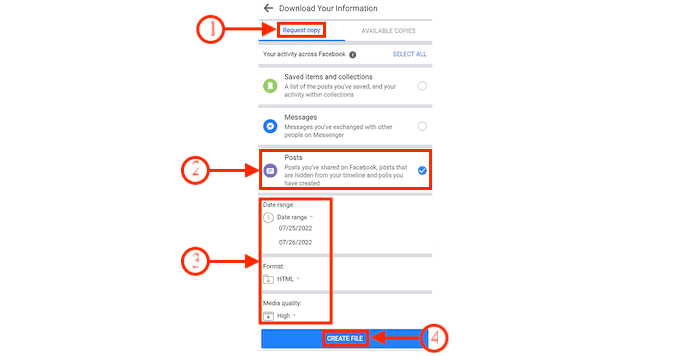
- STEP-5: Then, you are redirected to the available copies section and there you will find your request raised to download Photos and videos. It may take time to make your file ready. The time depends on the criteria/filter selected in the before step.
- STEP-6: You will a notification, once the file is ready to download. Visit the available copies section and there you will find the file as ready. Click on “Download” to start downloading. Then, you are redirected to another page, and there confirm your password to continue. Then, the file will starts downloading automatically in Zip format.

3. How to download all photos from the Facebook Page
Facebook pages are the platform where Public figures, celebrities, artists, businesses, organizations, and brands can connect with their fans or customers. Whoever likes and follows any page on Facebook, can get updates of the liked pages in their news feed itself. Anyone can create a Facebook page and start posting updates. We published a detailed article on How to make a Facebook page, check it out for creating a Facebook page. Now, in this section, I will show you to save all Photos from your Facebook Page.
- Log in to your Facebook and Go to the settings page.(Drop down icon>Settings>Settings & Privacy>Privacy)
- Select “Your Facebook Information”, and Choose the “Download Your Information” by clicking on the View Option.
- Select the Pages option by deselecting the remaining options in the list. Also, choose the criteria of the download and click on “Create File”.
- It takes time to make your file ready. You will get notified, once the file is ready. You will be asked to provide your password to start downloading the file.
4. How to Download all Photos from Facebook Group
Facebook Groups are spaces in the social media networks for friends, acquaintances, or people with similar interests to share and discuss any topics. Facebook allows us to download all your Facebook photos and comments that we posted in groups. Follow the simple steps to download photos from the Facebook Group.
- Log in to your Facebook account and Go to the Settings page.
- Select “Your Facebook Information” and select the “Download Your Information” option.
- Select the Groups option from the list, choose criteria and click on “Create File”.
- Provide your Password and then, the file starts downloading automatically.
- READ MORE – Simple Guide to Create a group on Facebook
- 2 Ways to Delete Facebook Group From Android & Windows/Mac
5. How to Download Facebook Album
Photos and videos that are posted to Facebook can be arranged and grouped to form an Album. Grouping the media like Photos and videos will be very easy to browse particular categories in one place. Facebook automatically creates some albums like Profile pictures, cover pictures, mobile uploads, etc., When you post or upload photos, they will be added automatically to those albums according to the type of upload. Downloading the album is also a very simple task. Follow the below steps to download an album from your Facebook account.
- Visit Facebook and Log in to your account.
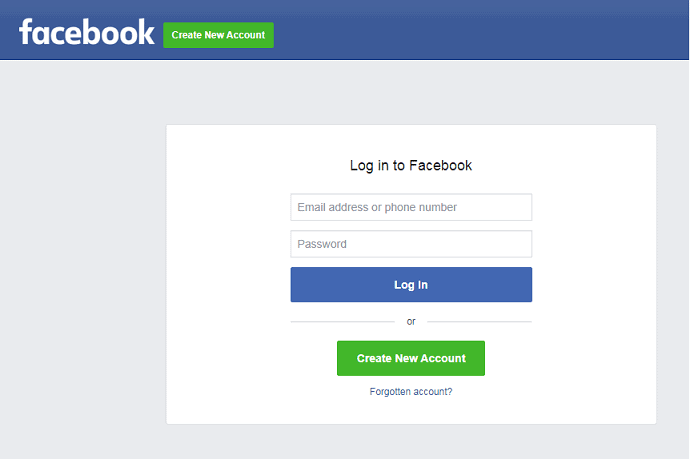
- Being on Your timeline, click on Photos and Choose the album from the list that you want to download. Click on the 3 lines and select Download Album.
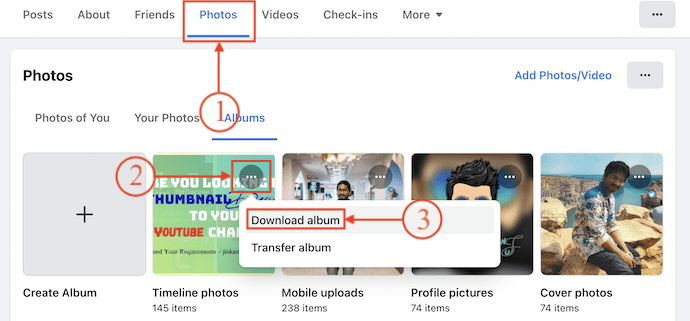
- Then, you will find a pop-up that asks “Start Downloading process?”, Click on continue to start the process. It takes time to make the album ready to download and the time for the process depends on the number of photos or videos present in the album. You will be notified to download when the file is ready.
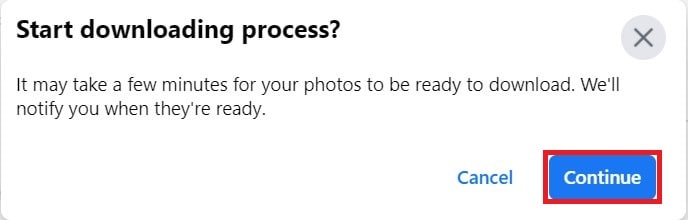
- Click on the notification. It will redirect you to a new page, enter the password and click on continue. Then, the album will start downloading automatically.
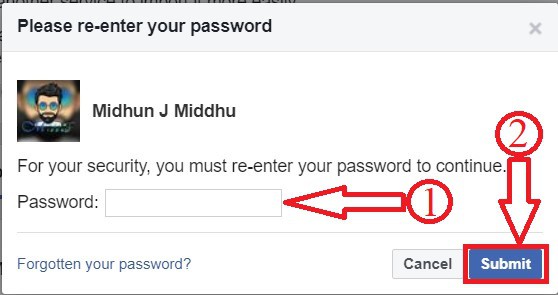
6. How to Download a Photo from Facebook
Downloading a single photo from Facebook is very easy and it takes just a fraction of a second. Just open the Photo or video that you want to download. Click on the pen icon and select the download option. Then, the photo or video will start downloading automatically.
Conclusion
Facebook allows us to connect and share our photos and videos with people across the world. It also provides an inbuilt option to download all the photos from the Facebook account, page, and group. Providing this type of option will be very helpful to the users to back up their photos and videos whenever they want. That too, without using any kind of third-party applications.
One more time we recommend using IDM to boost your download speed.
I hope this tutorial helped you to know about the 6 Ways To Download all Your Facebook Photos at Once. If you want to say anything, let us know through the comment sections. If you like this article, please share it and follow WhatVwant on Facebook, Twitter, and YouTube for more Technical tips.
How to Download all Your Facebook Photos – FAQs
Do any third-party applications are needed to Download Photos from Facebook?
Facebook itself provides options to download Photos. Using Third-party applications and extensions is optional to use.
Will someone know if I save their pictures on Facebook?
No, no one will know if you save or download their photos.
Does Facebook alert screenshots 2022?
Facebook does not notify you if someone screenshots your story.
Where are my saved items on my Android Phone?
You can find your downloads on your Android device in your My Files app (called File Manager on some Photos), which you can find in the device’s app drawer.

It seems the article could use another update. The first video you have is no longer up to date, as the menu has change significantly. But the 1st part (1. How to Download all your Facebook Photos to desktop) is working so far.
Hello and thank you for your tutorial. I tried to follow it today and for some reason there is no option for ‘photos and videos’ in my account settings. This is step-4 under 1.How to Download all your Facebook Photos to desktop. It looks like Facebook has changed.. 🙁
We have updated the article.