Do you want to know How to edit a PDF on Mac? This article will give you 3 possible fee methods and one Premium to edit PDF file on Mac.
When you don’t want to waste time by trying free methods and want to spend little money to save your precious time, I suggest you go with Adobe Acrobat DC. It is expensive, so you can go with Wondershare PDFelement which gives you complete PDF editing and converting features.
What is a PDF?
Adobe created the PDF format. This way of documents can be shared among various operating systems without losing any quality & format. It is used still as most popular format and often printed in Online forms and all billings will be done in PDF format only as it is the best format to it is without losing any content.
Anyone can need to edit some information in any document based on his/her requirements. So in this article, we are going to cover on How to edit a PDF on Mac system.
There can be a number of ways to view and edit PDFs on a Mac. But the most efficient tool to edit PDF is available for Mac itself, which is ‘Preview’.
Apple’s Preview application is most preferable one that can be chosen as suitable to edit PDFs on Mac.Preview app can be used to annotate the documents easily and fastly.
How to Edit a PDF on Mac
Method 1: How to edit a PDF on a Mac with Apple’s built-in app Preview
Preview is much faster and is impressive to make slight changes in the PDF. It is so good to make changes by using Annotations Toolbar buttons. These buttons will do the job perfectly by allowing you to edit.
1. Open the PDF with Preview app. Right click on PDF and Open with Preview.

2. Select the Tools Menu and click on Annotate option.
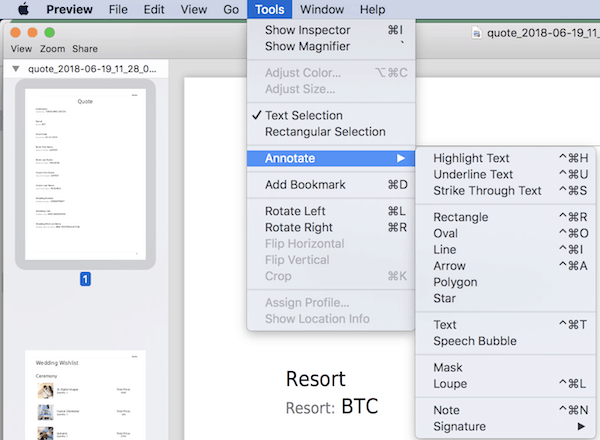
3. You can view the multiple options that can be used to make changes in PDF. Here we can see striking the text and adding underline to the text in PDF.
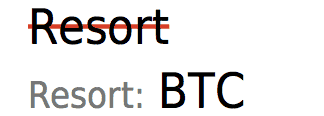
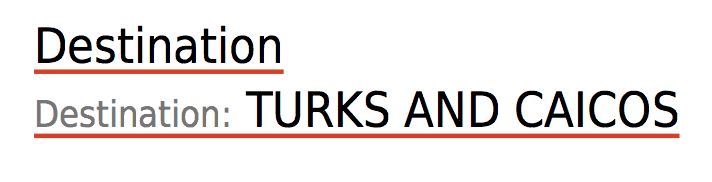
4. You can Highlight, Underline and Strike Through the text in PDF. Highlighted the text.
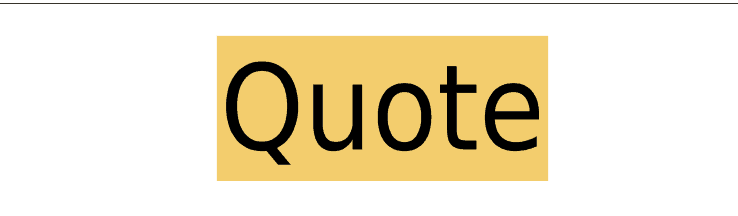
5. You can add Text and Notes to the PDF. New text is added as shown below.

6. You can add Bookmarks to the PDF.
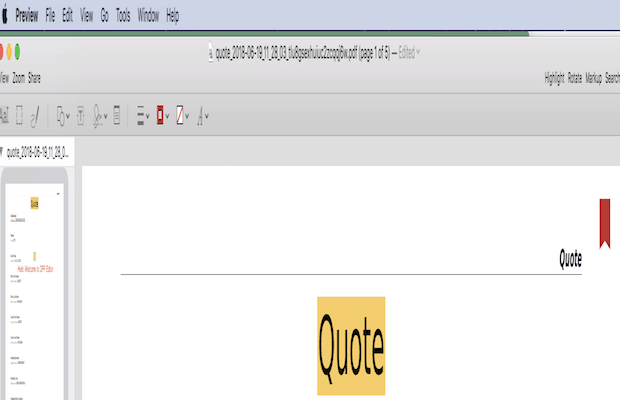
7. You can rotate the PDF either to left or right.
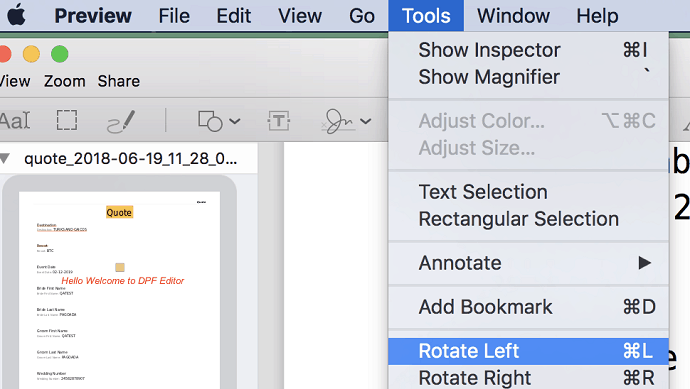
Main features of Preview:
• Super-fast in searching & performance is good.
• Adding and editing hyperlinks in a PDF document will be done.
• Annotate, highlight, and mark up PDFs in several ways.
• New pages can be inserted into existing PDFs
• Metadata can be viewed and edited.
• Images can be viewed and edited.
Method 2: By Converting PDF to Editable File Format on Mac
You can use the Free PDF Converter app to convert your PDF file into other editable formats like Word, Excel, JPEG, etc.,
Follow the Simple Steps to Convert PDF for Editing by using PDF converter.
1. Download the PDF Converter for Mac and Install it.
2. Once it is done, click on the button ‘Add PDF’ and add the PDF files that you want to convert.
3. Then select the file format that you wish to edit from the options available.
4. Finally, click on button “Convert” and your PDF will be converted to an editable file format.
5. Now make the changes in editable file format and then save the file as updated PDF.
Note: PDF Converters allows you to enable some customized settings that suit for your files going to be converted from PDF. By setting those, some parts of PDF files cannot be missed while extracting.
Method 3: Using Free PDF Editors For Mac
Skim is the best PDF editor that works pretty good for adding notes, highlighting the important text, making powerful presentations etc to PDF files. It is a free and open source PDF Editor. Since
Some of the Main features of Skim:
• Viewing PDFs.
• Notes can be viewed and edited.
• Highlighting important text, including one-swipe highlight modes etc
• Making “snapshots” for easy reference in PDF.
• Giving powerful presentations with built-in transitions.
• Cropping tools that work smart.
Method 4: Using Premium PDF Editor Software
Since Skim is a free software, it will not give you complete features as you need. And even remaining two free methods will give you limited features.
If you regularly work with PDF files, I strongly recommend not to go with any of the free methods. You must buy any of the Top PDF Editor software. As you might know, Adobe Acrobat DC is the best one. Of course, it is expensive, so I suggest you Wondershare PDFelement which is the best alternative to Acrobat DC. I am using it. It will give you complete features. It comes with the lifetime license. Read Our Wondershare PDFelement Review for Complete details. Our readers get the special discount through this discounted link.
- You May Like: 8 Best Ways to Improve Mac Performance and Speed
- How do I create playlist in iTunes on Mac
- How to Encrypt Files on Mac with Password Protection
Now you know How to edit a PDF on Mac. If this tutorial helped you, please share it. Please follow whatvwant on Facebook, Twitter, and YouTube for more tips.
