Want to transfer files to or from Mobile to Mobile/desktop? Using SHAREit is one of the fastest way to transfer files between mobile and Windows PC. In this tutorial, I am going to show you How to use SHAREit on pc to transfer files between mobile and PC.
You don’t need to use a USB cable or internet when you use SHAREit. Of course, you need data or an internet connection to download the SHAREit application on PC and SHAREit app on mobile. SHAREit uses a Wi-Fi hotspot to transfer files. So it is very fast compared to Bluetooth. SHAREit took 71 seconds to send a 323 MB file. You can also send files and apps between two android mobiles by using ShareIt.
When you want to use SHAREit on your desktop PC, you must have a Wi-Fi LAN card or WiFi adapter. When you use Laptop, you don’t need any extra accessories. SHAREit app is available for Android, iPhone and Windows phones. So you can transfer files from android or iPhone or windows phone to Windows PC.
Here I am showing you how to transfer files from android to/from Windows PC.
How to install SHAREit on Windows PC?
Before going to know about How to use SHAREit on pc, you need to install it on PC. Visit allshareit website from your PC. Download SHAREitfor your windows version. If you use Windows 7, You can download SHAREit for Windows 7. You will receive setup file. Install the setup file. You will get “SHAREit” desktop icon.
Initially it will show some tips. Check don’t show again box.
You can change the destination folder by going into settings. Destination folder is your computer folder where you want to store received files.
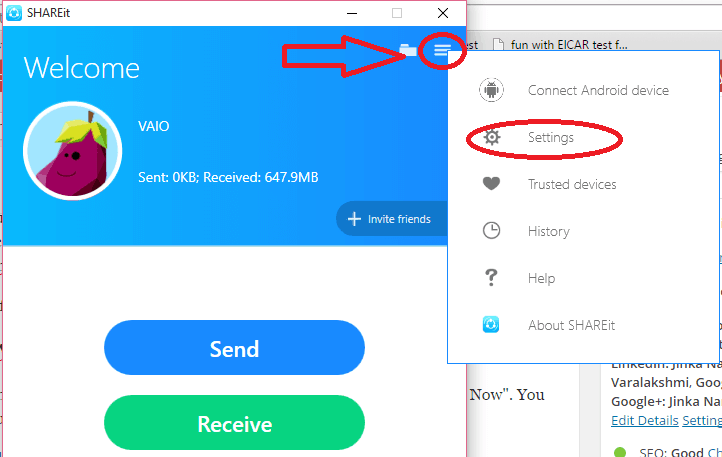
- Click on the three lines symbol in top right corner shows that in the above screen.
- Click on “Settings”. You will see settings window shows that in the below screen.
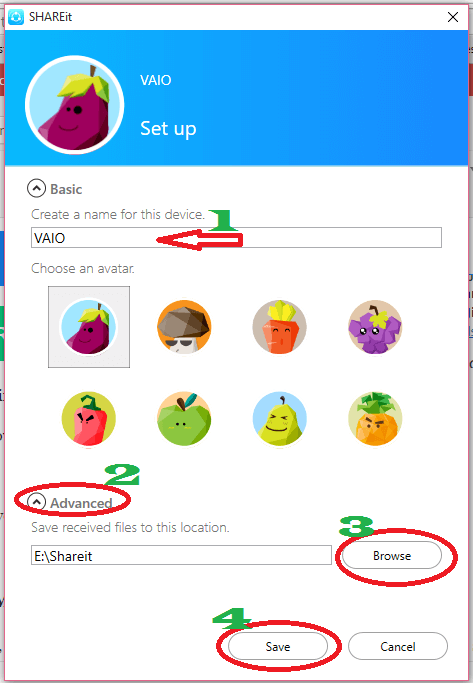
- If you want, you can change your computer name. You will see this name on another device, when you use SHAREit.
- Click “Advanced” shows that in the above screenshot. You will see an extra field.
- Click “Browse”. You will see your computer folders. Select any drive or folder. Here I have selected ‘E’ drive. It has created “SHAREit” folder in ‘E’ drive.
- Click “Save”.
Click on folder symbol in top right corner which is left to three lines symbol, to get access to this folder from shareit application itself.
How to install SHAREit on Mobile?
You can get SHAREit app for android, iPhone and windows phone. If you had an android, Go to Google Play Store in your android mobile. Install SHAREit app. I have already shared step by step procedure to use SHAREit app in android.
- Read : How to use ShareIt app to send files and apps between two android mobiles
- 5 Tips to Speed up Android Internet by reducing data usage
How to Use SHAREit on PC to Transfer Files?
Video Tutorial: How to Use SHAREit on PC to Transfer Files To / From Mobile
You might have different shareit versions in PC and mobile. When two versions did not match, you can not send files.
Transfer files with Latest Version
If you have latest SHAREit version in your PC, you will see below screen after opening desktop icon. If you don’t see below screen, skip this method and read second method through which you can transfer files using older version.
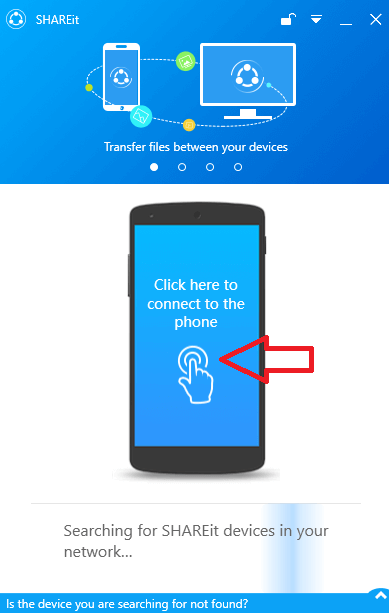
SHAREit will start searching for devices. Just click on Mobile symbol shows that in above screenshot. Now you will see QR code on desktop.
Open SHAREit on Mobile phone. If you don’t have the latest version, update app to latest version. If you don’t know how to update, just open Google Play Store and search for SHAREit, it will show the update option instead of install option.
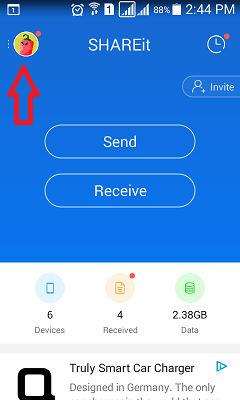
Touch on symbol in top left corner shows that in above screenshot. You will see below screen.
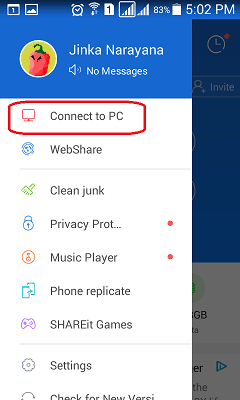
Click Connect to PC. Mobile app will start searching for devices. If you don’t see any device name, the Click Scan to Connect option.
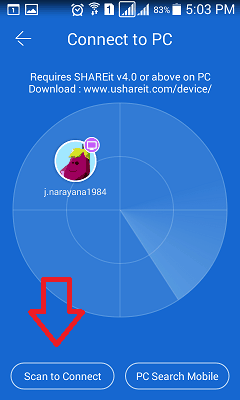
Scan QR code on desktop. Now it will show desktop PC name. Touch on PC name. Immediately you will see below screen on desktop. Select Accept.
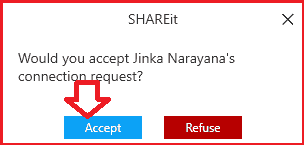
Now two devices are connected. If you want to send files from mobile to PC, just select Photos of Files option and browse mobile, select files and send to PC. If you want to send files from PC to mobile, just click on Files, browse computer and send files to mobile. For complete details, continue reading next method.
Transfer files with Old Version
When you want to send files from mobile to PC, click send in mobile app. When you want to send files from PC to mobile, you need click “send” on desktop application. Let us assume you are sending files from mobile to PC.

Open SHAREit app in android mobile and Open SHAREit application from the desktop icon in PC. That means open application at sender device as well as at receiver device. Below screen shows SHAREit screen on mobile.
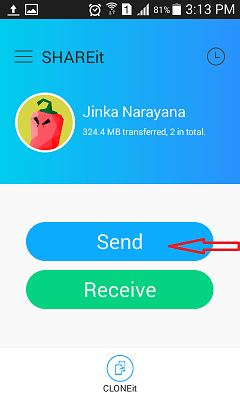
Click on “Send” shows that in above screen. You will see below screen.
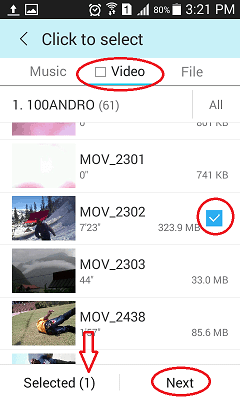
- Select any one of the available tabs. If you want to send photos select photos tab. Here I have selected “Video” tab. Because I want to send video file.
- Touch on a file which you want to send. You will see check mark right to file. And no.of selected files at “Selected” option,
- Click “Next”.
Open ShareIt application in PC. You will see below screen.
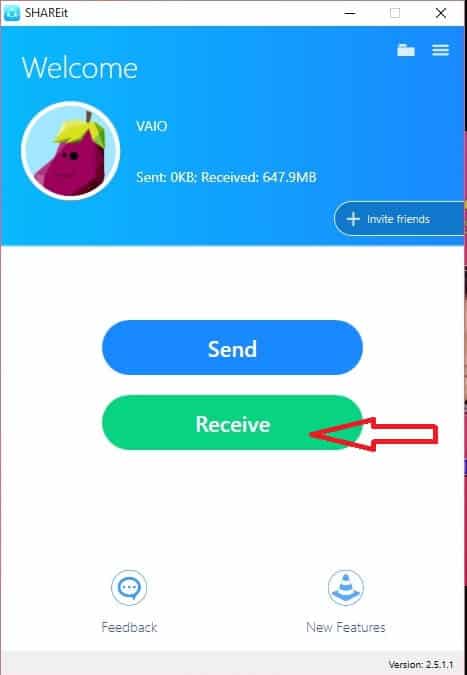
Click On “Receive”. Immediately, your mobile app will detect your PC name, shows that in below screenshot.
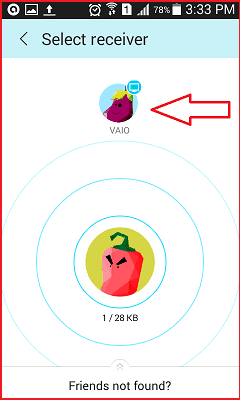
Touch on Your PC name in mobile app. Immediately it will send file to your PC.
Click on three lines symbol right to received file in your PC application. You will see options to open file or open file location.
- You May Like: How to lock messages, dialer and all other apps on Android
- 8 Proven tips to speed up android device
- Blocking Numbers on Android is Easy with call block apps
I hope you like my tutorial about How to use shareit on pc. If you like it, do me favor by sharing it with your friends. You can also leave a comment in the comment section.
You can also follow whatvwant on Facebook and Twitter. Subscribe to whatVwant channel on YouTube for regular updates.

Great Post! I’ve been looking for a simple way to transfer files between my PC and mobile, and your step-by-step guide on using Shareit was super helpful. I loved the tips on troubleshooting connectivity issues too. Thanks for sharing!
Just transferred video from redmi note 4 mobile phone to pc with success. However, when I played the video on the pc, the format changed from vertical to horizontal (portrait to landscape). I don’t know what I did wrong or is it something else. Please help and advise me how this may be avoided /corrected. Thanks in anticipation of your guidance.
You can use Windows movie maker to rotate the video. You can also use VLC media player to rotate the video. Since at present we don’t have the how-to articles in our website, You need to search for the procedure. You can also go with the premium software Wondershare Video Converter Ultimate for complete video editing features.
Portraits can be retouched in a number of strategies.
which version of pc and mobile you use does it needs router or not
How to install shareit apps in our desktop computer,
hi jinka i want to transfer files from laptop to mobile .thank u
very nice input from you , I am senior citizen, new to mobile technology- very helpful-
Hello nice info you got here. I have been trying to send files between one laptop(dell) to another laptop(hp), the hp can’t receive files from the dell, it gets corrupted immediately it enters the hp laptop but i can send files from the hp to dell without any problem. Help me out here. Thanks
Hello,
My Name is Avijit Raj Shukla and I am studying in 6th standard.
I am using Dell’s Inspiron 3543 Laptop and I have Nokia Lumia 638.
My problem is that how can I transfer files using shareit. It is not working properly in my Windows
Phone.
Please guide me
Hey, i will help you to do that…
Trick goes here ….
Please read carefully before skipping steps.
DO IT QUICKLY with in sections (1 & 2 points)
1. Turn On your Internet Data/Mobile Data in your LUMIA.
2. Turn on your Hot Spot / Internet Sharing – suddenly stop your Internet Data/ Mobile Data
now your hot spot is live without data connection for sharing files.
3. Select your file from your win mobile or pc.
If your file is in LUMIA SD Card. Then….
3.1 Go to file and Share by pressing for few seconds.
3.2 Then select by share file by SHARE IT
3.3. Now share it of your win mobile is opened.
4. Win Mobile share cant find your pc.
4.1 Click SHOW QR CODE in Windows PC
4.2 Click Menu in your LUMIA PHONE and Select “CONNECT TO PC”
4.3 Click SCAN TO CONNECT in LUMIA PHONE
5. Show your QR CODE on PC Screen to your LUMIA PHONE.
6. It will Connect your Phone to pc @2.3 mbps.
Again (Turn OFF your INTERNET DATA / MOBILE DATA )
hope you guys enjoy….
with Regards,
Tech Expert.
Hi mam i would like to ask a question plz help me……:-) i would like to send files mobile to pc i have shareit apk in pc & mobile and also wifi adapter pc shareit v4.0 but mobile v3.6 not connected still what should be do plz tell me:-)
Try with the latest version on both PC and mobile.
i also try with new version in mobile and pc but its not connected.