Here is the list of the Best PDF password remover tools. The list includes both free and premium software. Everything which is going to be done online needs a password to feel secure. It is the same with the data transfer as well. Most of the data is transferred through files, and PDF has its own mark.PDF was a flexible file format and hence it can be used professionally too.
There are several PDF editor software like Adobe Acrobat reader and Wondershare PDFelement which helps the marketers to share their PDF files to their loyal customers with a password. Although it was a good idea, what if you had lost or forgotten your password. It wasn’t that much easy with the PDF files as you need some special tools and software’s to unlock such PDF files.
What is a PDF password remover?
PDF tools allow you to set up a password for that particular file. It was highly difficult to get access to a protected PDF without a password. I am here to clear your worries with a list of Free PDF password remover tools to access the locked PDF files. Such kind of tools that helps in removing the password for a PDF file can be termed PDF password removers.
Always free software has certain limitations. Some free software removes the password when you know the password. Some free software removes passwords even without a password but they work up to certain file size. When you want the perfect PDF password remover for unlimited file size, you need to go for premium software. I recommend you to go with Wondershare PDF password remover for Windows or Wondershare PDF password remover for Mac. Don’t want to spend money, continue reading this article.
Best PDF password remover tools
Video Tutorial:
We provided this article in the form of a video tutorial for our reader’s convenience. If you are more interested in reading, then watch it after the completion of reading.
1. Adobe Acrobat DC
Adobe Acrobat Dc is the most popular PDF editor in the world. It edits the PDF documents easily and converts PDF documents to other formats and vice versa without any data loss. But, it is somewhat expensive when compared to other tools.
Adobe Acrobat Dc is the all-in-one software for PDF. You can protect the files by restricting editing, print, and many more. It is very easy to break all those restrictions on PDF using Adobe Acrobat DC. It worked with Dropbox, One Drive, Google drive. You can also send the document to others by requesting an electronic sign. It combines the features of Acrobat mobile reader software and the Acrobat desktop which is further enhanced with premium cloud backup service and premium mobile features.
How to Remove Password from protected PDF files?

In this section, you can know how to remove passwords from Protected PDF files using Adobe Acrobat DC.
Total Time: 5 minutes
Step 1: Open PDF file
Download and install the pro version of Adobe Acrobat DC from its official site. Open the password-protected PDF file using Adobe Acrobat DC.
Step 2: Select protect

choose the “Protect PDF” option from the right side menu. Click on the lock icon at the top left and tap on “Permission details” from the side Window.
Step 3: Remove password

The document properties window will appear on the screen. Click on the down arrow beside the security method box under security and choose “No Security”. Password Window will be displayed on the screen, enter the password of the document in the box and click on Ok. Again a warning prompt will appear, click on “OK”. Finally, click on
Estimated Cost: 16.39 USD
Supply:
- Adobe Acrobat DC
Tools:
- Adobe Acrobat DC
2. Using PDFelement
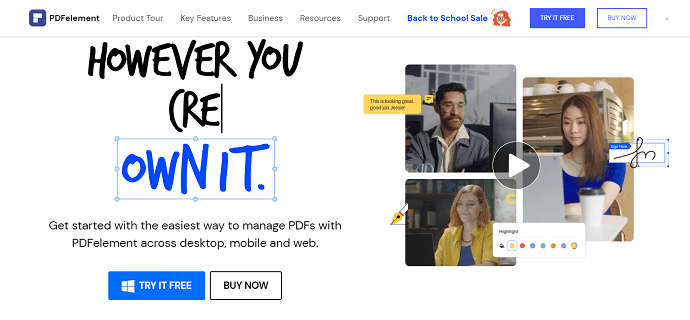
Wondershare PDFElement is personally used and recommended by me. Though it is a paid software the price is nothing before the features it offers plus there is a free trial available.
In order to modify the locked properties of a PDF, you need to remove the password from the PDF file. Wondershare PDFelement is the best tool to remove the password from the PDF in an easy manner. The pro version offers the best tools to convert, merge files, split files, etc, you can also use the free version of PDFelement to complete your task but there are some restrictions. With this, you can easily deselect the open password and permission password from the PDF file.
It is the best alternative to Adobe Acrobat Reader which offers almost all the features for a fixed price. You can read our complete review of Wondershare PDFElement. WhatVwant readers get a special discount through this discounted page.
Offer: Our readers get special discounts on all Wondershare products. Visit our Wondershare discount coupon page for the latest offers.
3. PDFCrack:
PDFCrack is the first, and the best one from our list for new comers.PDF Crack is a password remover for windows and it helps in recovering both username and password as well from an encrypted PDF file. It world lists the passwords and saves them successfully. It supports all versions of Windows.
Note: If it was a PDF file with huge data then it might take days to recover the username and password for that file.
4. Free PDF Unlocker:
Free PDF Unlocker is one more tool from our list and it performs only a single file at a time. It breaks the security of an encrypted PDF file, and so it can be accessed without a password. It just doesn’t collect the owner’s password or something; It breaks the security of any encrypted file. It is one of the fast removals of encryption.
Note: Only one file can be done at a time, and you must know the user password to do this.
5. Free my pdf

Free my pdf is an online tool that removes the password and gives us access. It never recovers the old password. It can accept the PDF file of size 250MB at once. You need to choose the file from your desktop and simply click on the “do it” button. As it was an online tool everyone can use this tool for free.
Note: No installations are required as it was an online tool. It doesn’t recover the passwords but removes the passwords.
- Related: 3 Super useful tips to compress PDF file
- Awesome trick to save webpage as PDF from any web browser
6. PDF Password Remover Tool:
PDF Password Remover Tool is a tool, and it must be installed to make it work. It is used to decrypt the protected PDF files which have their owner password. It removes the owner’s password and makes the file open for all the users.
Note: This tool doesn’t work with the PDF files which had a user password. But still, it was good for personal use.
7. PdfCrypt:
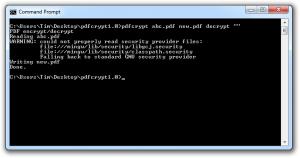
PdfCrypt is the last tool from our list.PDF crypt is a command-line PDF password remover. It removes the restrictions on any secured PDF file. Moreover, it’s a free tool and works well in removing the restrictions of an encrypted PDF file.
- You May Also Like: 5 Top online PDF tools comparison
- The secret guide to create PDF from word doc in word
Conclusion:
Setting up a password for the PDF comes under security. If the owner’s password is lost, then you need the list of the above tools to order to decrypt the Locked PDF files. By the way, most of the free tools work well for the owner’s password but not the user password. It’s a foolish thing to try for the user password from free tools.
In that case, I recommend you to use premium software Wondershare PDF password remover for Windows and Wondershare PDF password remover for Mac. If you want the complete PDF editing features, you can go with Adobe Acrobat DC or Wondershare PDFelement.
If you like my Free PDF password remover tools list, please share this tutorial with your friends. You may also follow us on Facebook, and Twitter. Subscribe to the WhatVwant channel on YouTube for regular updates.
Top 7 PDF password remover tools -FAQ
Is it possible to remove the password from the protected PDF file?
Yes. It is possible to remove the password from the protected PDF file.
Are there any free tools to remove passwords?
There are several online and offline free PDF password remover tools. Few of them are listed in the article.
Which is the best software to remove Passwords from PDF files?
Adobe Acrobat is the best choice to work on PDF files. But it is somewhat expensive when compared to other tools.
Is it better to go with free tools?
Free tools also help you to remove passwords from protected PDF files. But, it may have the chance to lose the data or the file may corrupt. So, it’s always better to use the best pro software like Adobe Acrobat DC or Wondershare PDFelement.



