Do you know, now you can read PDF out loud using some software/apps? Sounds different but Interesting, right? Want to know about those software and how they read PDFs out loud? For all those questions, this article is the perfect answer.
In this article, we embedded the software that helps to read PDFs out loud on various platforms like Android, iOS, Windows, and Mac as well as the procedure to do it. So, read this article till the end to know the complete details to read PDFs out loud.
- READ MORE – How To use an Immersive Reader on Any Website
- How To Write Searchable & Unique Articles About Your Business
Read aloud PDFs online
Video Tutorial
We Provided this article in the form of a Video Tutorial for our reader’s convenience. If you are interested in reading, skip the video for now and watch it after the completion of reading this article.
1. Adobe Acrobat Online
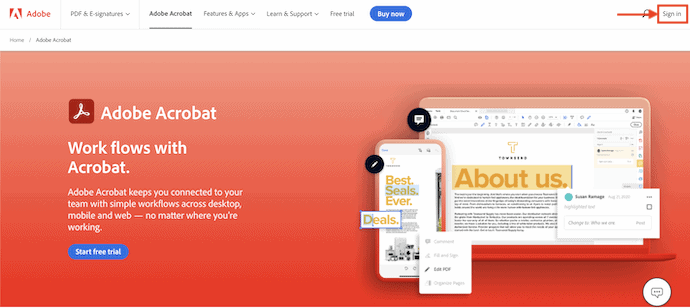
Adobe Acrobat DC is a very famous and trusted PDF management tool that allows you to create, edit, Annotate, and much more with PDFs. This comes with a very simple user interface and powerful tools. You can access Adobe Acrobat on Mobile, Desktop, and Web Platforms. It is available in free and Premium versions.
Highlights of Adobe Acrobat DC
- Simple Interface with Powerful tools
- Converts PDFs to other formats
- Protect documents from sharing
- Request for signature
- Can be accessed on Mac, Windows, Mobile, and Web platforms
Pricing
Adobe Acrobat DC is available in Pro and Standard versions. Both versions can be purchased in various billing methods. The prices of all the plans are as listed below.
- Adobe Acrobat Standard
- Monthly – $22.99/month
- Annual – $12.99/month(paid monthly)
- Annual – $155.88/yr(paid upfront)
- Adobe Acrobat Pro
- Monthly – $29.99/month
- Annual – $19.99/month(paid monthly)
- Annual – $239.88/yr(paid upfront)
How to Read PDFs out loud using Adobe Acrobat DC
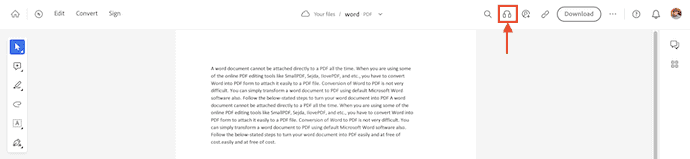
In this section, I will show you the step-by-step procedure to read PDFs out loud using Adobe Acrobat DC.
Total Time: 4 minutes
STEP-1: Visit Adobe & Choose Adobe Acrobat

Firstly, Visit the official site of Adobe and Click on the “PDF & E-signatures” option available on the top menu. Then an options list will open. Choose the “Adobe Acrobat“ option from the product section.
STEP-2: Sign in to Adobe
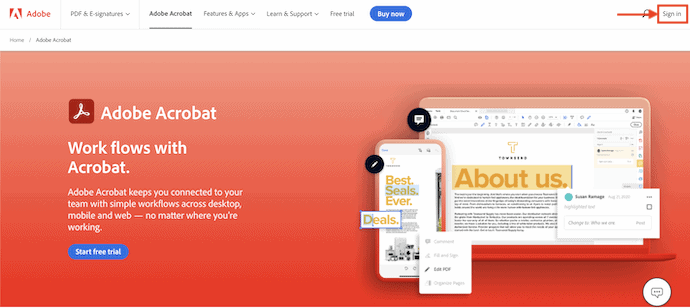
On the homepage of Adobe Acrobat, you will find the “Sign In” option in the top right corner. Click on it and it will redirect you to the “Sign In/Signup” page.
STEP-3: Choose Sign In options
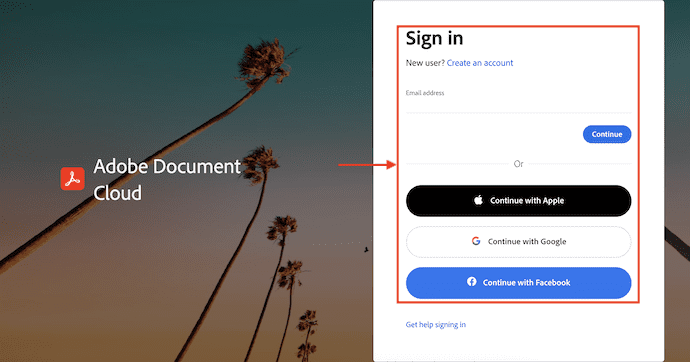
Adobe allows you to Sign In using your Google, Facebook, and Apple accounts. Use those, if you have. Else, Sign In manually by providing the Email Address and Passwords.
STEP-4: Upload PDF
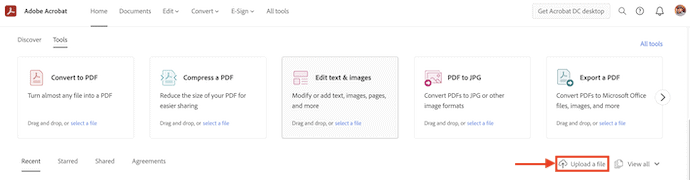
After signing in, you will find the homepage as shown in the screenshot. Click on the “Upload” option and a window will pop up. Choose the PDF file from that window to upload.
STEP-5: ReadOut Loud
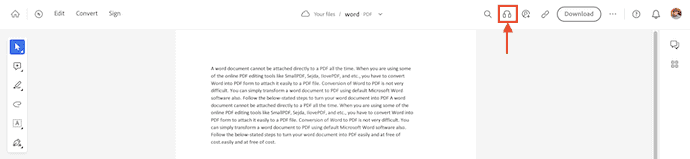
You will find the entire text available in the PDF on the homepage as shown in the screenshot. Click on the “Earphone” icon to make the Adobe to Read PDFs out loud.
STEP-6: ReadOut Status
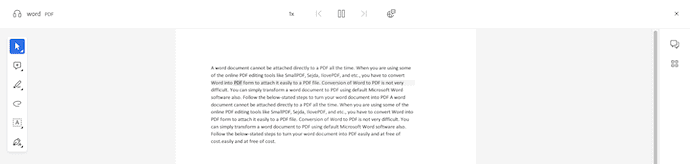
While reading, the words will be highlighted to recognize the word that is reading at the point of time.
2. TSSReader
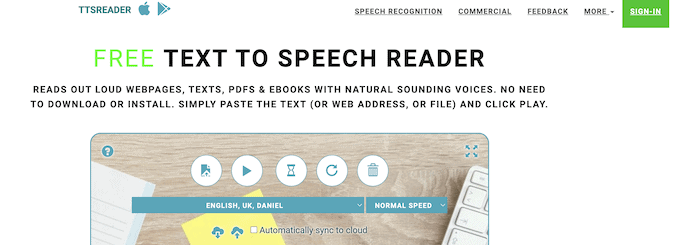
TSSReader is an online text-to-speech reader that allows you to read PDFs out loud for free. It has a very simple interface with very minimal options. It reads out PDFs, Webpages, and Ebooks with natural Voices. It allows you to choose various languages and reading speeds. You can export the speech to audio files.
Highlights of TSSReader
- Easy to use
- Provides Multilingual and Natural Voices
- Reads PDFs, Websites, and Ebooks
- Allows to export Speech to Audio Files
How to Read PDFs Out Loud online for free using TSSReader
- STEP-1: Open any Browser on your device and go to the Official site of TTSReader.
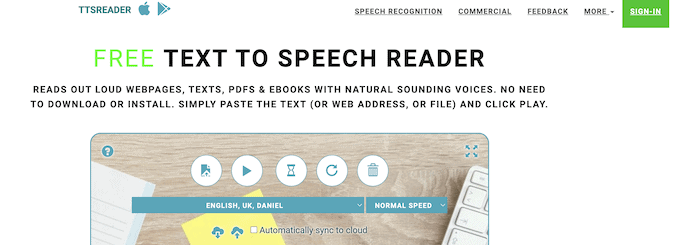
- STEP-2: Then you will find the interface with various options like Upload, Play, pause, Restart, and delete. Click on the “Upload” option and choose the PDF file to upload.
- STEP-3: After uploading the file, the data present in the PDF will be shown in the below column. You can choose the language and the reading speed. Later, click on the “Play” option to read PDFs out loud.
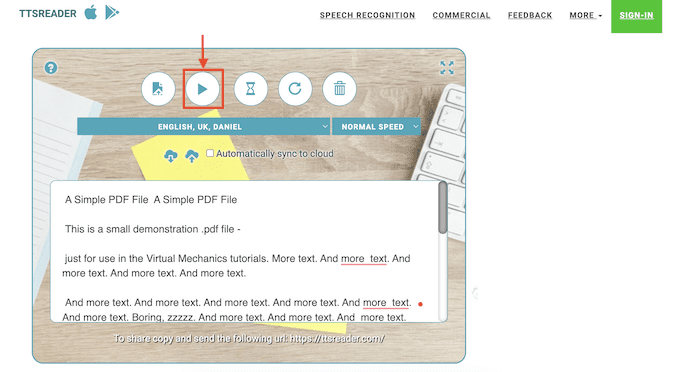
- READ MORE – 8 Best text to speech software (Free, Paid, Online & Offline)
- 6 Free Speech Recognition Software That Helps You to Translate Voice to Text
3. NaturalReaders
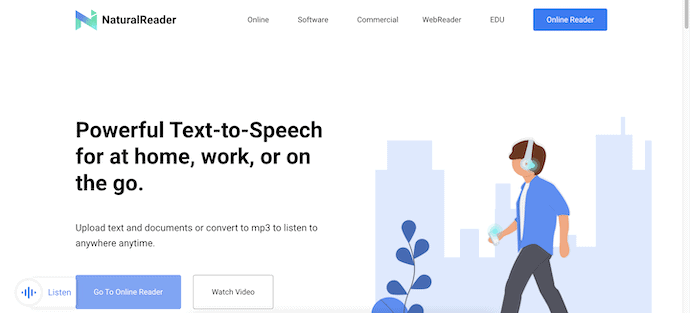
NaturalReader is a powerful Text-to-Speech tool that allows you to read PDFs out loud online. It uses OCR technology to recognize and read the text from the documents. It supports listening to WebPages and documents. It even converts the text into MP3 format. NaturalReader is optimized for mobile devices for better usage. It supports various file formats like PDF, txt, doc(x), pages, ods, odt, and non-DRM.
Highlights of NaturalReader
- Powerful tool
- Supports various files formats to read
- Export text to MP3 format
- Uses OCR technology
How to read PDFs out loud using NaturalReader
- Open any Browser and Visit the Official site of NaturalReader. Click on the “Online Reader” option.
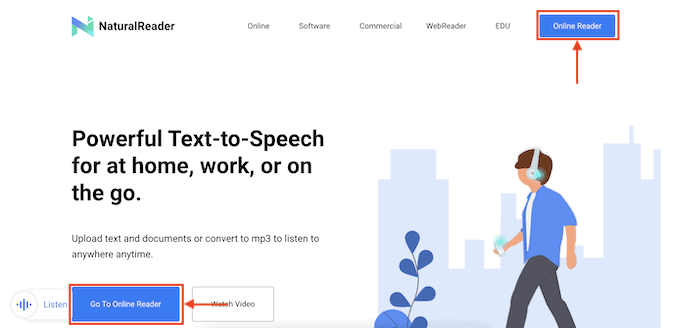
- Then you are redirected to the login page and there you will find two options to sign up. Choose any option to signup. Then it takes you to the main interface of the NaturalReader.
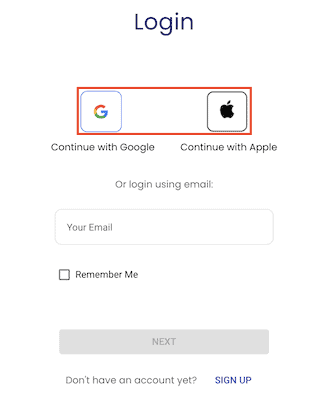
- Click on the “Add” option available on the left side. Then it shows you various file formats to add. Choose the “Document” option from that list. A window will pop up and select the PDF file from that window to import.
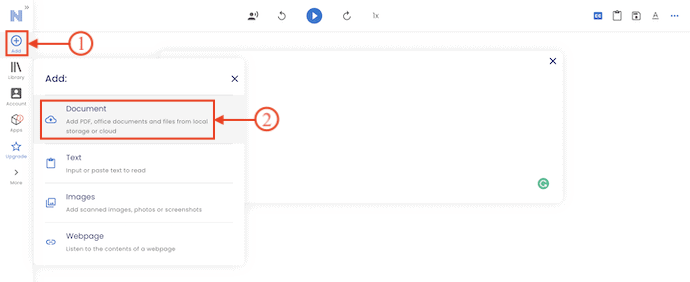
- After importing the file, the text available on the PDF will be shown in the center of that page. On the right side of the window, you will find various options as shown in the screenshot. Play with those options to modify the reading preferences.
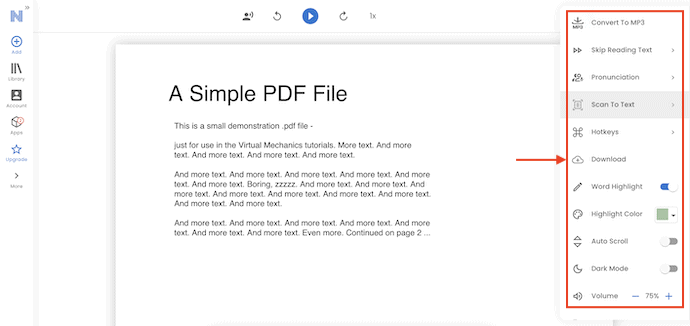
- On the top of the window, you will find the options to change the language and speed of reading. Later, Click on the “Play” option to read PDFs out loud. At the time of playing, the word that is spelled will be highlighted at the bottom of the window.
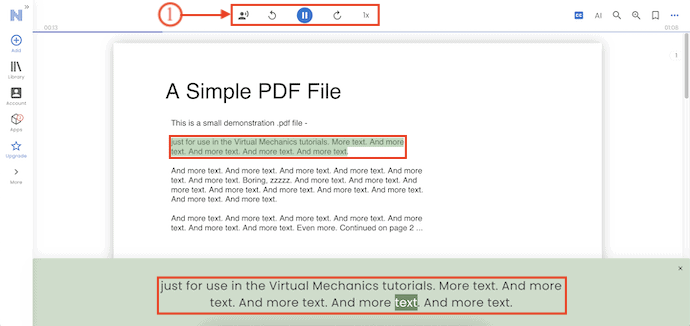
4. Text-to-Speech.io: An open-source tool
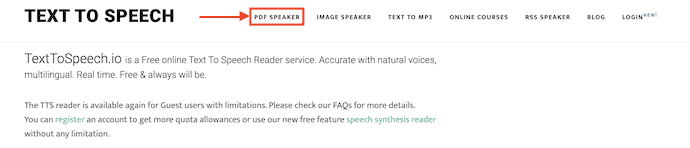
TextToSpeech.io is an online and open-source website that provides text-to-speech tool services for free. It supports converting the text into speech accurately with natural voices in multilingual. You can modify the Pitch, Rate, Language, Voice, and Volume for the best output. It supports uploading a file of a maximum size of 5MB. You can export the speech in MP3 format.
Highlights of Text to Speech.io
- Open-source
- Supports uploading 5MB of Maximum file size
- No registration is required
- Exports the speech in MP3 format
- Natural Voices and Multilingual
Pricing – Free
How to Read PDFs out loud using Text to Speech.io
- Visit the TextToSpeech.io website and Click on the “PDF Speaker” option from the top menu.
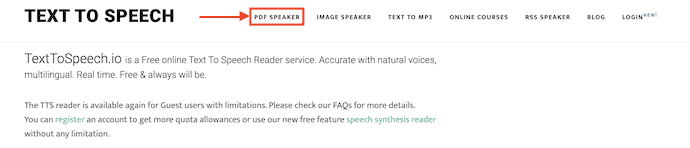
- Then you will find the Upload and Recaptcha options. Click on the “Upload” option, then a window will pop up. Choose the PDF from that window to upload. Check in the Recaptcha and later, click on “upload”.
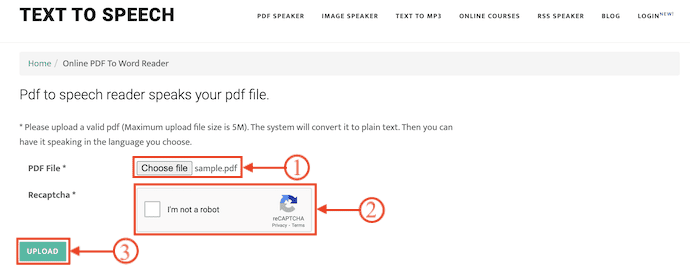
- After uploading the file, you will a box containing the text present in the uploaded PDF. At the bottom of the text, you will find the options like Voice, Volume, Rate, and Pitch. Later, Click on “Speak” to read PDF out loud. Use the “Pause” option to stop speaking and the “Resume” option to start speaking from where you paused.
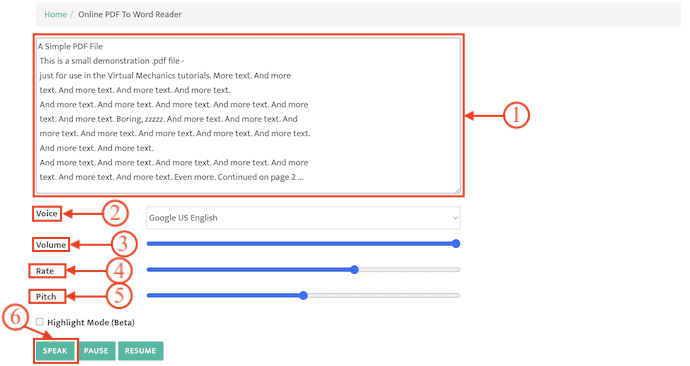
- READ MORE – 23 Ways to Transcribe Videos to text
- How Speech-to-Text Converter Tools Help your Work More Efficiently
5. Small SEO Tools
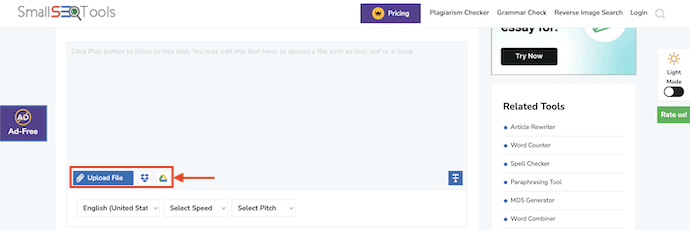
Small SEO Tools is an online platform that helps you to read PDFs out loud with natural voices. It has a very simple and minimum user interface. It allows you to choose the Language, Speed, and Pitch. Small SEO Tools also help in Plagiarism checking, Grammar Check, and Reverse Image search in its premium version. You can convert PDF into Speech absolutely for free.
Highlights of Small SEO Tools
- Free to use
- Can vary reading speed from 1 to 10
- Natural voices and Multilingual
- Allows to upload files from Local Drive, Dropbox, and Google Drive
Pricing – Free
How to Read PDFs Out loud Online using Small SEO Tools
- Firstly, Visit the Small SEO Tools website and on the homepage, it provides the list of the available services. Choose the “Text-to-Speech“ option from that list.
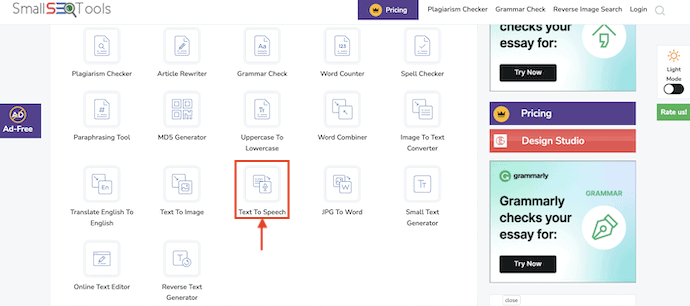
- It redirects you to the Text-to-Speech interface. There, you will find three options to upload PDFs through Local Drive, Google Drive, and Dropbox. Choose the “Upload File” option and select the PDF that you want to read out loud.
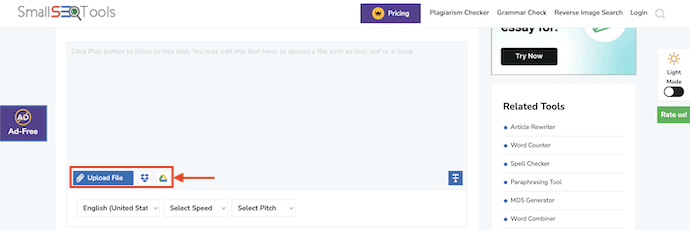
- After uploading the PDF, it will be shown in the form of text. Choose the Reading language, Speed, and Pitch. Later, Click on the “Play” option to read PDFs out loud.
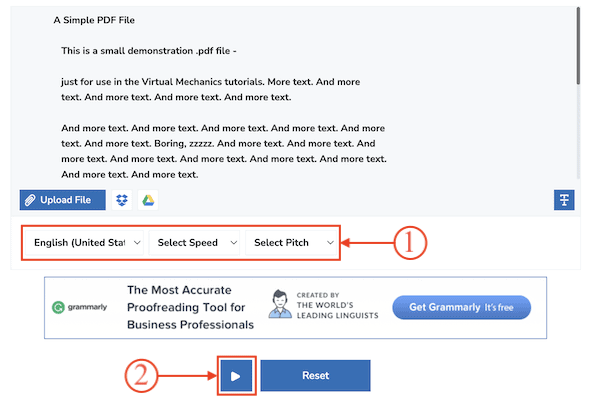
How to read PDF out loud using Offline Apps
Video Tutorial
We Provided this article in the form of a Video Tutorial for our Reader’s convenience. If you are interested in reading, skip the video for now and watch it after the completion of reading this article.
1. Mac’s Speak Selection
Mac has an In-built feature to read PDFs out loud without any third-party apps or extensions. All you need to do is enable it from the settings. Follow the below steps to enable and use the Mac’s Speak Out Loud feature.
- Click on the “Apple Logo” available at the left top corner to open the options list. Click on the “System Preferences” option from that options list, then a window will pop up. Move to the “Accessibility” section and enable the “Speak Selection” option.
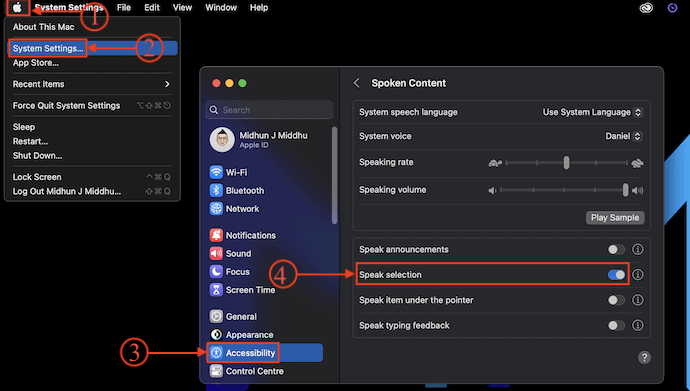
- Now, open PDF on your Mac and Press “Option +Esc” on your Keyboard to start reading the Text present on-screen. You will find the reading controls to customize the reading preferences on the screen.
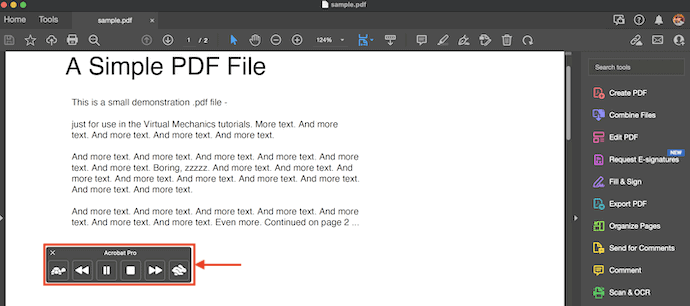
- That’s it, this is how you can easily Read PDF aloud offline using the Mac’s Built-In Speak Selection option.
- READ MORE – Ginger Software Review: Best Grammar and Spell Checker
- 9 Best Premium & Free Online Grammar Checker Tools to Correct Your English
2. Adobe Acrobat DC
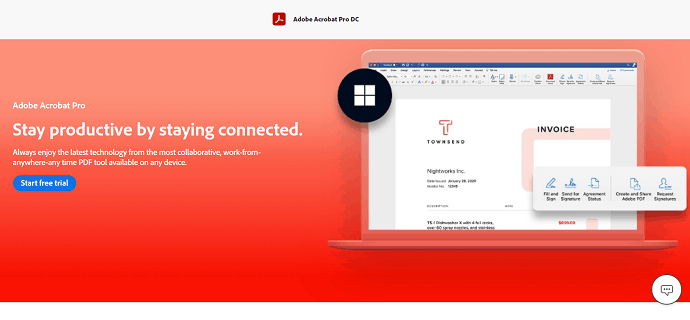
Adobe Acrobat DC is a powerful PDF management tool from the Adobe family. It allows you to create, edit, Annotate, protect, and do much more with PDFs. It has a very intuitive user interface which makes the user feel free while using it. This is compatible with Android, iOS, Mac, and Windows platforms. You can access Adobe Acrobat in Online and Offline versions.
Highlights of Adobe Acrobat DC
- Provides Powerful tools
- Compatible with Android, iOS, Windows, and Mac Operating systems
- Add/Remove Passwords to PDF
- Create, edit, and Annotate PDFs easily
Pricing
Adobe Acrobat DC is available in two versions, such as Adobe Acrobat Standard and Adobe Acrobat Pro. Both versions are compatible with Android, iOS, Mac, and Windows Operating systems. The prices of both versions are as listed below.
- Adobe Acrobat Standard
- Monthly – $22.99/month
- Annual – $12.99/month(Paid Monthly)
- Annual – $155.88/yr(Paid upfront)
- Adobe Acrobat Pro
- Monthly – $29.99/month
- Annual – $19.99/month(Paid Monthly)
- Annual – $239.88/yr(Paid upfront)
How to Read PDFs aloud using Adobe Acrobat DC
- Firstly, Visit the Official site of Adobe Acrobat and download the latest version of the application according to your operating system. Adobe Acrobat is compatible with Android, iOS, Windows, and Mac Operating systems.
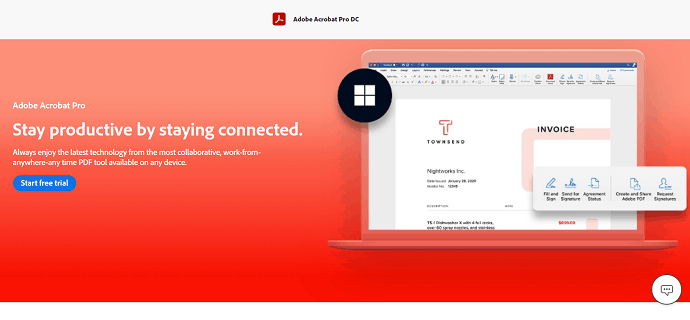
- Install and launch the application on your computer. Click on the “File” option and an options list will open. Choose the “Open” option from that list. A window will pop up and allows you to choose the PDF file. Select the file to import to Adobe Acrobat.
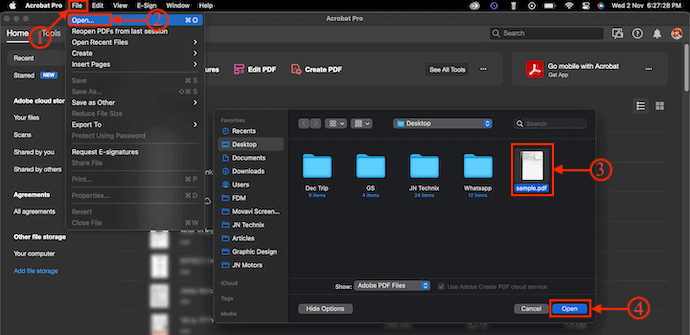
- After importing the file successfully, Go to the “View” option available at the top menu. An options list will open. Mouse over the “Read Out Loud” option and select the “Activate Read Out Loud” option. Then the text available in the PDF will be read Out Loud.
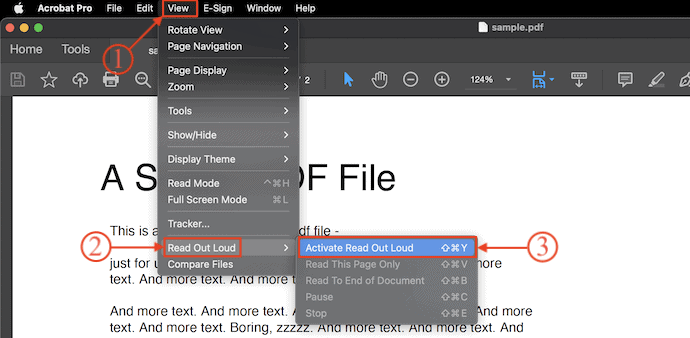
- It shows various reading models after activating the Read Out Loud option. You can choose the option you like. Later, to stop reading, go to “View > ReadOut Loud > Deactivate Read Out Loud”.
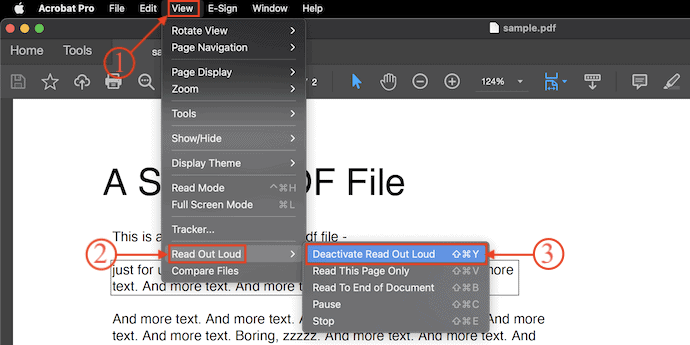
- This is how you can read PDFs out loud offline using Adobe Acrobat DC.
3. Microsoft Edge
Microsoft Edge is the popular built-in browser available for Windows users. This browser not only helps in browsing the Internet, but you can also use the Edge browser as a PDF reader. This performs pretty well and is the safest browser compared to other browsers. It has the Text-to-Speech feature by default and no need to install any extensions. Just open the PDF in Microsoft Edge and start using the awesome PDF management tools.
Highlights of Microsoft Edge
- Built-In Browser
- Safe and Secure
- No Extensions are required
- Provides PDF management tools
Pricing – Free
How to Read PDFs aloud Offline using Microsoft Edge
- Right-Click on the PDF file which you want to read out. An options list will open. Mouse over the “Open with” option and choose “Microsoft Edge” from the list.
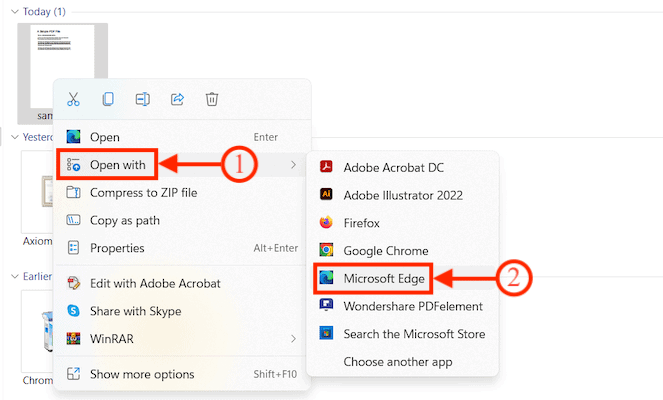
- Then the PDF will be opened in the Microsoft Edge Browser with PDF management options as shown in the screenshot. Click on the “Read Aloud” option available on the top menu to Read PDFs Out Loud.
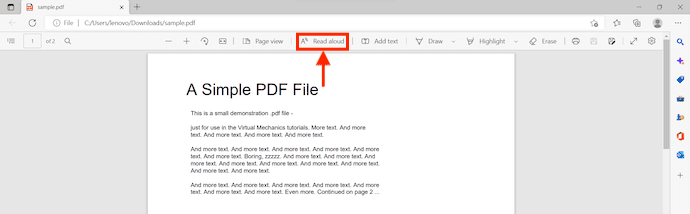
- While reading the document, provides the options like Play, Next, Previous, Speed, and language selection. It highlights the word and line that is reading for easy recognition.
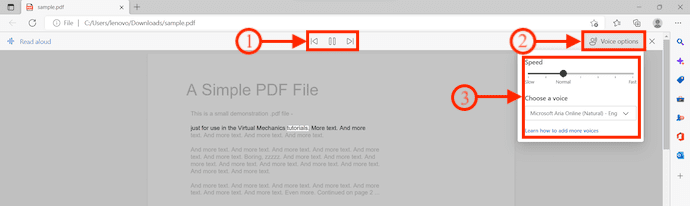
- READ MORE – 6 Best Study Apps For Coursework Writing
- How to Improve Writing Speed? What Websites Are The Best For It?
4. Text-To-Speech PDF Reader
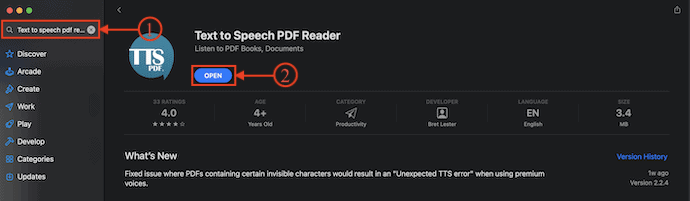
Text-to-Speech PDF reader is a Text-to-Speech application available in the App store for free. It has a very simple user interface with reading options. It allows you to choose the reading speed and select a particular text to read.
Highlights of Text-To-Speech PDF Reader
- Free to use
- Intuitive User-Interface
- No Ads
- 96 Natural Voices in 33 languages
Pricing – Free
How to Read PDFs out Loud offline using Text-To-Speech PDF Reader
- Go to the App store and search for “Text-To-Speech PDF Reader“. Choose the application from the search results and Install it onto your Mac.
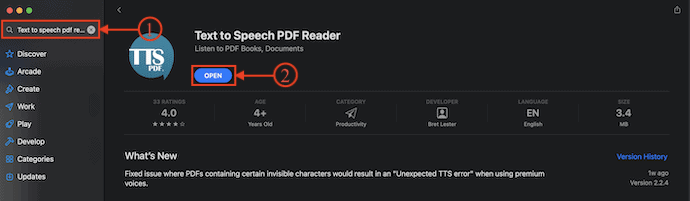
- launch the application and then you will the interface as shown in the screenshot. Click on the “Add Files” option and then a window will pop up. Choose the PDF from that window to open.
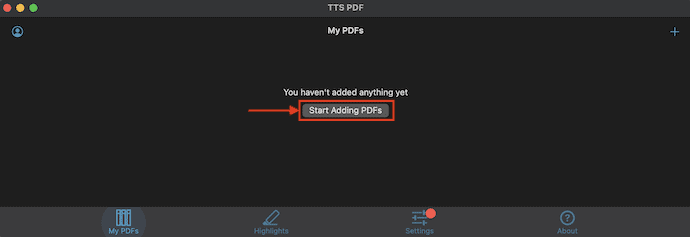
- After importing the PDF file, on the bottom right, you will find the options to customize the reading. Modify if needed and later, click on the “Play” option available at the bottom left of the window to read PDFs out loud using Text-to-Speech PDF Reader.
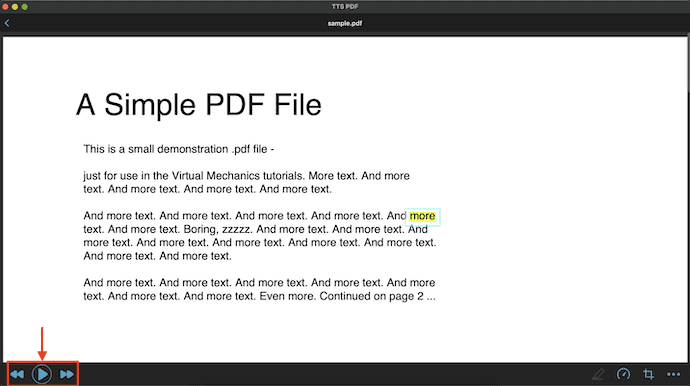
5. Speechify
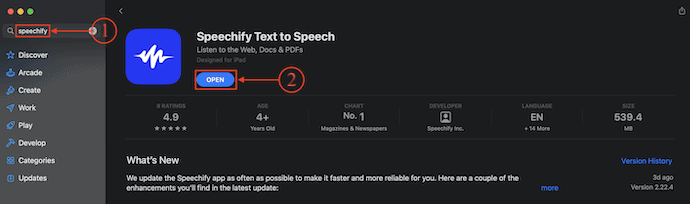
Speechify is an application that provides Text-To-Speech service for Free. This converts text into speech pretty fast and accurately. This is compatible with the latest macOS version 13.0 Ventura or later. You can upload the PDFs with a single click and start listening to them with ease. It has a huge library of free audiobooks to listen to it. Speechify lets you modify the speed up to 4.5x faster than the normal reading speed. This can be accessed in Offline and Online web versions.
Highlights of Speechify
- Easy-to-use
- Huge library of Free Audiobooks
- Compatible with the latest version of macOS
- Accessed in Offline Apps and Online Web versions
Pricing – Free
How to Read PDFs out loud Offline using Speechify
- Visit the App Store on your Mac and search for “Speechify“. Choose the application from the search results and Install it on your Mac.
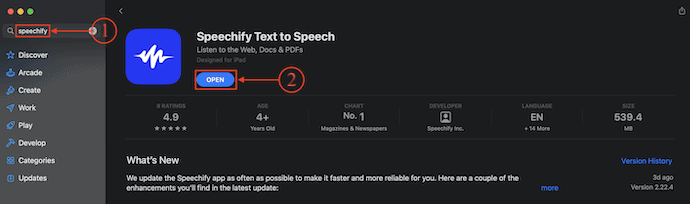
- Right-Click on the PDF file to open the options list. Mouse over the “Open with” and select “Speechify” from the list.
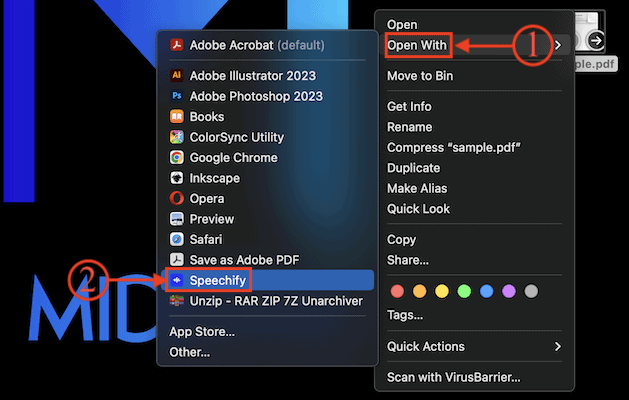
- Then the PDF will be imported into Speechify and shown in the list. Select the PDF file by clicking on it to open it.
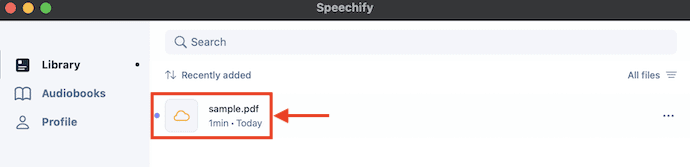
- After opening the PDF document, Speechify starts to read PDF out loud. You can modify the reading language and speed by using the available options.
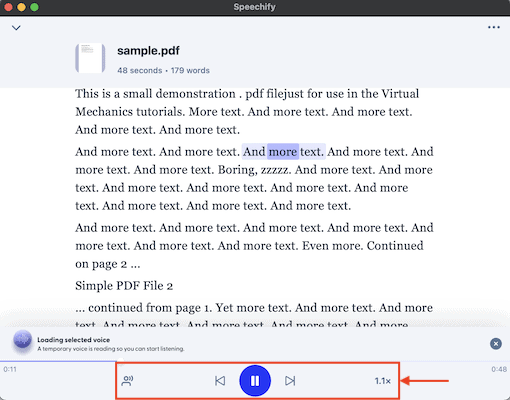
- READ MORE – 5 Best Free French English Dictionary Sites
- 7 Best Methods or Services To Run Online Classes Smoothly At No Cost or Low Cost
6. PDF Voice Reader Aloud
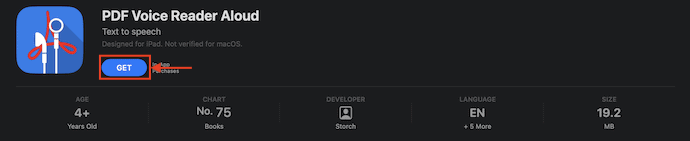
PDF Voice Reader Aloud is one of the best applications to convert PDF text into Speech/Audio. This comes with very minimal options and a clean user interface. You can import files from Google Drive, iCloud, and Dropbox by linking your respective accounts. It provides the favorite option to sort and group your documents for easy access.
Highlights of PDF Voice Reader Aloud
- Easy to Access
- Free Application
- Import files directly from Google Drive, iCloud, and Dropbox
- Provides 40 Natural Voices in 30 languages
Pricing – Free
How to Read PDFs out loud offline using PDF Voice Reader Aloud
- Go to the App store on your Mac and search for “PDF Voice Reader Aloud“. Choose the application from the search results and Install the application onto your Mac.
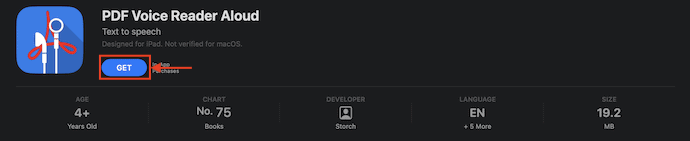
- You are allowed to import files directly from Google Drive, iCloud, and Dropbox. If you want to import the PDF file from the local drive, then Right-Click on the file to open the options list. Mouse over the “Open With” option and choose “PDF Voice Reader Aloud” from the list.
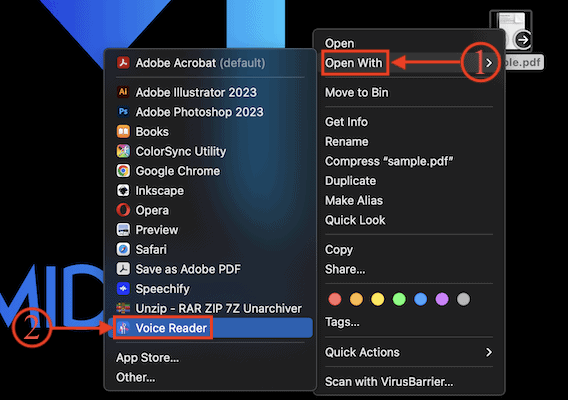
- Then the PDF file will be imported into the application and it will be shown in the list form. Click on the PDF file to open and read it.
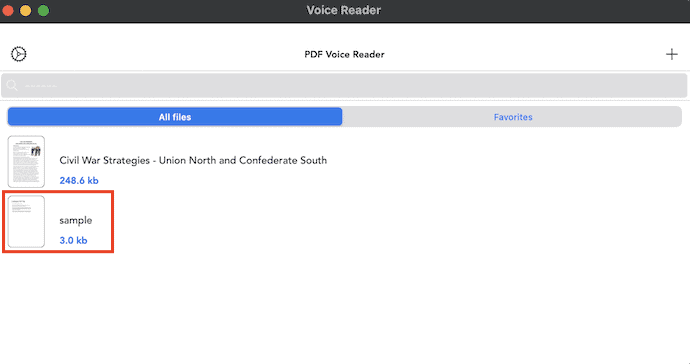
- The text available in the PDF will be displayed as a word document. On the top right, you will find the options to modify the reading preferences. Later, Click on the “Play” option to read PDFs out loud.
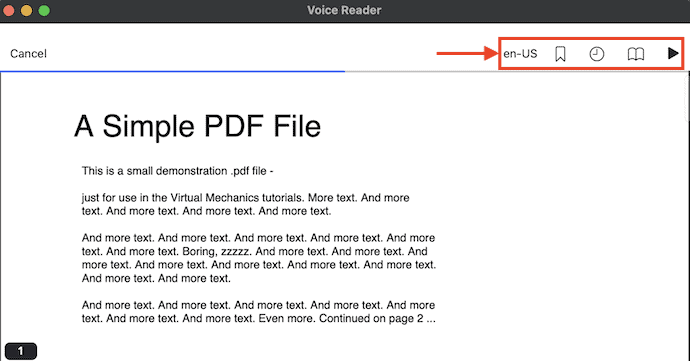
Conclusion
Read Out Loud is the best feature to save time and effort in reading Text, PDF, or any other documents. This feature comes as a Built-In option in many browsers and Operating systems as discussed in this article. Even for easy usage, many online tools and websites are available for free. Among of huge collection of ReadOut Loud apps, we provided a few of the best-performing apps. Choose the best Read Out Loud Online or offline software that suits you best and start listening to PDFs today..!
If you want to listen to a webpage, then you need to check out this article – “Can I Listen to a Web Page? Read Out Loud Apps will help you”.
I hope this tutorial helped you to know about How to Read PDFs Out Loud: 11 Best Methods. If you want to say anything, let us know through the comment sections. If you like this article, please share it and follow WhatVwant on Facebook, Twitter, and YouTube for more Technical tips.
- READ MORE – Top 5 Best Script Writing Software For Professional Screenwriters
- Grammarly Review: The Complete Guide to Use Grammarly to check your Grammar and Spelling mistakes
How to Read PDFs Out Loud: 11 Best Methods – FAQs
Is Speechify free?
Speechify is the leading text-to-speech extension in all app stores. You can try it for free today.
Is natural Reader free?
Natural Reader provides a free 7-day trial version to let you fully evaluate our naturalReader Commercial application before you make a purchase decision.
Can Siri read a PDF to me?
Apple’s virtual assistant, Siri, is capable of reading any text aloud. To access Siri’s read-aloud capabilities, navigate to “Settings > General > Accessibility”.
Is there a PDF reader audio?
The NaturalReader Text to Speech app is a pdf to voice app for Android, which easily converts PDF text to voice.
Is Text2Speech Free?
Easily convert your US English Text into professional speech for free. Perfect for e-learning, presentations, YouTube videos, and increasing the accessibility of your website.
