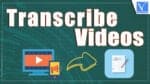Want to Transcribe Videos to text online or offline? Here are some quick ways to generate a transcript of your audio or video. We will discuss manual, online free, and auto transcriptions programs and services.
Several studies are proving that eCommerce web pages and videos with transcripts generate more revenues. The same is true with YouTube videos with captions. Search traffic increases in videos with transcripts as well. This only means that adding transcripts to videos, especially those you use for marketing campaigns, increases web traffic and revenues. This is also because videos with transcripts are shared more. Likewise, more people watch videos with transcripts.
What is Transcribing a Video
Just creating a written document from the sound or audio of a video is nothing but Transcribing a video.
Video transcription has been around for quite some time, but its various applications and how to generate income from the process are more recent.
Transcription is not a new thing to many businesses. A lot of companies turn to professional transcription services every day with different goals. However, the main purpose is always the same. They want to hire experts that can help to improve the business.
However, there is one problem in choosing a relevant service. In most cases, you don’t know anything about professional transcription software. Thus, you don’t have an opportunity to understand whether the company is good or not.
- READ MORE – 7 Best Free Online Video Editor Websites on the Internet
- What is Zoom? Easy-To-Use And Full-Featured Video Conferencing Tool To Setup Online Meetings, Classes, Webinars, Training…
Types of Transcription Software
First of all, we should mention that there are two types of transcription programs. There is an automated transcription software and a manual. Each type can be better for a certain order.
For example, automated software is very good for verbatim and edited transcription since it helps to write down all the words quickly. After making a transcription, a human just has to edit spelling in some situations, proofread the grammar and add timestamps. This kind of software is very good for podcasts, marketing analysis, and studying since such spheres need accuracy in every word and sentence.
Manual transcription software is very useful for intelligent transcription. An intelligent approach means that you don’t have to transcribe every single word. You can just write down the main message that is communicated in audio or video. It is very good for online meetings, conferences, and news.
Professional transcription services analyze every order and assign a transcriber individually since every team member has good skills for every approach. Moreover, some team members are good at automated transcription, and some are better at manual.
They use different programs to complete orders. However, there are several programs that are the best and can be useful for anyone even if they don’t have proficient skills in transcribing.
How to Transcribe Videos
There are several ways to transcribe videos. The methods depend on the skill of the transcriber and the purpose of the video transcription. Several tools are available today to convert recorded materials into written forms.
1. Transcribe Videos Manually
You can do video transcription manually if you badly need to have a written text of its audio. This means that you will not use any transcription software. Instead, you type or write what you hear. It can be laborious because you will need to rewind and pause the playback to get everything that’s being said. However, the accuracy of the transcription will be pretty high.
2. Use Manual Video Transcription Software
Such kind of software is very useful for studying and marketing analysis since you start to learn information during the transcription process. Many companies love this kind of software because it allows them to create captions quickly. Moreover, the text drafts of transcription from manual software can be added to reports and used for data analysis.
1. Designrr
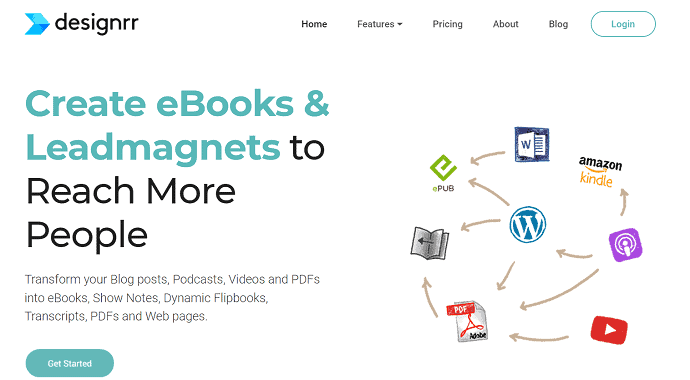
Designrr is the first and the most popular program among freelancers and transcription companies. It has a very good in-built player and text editor. Moreover, it helps to write down dialogues. This software is very useful for creating reports and even writing electronic books. Many bloggers use it to create alternative versions of their content.
Offer: Our readers get a Designrr lifetime license for the special one-time payment of just $27.
2. Descript
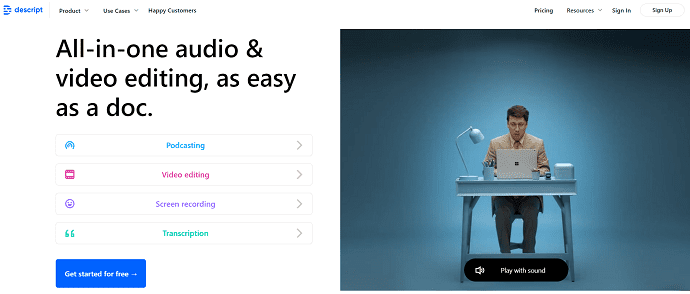
Descript is a manual transcription software for video bloggers. With Descript, you can easily create accurate captions and subtitles since it has a high-quality text editor that allows you to manage timestamps easily. Moreover, this program has a very good function for editing text. Users said that Descript could be used as a Word document editor.
This program is good for bloggers because it allows them to use a webcam and microphone and make transcriptions from the file that was recorded inside the program.
3. Use Automated video transcription services
Video Tutorial
We Provided this article in the form of a Video Tutorial for our reader’s convenience. If you are interested in reading, skip the video for now and watch it after the completion of reading this article.
Before proceeding to programs, we want to talk about some online transcription services. Some of them are the developers of transcription software. Thus, you might be interested in ordering their services directly.
This method is faster. With automated transcription, the video content’s conversion uses a program that automatically creates an electronic text version of the recorded audio. As a result, the turn-around time of automated video transcription is quicker. But it may not fit your purpose because the accuracy rate of automatic video transcription without human intervention is from 75 percent to 85 percent.
Automated Video Transcription name itself defines it as an automatic process. This works accurately with the computer program and Artificial Intelligence (AI). The process involved in this type of transcription is very simple as it doesn’t involve any manual operations. This Automated Video transcription also stops the errors that may arise in the manual transcription and produces the improved transcribed output.
There are a lot of services and applications to serve automated video transcription. Here is the list of best-automated video transcription services.
1. Otter
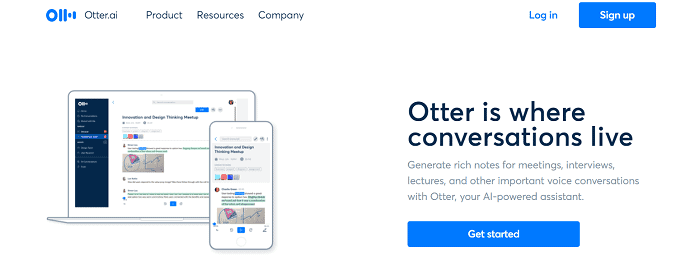
Otter is an option for those who are in search of the best online audio recording application and transcriber. They mostly use automated transcription software since they believe that AI is the king. We don’t agree with such a statement. Nonetheless, this company provides high-quality services and has a positive online reputation.
This is a real-time transcription application. It has speaker identification technology and allows you to access a variety of editing tools to improve the transcribing quality. It offers you to transcribe the content of 600hours on a free version. For more hours, you have to purchase a subscription depending on the hours and features you want to access. It provides access to upload prerecorded audio from various sources like dropbox and also supports bulk imports and exports. As this is a real-time transcription application, it supports capturing live notes in zoom meetings and this option is available in the Team Subscription plan.
Key Features
- 600 hours of free transcription per month
- Real-time transcription software
- Allows to capture live notes from zoom meetings
Pricing
Otter is available in two different plans like Individual, Organisation & Team. Further, the Individual plan is subdivided into Basic (Free) and Pro. Organisation & Team plan is subdivided into Business and Enterprise. The prices of all the plans are shown in the below screenshot.
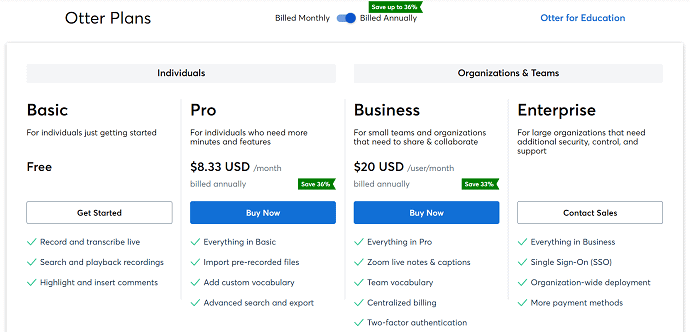
How To Transcribe Videos using Otter
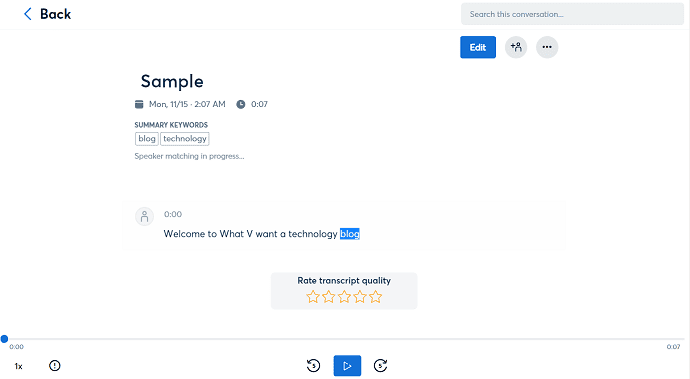
In this section, I will show you the steps involved in transcribing videos using Otter.
Total Time: 5 minutes
STEP-1: Visit Otter
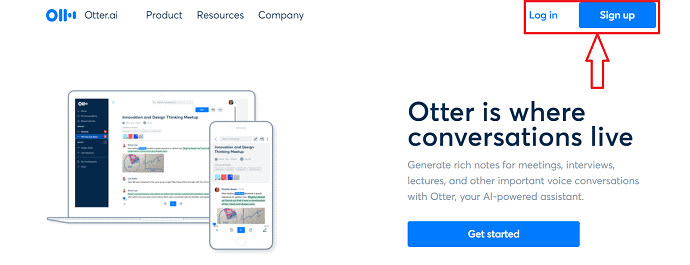
Firstly, Visit the Otter’s Official site and there you will find two options as Sign in and Sign up. Click on “Sign in”, if you have an account in Otter. Or if you are a new user, then click on the “Signup” option.
STEP-2: Signup/Sign in to Otter
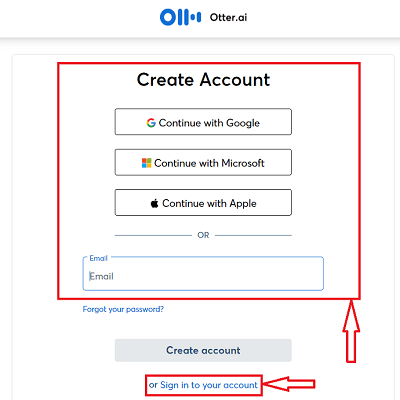
According to the option selected in the previous step, you are redirected to another page. If you have chosen the signup option, you are asked to create an account using Google, Microsoft, and Apple Accounts. Or If you are an old user, just log in by providing the login Credentials.
STEP-3: Interface
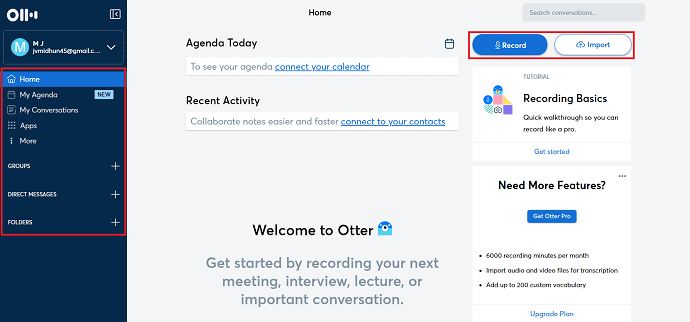
After Signing in to Otter, you will find the interface as shown in the screenshot. On the left side, options like Home, My Agenda, My Conversations, Apps, Groups, Direct Messages, and Folders. Whereas on the right side, it provides Record and Import options to transcribe Videos.
STEP-4: Import Video/Audio
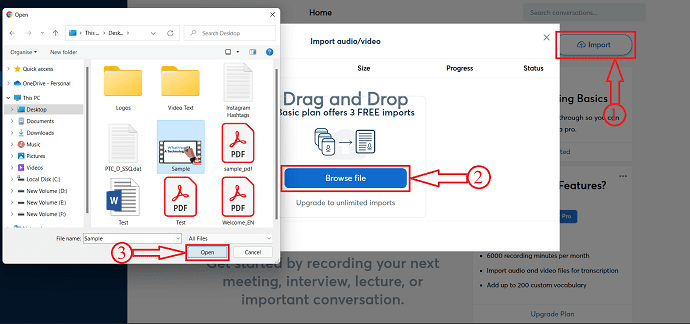
Click on the “Import” option to import the video/audio file to transcribe. A window will pop up and there click on the “Browse” option. Then a window will pop up and from that window choose the Video/Audio file to transcribe. Later click on “Open”.
STEP-5: Import Status
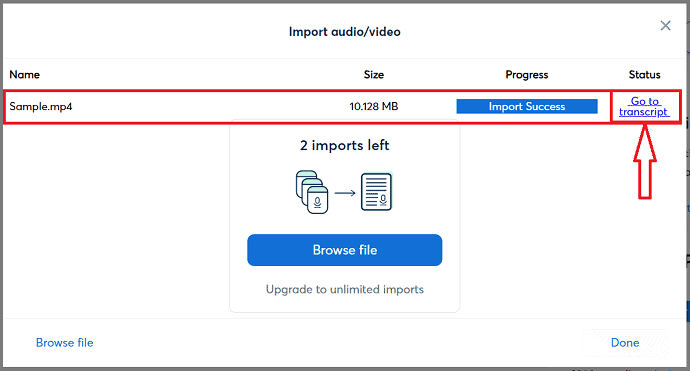
After choosing the file, it starts importing and the status will be seen on a window. After the completion of Importing, you will find progress as Import success and under the status section, as Go to Transcript. Click on the “Go To Transcript” option.
STEP-6: Output
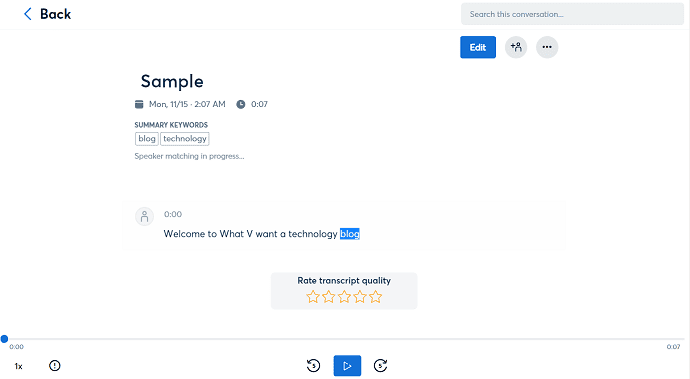
It takes some time depending on the size of the video and provides you with the transcribed text as shown in the screenshot. You can also play the imported file and according to the audio, the transcribed text will be highlighted.
STEP-7: Edit and Export Options
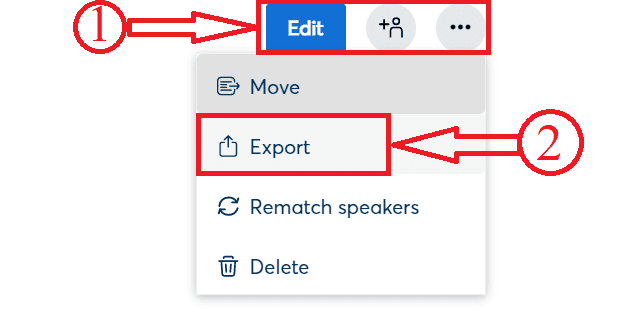
You can also click on the “Edit” option provided on the right side to modify the output. Click on the “three dots” located at the right side of the window and then a drop-down menu will open. Click on the “Export” option.
STEP-8: Export Criteria
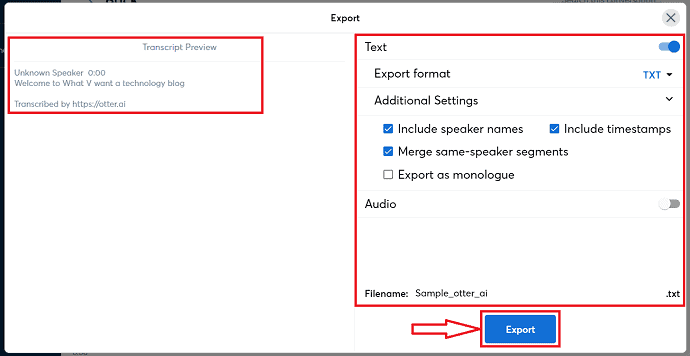
After clicking on the Export option, a window will pop up. There, you will find a lot of options as shown in the screenshot. Modify those options if needed. Later click on the “Export” option and choose the destination on your computer.
2. Happy Scribe: Audio Transcription & Video Subtitles
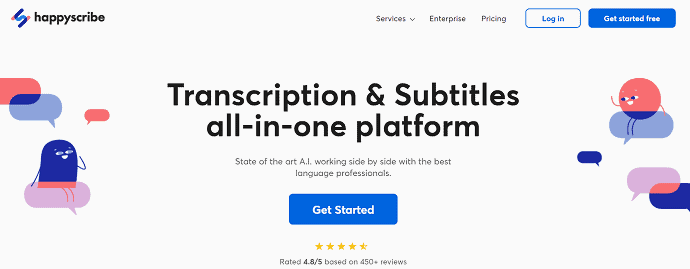
Happy Scribe is a web-based transcription service that allows you to turn your videos and audios into text format. Also, you can add captions to your videos. This is the most used service by podcasters, researchers to maintain a better efficiency in the transcription. It works pretty fast and accurately and transcripts in less than 20 minutes. It has a speech recognition feature that makes the application start a new paragraph whenever it identifies the change of speaker. With the best language professionals, Happy Scribe is providing efficient output to its users. It supports more than 119 languages with outstanding accuracy. Moreover, it supports exporting the transcribed file in all the commonly used text file formats.
Key features
- Supports files of any size and length
- Machine Translation
- Import files from other platforms
- Workspaces for collaboration
- API’s and Integration
- Security and Confidentiality
Plans and Pricing
HappyScribe is available in two plans, one is Automatic service, and the other is Manual Service. The prices of both the services are shown in the below screenshot.
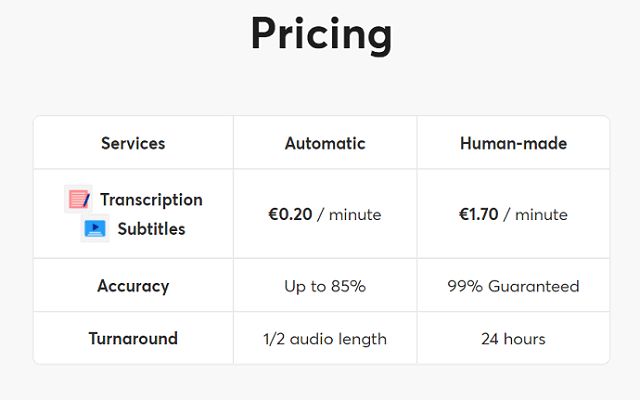
- READ MORE – How to Burn mp3 to an audio CD for free
- CyberLink director suite: Complete Video, Audio & Photo Editing Software
3. Trint
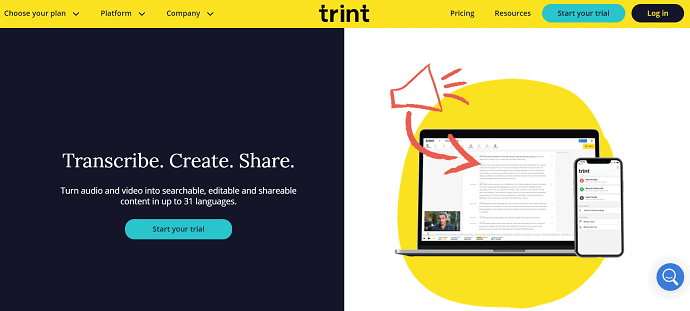
Trint is one of the best and most used automated video transcription services. This is a web-based and iOS compatible application. It provides their transcription in more than 31 languages. It helps you to transcribe video and audio into editable and shareable content. It employes the latest algorithms and AI technology to make the magic of turning your speech into text. Trint allows you to edit the output text and also add that text file as the captions to your videos. It also provides you with a text editor to improve the transcripted text quality.
Trint provides the best and advanced features and they may vary depending on the plan you choose. It is available in three main plans, such as Individual, Team, and Enterprise.
Highlights
- AI/Machine Learning
- Collaboration Tools
- Multi-Language
- Natural langauge Processing
- Search/Filter
Plans and Pricing
Trinet is available in 5 different packs and each plan offers a free trial for a limited duration. The prices of all 5 packs are provided in the below screenshot.
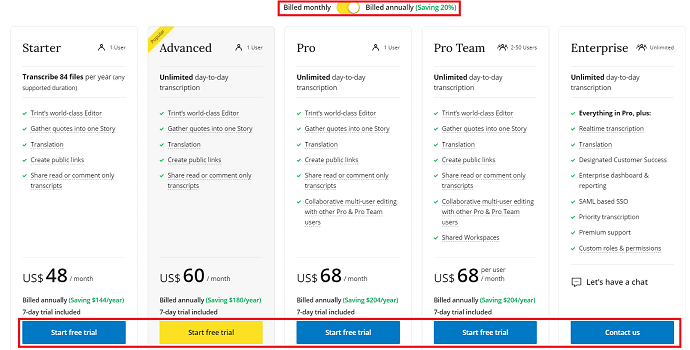
4. Sonix
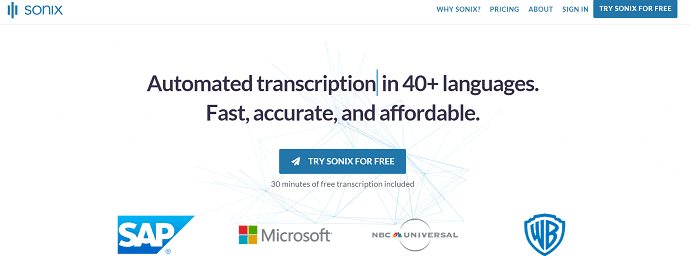
Sonix is the best-automated transcription software that employs cutting-edge AI technology. This is one of the budget-friendly transcription software. This provides fast and accurate transcripted output in 40+ languages. Also, you can use 30 minutes of free trial transcription, and later you can choose a plan according to your need. It automatically generates the subtitles file for your videos and you can easily share from there itself. It has an integrated workflow with major video conferencing applications like zoom and video editing software like Adobe Premiere Pro. For the protection of users’ sensitive information, it uses world-class protection.
Highlights
- 40+ Languages
- In-browser transcript editor
- Speaker Labeling
- Integrations with Adobe Premiere Pro, Final Cut Pro X
- In-built Media Player
Plans and Pricing
Sonix provides its services in 3 subscriptions. Such as Standard, Premium, and Enterprise. The prices of all three subscriptions are shown in the below screenshot.
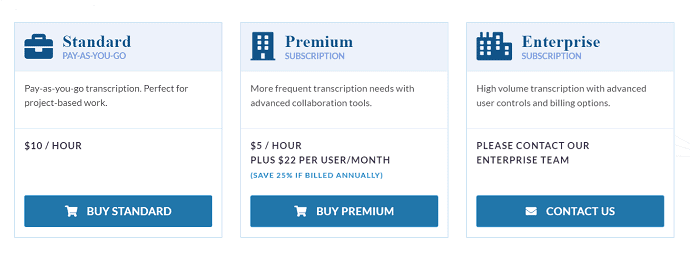
5. Temi
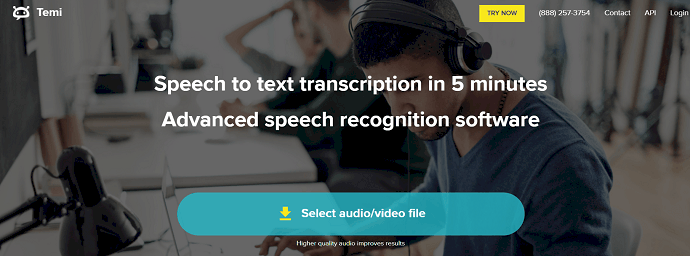
Temi is an advanced Text recognition software that allows you to transcript audio into text within a short time. This comes with a simple interface. It is compatible with Android, iOS, and is also available in a web-based application. This is best for interviewers, video content, and Press conferences. It generates the text from the audio and again you can polish the output with the in-built editor. Most of the time, the quality of the transcript depends on the quality of recorded audio. So, you have to maintain less noise and disturbance while recording.
Key Features
- Propritary algorithm
- Simple Editing Tool
- Review & Edit
- Custom timestamps
- Speaker Identification
- Export Transcript in Multiple formats
Pricing
Temi provides its transcribing services free for one time and later it charges $0.25/ minute.
6. TranscribeMe
There is one more company – TranscribeMe that mostly relies on automated transcription software. Here you can ask for subtitles and captions as well. The big difference at this company is that they have several pricing packages that differ in urgency and transcription approach.
Of course, you can find way more transcription companies online. We represented only the best services according to our own experience. Please, share your recommendations and ideas in the comments if you have used some transcription services earlier.
And we go to transcription programs themselves.
4. Use Automated transcription software OR Programs
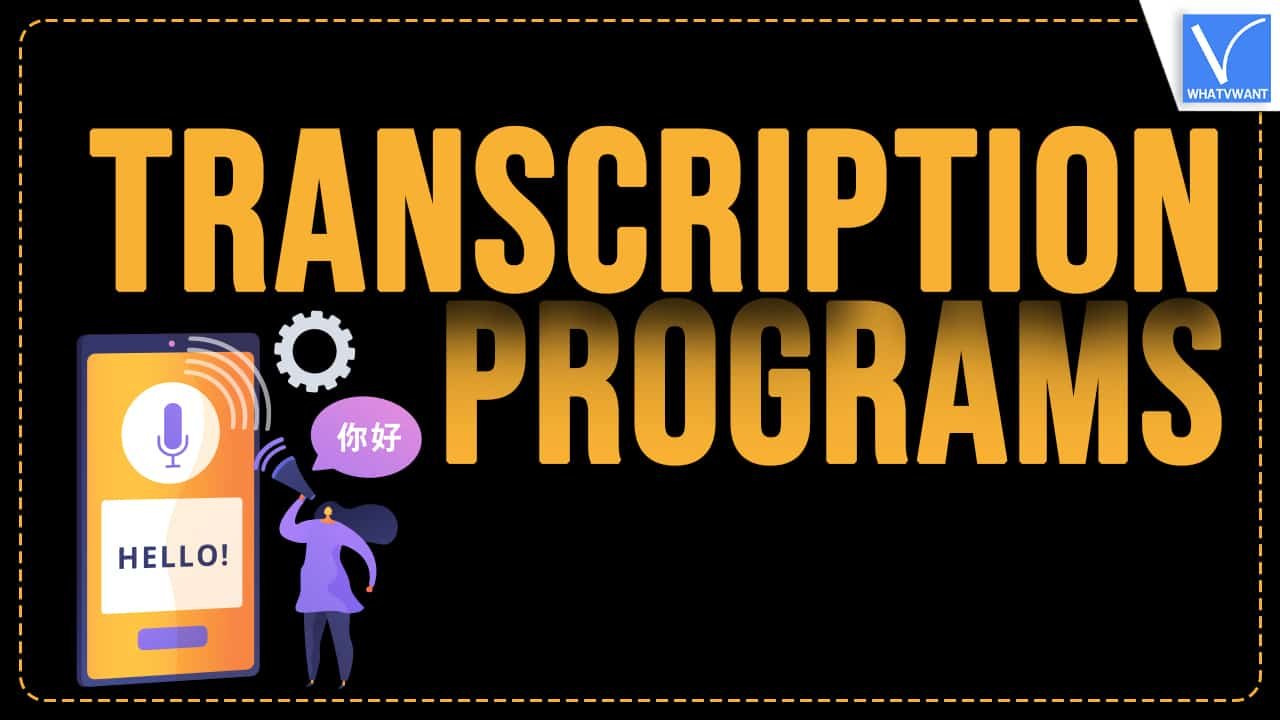
Automated transcription software is improving quickly since AI is getting better. Many online transcription services believe that very soon, automated programs will replace manuals to the fullest. Here are some of the best automated transcription programs.
1. Pairaphrase
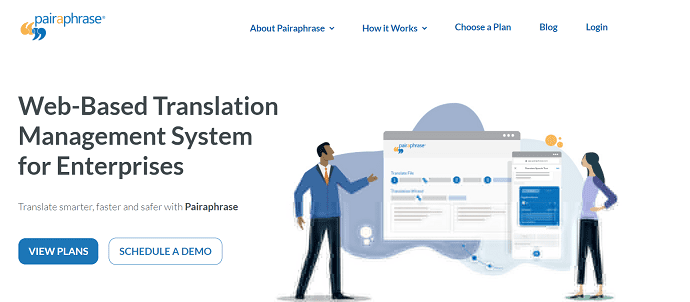
Pairaphrase software can surprise you a bit since it can be used both as manual and automated. It has all the necessary functions to make the transcription process easy and smooth. Many companies use this software to transcribe online meetings and one-on-one conversations. It has a very convenient interface, so you don’t have to spend a lot of time to start using it. However, this program is not suitable for transcribing recordings with a lot of speakers since the accuracy becomes worse.
2. Buzzsprout
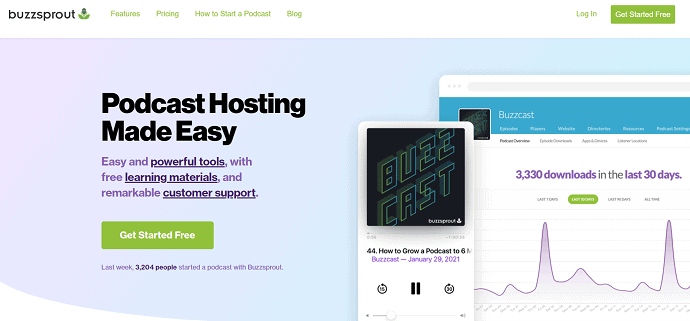
Buzzsprout is a specialized transcription software for podcasts. If you or your company records podcasts for any platform, this program can be very helpful. With Buzzsprout, you can make audio to text transcription very fast. It sets timestamps automatically and even helps to define all the mistakes. The in-built notepad has a lot of functions to edit the text and upload the polished draft.
3. Dragon Individual
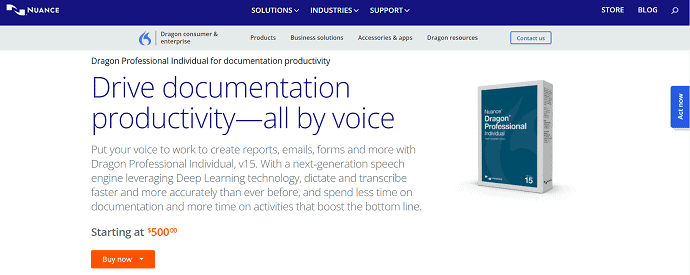
Dragon Individual transcription software is very often used as a voice recorder since it has a very good AI that can catch difficult words easily. Many companies use this software to create e-mail and reports just with the voice. It ensures high-level accuracy. However, it is not so good for verbatim and edited transcribing since you can’t set timestamps here.
5. Real-time transcription
Real-time transcription is the process of converting the video into text formats within a fraction of seconds. Sometimes, Real-time transcription is also called “Rapid data entry”. In other words, it can be explained as typing a transcript of live speech immediately. A court stenographer is the best example of a real-time transcriber.
If you want to achieve the highest accuracy, choose a real-time transcription service, where you can achieve up to 99 percent accuracy. You can ensure that your participants will understand in-person and virtual lectures, live events, meetings, and conferences with such a service. Aside from the captions on screen, you can get the transcriptions quickly. Real-time transcription uses advanced transcription tools and the skills of human proofreaders to achieve the highest accuracy and meet the standards of the Americans with Disabilities Act.
- READ MORE – How to Burn iTunes music to CD to create Audio CD?
- 5 Simple Ways to Download Audio from YouTube video
6. Transcribing Videos using Smartphone transcription apps
Video Tutorial
We Provided this article in the form of a Video Tutorial for our reader’s convenience. If you are interested in reading, skip the video for now and watch it after the completion of reading this article.
For smartphones, you can download mobile transcription apps from Android and Apple stores. The apps are suitable for people on the go and have face-to-face meetings and interviews. The apps may not be as accurate as of the more advanced transcription software, but maybe enough for your immediate needs. In addition, some smartphones have built-in transcription tools. You can also download transcription apps for Windows and Apple PCs.
1. Dragon Anywhere
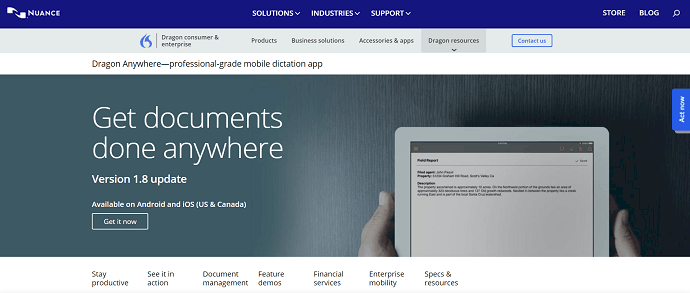
Dragon Anywhere is a premium transcription application available in the present market. This gives us an accuracy of 99% in transcribing audio to text. This is compatible with both Android and iOS platforms. Using Dragon Anywhere, you can easily create text from the audio of any length or duration. It also provides tools to edit, format, and share them directly from the application itself. This application allows you to teach the words how you speak so that it can easily understand the way you speak and whatever you speak. Dragon Anywhere can be linked to Evernote and can access the notes from anywhere on any device. From there itself you can share the documents to Email, DropBox, and more.
Key Features of Dragon Anywhere
- No limit to transcribe
- Maintains 99% Accuracy
- Easy to share documents
- Saves your dictation to Evernote as a new document
Pricing
The plans and pricing of Dragon Anywhere are provided in the below screenshot.
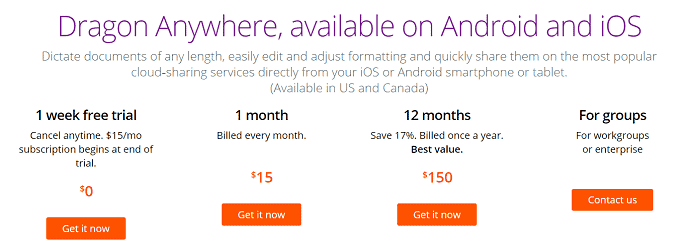
2. Google Assistant
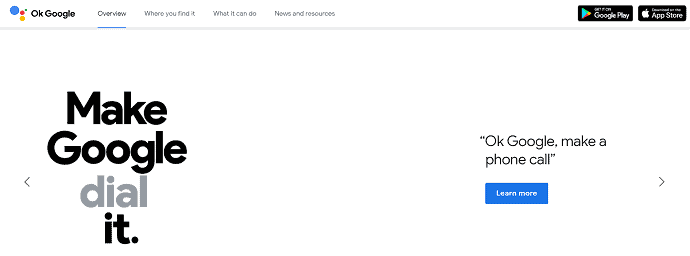
Google Assistant is the most familiar application for almost all smartphone users. This application allows you to control your smartphone with voice commands. Likewise, this application can also work as a transcriber. Using this, you can transcribe with an accuracy of 86%. All this happens because of its voice recognition feature and it allows you to send messages, make calls, and add events to the calendar just with your voice. One more thing about Google Assistant is you can avail all its features for free. You can easily share the transcribed text in word and other word processing software. This is compatible with both Android and iOS platforms.
Features of Google Assistant
- Free of cost
- Easy to use
- Safe and secure
- works with your favorite stuff too
3. Transcriber Pro
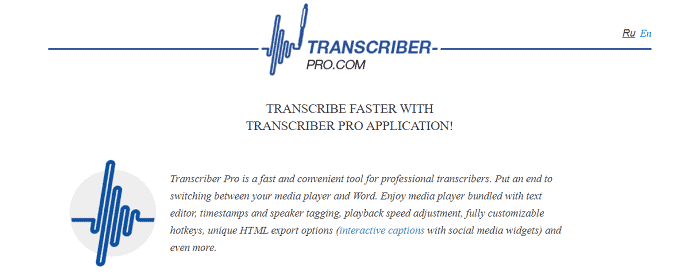
Transcriber Pro is one of the transcription software available for the Windows operating system. This gives you professional-level output. The main aim of this application is to ease the transcription process. It includes some cool features like making time stamps and also converts any complicated audio into text within a short time. This is also available in the free trial version. This helps a lot for proofreaders.
Highlights of Transcriber Pro
- Transcribe like a Pro
- Works faster
- Proofreading in a new light
- Team work
4. Speechnotes
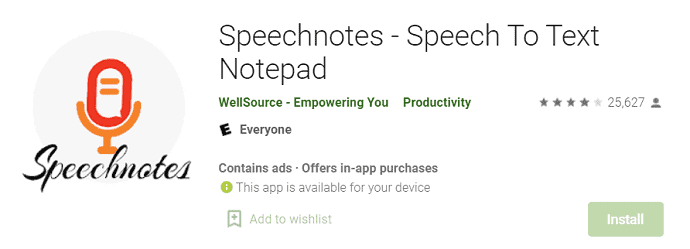
Speech notes is a transcription application available for Android. This allows nonstop and unlimited dictations. This is a very lightweight and easy-to-use application. It recognizes voice or audio and turns it into text with great accuracy. The Speechnotes can also be used from its official site without installing the application on your smartphone. It provides an inbuilt keyboard for easy adding of punctuations and editing the transcripted content.
Features of Speech notes
- Simple User Interface
- Optional backup to Google Drive
- Auto Captalization and spacing
- Light weight application
5. Voice notes – quick recording of ideas
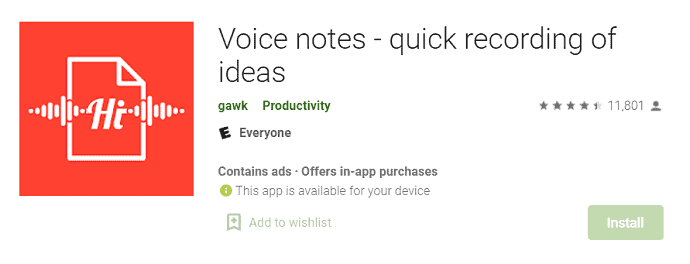
Voice notes are the best note-taking application that allows you to record important notes and ideas quickly. This can be downloaded from Google Playstore for free. You can create notes, reminders in an easy and effective way. You can also edit the transcribed text with its virtual keyboard and auxiliary tools. It comes with a multicolor interface so that you can change the theme color according to your mood. It provides a wide range of options in exporting and sharing transcripted notes. You can save/export the transcripted notes to the machine-readable format (JSON) or to a normal text format (TXT).
Features of Voicenotes
- Simple Interface
- Free application
- User categories
- Easy to Export/Import
How To Transcribe Video/Audio using Voicenotes
- STEP-1: Visit playstore on your device and search for Voice notes. Choose the application showing in the screenshot and click on Install.
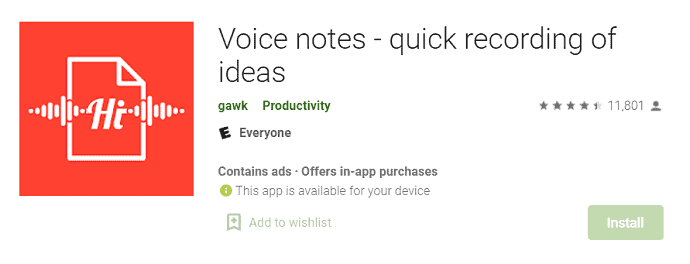
- STEP-2: After the completion of installation, Launch the application and you will find the interface as showing in the screenshot. Tap on the “Mic icon” and start speaking. After the completion of speaking, it will automatically transcribes it into text. Click on the save option to save the transcribed output. Click on the “three lines” to find the sharing options.
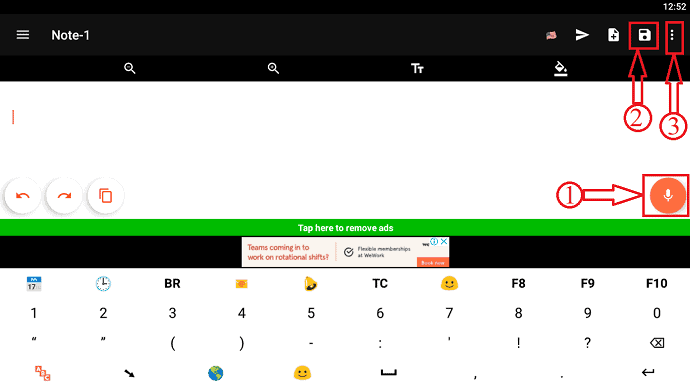
- STEP-3: After clicking on three dots, you will find the options as showing in the screenshot. Tap on the “send/share Text” option. Then a window will pop up and provides all the available sharing options.
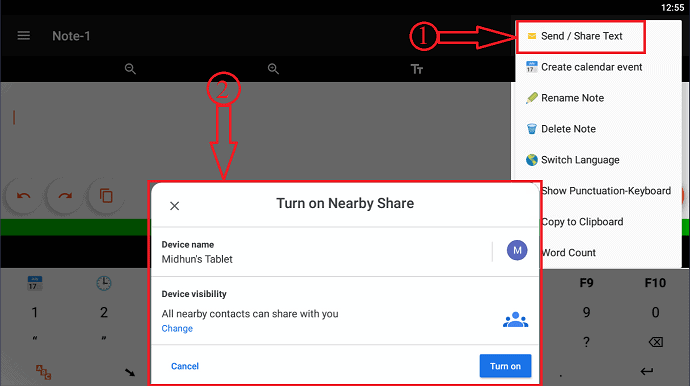
6. Speech Texter
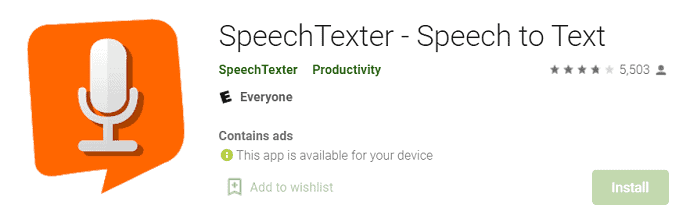
SpeechTexter is an Android application that makes you convert your speech/audio into text. This is a powerful speech-to-text application. It allows you to make continuous transcription with a custom dictionary like punctuation marks, phone numbers, addresses, etc., This application is mostly used by teachers, students, writers, and bloggers across the world. Speech Texter supports nearly 70+ languages with higher accuracy.
Features of Speech Texter
- Creates Text notes
- Dictionary
- supports 70+ languages
- 95% of accuracy in transcription
How To Transcribe Videos/Audios using Speech Texter
- STEP-1: Visit the Playstore and download the Speech Texter app on your device.
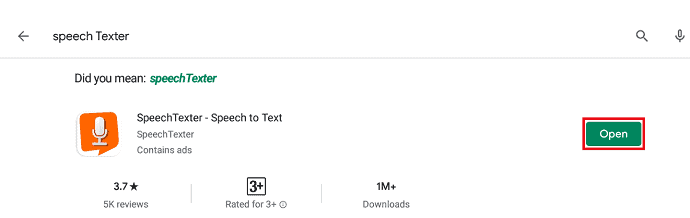
- STEP-2: Launch the application and you will find the interface as showing in the screenshot. On the left side, you will find the options regarding notes like New, Open, Save, and Delete. Whereas at the bottom, you will find options like Keyboard, Copy and Mic. Using the Mic option, you can speak and transcribe it into text. From the righ top, you are allowed to choose the input language.
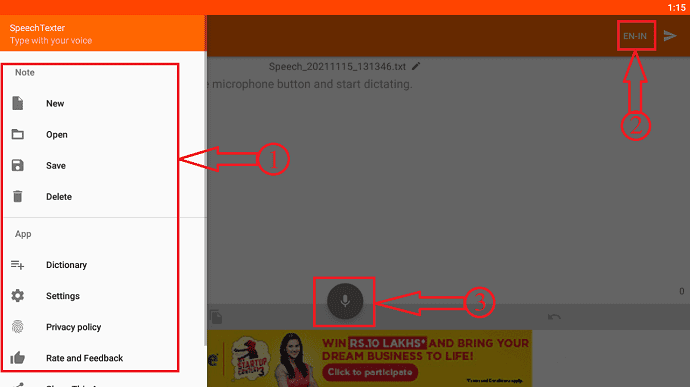
- STEP-3: After the completion of transcribing, tap on the send icon located at the top right. Then it shows all the available sharing options. As I’m showing this in emulator, only few options are available for me. When you use this in your Android device, a lot of sharing options are available.
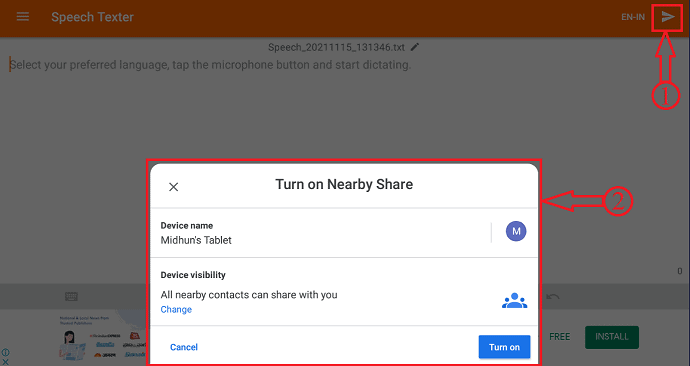
- READ MORE – The Lazy Man’s Guide To Convert Video To Audio
- Free way to do Audio cd duplication,rip cd to mp3
7. Free Online Transcription Tools
Video Tutorial
We provided this article in the form of a Video Tutorial for our reader’s convenience. If you are interested in reading, skip the video for now and watch it after the completion of reading this article.
They will not cost you anything. But of course, you have to understand that the quality will not be as high as what you will get from professional transcription software. However, if you want to get at least a summary of an important speech or lecture from a video, using a free online transcription tool will suffice.
Know the purpose of the video transcription. If you need the best solution for professional use, consider real-time transcription with human intervention for the highest accuracy rate. For immediate needs that do not require a high level of accuracy, you can use the online transcription tools or the built-in transcription programs on your PCs or smartphones.
1. oTranscribe: A Free and Open source App
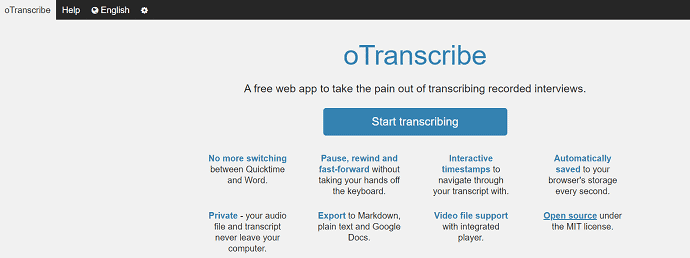
oTranscribe is a free open-source tool for transcribing your audio in an effective way. This comes with an intuitive user interface in which you can easily edit or modify the transcribed output. It supports keyboard shortcuts so that you can easily navigate through the transcript. oTranscribe saves your progress automatically all the time. Importing the media is a very simple task. You can import the file from a local disk and allows you to import even YouTube videos. One main thing about OTranscribe is, it saves the output file in RTF format. So, try to copy the text to save it in other text formats.
Key Features
- No more switching between Quicktime and word
- Keyboard shortcuts
- Interactive Timestamps
- Saves progress automatically
- Integrated video player
oTranscribe Tutorial: How To Transcribe Video using OTranscribe
- STEP-1: Visit the Official site of oTranscribe and the interface will be seen as showing in the screenshot. Click on “Start Transcribing” option and it will redirect you to the working interface.
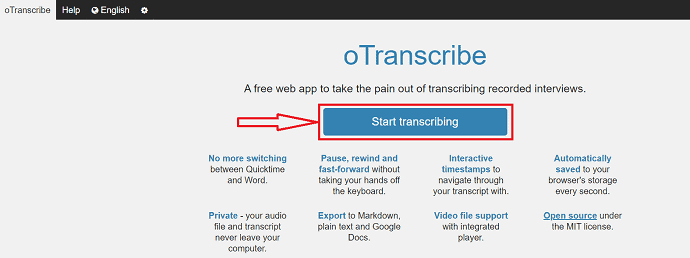
- STEP-2: There you will find two options to import the video/audio files. one is from the local storage and the other options is to import from YouTube. Here, I’m importing from local storage by selecting the Import option. Then a window will pop up. Choose the file from that window and click on “Open”.
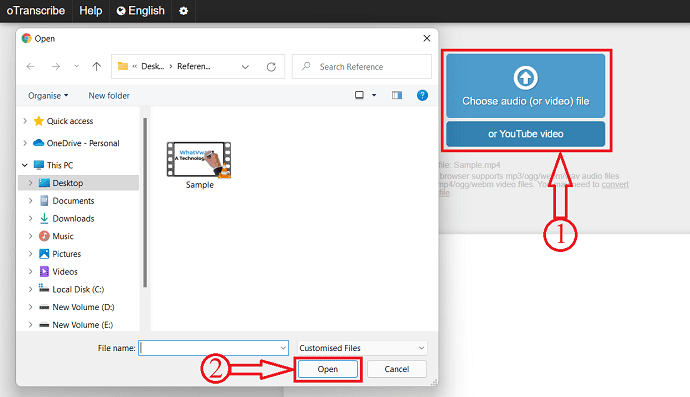
- STEP-3: After importing the file, you will find the interface as showing in the screenshot. The imported video will be displayed at the left side. Options to play video will be available at the top. A blank space to type will be provided beside the video. Play the video and type according to it on the blank space.
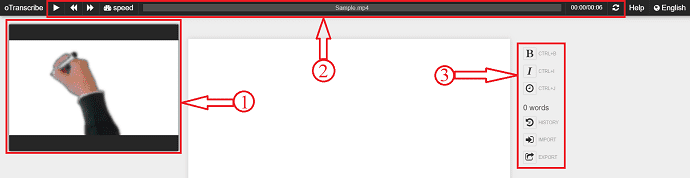
- STEP-4: After the completion of transcribing the video, Click on the “Export” option available at the right side. Then list of option will pop up. Choose the format to which you want to export the output and then it automatically starts downloading.
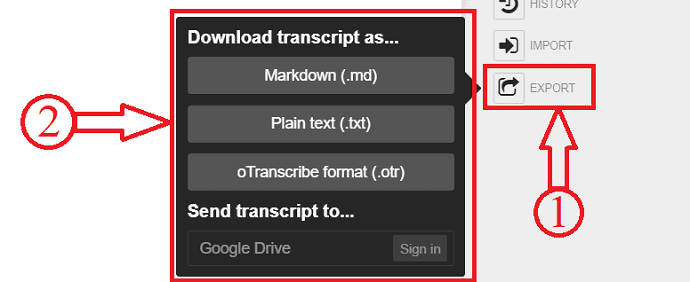
2. Express Scribe
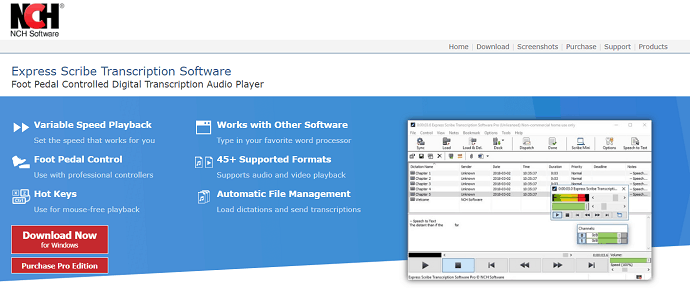
Express Scribe is professional-level transcription software that enables you to convert audio into text with great accuracy. You can download the software for free and start transcribing without any limitations. If you are looking for advanced features, you can purchase the pro edition. This comes with a very simple and easy-to-use interface. Express Scribe supports nearly 45+ languages and loads dictations and transcriptions automatically. This can be used with text editors like the word.
Features
- Variable Speed Playback
- Foot Pedall Control
- Hot Keys
- Works with other word processing softwares
- 45+ supported formats
- Automatic File Management
3. the FTW Transcriber
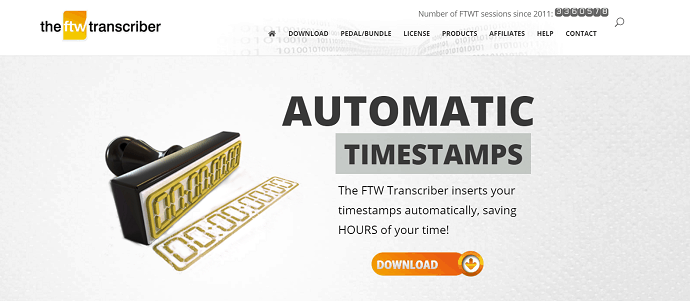
the FTW Transcriber is the most popular transcription software available for free to download. This is compatible with both Android and windows. By using this software, you can save a lot of time in transcribing difficult words and phrases. This software is used in many sectors like solo transcribers, police forces, hospitals, parliaments, and more. It maintains superior audio quality and gives automatic time stamps. You can use this software with the hotkeys which save time for work.
Features
- Enhanced Audio Quality
- Supports wide range of formats, also includes dss/ds2
- Compatible with all Word Processors
- Time stamp formatting
- Friendly and prompt support
- Free license key for Generic File converter
4. InqScribe
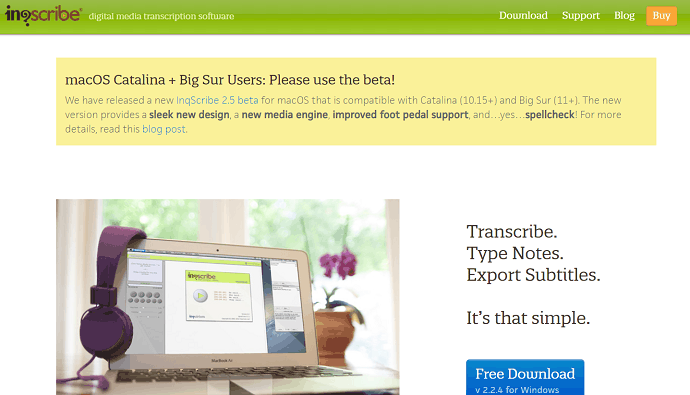
InqScribe is one of the best digital media transcriptions software. This is used for transcriptions, research, film, and more. In this software, the video and the transcripted text will be found side by side which makes it easy to handle. Also, you are allowed to add timestamps, so that you can quickly jump into a particular portion. It can be used with Quicktime or Windows media to store your media anywhere. You can also set custom shortcuts on the keyboard for accurate and fast work. Exporting files in the InqScribe has a wide range of options like exporting in the form of a file or email. One more thing about InqScribe is that the exported file can be directly linked to your workflow which includes Premiere Pro, Final Cut Pro, DVD Studio Pro, YouTube, XML, HTML, and More.
Features
- Transcribe+ Type Notes
- Work with Digital Video + Audio
- Mouse Free Media Controls
- Export Transcripts
- READ MORE – 19 Best Free Word Processing Software
- 30 Best YouTube to MP3 Converter apps, Software, & Online sites
Conclusion
There are a lot of apps, software, and online services available to transcribe videos at a faster rate with precision. Among them, we have stated a few of the best ways to transcribe videos. Choose the best way that you like most and feels easy to use in transcribing your videos. As we have included the mobile version in the list, you can also try transcribing videos on your mobile itself.
We suggest you use Designrr (Special lifetime offer link) to manually transcribe videos.
I hope this tutorial helped you to know about the list of Transcription services, software, programs, and how to Transcribe Videos To Text. If you want to say anything, let us know through the comment sections. If you like this article, please share it and follow WhatVwant on Facebook, Twitter, and YouTube for more Technical tips.
How to Transcribe Videos to text – FAQs
Can I transcribe a YouTube Video?
Yes, Of course, you can!
Can I transcribe videos on a SmartPhone?
Yes, there are a lot of applications that allow you to transcribe videos. That too for free.
Is Google Live Transcribe Free?
Live Transcribe is ready to use, anywhere you have a WiFi or network connection. It’s free to download on over 1.8B Android devices operating with 5.0 Lollipop and up.
How do I become a transcriptionist at Home?
For some aspiring transcriptionists, enrolling in an online training course is beneficial. Others can master the skills of an effective transcriptionist through practice.