Are you trying to extract the MP3 from the YouTube videos? Looking for the best YouTube to MP3 converter tool? Then, this article is the right destination for you. Go through this article to know the complete information about the YouTube to MP3 Converters.
Downloading a video from YouTube is very simple and everyone knows about the process. But only a few know to download the MP3 from the YouTube video without downloading the whole video. This reduces both time and effort. Basically, Everyone downloads the video first from YouTube and then converts it using converter software. So, to simplify this I made this article through which you can gain the complete information of Best YouTube to MP3 Converter apps, software, and online site that works on Windows, macOS, Android, and iOS platforms.
- READ MORE – 12 Best Deezer Downloader Software or Online Services
- 9 Methods to Download Crunchyroll videos with subtitles
6 Top YouTube to MP3 Converter for Windows
1. Viddly Video Downloader (Windows & Mac)
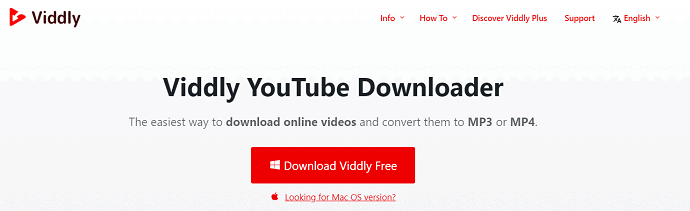
Viddly Video Downloader is the best video downloader application available for both Windows and Mac Operating Systems. This is a very light application but works at faster rates. With this application, you can download even the 4K videos with ease. You can also download the entire playlist with a single click. Viddly is not only a Video Downloader, it also acts as YouTube to MP3 Converter. We published a dedicated article on “Viddly YouTube Downloader Review: Download YouTube Videos to Your PC or Mac”. Check it out for complete information regarding Viddly video Downloader.
Features
- Fast and Light weight Application
- Supports Videos upto 1080P, 4K, and 8K
- Downloads entire playlist
- Converts Video to MP3 at 128, 192, or 320kbps
Pricing
The plans and prices of Viddly Video Downloader are provided in the below screenshot.
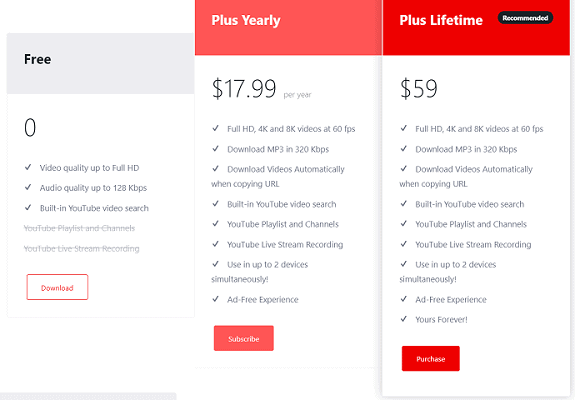
How To use Viddly Video Downloader as YouTube to MP3 Converter
Converting a Youtube Video to MP3 is very simple using this Viddly Video Downloader. It involves few simple steps and they are listed below.
- STEP-1: Visit Official site of Viddly Video Downloader and download the application.
- STEP-2: Search for the video using the inbuilt search bar located in the main interface of the application.
- STEP-3: After selecting the video, you will find all the possible video and audio formats to download. Choose the MP3 format from the list.
- STEP-4: After choosing the format and the destination to save, Click on download. That’s it, the video will be downloaded and converted to MP3 format.
Pros
- Simple User interface
- Inbuilt Search bar
- No pre-roll ads or Annotations
Cons
- Pricing
Offer: Our readers get a special 10% discount on all Viddly plans. Visit our Viddly discount coupon page for the promo code.
2. Wondershare UniConverter
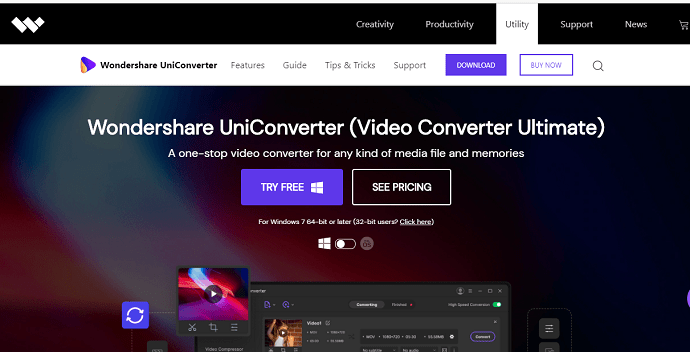
Wondershare UniConverter is a product from Wondershare Technologies, which is a very popular company. This is an all-in-one video software with a combination of features like Video Converter, Video Editor, DVD Features, Download Videos, and Transfer videos. It comes with an easy and powerful user interface. It allows you to convert video into more than 1000+ formats. Also, it makes you produce HD and 3D (VR) video from a normal video. It converts the video compatible with devices like Apple, Android, VR, Xbox, iPad, HD TV, etc., It also provides professional editing tools in its video editor section. It regularly adds up new formats to its conversion list.
Features
- Convert videos to more than 1000 videos/audio formats
- Supports VR and 4K formats
- Lossless conversion Technology
- 30X Faster Conversion Speed
- Videos can be converted in batches
- Task Scheduler
- Intuitive Interface
How to use Wondershare UniConverter as YouTube to MP3 Converter
STEP-1: Visit Wondershare UniConverter’s official website and click on the Download option to start downloading.
STEP-2: Launch the application and on the homepage itself you will see the options like Convert, Download, Burn, Transfer, and Toolbox.
STEP-3: Choose the Download option from the options list. Copy and paste the link of any video in the pop-up and click on the download option to starts downloading.
STEP-4: Choose the Convert Option and Click on the Add files option to add the video file. Choose the output format by clicking on the “Convert to” option. It provides a “High-Speed Conversion” option to fasten the conversion speed.
Plans, Pricing & Discount
Wondershare Uniconverter is available for both Windows and macOS. The plans and prices are provided in the below screenshots.
Windows
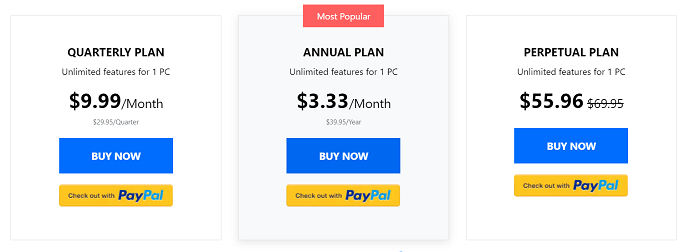
macOS
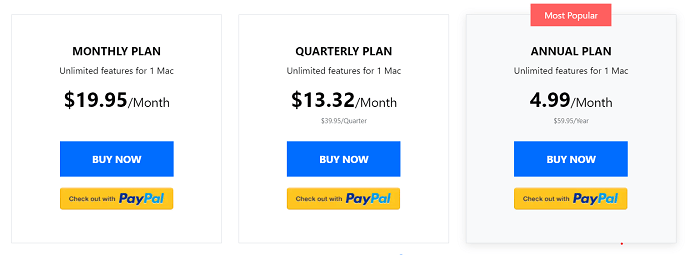
Offer: Our readers can get a special discount on Wondershare products. Check out our Wondershare Discount Coupon Page and grab the latest discounts.
Pros
- Simple User Interface
- Powerful Features
- Supports to create 4K and 3D videos
- Integrated with video editing tools
Cons
- Price
- READ MORE – 4 Ways to Download Vimeo Videos to mp4
- 5 Ways to Download & Save Videos from Facebook Messenger?
3. 4K Video Downloader – Free Video Downloader Trusted by Millions
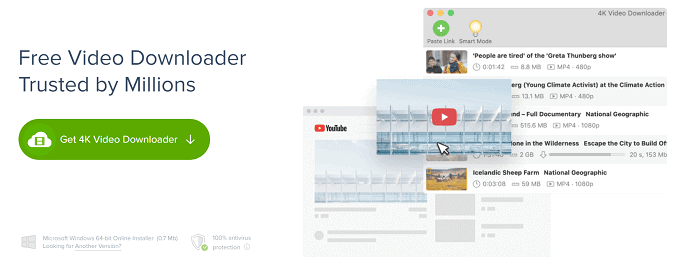
4K Video Downloader is a free video downloading application. This single application handles both downloading the video and extracting the audio from the video. It allows the users to download videos from many popular sites like YouTube, Vimeo, TikTok, SoundCloud, Flickr, Facebook, Instagram, DailyMotion, Naver TV, Likee, and Tumblr. Moreover, it also allows you to download live streaming from Twitch and YouTube gaming.
Features
- Allows downloading content from popular sites like YouTube, Facebook, Instagram, etc.,
- User-friendly Interface
- All videos from a YouTube Playlists, Channel can be downloaded at a time
- Subtitles also downloaded along with the videos
- Smart Mode is available to set preferable settings regarding video quality, output location for further videos
How to Convert MP3 from YouTube video using 4K Video Downloader
STEP-1: Visit the 4K Video Downloader official website and click on the “Get 4K Video Downloader” option. Then, the installer automatically starts downloading. Double click on the downloaded installer to run the installation wizard.
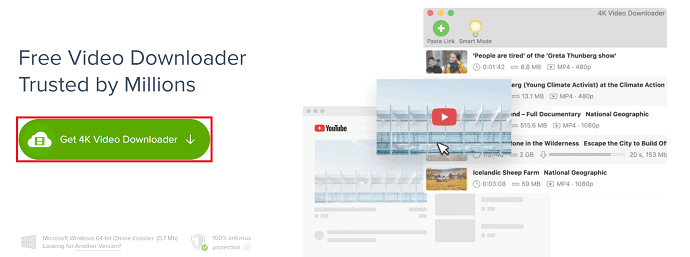
STEP-2: Open a YouTube video and click on the share option. Then, a pop-up will open, and click on the “Copy” option to copy the video link.
STEP-3: Open the 4K video downloader application and click on the “Paste Link” option. Then, a window will pop up, and there you will find two options i.e, Download Video and Extract Audio. After choosing the Extract Audio option, you are asked to choose the quality of audio to extract. Click on Browse to choose the destination and then click on “Extract” to start downloading.
STEP-4: The progress of the download will be seen under the download section.
Plans & Pricing
We have tabulated the plans and prices of 4K Video Downloader along with the perks available on each plan.
| Plan → Features ↓ | Starter (Free) | Personal ($15) | Pro ($45) |
| Video Download Limit | 30 Videos/ day | Unlimited | Unlimited |
| Download Videos Per Playlist | 10 | Unlimited | Unlimited |
| Download videos at a time | Limits to 1 | 3 | Up to 7 |
| Videos per Channel | 5 | Unlimited | Unlimited |
| Private YouTube content like Watchlist, YouTube Mix | ❌ | ✔ | ✔ |
| In-app YouTube Subscription | ❌ | ❌ | ✔ |
| URL Imports & Exports | ❌ | ❌ | ✔ |
| Advertisements Free | ❌ | ✔ | ✔ |
Pros
- Supports to download video and MP3
- Allows to access and save YouTube Private Videos
- YouTube Premium content can be downloaded at high-Quality video and audio
- In-app YouTube subscription allows you to download the latest uploaded videos automatically
Cons
- Limited features are available in the free version
- READ MORE – 4kFinder Video Downloader for Mac Review: Easily download YouTube video to Mac
- Allavsoft review: An Online Video Downloader and Converter
4. YTD Video Downloader
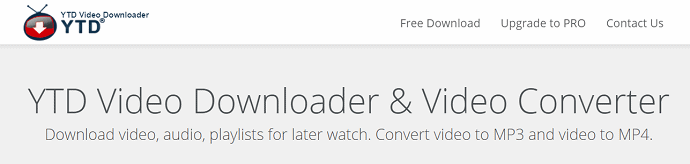
YTD Video Downloader is an easy YouTube to MP3 converter application available for windows users. It comes with an intuitive user interface. YTD is not only a video downloader application, it also includes a converter and media player. It supports downloading videos from popular sites like YouTube, Facebook, etc., This is available in both free and pro versions.
Features
- The entire playlist can be downloaded
- Conversion of video to MP4, 3GP, MPEG, and AVI is possible
- Download videos at High Definition (HD) 1080p
- Automatically resume and retry to download the video when internet connection fails
- Performs at the highest possible speed
How to use YTD Video Downloader as YouTube video to MP3 Converter
STEP-1: Visit YTD YouTube Downloader official website and click on the Free download option to download the application.
STEP-2: After completion of the download, double click on the file to run and go through the installation wizard and complete the installation process.
STEP-3: Open any YouTube video and copy the link of the video by clicking on the share option.
STEP-4: Launch the YTD video downloader and paste the copied video link by clicking on the “Paste URL” option. Click on the drop-down menu of Download quality to choose the quality of the video to download. It provides the quality options like Best Quality, 1080p Full HD, 720p HD, 480p Standard, 360p Medium (FLV), 360p Medium (MP4), 240p Low, 144p Very Low. Click on the “save to” option choose the destination to save the file.
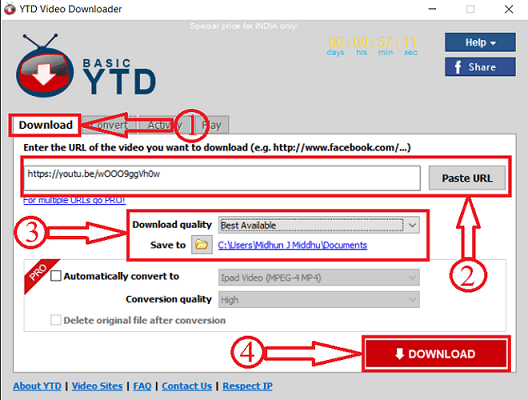
STEP-5: After the completion of the download, click on the Convert section. In that section, click on the “Select the Video file” option and locate the file that you want to convert into MP3. Click on the “Convert Video to” option to select the output format (MP3). It allows converting the video to formats like Ipad Video (MPEG-4 MP4), iPod Video (Apple Quick Time MOV), iPhone Video (MPEG-4 MP4), PSP Video (H.264 MP4), Cell Phone (H.263 3GP), Windows Media Player (V.7WMV), XVid MPEG-4 Codec (AVI), MPEG Audio Layer (MP3).
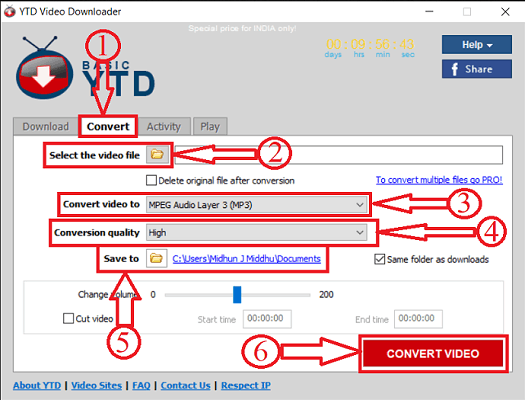
Later choose the conversion quality and destination by clicking on the respective options. Then, click on “Convert Video” to start the conversion process.
Plans & Pricing
The plans and prices of the YTD Video Downloader are provided in the below screenshot.

Perks of Pro Version
- Download unlimited videos and playlists
- Faster download speed
- Ad-free interface
- Multiple videos can be downloaded at a time
- Advanced monitoring panel
- Free email support
Pros
- Download videos from 50+ sites
- Converts video formats like MP3, MP4, WMV, FLV, MOV, 3GP, and AVI
- Video Player is integrated to watch videos from there itself
- Easy to Use
- Optimized performance
Cons
- Only 1 Video can be downloaded at a time in the free version
- Automatic conversion after downloading a video is only possible in pro versions
5. SnapDownloader
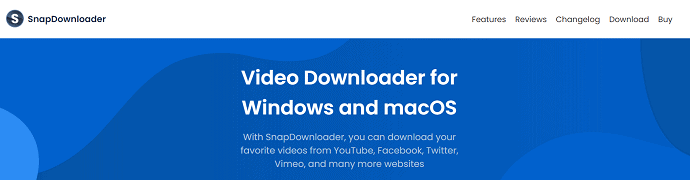
SnapDownloader is a YouTube to MP3 converter software available for both Windows and macOS. This application allows you to download and convert videos from Facebook, Twitter, Vimeo, Reddit, and many more websites. It has an easy-to-use interface. It supports downloading videos in 8K, 4K, QHD, 1080p HD, and other resolutions. Moreover, it supports converting videos to MP4, MP3, AVI, WMA, AAC, and many more formats. SnapDownloader comes with an inbuilt Video trimmer.
Features
- Downloads from 900+ websites
- Supports to download videos up to 8K resolution
- Cross-Platform support – Windows, macOS, and Ubuntu (Coming Soon)
- In-built Video Trimmer
- Convert Videos to Audio
- In-Built YouTube Search
- Schedule Downloads
- Proxy Setup
- Dark Mode
- 24/7 Customer support
- 100% Safe with no ads
How to use SnapDownloader as YouTube to MP3 Converter
STEP-1: Visit SnapDownloader’s official site. Download and install the application.
STEP-2: Launch the application and paste the video URL in the search bar.
STEP-3: Choose the formats (MP4, MP3), quality (up to 8K), Destination, and click on Download.
Plans and Pricing
SnapDownloader is available in 3 subscriptions namely,
- Monthly Subscription (1 Computer) – $4.05/Month
- Annually Subscription (1 Computer) – $17.87/Year
- Lifetime Subscription (Personal License – 1 Computer) – $30.22
- Lifetime Subscription (Family Edition – 3 Computers) – $54.96
Pros
- Provides High Definition output
- Cross-Platform support
- Convert to 7 output formats
- High-Speed Download
- No ads
- 24/7 Customer Support
Cons
- Free Trial valid only for 24hrs
- Limited features are available in a free trial
- READ MORE – 4 Free Ways to Download Vimeo Videos Online and Offline
- How to download & Save YouTube Videos to the Phone Gallery?
6. Freemake Video Converter
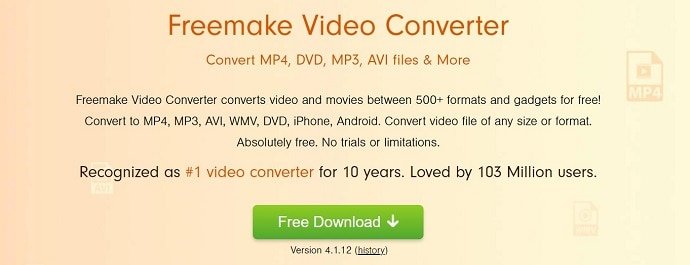
Freemake Video Converter is a #1 Video converter trusted by 103 Million users. It supports the conversion of a video file into 500+ formats for free. This allows you to convert to all the popular and uncommon formats like MP4, MP3, AVI, WMV, DVD, iPhone, Android, 3GP, FLV, and MOV. It includes the Codecs like H.264, MKV, MPEG4, AAC. It allows you to download and alter the video clips from popular sites like Vimeo, Vevo, Dailymotion, YouTube, etc., Also, you can extract audio from the clips. It automatically uploads the video and audio files to iTunes and iOS after the completion of the conversion.
Features
- It transcodes 4K, Full HD 1080p, and 720p files from HD cameras, YouTube, and Blu-ray
- Rip/Burn DVD/Blu-ray
- Cut, join, and rotate clips
- Embed video to websites online
- Adds subtitles to the videos in SRT, ASS, and SSA file formats
How to use Freemake Video Converter as YouTube to MP3 Converter
STEP-1: Visit Freemake Official site. Download and install the video converter application.
STEP-2: Launch the application and click on the “video” option from the top menu. Then a window will pop up. Locate the video file you want to convert and click on “Open”. Then, the file will be added to the list.
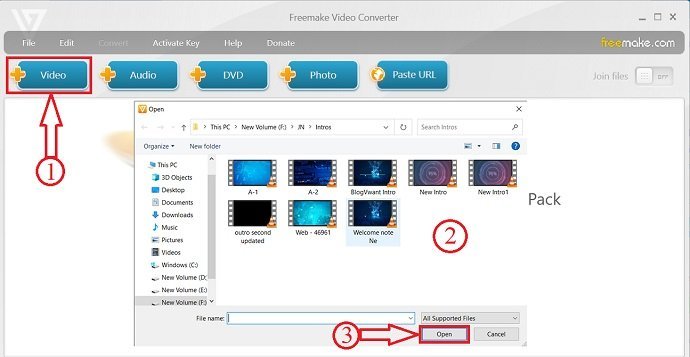
STEP-3: Select the video and choose the format from the list provided at the bottom of the application to which you want to convert the video.
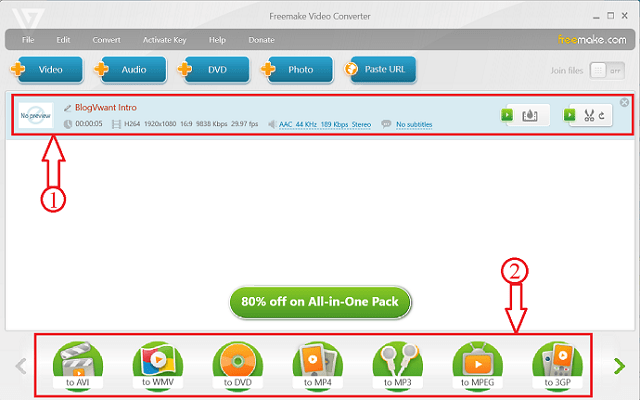
STEP-4: Then, a parameter window will pop up. Click on the “preset” option and choose the preset from the list. It provides presets like HD 1080p, HD 720p, DVD Quality, TV Quality, and Mobile Quality. Choose the destination to save the file by clicking on the “save to” option. Later on, click on the “Convert” option to start the conversion process.
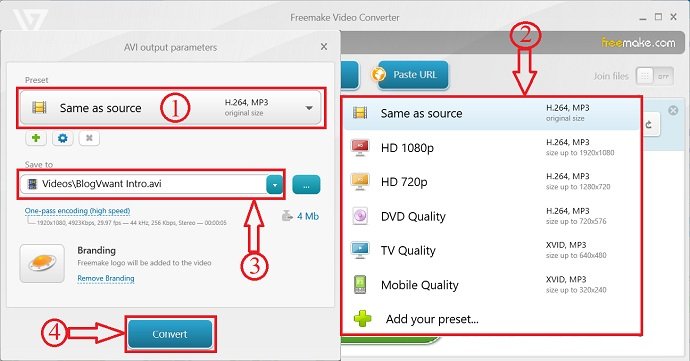
Plans and Pricing
Freemake Video Converter is available to download for free. Its Plans and Pricings are provided in the below screenshot.
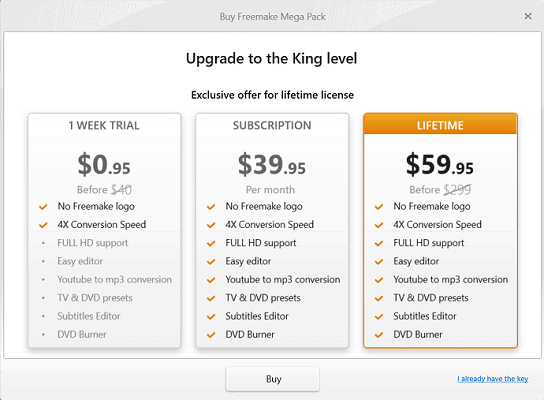
Pros
- Easy to use
- Supports 500+ video formats
- 4K and Full HD
- Free to Download
Cons
- Limited Features in free version
- Watermark is added to the output
8 Best YouTube to MP3 Converter for Mac
1. MacX Video Converter Pro
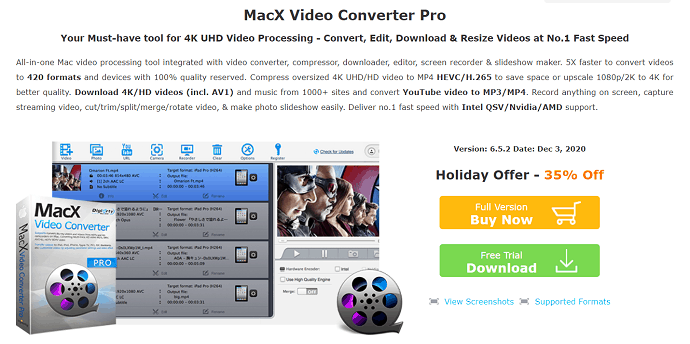
MacX Video Converter Pro is one of the best premium software to convert video of one format to another with ease. This is an all-in-one application for Mac that includes the tools like Video Converter, Compressor, downloader, editor, screen recorder, and slideshow maker. It supports converting 420+ video formats without losing the quality of it. As it comes with the compressor, it allows to convert a 4K UHD/HD video to normal MP4 format and also scales up the 1080p 2K video to 4K for better quality. It supports downloading videos and music from 1000+ websites. It uses Intel QSV /Nvidia/ AMD support to provide maximum download and conversion speeds.
Features
- 5X Faster
- Upscale HD to 4K for sharper image
- Slideshow maker
- Video Cutter, joiner, Compressor
- Advanced Video editing
- Decode & Encode HEVC/H.265 without any burden
How to use MacX Video Converter pro as YouTube to MP3 converter
- STEP-1: Visit the MacX Video Converter Official website and download the application. You can also try the trial version for free.
- STEP-2: Launch the application and go to the YouTube downloader section. Copy the YouTube video link and paste it into the search bar.
- STEP-3: It fetches the information of the video and shows you all the possible video and audio formats. Click on the format and it will automatically start downloading. Likewise, if you click on the MP3 format, the video will be automatically converted and downloaded in that format.
Pricing
MacX Video Downloader is also available in the Trial version which can be downloaded for free. To use the premium features, you have to purchase the product. The plans and prices of the MacX Video Downloader are provided in the below screenshot.
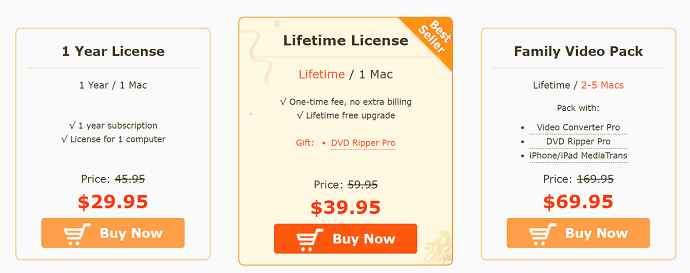
Pros
- Free Trial Version is Available
- Smooth Downloading performance at high speed and high audio quality
- All-in-one Video Processing Tool
- Available in Windows and macOS versions
- Hyper-Threading and Multi-core
- Free Customer Support
- Telephone contact
Cons
- Supports Mac OS X 10.6 and higher
- Free Trial version lasts only for 5 Minutes
Offer: Our readers get a special discount on all MacX products. Visit our MacXDVD discount coupon page for the promo code.
2. Permute
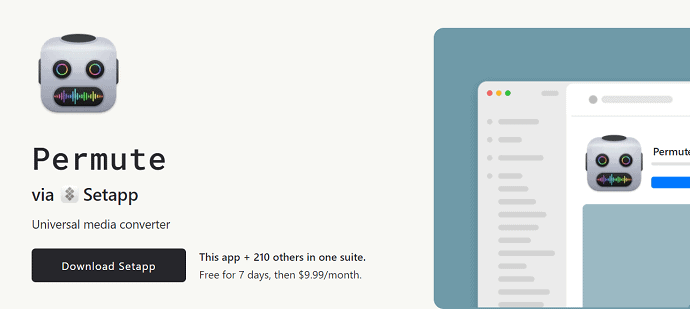
Permute is a universal media converter software for Mac users. This software includes image, audio, and video conversion tools. This supports the conversion of all formats of files. It also provides additional tools like joining two video files and adding subtitles to the videos. This is available in a trial version for free with some limitations in its features.
Features
- Insanely Fast
- Keep the Schedule
- WebP and SVG Support
- Inbuilt video joiner
- Video to Audio converter
- Creates ISO formats
How to use Permute as YouTube to MP3 Converter
STEP-1: Visit Permute’s official site and download the Permute application.
STEP-2: Launch the application and choose the video file to convert
STEP-3: Choose “MP3” as output format and click on “Convert” to start the conversion process.
Pricing
$14.99
Pros
- Friendly User interface
- Supports files of all formats
- Integrated with Video, Audio, and Image conversion tools
Cons
- A paid version is required to use the application fully
- Compatible only with the latest iOS versions
3. 4kFinder Video Downloader
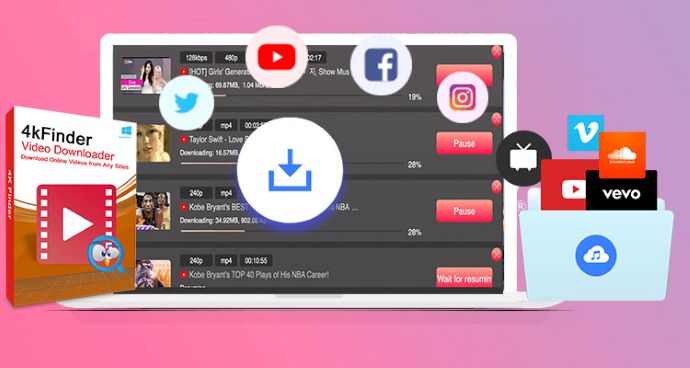
4kFinder Video downloader is one of the best and finest software that allows you to download and convert YouTube into any format and quality. It downloads and converts the videos into MP2 or M4A format, which can be easily compatible with Quicktime and iTunes. Using a 4kFinder video downloader, you can easily download a single video, playlist, or videos of the entire channel in HD/UHD quality in 8K, 4K, 2K, 1080p, and 720p resolution. It supports downloading audio from popular sites like Facebook, Twitter, Vevo, Vimeo, TikTok, Fmovies, Tumblr, Soundcloud, etc.,
We published a detailed review article – 4kFinder Video downloader for Mac Review: Easily download YouTube video to Mac. Read it for our elaborated review regarding its features, pricing, and performance.
Features
- Supports downloading video/audio files from 1000+ sites
- Allows you to download video in UHD,1080p, 720p, 480p, 360p, 240p and maintains audio from 50kbps to 320kbps
- Extracts audio from video
- You can also download 360° videos
How to use 4kFinder Video Downloader as YouTube to MP3 converter
- STEP-1: Download the 4kFinder Video Downloader and install it on your Mac.
- STEP-2: Open any YouTube video on a browser and copy the video link
- STEP-3: Launch the installed application and paste it on the search bar. Then click on Analyse
- STEP-4: Then, the application starts analyzing the video and shows you the list of possible downloadable video/audio formats. Choose the format (MP3) and click on Download.
- STEP-5: That’s it, video converts into MP3 and starts downloading automatically. After the completion of downloading, you will find the file in the finished section.
Pricing
4kFinder Video Downloader is available in the paid and free trial versions. Whereas, the trial version is valid for 15 days with restrictions like downloading limited videos and in limited formats. If you want to use restrictions free, then it is mandatory to purchase the software. The plans and prices of the 4kFinder Video Downloader are listed below.
- Personal License – $29.95
- Family License – $49.95
Pros
- Easy to use
- Capable features
- Available in English and Japanese languages
- Download content from 1000+ websites
Cons
- Only 10 videos can be downloaded using the Trial version
- Trail version valid only for 15 days
- READ MORE – Free Method to Download and Convert Videos Just with a Few Clicks
- Guide to Download Music with AnyMusic – Best MP3 Downloader for Music Lover
4. iFlicks
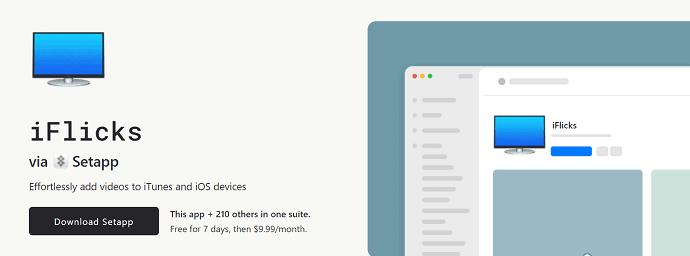
iFlicks is the best application for Mac users to add videos to iTunes and acts also as YouTube to MP3 converter. It makes the conversion process at a faster rate using the hardware encoders. Using the MP4 muxer, allows you to combine H.264 video tracks with AAC audio tracks. It has a customizable automation feature, which allows you to set the preferred settings regarding output quality, destination and this will be applied on all further conversions.
Features
- Dedicated presets for Apple products like Apple TV, iPhone, iPod, or iPad Pro
- Smart and Straightforward MP4 muxer
- Smart Video Metadata editor
- Supports all popular video formats
How to use iFlicks as YouTube to MP3 converter
- STEP-1: Visit iFlicks official site and download the iFlicks application.
- STEP-2: Launch the application and select the video file to convert
- STEP-3: Choose the output quality, format, and other parameters. Finally, click on start to run the conversion process.
Pricing
iFlicks subscriptions are available in two versions namely iFlicks Basic and iFlicks Plus. The prices of both subscriptions are listed below.
- iFlicks Basic – $0.99/month or $9.49/Year
- iFlicks Plus – $2.49/month or $18.49/Year
Pros
- Professional parameter settings
- Apple Script Supports
- Fully Automated Workflow
- Supports all audio formats including 5.1 and 7.1 surround content
Cons
- Clumsy search interface
- READ MORE – AceThinker Video Master Review: A Complete Video Suite
- 8 Amazing Methods to Download Udemy Videos of paid or free courses
5. Downie
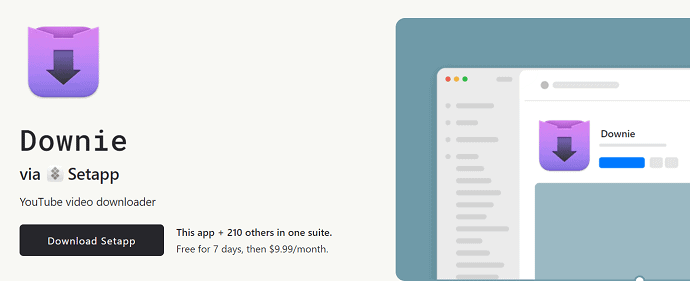
Downie is a YouTube downloader that allows you to download video or just MP3. It allows you to download videos from 1200+ websites including YouTube, Vimeo, Facebook, and Instagram. It handles the 4K videos easily without losing the quality of the footage. It provides regular updates by adding new features to the application.
Features
- Simple UI design
- Supports many sites
- Up to 4K Video support
- History Synchronization
- Quick Support
How to use Downie as YouTube to MP3 converter
- STEP-1: Download the Downie application from setapp
- STEP-2: Launch the application and paste/add the link of any YouTube video in the search bar
- STEP-3: Choose the output format and quality. Later click on Download to start downloading the converted video/audio.
Pricing
Downie application can be downloaded for free and the trial version is included in it. Downie can be downloaded with the combination of Permute which is used as post-processing software. The pricing of the pro version is listed below.
- Downie – $19.99
- Downie + Permute – $26.99
Pros
- Regular updates
- Quick Technical support
- Built-in search bar
- Easy-to-use
Cons
- Limited features in trial version
- Not compatible with older versions
- READ MORE – 21 Best Free video compression software to Reduce file Size
- 14 Best Camtasia Alternatives: Competitor software like Camtasia
6. Pulltube
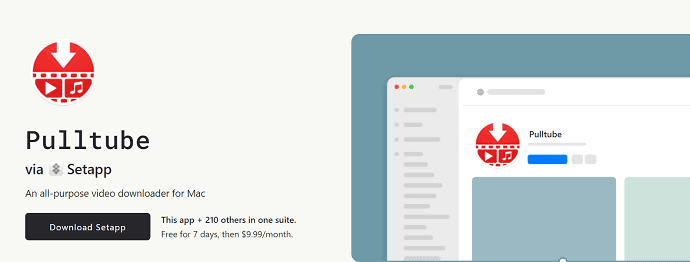
Pulltube is a Mac application that enables you to download High definition videos from many popular websites. Moreover, it acts as YouTube to MP3 converter with its inbuilt features. This comes with an intuitive interface and easy-to-use tools. It also supports downloading audio, subtitles along with videos from 1000+ websites. This is also available in the form of extensions for the major browsers like Chrome, Safari, and Firefox. It comes with a built-in media converter that supports 8K, 4K, HD, and 60fps.
Features
- Built-in Media Converter
- Trim Video and Audio
- Available as Extension
- Gesture support
How to use Pulltube as YouTube to MP3 converter
- STEP-1: Download Pulltube from Setapp and install the application on your Mac.
- STEP-2: Launch the application and paste the copied link in the search bar. You can also download multiple files at a time by adding all the links. Each link has to be separated by space. You can also drag and drop the video directed from the browser.
- STEP-3: After adding the video, you can trim a part of the video and choose the output format and quality to start the conversion process. You can also save the thumbnails of the video from the application itself.
Pricing
Pulltube is available in 14 days free trial version and if you want to purchase pulltube, it is available in three plans. Every plan comes with a lifetime license only. The prices of the three plans are provided in the below screenshot.
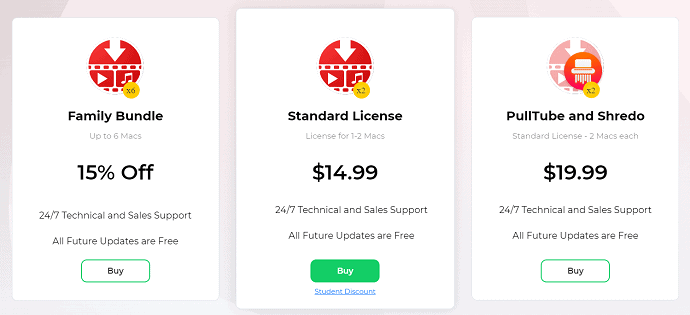
Pros
- Available in the Trial version valid for 14 days
- Simple to add files to download (Drag and drop or Copy and paste)
- convert videos to MP3 and mp4a format
- Can trim and download a part of the video
- Extensions for major browsers
Cons
- Compatible with MacOS 10.12 or higher
7. Folx
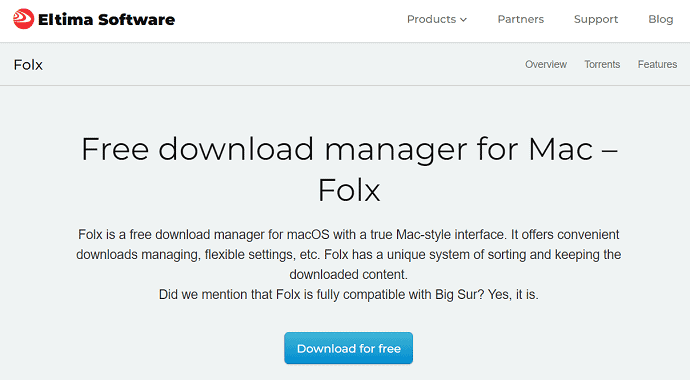
Folx is a free download manager that allows mac users to download videos of any format from many major sites. It has flexible settings and managing features to make downloading effective. Folx replaces the IDM for mac by providing similar features. It has a modern interface with a unique system for sorting the downloaded videos. You can use this software as YouTube to MP3 converter. Moreover, it provides a preview of the downloaded videos from the application itself. Folx allows you to download torrents files also. With the inbuilt search option, you can download the videos by searching with the Keyword.
Features
- Friendly with Browsers
- Fast Downlaoding
- Scheduled Downloading
- Music Integration
How to use Folx as a YouTube to Mp3 Converter
- STEP-1: Download Folx from its official site and install the application on your Mac.
- STEP-2: Launch the application and search for the keyword to find the videos.
- STEP-3: Select the video from the results and choose the format as MP3.
- STEP-4: After choosing the format, click on Downlaod. That’s it, file will be downloaded automatically.
Pricing
The pricing of Folx starts from $19.95.
Pros
- Supports Torrent files
- Availability of Preview option
- Search by Keyword
Cons
- Limited features in a free version
8. Elmedia
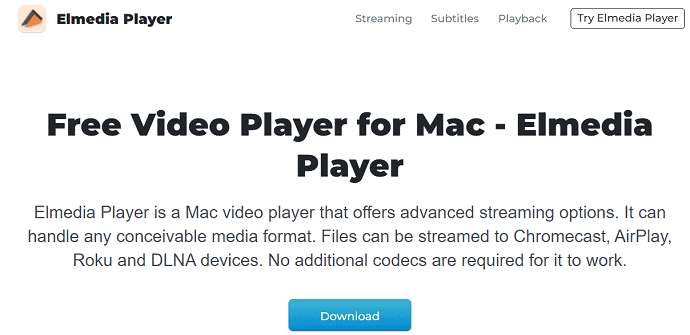
Elmedia is a free video player for mac users. This supports playing a lot of media formats with a lot of advanced streaming options. Elmedia supports streaming to Chromecast, AirPlay, Roku, and DLNA devices. This software also works as a YouTube to Mp3 converter. You can also play any online videos without ads. It provides a lot of flexible and advanced audio & video settings. You can stream videos with high quality and interruption-free.
Features
- Flexible Settings to Refine Your Audio
- Exquisite Audio and Video Experience
- Subtitle Support
How to use Elmedia as a YouTube to MP3 converter
- STEP-1: Download the Elmedia application from its official site and install it on your mac.
- STEP-2: Launch the software and Go To Menu> Open Online Video.
- STEP-3: Paste the URL of the Video to open it in the Elmedia software itself.
- STEP-4: Then choose the format as Mp3 and click on download to start downloading.
Pros
- Ad-free Online Experience
- Picture-in-Picture Mode
- Audio Visualizer
- Broadcast Your Playlists
Cons
- Limited Features
Pricing
The price of Elmedia PRO is available at $23.54
5 Best YouTube to MP3 Converter Online
1. YTMP3 Video Converter
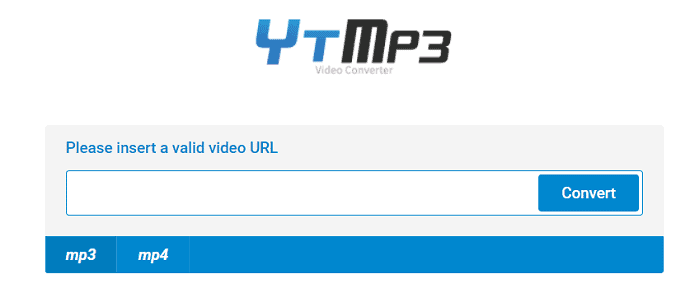
YTMP3 is a YouTube to MP3 converter website available for free to use. It comes with a simple interface without any ads. You can convert YouTube video to MP4 and MP3 format just with a single click. It has the option to switch the site theme between dark and light.
Features
- Simple conversion process
- Converts to MP3 and MP4 easily
How to use YTMP3 video converter as YouTube to MP3 converter
- STEP-1: Visit YTMP3 and Paste the video link in the search bar
- STEP-2: Choose the Format to which you want to convert the video, i.e., MP4 or MP3, and click on Convert
- STEP-3: After the completion of the conversion, you will find the options -Download, Dropbox, and Convert Next. Click on Download to save the output on your device.
Pros
- No ads
- Simple interface
Cons
- No options to select the quality
- Convert video only to MP4
- READ MORE – Free way to do Audio cd duplication, rip cd to mp3
- 12 Effective methods to Download YouTube playlist on Android, PC, Mac
2. GenYouTube

GenYouTube is a website that allows you to download YouTube videos in MP4, MP3, Webm, 3gp, Flv formats in HD and SD quality. It is also available as extensions to famous browsers like Mozilla, Chome, and safari. It has a very easy-to-use interface. It also provides suggestions to download in its interface itself. Moreover, you can also search for the video by choosing the category, search tag. And it also shows the trending videos for easy download.
You can download a YouTube video using GenYouTube in 3 methods.
- Copy the video link and paste it into the GenYouTube website.
- Just by adding the word “Gen” before YouTube in the video URL
- Using Browser Extensions
Features
- Provides 3 methods to download and convert YouTube to MP3
- It has a dedicated trending section
- You can play videos before downloading
- Provides best downloading speed
How to use GenYouTube as YouTube to MP3 converter
- Visit GenYouTube. Paste the copied video URL and hit on “Go”
- Then, you will find the video results. From here you can watch the video
- To download the video, click on “Generate Download Links”
- It generates a lot of video formats and quality links along with the file size
- Click on the link and the video starts downloading automatically.
Pros
- It has Alternate methods to download
- watching a video is possible before downloading it
- Generates Subtitle files
Cons
- Can’t download Playlist
- READ MORE – Increase download speed with free download manager
- 6 Ways to Download all your Facebook Photos at once
3.Y2mate.com
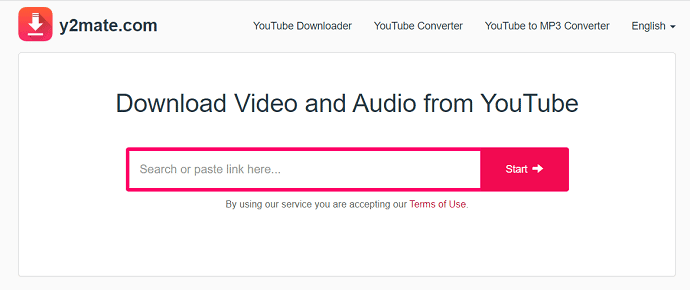
Y2mate.com is a website from where you can download video and audio from YouTube. It works as YouTube Downloader, YouTube Converter, and YouTube to MP3 converter. It allows you to download videos from popular websites like YouTube, Facebook, Dailymotion, Youku, etc., This is absolutely a free website that allows you to download various formats like MP4, M4V, 3GP, WMV, FLV, MP3, WEBM, etc.
Features
- Free Website
- Unlimited Downloads
- Supports downloading all video formats
- No registration is required
How to use Y2mate.com as YouTube to MP3 converter
- STEP-1: Visit the Y2mate.com site. Paste the copied video link in the search bar and click on “Start”
- STEP-2: Then, you will find the list of formats and qualities for Video, MP3, and Audio along with the file sizes
- STEP-3: Choose the file type as MP3 and select the quality. Then, the file starts downloading automatically
Pros
- Supports up to 1080P Full HD
- Automatically creates an MP3 file
- Fast and Free
- Provides YouTube converter and YouTube to MP3 converter
- Available as Chrome Extension
Cons
- Doesn’t support 4K
4.Flvto
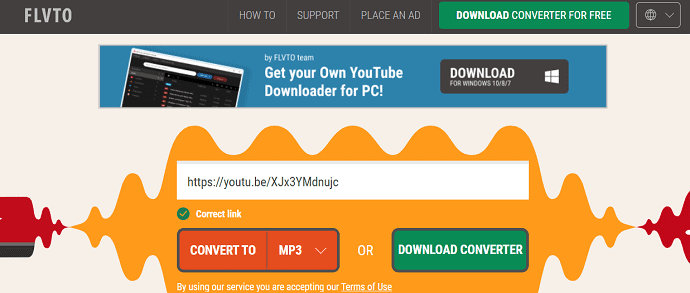
Flvto is a website that helps you to convert YouTube to other formats and qualities. This is also available as an application. So, instead of reaching the site, you can download the converter for desktop and download the videos. It allows you to convert the video into other formats like MP3, MP4, MP4 HD, AVI, AVI HD. It supports downloading and convert videos from 1000+ websites including Facebook, Vevo, Instagram, Twitter, Vimeo, Dailymotion, etc.
Features
- Free to Use
- Supports to download from 1000+ websites
- HD Quality Audio and Video
- The desktop application is also available
- Supports all popular browsers like Google Chrome, Mozilla Firefox, Bing, Opera, Safari, etc
How to use Flvto as YouTube to MP3 Converter
- STEP-1: Visit the Flvto site. Paste the URL of the video that you want to download.
- STEP-2: Click on the drop-down icon and choose the format to which you want to get the output.
- STEP-3: Then, press on “Convert” to start the conversion. After the conversion, the download will start automatically.
Pros
- Easy to download
- Thousands of videos can be downloaded for free
- Supports up to UHD
- Available in Multilanguage
- Applications for Windows and Mac
Cons
- Doesn’t support 4K
- READ MORE – How To Record Online Music Using Leawo Music Recorder
- IOTransfer 4 Review: A Better Way To Manage Your iPhone or iPad
5. Converto
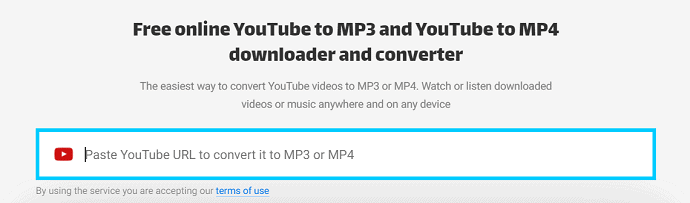
Converto is a free online YouTube to MP3 converter and downloader. It also allows you to download and convert videos to MP4 format. This is a very fast and easy process to download or convert a video from websites like YouTube. You can also edit the title and tags of the video before downloading it.
Features
- Simple process to download the video
- Includes a converter to MP3 and MP4
- Compatible with all devices
How to use Converto as YouTube to MP3 converter
- STEP-1: Visit the “Converto.io website”. Paste the copied video URL in the search bar
- STEP-2: It starts fetching the information and shows you the result. Click on the drop-down option of the convert to option.
- STEP-3: It provides two options as MP3 and MP4. Click on the format and the file starts downloading automatically.
Pros
- Easy to convert
- File names and tags can be modified
- Intuitive site interface
Cons
- Conversion is possible only to MP3 and MP4
- Quality selection is not possible
5 Android Apps to Convert YouTube to MP3
1. SnapTube – Get the Best Video & Music
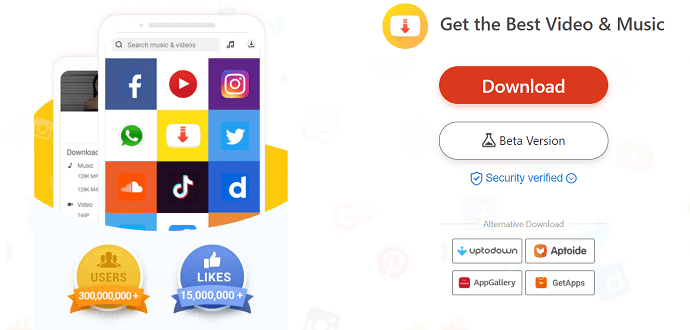
SnapTube is an Android application that allows you to download and convert YouTube videos to MP3. This comes with a very intuitive user interface. It supports downloading videos from major websites like YouTube, Facebook, Instagram, Twitter, Dailymotion, and Vimeo, etc., Using SnapTube, you can download videos up to 4K HD.
Features
- User-Friendly interface
- You can find and download videos and music from the app itself
- Picture in Picture mode
- Dark mode
- Easy to load URL of the video from any site
How to use Snaptube as YouTube to MP3 Converter
- STEP-1: Download the Snaptube application and install it on your Android Device. This application is available for iOS devices also.
- STEP-2: Open the application and paste the link of the video in the search bar. And it starts fetching the information of the video.
- STEP-3: After completion of fetching, it displays all the possible video and MP3 formats and qualities. Tap on the format to start downloading.
Pros
- Supports all file formats to download
- 4K HD videos
- Download files at high speed
- 100% safe
- Beta Version is Available
Cons
- Can’t find it in Playstore
- Compatible with the latest Android versions
2.Tubemate

Tubemate is an Android application that allows users to download videos from major websites. It allows you to download the last 3 versions of the application. So that you can download the compatible version to your device. You can add video links easily to download the video in different formats. It allows you to download the video in the resolutions like 1080p MP4, 720p MP4, 480p, 360p, 240p, 144p 3GP, 240 FLV, 360WEBM. It supports downloading videos from Facebook, DailyMotion, YouKu, YouTube, Vimeo, Metacafe, and many more.
Features
- Easy to use interface
- Fast Download Mode
- Max. Simultaneous Downloads
- Speed limit
How to use Tubemate as YouTube to MP3 Converter
- STEP-1: Download the latest version of the “Tubemate android application” and install it on your device.
- STEP-2: Just paste the copied URL of the YouTube video and search for the video
- STEP-3: Then, it will show you all the possible video resolutions to download. Choose the resolution and click on Download to download the file.
Pros
- Adding URL is very simple
- Availability of the last 3 versions of the application
- Multiple files can be downloaded at a time
- Selection of download criteria
Cons
- Odd-looking interface
- Slow performance
- The latest version supports Android Version 7 or higher
- READ MORE – TunesKit DRM Media Converter Review
- Best free converter to Convert Video, Audio, and Picture format
3. Vidmate – Best Video Downloader
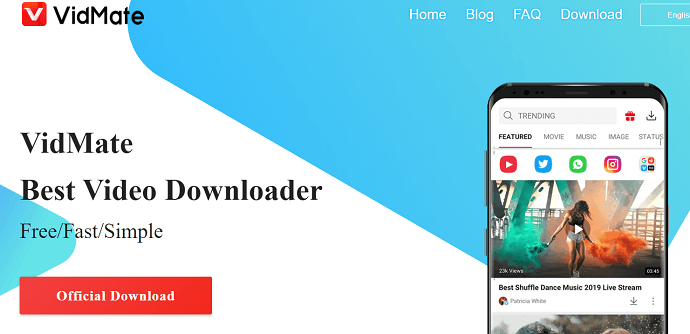
Vidmate is a video downloader application that allows you to download videos at high quality from any website. It supports downloading videos from 1000+ sites like YouTube, TikTok, Instagram, Dailymotion, Tumblr, Vimeo, Twitter, and many more. It also allows you to download WhatsApp status and High-quality images for free.
Features
- Whatsapp Status Saver
- User-Friendly application
- Downloads Any file
- Advanced search engine
- Live Tv programs and shows
How to use Vidmate as YouTube to MP3 converter
- STEP-1: Download the Vidmate application from its official website and install it on your device.
- STEP-2: Open the application and paste the link of the video in the search bar and click on search to get the results. or else you can also search using the keywords.
- STEP-3: Then, a pop-up will appear. There you will find the various video formats in the video section and MP3 formats in the music section. Click on the music and choose the MP3 format. Then the video converts to MP3 and starts downloading automatically.
Pros
- Free and Fast service
- Supports all video formats up to 4K
- Music/ video player
- High-speed download
Cons
- Can’t find it in Playstore
- A lot of Ads
- READ MORE – How to Burn mp3 to an audio CD for free
- UkeySoft Apple Music Converter Review: Best Tool to Convert Apple Music to MP3
4. Tube Play Music Downloader & tube video
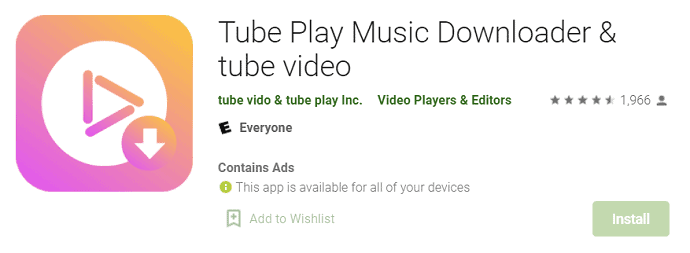
Tube Play Music Downloader is one of the best and fastest MP3 downloader applications available in the Android Playstore. This is completely free to download and use. Moreover, it doesn’t contain any kind of in-app purchases. You can search through this application using the keywords like artist name, song name, etc., You can listen to them in the app itself. So this works both as a music downloader and music player.
Features
- In-built Music Player
- Multiple files can be downloaded at a time
- Simple and easy to find the music
How to use Tube Play Music Downloader as YouTube to MP3 converter
- STEP-1: Open Playstore on your Android device and Download the “Tube Play Music Downloader & tube video” application.
- STEP-2: Open the Application and search for the video. Choose the format to which you want to convert and download.
- STEP-3: After choosing the format, the video will get converted, and downloading starts automatically after the completion of the conversion process.
Pros
- Simple user interface
- Supports up to 1080p60
- Free to use
Cons
- READ MORE – The Lazy Man’s Guide To Convert Video To Audio
- How Speech to Text Converter Tools to Help your Work more Efficiently
5. Video to MP3 Converter – MP3 cutter and merger
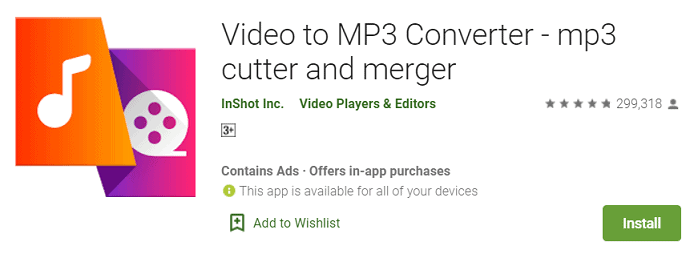
Video to MP3 converter is an android application that converts a video into MP3 format. It allows you to convert MP4 to MP3 files, video to audio. It also contains an inbuilt cutter and merger. It is absolutely free to download and use. Moreover, batch conversion is possible with this application.
Features
- Convert 15 videos at a time
- Edit Tag
- Audio merger
- Audio cutter & Video cutter
- Sound Boost to increase the volume
How to use Video to Mp3 converter as YouTube to MP3 converter
- STEP-1: Open Playstore and download the “Video to MP3 converter” application
- STEP-2: Open the application and select the video file from your device
- STEP-3: Choose the audio output formats and their parameters like bitrate, frequency, etc.,
- STEP-4: Choose the destination of the file to save the file and then click on convert to start the conversion process.
Pros
- Fast and simple to use
- Supports video formats like MP4, MKV, FLV, AVI, WMV, etc.,
- Supports Audio formats like MP3, Wav, Ogg, m4a, acc, FLAC, etc.,
- Background conversion
Cons
- No control over Bitrate while merging the audio
- Serves a lot of ads
6 Best YouTube to MP3 converter apps for iPhone
1. AnyTrans
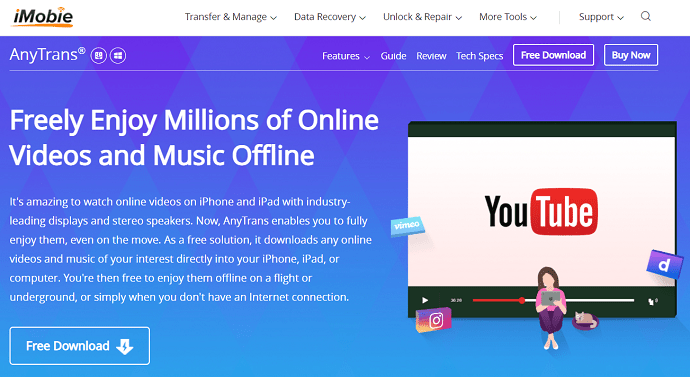
AnyTrans is an all-in-one application available for iOS users. This application makes you manage all your Apple iProducts with ease. It helps you to transfer, manage, and backup iOS data in an effective way. This is a 100% safe and secure application trusted by 10 Million+ users. The latest version of AnyTrans supports iOS 14. This application works as a YouTube to MP3 converter. AnyTrans supports downloading videos from 1000+ popular sites like YouTube, Dailymotion, Vimeo, Facebook, Instagram, and much more. While downloading any video, AnyTrans allows you to choose the video format and resolution.
Features
- All-in-one manager
- supports downloading from 1000+ sites
- Allows to set preferred format and resolution
How To Convert Mp3 from YouTube Video using AnyTrans
- Open AnyTrans application on your copmputer and connect your iOS device using USB cable.
- It may take sometime to detect your device and later you will the options of AnyTrans
- Choose the Media downloader and click on it to open
- Paste the Url of the video that you want to download or else, search from there itself
- Click on the download option and there you are allowed to choose the resolution and format of video
- After choosing the parameters just click on Download and it will starts downloading
- Later you can transfer the downloaded files from AnyTrans.
Pros
- Easy to use
- Trasfers data from one device to other smartly
- You can clone yor device
Cons
- Limited Support
- High Price
2. Media Converter – Video to MP3
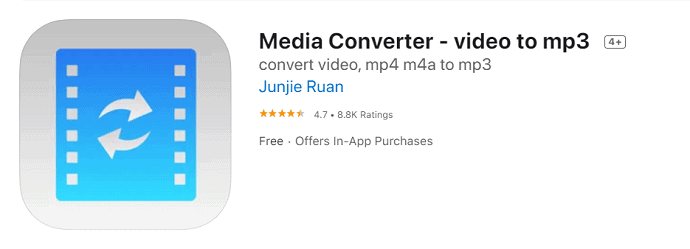
Media Converter – video to MP3 is a video conversion application for iOS users. This is available in the app store to download. This helps you to convert video, convert audio, extract audio from video, and compress a video. It supports converting video and audio to all major formats. It also provides a built-in universal video player that can play any format audio and video.
Features
- Audio Extraction
- Video Compression
- Universal Video Player
- Supports Multilanguage
How to use Media Converter as YouTube to MP3 converter
- STEP-1: Open the app store on your device and download the “Media converter – video to the MP3” application.
- STEP-2: Open the application and choose the video file to import.
- STEP-3: Choose the output format as MP3 and select the destination to save the output file. Finally, click on the “convert” option to start the conversion process.
Pros
- Easy to use Interface
- Compatible with iPad, iPhone, iPod touch
- Free to Download
Cons
- In-app Purchases
- Can’t support HD format
3. iConv – Video and PDF converter
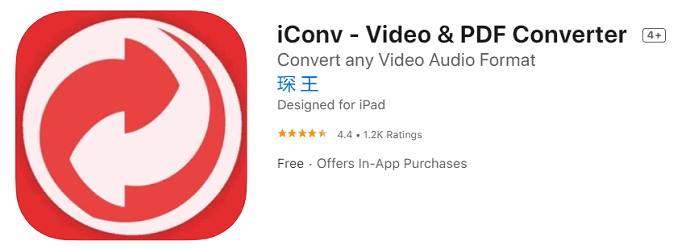
iConv – video & PDF converter is a multi-functional application available for iPad and iPhone users. It supports converting a variety of file formats such as video and audio conversion, document processing, image conversion, PDF conversion, decompressing files, and many more.
Features
- Supports batch conversion
- Converts image to TXT, Optical character recognition (OCR)
- Built-in Reader Document viewer
- Play Video files frame-by-frame without missing any detail
How to use iConv as YouTube to MP3 converter
- STEP-1: Open the App store on your device and download the “iConv – video & PDF converter” application.
- STEP-2: Launch the application and choose a file to import.
- STEP-3: Choose the format and click on convert.
Pros
- Supports Various file format
- Available in Free Trial version
- Clean user Interface
Cons
- Subscription is necessary to use all the features
- To cancel the subscription, auto-renewal has to be turned off at least 24hrs before the end of the plan
- READ MORE – Free Method to Convert FLAC to MP3 on Mac with FLAC to MP3 Mac
- 3 Simple Steps to Sync Music from PC to iPhone Without Data Erasing
4. MyMP3 – Convert videos to MP3 and best music player
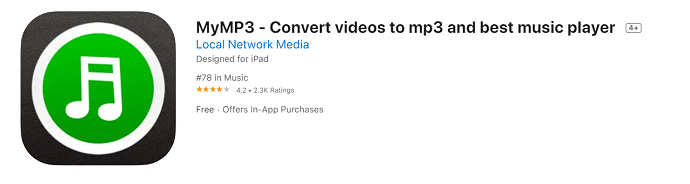
MyMP3 is an iOS application that allows you to convert videos to MP3 format easily and fastly. It is a lightweight application. This application is available in 5 languages such as English, Catalan, French, German, Spanish. MyMP3 is free to download and provides the best experience in converting video into MP3.
Features
- Simple UI
- Lightweight application
- Edit its metadata
- Converts at high speed
How to use MyMP3 as YouTube to MP3 converter
- STEP-1: Download and install the “MyMP3 – convert videos to mp3 and best music player“ application from the App store.
- STEP-2: Launch the application and import the file from the device which you want to convert into MP3.
- STEP-3: Click on the “convert” option to start the conversion process.
Pros
- Simple conversion process
- Free to Download
- Compatible with iPad, iPhone, iPod Pro, Mac
Cons
- In-app purchase
- Can’t select the quality or Audio format
- Conversion is possible for video to MP3 only
5. Video 2 Music Audio Converter
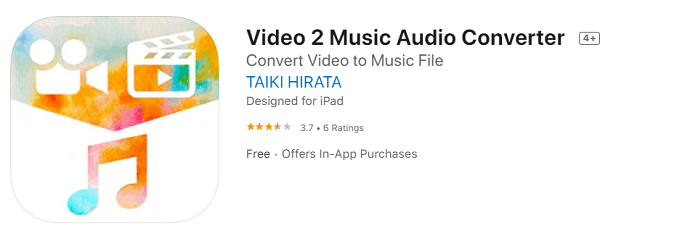
Video 2 Music Audio Converter is an iOS application that supports converting a video file into an audio format. This is one of the best applications to convert even a movie into an audio file. This allows you to create a playlist from the music of the iTunes library.
Features
- Converts video of any length into an audio file
- Creates Playlist
- Music Player
- Playback volume adjustments
How to use Video 2 Music Audio converter as YouTube to MP3 converter
- STEP-1: Download the “Video 2 Music Converter“ application from the Apple App Store.
- STEP-2: Launch the application and select the YouTube video from the device
- STEP-3: Choose the format to which you want to convert the video file and click on convert to start the conversion process.
Pros
- Simple Interface
- You can play music in the background
- Compatible with iPad, iPhone, iPod touch, and Mac
Cons
- Filled with a lot of ads
- Restrictions for Free users
- Only 1 video is allowed to convert for every 2 hrs
- In-app purchases
- Compatible with Mac that has macOS 11 or higher and a Mac with Apple M1 chip
6. MP3 Converter – Audio Extractor
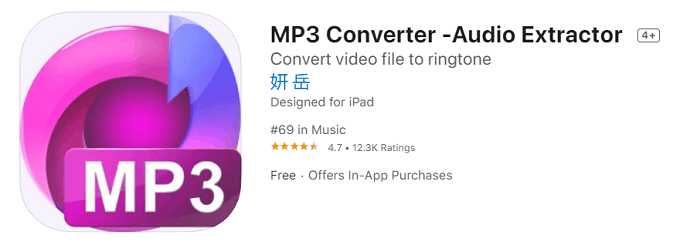
MP3 Converter is an iOS conversion application used to convert video into audio and ringtones. This is one of the best conversion applications that comes with a lot of tools. These tools help in extracting and converting the video into audio with accuracy and precision. It also allows you to trim the part of the audio which you want to extract or convert.
Features
- Audio Converter
- Audio Processing
- Volume adjustments
How to use MP3 converter – Audio Extractor as YouTube to MP3 Converter
- STEP-1: Download the “MP3 Converter – Audio Extractor“ application from Apple’s App store
- STEP-2: Launch the application and open the video file downloaded from YouTube using any other application
- STEP-3: Choose the format into which you want to convert the video. You can also edit the audio like trimming before extracting the audio file.
Pros
- Simple User Interface
- Easy to transfer options
- Trim the Audio
Cons
- Conversion is possible only to MP3
- In-app purchases
- READ MORE – 3 Best Methods To Upload HD Video to Facebook
- 8 Best Unblocked Music Sites to Enjoy Music Anywhere
Conclusion
To convert a YouTube video to Mp3, there are a lot of applications are available for every platform. Few of them are free to download and use whereas some other askes you to purchase. It just depends on you to choose the premium or free application. The main theme of the free and paid versions is the same. But, in my opinion, using a premium software or application provides you the best features and output compared to the free one. You can also go with free applications and online sites only if you are ready to face a lot of ads and limited download speeds.
I hope this tutorial, Best YouTube to MP3 Converter apps, Software, & Online sites, helped you to choose the best YouTube to MP3 converter applications for Windows, macOS, Android, and iOS devices. If you like this article, please share it and follow WhatVwant on Facebook, Twitter, and YouTube for more Technical tips.
Best YouTube to MP3 Converter – FAQs
What is the Best and Safest YouTube to MP3 converter for Windows?
4K Video Downloader is the best and safest YouTube to MP3 converter.
Will Ytmp3 give me a virus?
Ytmp3 site is safe from malware.
Is Snaptube harmful?
Snaptube is a 100% secure application that would not harm your device in any way. In fact, it is verified by popular antivirus agencies like C security, McAfee, and Lookout security.
Why is TubeMate banned?
TubeMate enabled users to directly download YouTube videos on their smartphones. However, TubeMate was taken down from the Playstore because apparently, Google wasn’t too happy with users downloading videos from YouTube.
Is VidMate a good app?
VidMate is one of the most downloaded apps on both Android and iOS not only because it’s free but also it is safe to use.
What is the best version of VidMate to date?
V4.4840 (Latest version) updated recently is the best version of VidMate.

This is the Best One. I really like this article. Thanks.
The list made by admin is literally amazing. Thank you for that. ?