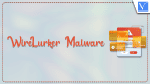Are you a Mac or iOS user? and have you heard about WireLurker Malware? Do you know why it attacks your devices and the possible ways to keep your device safe from WireLurker Malware? Want to know more? This article is the perfect place for you to know the complete details regarding WireLuker Malware.
What is WireLurker Malware?
WireLurker is a form of Malware that infects iOS and Mac Operating Systems. This malware is created mainly to target Apple product users in China. Within a very short time, it was suspected to be infected in hundreds of Devices whether they were jailbroken or not.
When an iOS device is connected to an infected macOS device using the USB connection, WireLurker starts monitoring the connected device. Later, installs malware in the form of third-party applications into your device without knowing to the user. It will be in the invisible form by using technologies like hiding, Encryption, etc.,
Once the WireLurker malware is installed on your device, it starts tracking and stealing the data of the user. Malware regularly requests commands from the attackers to perform the tasks.
- RELATED – What is Fruitfly Malware, How to Avoid and Remove it
- Apple’s M1 Macs Targeted By Malware: How to Remove M1 Mac Malware
WireLurker Malware-infected Apps
WireLurker was infected to the devices from the third-party applications downloaded from the Maiyadi App Store, an application store in China. Here are some of the top applications infected by WireLurker Malware.
- The Sims 3
- International Snooker 2012
- Pro Evolution Soccer 2014
- Bejeweled 3
- Angry Birds
- Spider 3
- NBA 2K13
- GRID
- Battlefield: Bad Company 2
- Two Worlds II Game of the Year Edition
How to Protect Your Devices from WireLurker Malware
WireLurker Malware is mainly infected by connecting it to unknown devices and installing applications from unknown external sources. Here are some of the best ways to protect your devices from WireLuker Malware.
- Never connect your iOS device to any unknown computers and networks
- Stop installing Apps from unauthorized and third-party websites/App stores
- Set your installation preference of “Allow applications downloaded from App Store and identified developers”
- Try to use antivirus Software on your Mac Operating System
- Keep your iOS software up-to-date
How to check and Remove WireLurker Malware from your Mac
1. Using Intego Mac Premium Bundle
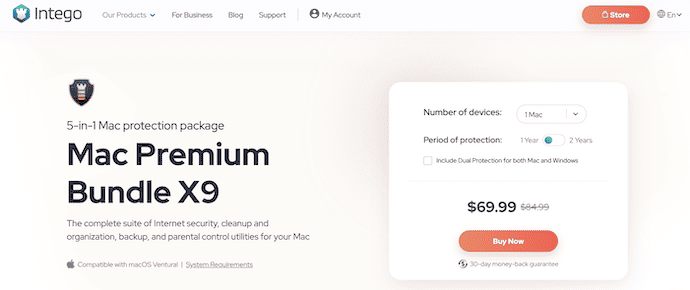
Intego (Special discounted link) is one of the leading Mac Antivirus software that has a huge user base across the globe. It has a clean and professional user interface which makes users feel free to use it. It has various types of software, such as Intego VirusBarrier, Washing Machine, NetBarrier, and ContentBarrier. You can purchase all these software in a bundle pack and also in individual software. All these software are available in free and Premium versions.
Highlights of Intego Mac Premium Bundle
- Easy to use
- Professional Interface
- Scans deep into your Mac device
- Works pretty fast and accurate
- Available in Free and Premium versions
- 30-day money-back guarantee
- 24/7 Support
Pricing
Intego Mac Premium Bundle (Special Discounted link) is available in Free and Premium versions. The Premium version can be purchased based on the number of devices and the period of protection. The prices of all the plans are listed below.
- 1 Year
- 1 Mac – $69.99
- 3 Macs – $94.99
- 5 Macs – $119.99
- 2 Years
- 1 Mac – $129.99
- 3 Macs – $174.99
- 5 Macs – $219.99
How to Scan and Remove WireLurker Malware on Mac using Intego VirusBarrier
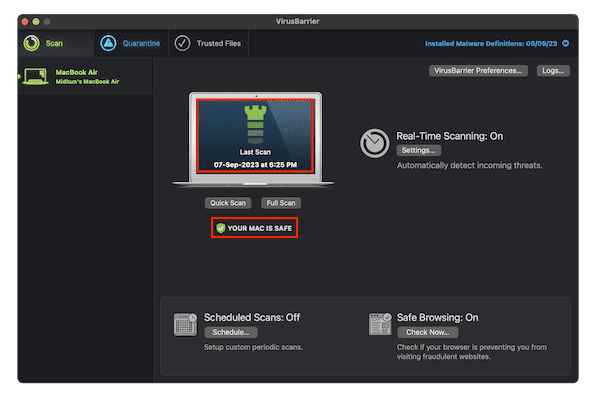
In This section, I will show you the step-by-step procedure to scan and remove WireLurker Malware on Mac using Intego VirusBarrier.
Total Time: 5 minutes
STEP-1: Download Intego VirusBarrier
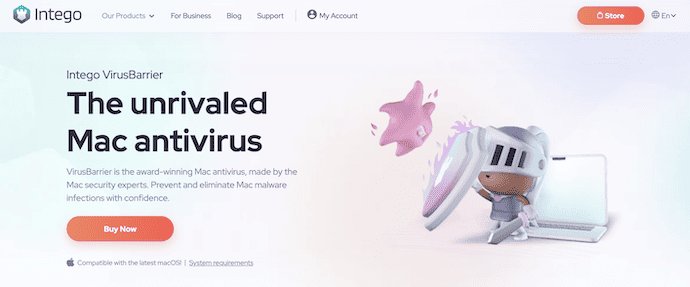
Open any browser on your Mac and visit the Official site of Intego. Purchase the Intego Mac Premium Bundle or individual Intego VirusBarrier application onto your Mac.
STEP-2: Scan for WireLurker Malware
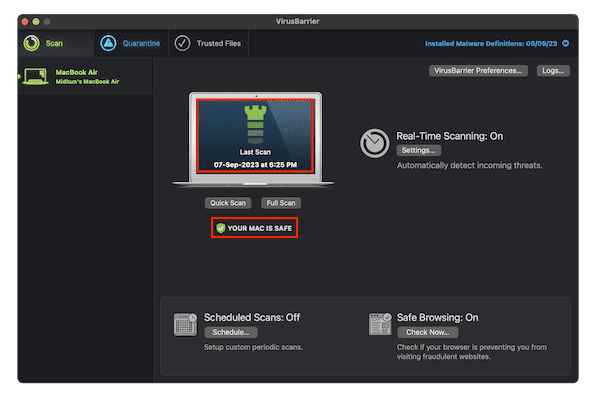
Launch the Intego VirusBarrier application after successful installation. Click on the “Full Scan” option available on the homepage of the application.
STEP-3: Results
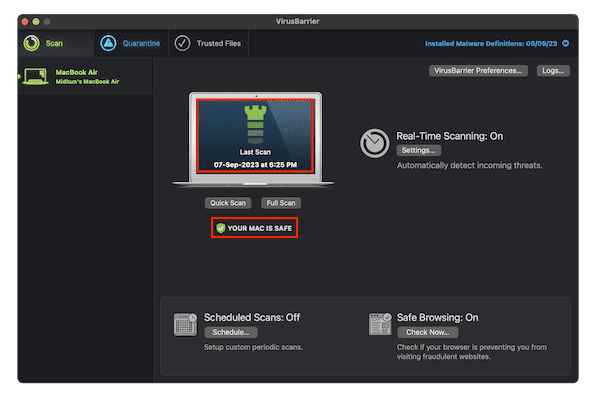
It takes some time to complete the scanning process and later it displays the scan results. If there are any viruses or malware found, they are provided in the quarantine tab. Else, it shows you a message as “Your Mac is Safe”.
- RELATED – How to Disable System Integrity Protection on Mac
- How to Remove Search Marquis from Mac: 7 Best Methods
2. CleanMyMac X

CleanMyMac X is a Mac cleaning software that has a clean and user-friendly interface. It allows users to scan and remove any kind of malware from their Macs in a single click. It provides lots of amazing features like Mail attachments, Optimization, Maintenance, updater, uninstaller, etc., to organize your Mac and it is simply called an all-in-one tool for your Mac. This is available in both Free trial and Premium versions.
Highlights of CleanMyMac X
- Simple to use
- All-in-one tool to clean and Optimize your Mac
- Provides detailed results after performing a task
- 30-day money-back guarantee
- 24/7 support
- Available in a Free trial version
Pricing
CleanMyMac X is available in Free trial and Premium versions. The premium version depends on the type of subscription and the number of Macs. The prices are listed below.
- One-Year Subscription
- Plan for 1 Mac – $34.95
- Plan for 2 Macs – $54.95
- Plan for 5 Macs – $79.95
- One-Time Purchase
- Plan for 1 Mac – $89.95
- Plan for 2 Macs – $134.95
- Plan for 5 Macs – $199.95
How to Scan and Remove WireLurker Malware from Mac using CleanMyMac X
- STEP-1: Open any browser on your Mac and visit the Official site of CleanMyMac X. Choose a plan based on the number of Macs and download the application.

- STEP-2: Launch the CleanMyMac X application after successful installation. Then you will find all the features of the application on the left side of the homepage. Choose the “Malware Removal” option and click on “Scan”.
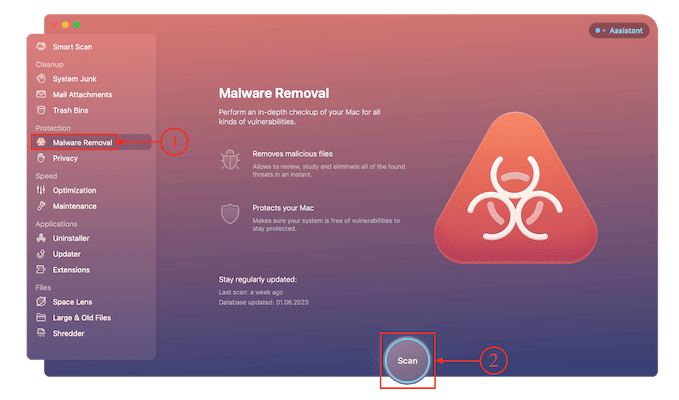
- STEP-3: Then it starts to scan your Mac for malware and takes time to complete the process. If any malware is found in the scan, it will be displayed. Else, you will find the interface as shown in the screenshot.
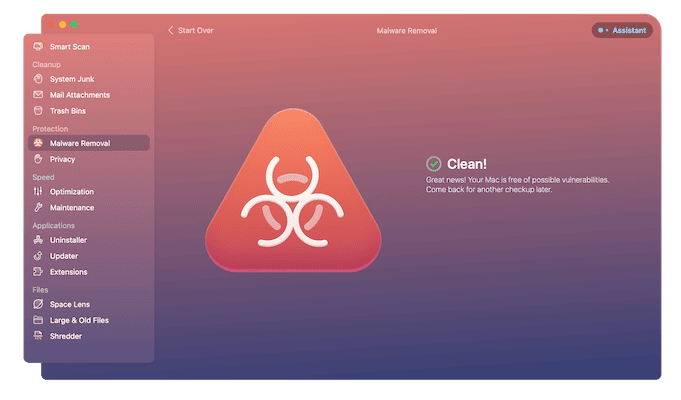
Conclusion
Mac has the utmost security to protect the user’s data and maintain privacy. Even after having the best security system, making a small mistake can allow malware to attack your devices. Connecting iOS and Mac devices to unknown sources is one of the main reasons for the infection of WireLurker Malware and some more reasons are discussed in the article. If you want to check whether your device is infected with WireLurker malware, then we recommend trying Intego Mac Premium Bundle on your Mac.
I hope this tutorial helped you to know about the What is WireLurker Malware. If you want to say anything, let us know through the comment sections. If you like this article, please share it and follow WhatVwant on Facebook, Twitter, and YouTube for more Technical tips.
What is WireLurker Malware – FAQs
Can non-jailbroken iPhones get malware?
iOS is a closed ecosystem or sandbox, preventing viruses from spreading across your device or stealing data. Jailbroken iPhones, on the other hand, are susceptible to viruses. So as long as you don’t jailbreak your iPhone and update the operating system regularly, the chances of contracting a virus are low.
Are iPhones virus-proof?
Fortunately for Apple fans and users, iPhone viruses are extremely rare. However, they are not unheard of.
Can iPhones get the Trojan virus?
It’s possible to get infected with an iPhone Trojan or spyware that can expose your phone’s activity to a third party. Keeping your iOS up to date can greatly reduce the chance of this happening.
Does Apple leak data?
Yes, iPhone passwords are real and a cause for concern. Your Apple iCloud Keychain saves your passwords and auto-fills them for you, and with its password monitoring feature, it checks your passwords against a list of ones involved in a leak.
Does Intego slow down your Mac?
No. Intego isn’t likely to slow down your Mac device because it is specifically designed for the latest macOS version and is fully optimized for efficiency.