Do you know that WhatsApp rolled out its dark mode to every device that includes Android, iOS, Windows, Mac, and Web. Do you know the process to Enable WhatsApp Dark Mode? If not, then this article is the perfect place for you to know the complete process to Enable WhatsApp Dark Mode on Android, iOS, Windows, Mac, and Web platform.
What is Dark Mode?
Dark Mode is a special supplemental mode on any device that turns the device’s screen into a black color. It is an essential feature required for everyone like you whenever you use your device like PC, Android, and iOS devices at night times or in dark environments. Because in dark mode, it is easy for you to surf the net, social networking, and more.
During Dark Mode, the energy consumption of your device is three times less compared to white mode. So, dark mode saves your battery life.
What is WhatsApp Dark Mode?
Chatting, sending text messages, images, GIFs, and more on your WhatsApp in a dark background with mostly white color for text messages and other colors for warning messages, settings, toolbar, and more.
At present, WhatsApp doesn’t have a dark mode feature officially. But WhatsApp has started to design its desktop site and mobile App for dark mode. So, you can enable WhatsApp Dark Mode on any of your devices like PC, Android, and iOS devices. For details, just go through this article.
Dark Mode: A Brief History?
Whenever smartphone technology enters the mobile market, then all of the smartphone manufacturers thinking of dark mode because:
- During dark mode, your smartphone screen emits less light which is more than sufficient to operate your smartphone device.
- During dark mode, your smartphone consumes three times less power compared to white mode.
Therefore, your smartphone battery life improves in dark mode. That’s why every smartphone manufacturer preferring dark mode. And they are using OLED screen that works excellently for dark and white backgrounds.
As a first, in 2010, Microsoft Windows 7 Mobile enters the mobile market with dark backgrounds.
Next, in 2018, Google confirmed that dark mode on any Android device saves battery life.
Next, immediately in December 2018, One UI Android device with a dark mode feature enters the smartphone market from Samsung.
Next, in June 2019, Apple has announced that it is including the dark mode feature in its native applications.
Now at present, the dark mode feature is included in every smartphone and desktop device.
Why is Every one Preferring Dark Mode?
It is healthy and easy for your eyes to read text on a dark background especially at night times or in dark environments.
Most of the people around the world are using their smartphones and desktop devices at night times. So, to protect their eyes, they are preferring and using the dark mode feature.
During dark mode, your device OLED screen consumes three times less power compared to white background. So, your device battery life improves in dark mode.
As a final, I can say that everyone is preferring the dark mode on their devices because dark mode not only saves device battery life but also decreases strain on their eyes while they operate their devices at night times.
- You Might Like: How to Block contacts on WhatsApp to stop receiving messages
How To Enable WhatsApp Dark Mode on Desktop, Android, and iOS Devices
1. How To Enable WhatsApp Dark Mode on Android Devices
Video Tutorial:
- STEP-1: Launch WhatsApp application on your Android device and Tap on the “Three Dots” icon available on the top-right corner of the interface. An options list will open. Choose “Settings” from that list.
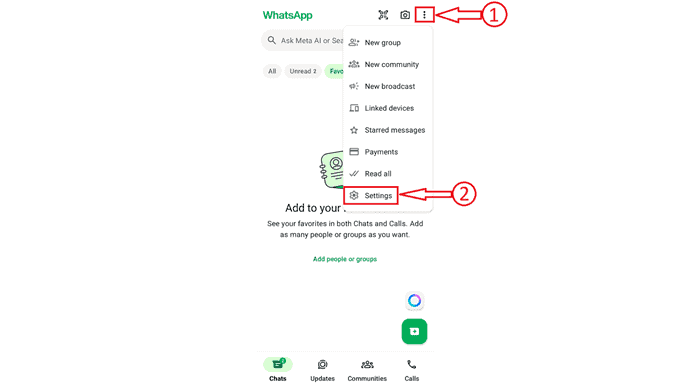
- STEP-2: Select the “Chats” option and then tap on the “Theme” option available under the Display section.
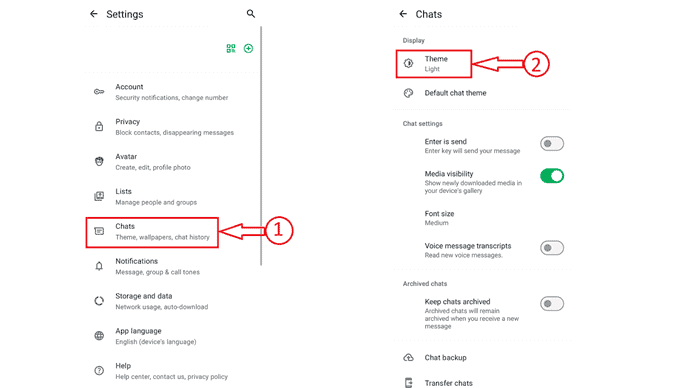
- STEP-3: A pop-up will appear as shown in the screenshot. Select “Dark” by tapping on it and then hit “Ok”.
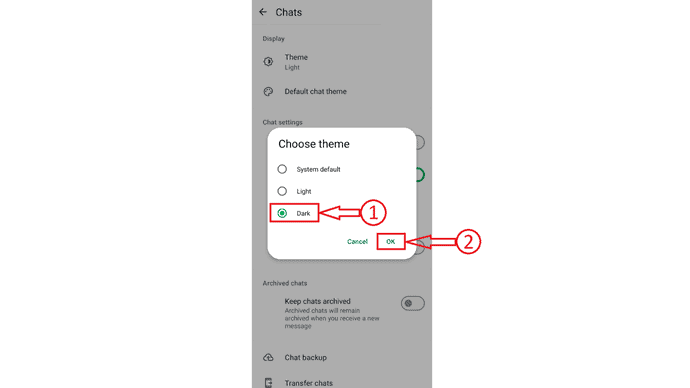
- After enabling the dark mode, you will find the WhatsApp interface as shown in the below screenshot.
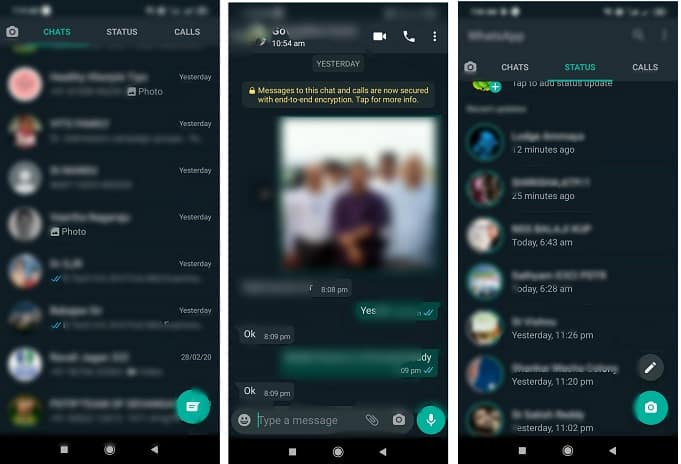
That’s it, this is how you can easily enable Dark mode on WhatsApp.
2. How To Enable WhatsApp Dark Mode on iPhone and iPad Devices
WhatsApp has officially launched its dark mode for every device and here is the process to enable the dark mode on iPhone.
- STEP-1: Launch the WhatsApp application on your iPhone and navigate to “Settings”.
- STEP-2: From there, move to the Chats setting and tap on the “Theme” option
- STEP-3: A pop-up will appear with options like Light, Dark, and System Default. Select “Dark” to enable dark mode. If you are using your iPhone in dark mode, then you can also select “System” to set your WhatsApp theme dark.
- That’s it! this is how you can enable on iPhone.
3. How To Enable WhatsApp Dark Mode on Desktop Devices
As we dicussed earlier, WhatsApp has released its dark mode to every device and that includes the WhatsApp web version also. Here is the process to enable Dark Mode on WhatsApp web.
- STEP-1: Launch a web browser and visit WhatsApp web. Login to your WhatsApp account.
- STEP-2: Click on the “Gear icon” available on the bottom left corner of the window. Then you will find different settings categories. Choose “Chats” from that list.
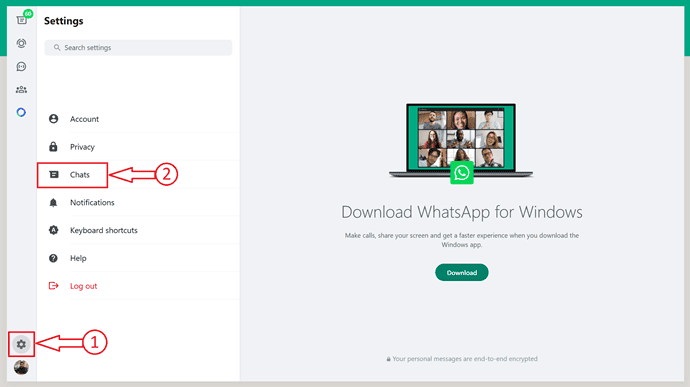
- STEP-3: Select “Theme” option under the Display section.
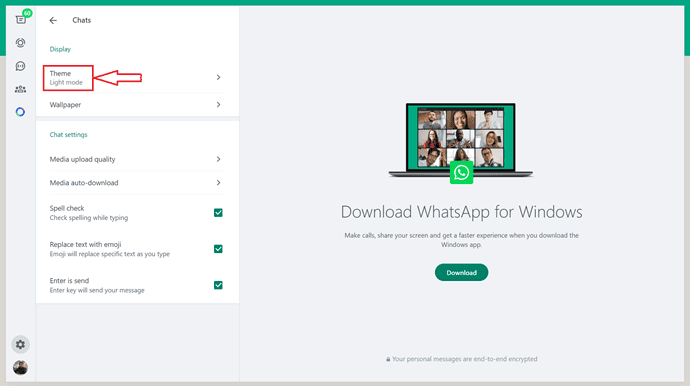
- STEP-4: Then a pop-up will appear with three options like Light, Dark, and System Default. Choose “Dark” and click on “ok” to enable the Dark Mode on WhatsApp. You can also enable the dark mode by choosing the “system default” option only if the browser is set to dark mode.
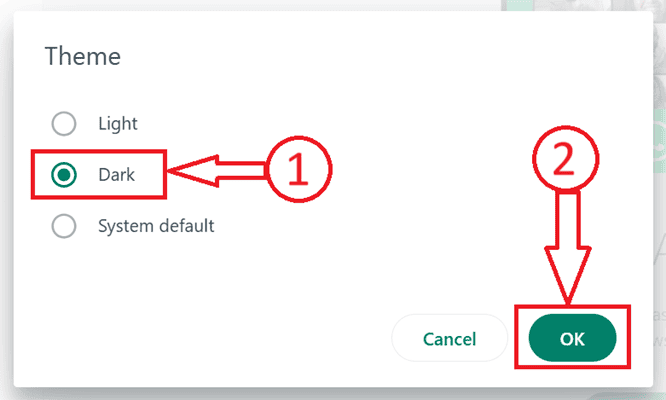
- That’s it, the dark mode on WhatsApp web is enabled.
Recommended: How to Backup WhatsApp messages with Google Drive
How To Enable WhatsApp night Mode on Windows 10 and Up Devices?
Dark Mode feature is included on all Windows 10 and higher devices. So, first, turn on dark mode on your Windows 10 device. Next, if you open chrome, then it automatically enters in dark mode. Next, if you open the WhatsApp Web in the web browser. Then dark mode is enabled for your WhatsApp webpage too.
Now follow the below steps to turn on Dark Mode on your Windows 10 or up device.
- STEP-1: Click on the “Windows” logo available on the task bar to open the Menu bar. Type settings in the Search bar and choose the “Settings” from the search results.
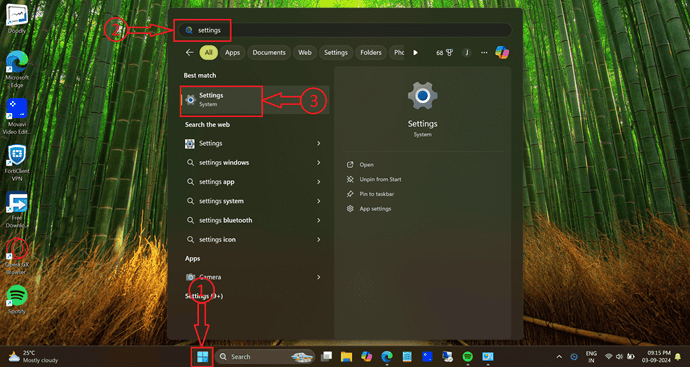
- STEP-2: It takes you to the settings page. Move to the “Personalisation” section and choose the “Colours” option.
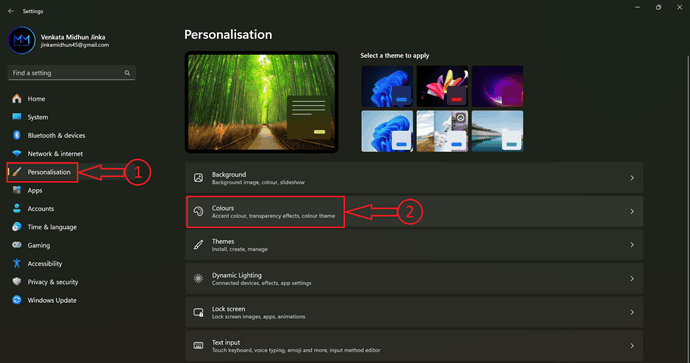
- STEP-3: There, you will find the “Change your Mode” option. Click on the “Drop down” option.
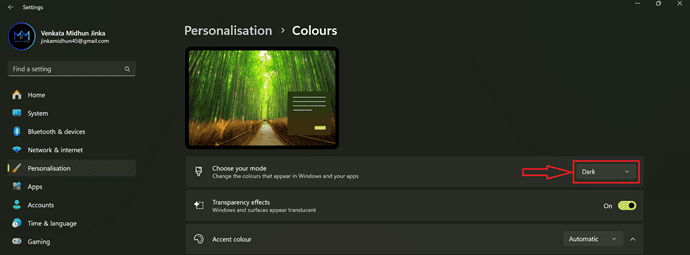
- STEP-4: Then it displays three options like Light, Dark, and Custom. Select “Dark” and that’s it, the computer’s mode set to Dark.
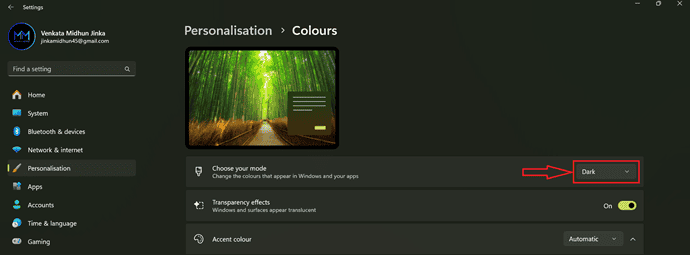
That’s it! You have now WhatsApp Dark Mode on your Windows 10 device.
4. How To Enable WhatsApp night Mode on macOS Devices?
Dark Mode feature is included on all macOS Mojave 10.14 and up devices. Now follow the below steps to enable WhatsApp dark mode on macOS devices.
- Click on the “Apple Menu“ and choose “System Preferences“
- Next, tap General. And navigate to the Appearance section.
- Next, you can view the following three options under the Appearance section. Those are:
- Light.
- Dark.
- Auto.
- Next, choose Dark.
- Next, the background of your macOS device screen turns black.
- That is, your macOS device is enabled with dark mode.
- Next, open chrome. Then your chrome browser automatically enters dark mode.
- Next, if you open the WebWhatsApp website and log in on chrome. Then dark mode is enabled for your WhatsApp webpage too.
That’s it! You have now enabled WhatsApp dark mode on your macOS device.
Conclusion
Following the steps discussed in the article, you can easily enable WhatsApp Dark Mode in any platform like Android, iOS, Windows, and Mac. Even with the recent update, WhatsApp is setting its theme as system default. This is because most of the users are using their mobile in dark mode. So that the WhatsApp will adapt that system theme as default.
I hope this tutorial can really aid you to “How to Enable WhatsApp Dark Mode” on any of your devices like PC, Android, and iOS devices. If you like this article, please share it and follow WhatVwant on Facebook, Twitter, and YouTube for more tips.
- Read Next: How to Delete WhatsApp messages and entire chat history
- How to change WhatsApp profile picture and status
How to Enable WhatsApp Dark Mode – FAQs
Is there a dark mode for WhatsApp?
No. Officially, WhatsApp doesn’t have a dark mode feature. But WhatsApp has started its work to design its desktop site and mobile app for dark mode. So, you can install its beta version on your device to get a dark mode feature for your WhatsApp. For details, go through this article once.
How do I turn on dark mode on WhatsApp?
Though WhatsApp doesn’t have a Dark Mode feature, you can enable dark mode for Web WhatsApp on desktop devices using a web browser like Chrome or Safari or Firefox. And you can enable WhatsApp Dark Mode on Android and iOS devices by installing WhatsApp Beta Version. For complete details go through this article at once.
How do I turn on dark mode on WhatsApp iOS 13?
Though WhatsApp doesn’t have a Dark Mode feature officially, you can enable dark mode for WhatsApp on iOS 13 and higher devices by installing WhatsApp Beta Version. For complete details go through this article at once.
How do I change my WhatsApp theme to dark?
To change the WhatsApp theme to dark, you have to install WhatsApp beta version on your device. Then you can change your WhatsApp theme to dark. For complete details, just go through this article at once.
How to enable WhatsApp dark mode android?
WhatsApp officially doesn’t have a dark mode feature. But you can install WhatsApp beta version on your Android device to get the WhatsApp Dark Mode feature. For complete details, just go through this article once.
