Hello Readers, Want to Add hyperlink to Email in Gmail? Don’t want to give much data through Emai? Don’t want to share direct documents through Email? Then you can send them by using a hyperlink. Do you know how to add hyperlinks in Email? Through this article, I wish to explain to you that what is a hyperlink and how to Add hyperlink to Email in Gmail through different methods.
What is a Hyperlink?
A hyperlink is nothing but a link that links to another file or document or website. By simply clicking on that link you can view the related file or document or page.
How to Add hyperlink to Email?
Gmail providing a user-friendly service to their users to send a hyperlink between their contacts in a simple way which will help to send an interesting article or blog or site to their contacts.
You can follow two methods to add a hyperlink in Gmail.
Method 1:
- First, you have to select the URL of the website using Ctrl+A or using Shift+arrow.
- Copy the URL by pressing Ctrl+c or by clicking right button of the mouse and selecting the copy option.
- Open your Gmail account and select compose you will get a new message window.
- Now you can paste the URL in the description area by using Ctrl+V or by clicking the right button of the mouse and selecting the paste option.
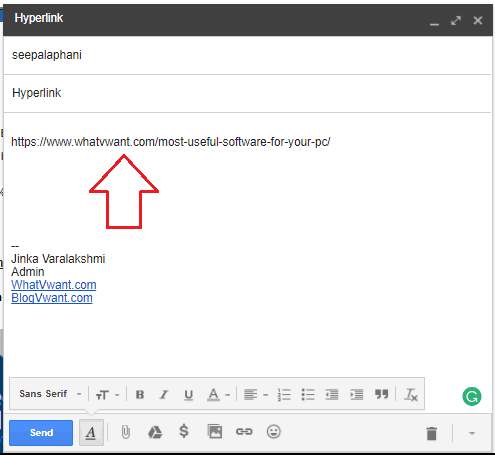
Then your hyperlink will be added automatically to the URL after sending an Email. If the recipient clicks on that URL he will be directed to the concerned website.
Method 2:
Video Tutorial:
- First, you have to open your Gmail account.
- Click on compose then you will see a new message window.
- In this window, you have to type text which you want to connect with the hyperlink.
- After entering the text you have to select the text and click the insert link option in the toolbar which is appearing below the description area shows that in the below screenshot.
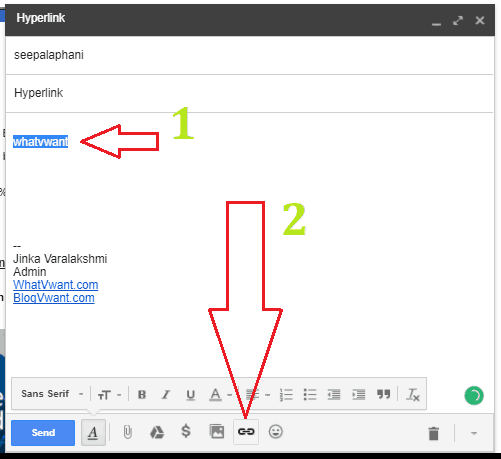
- Now you will get another window with the text what you have entered.
- Paste the URL which you want to refer to as a hyperlink opposite to the web address and click OK option.
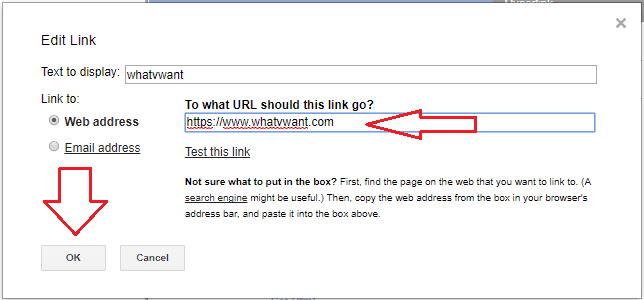
Now the link will be added to your mail. Send the mail, your recipient will receive the link.
I hope you like my article about How to Add hyperlink to Email. If you like it, do me a favor by sharing it with your friends. Want more tech. tips, Please follow whatvwant on Facebook and Twitter. Subscribe to whatVwant channel on YouTube for regular updates.
