Here is our Graphy review where you can get Graphy complete details like features, pricing, how to use the Graphy content section to create a course, etc.,
You are a tutor who creates content online but wishes that there was a platform that provides an end-to-end solution for your online education business. Well, Graphy is for you!
What is Graphy?
Graphy is a unique Learning Management System that can cater to all your needs as an educator. Graphy was created with the idea to facilitate growth for online educators.
- READ MORE – What Are SCORM Standards And Why Your New LMS Must Be Compliant
- FoneGeek iOS Location Changer Review
Graphy Review
Come, let’s explore the product to see how it can leverage your career as an online educator. This is a platform where you can upload any kind of content which is secured. Live classes, engagement, marketing, etc.,
Graphy Features
Graphy provides the following features – website, applications (android + ios – all white-labeled), CMS, LMS, eCommerce, payment gateway, live classes, engagement, and marketing tools
- Any content creator can create a website very easily on the platform, if required they also make mobile applications.
- The process to create courses in various forms is seamless which you can sell them at your desired rate.
- It has downloadable PDFs, one can also collect feedback through forms – as well as create surveys.
- It has a one of a kind feature – Drip content with content scheduling – schedule a course as per joining date (enrollment wise) or on a date of your choice (fixed date).
- With Graphy, you get complete white labeling of your brand.
- Graphy has integrated payment gateways – they do not charge any revenue sharing from them. It has a simple subscription-based model, money will directly go to your bank account through the payment gateway.
- Security 1 – They do not let anyone pirate the content through our Content Protection and Encryption feature (Digital Rights Management). They break the video into multiple parts and provide an alphanumeric key that protects it and can only be unlocked by us. They do not even keep the raw files with us – meaning even they cannot download them.
- Security 2 – Nobody can record the screen through our Dynamic Watermarking feature, if someone tries to do it the person’s email address and phone number along with the company’s URL will be displayed – which means the watermark will be blinking on the screen. So if someone leaks the video, he/she will be leaking their personal information.
- Security 3 – Device Restriction, which means the educators can decide if they want the learners to limit the number of devices to access the course. For example, if only two devices are registered like laptop and mobile – no other devices will be allowed to access the course. Also, out of the multiple devices that are allowed to access – only one works at a time.
- Security 4 – The mobile apps are also completely secured which means it does not allow screen recording, screenshots, screencasting, and neither does it work on emulators. On the other hand, it offers Secure Offline Downloads – if you as an educator want your students to download them, you also have the option to.
Why choose Graphy?
- Live Classes
- You can simply go to the Content tab and click on Live Classes to launch your class.
- Ratings & Reviews
- Graphy allow the educators/creators to choose whether they want to make the ratings visible or not. If you do not want you to have the option to reject.
- Learners
- Under this section, you find all the learner’s data which you can download at any point you want.
- You can also filter out the data to get more clarity on your search.
- Admins
- You can have a complete team managing the portal – There is an option for Support, Design, Discussions, Messenger, Marketing, Reports, Users, Content, Sales.
- You can define which particular person should have access to what permissions on the portal. For example, if you want the Support person to just view the access to learners information – you can opt for only that permission.
- Affiliates
- The Affiliate Marketing model is a trending one nowadays. An affiliate is someone who is giving you a customer on a commission base – so he/she is going to sell your course to learners in exchange for a commission. As an educator, you have the option to create any number of affiliates.
- As an educator on other social media platforms like YouTube, you can ask your other educator friends there to promote your course who will have a unique link – and you can give a particular percentage as commission on each course sold through their link.
- If someone is getting commission for promoting something your chances of reaching out to a larger audience becomes much easier.
- READ MORE – What is Autodesk & List of Autodesk Products
- Learning Management System: The Complete Guide
Graphy Pricing
Graphy has three pricing modules. Basic, Business, and Advanced. In the Advanced plan, you get your own white-labeled iOS mobile app as well. The Pricing module starts from INR 2,999 and goes up to INR 17,999 per month.
The Yearly plan starts from INR 32,989 and goes up to INR 1,97,989!
How to Create a Course in Graphy
To sign up, go to Graphy Official Site and click on ‘Get Started’. Add your details – it takes less than a minute!
Once you are done filling in all the details you can access the Graphy portal.
The most important feature for an educator is Content, so let’s explore that first. You can click on the Content button and a series of options will come down.
Now, how do you create a course?
– You go to Create Course
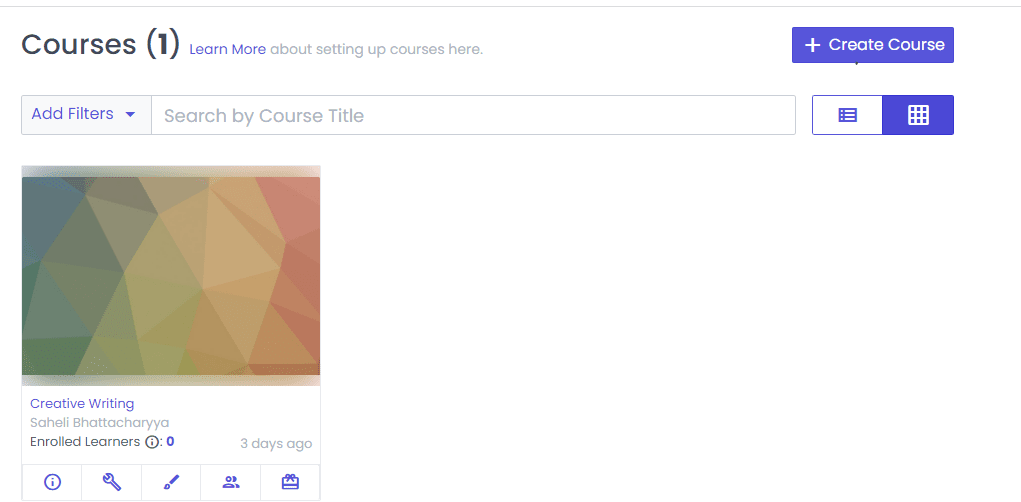
– Add title and instructor
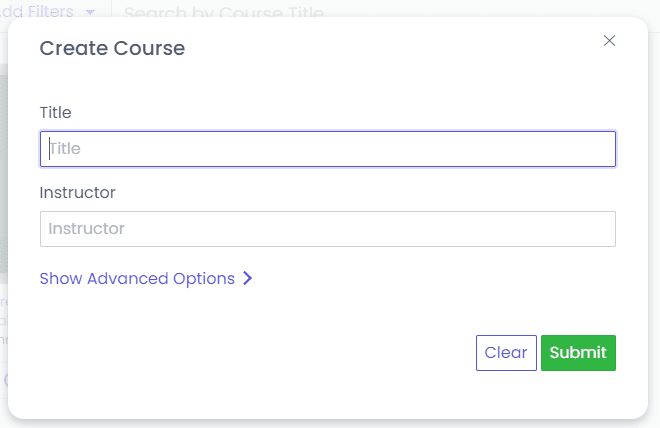
– If you click on Show Advanced Options, you will see the following

– Then you can add chapters in this course exactly the way it is added in a book
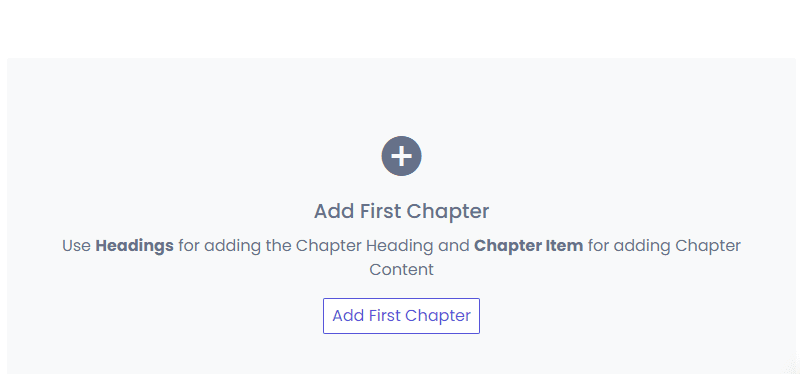
– When you click Add First Chapter, a myriad of options will appear
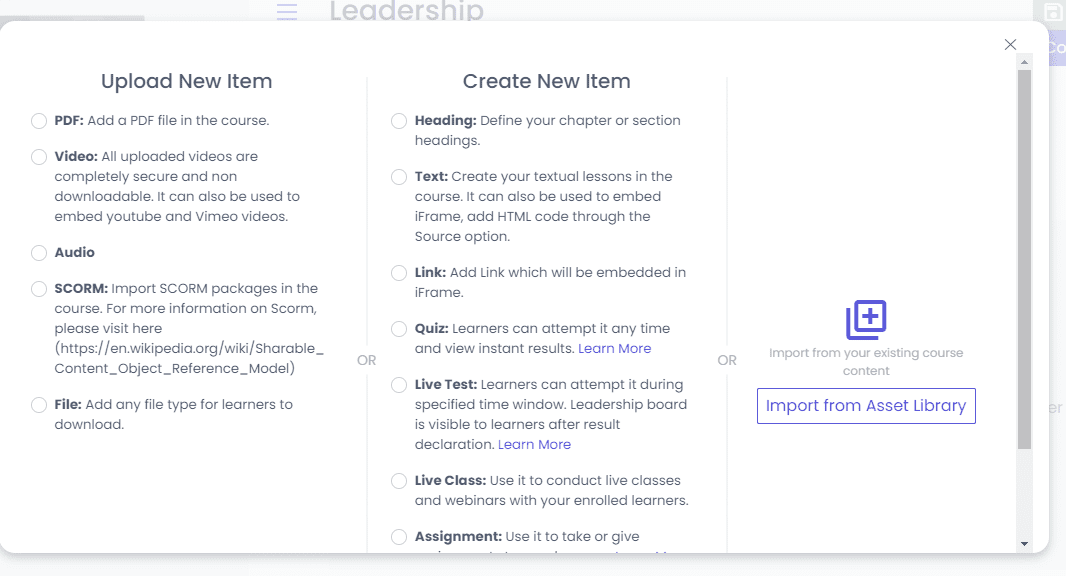
– Now you can keep adding what you want, for example, the Heading

Content Section
Let us understand what are all the possibilities that one can explore in the content section:-
You can add or have
- PDFs
- Videos
- Audio files
- SCORM Packages
- Downloadable files – the ones which you would want your users to download and keep with them
- Text files
- Third-party links – which needs to be embedded
- Quizzes – both subjective and objective (MCQ as well)
- Live Test – a quiz that occurs in a specific time interval
- Live classes – where Graphy give a paid license of zoom from our end to the creators to conduct sessions
- Assignments – here, an educator can ask his/her students to upload something from their end. For example, if there is an assignment on extempore, the student can upload a video of him/her speaking through which the educator can evaluate
- Forms – You can make google forms to collect information
- READ MORE – Systweak Advanced System Protector Review
- Top 5 Best Script Writing Software For Professional Screenwriters
Graphy Highlights
Now, let’s dive into some of the most unique features provided by Graphy
Let’s start by adding some content!
Suppose you want to add a video – you can click on the button and the following dialog box will appear

You can upload that here or you can also embed it through a third party. However, they do not guarantee any security for third parties. Whatever you upload, on the other hand, remains secure with us.
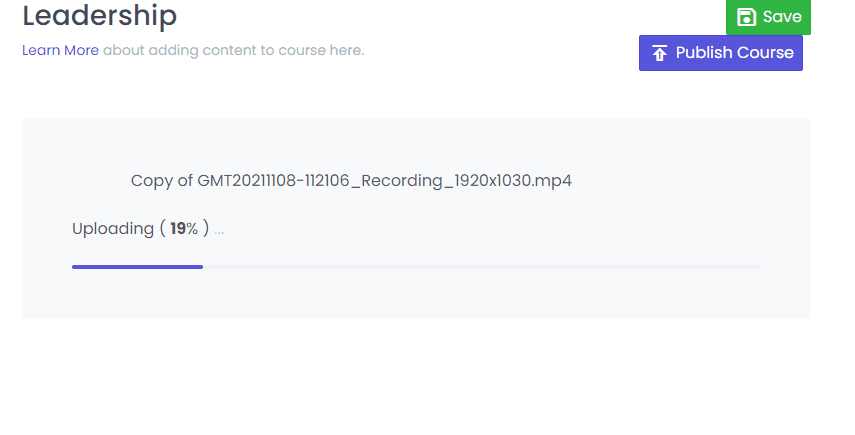
When you upload the video, it will directly go into a processing stage and that is when it is getting encrypted. Graphy has a functionality called video adaptation which ensures that your students will never face buffering issues. The video gets automatically converted into three different formats and quality, however, a lot depends on the internet connection of the user.
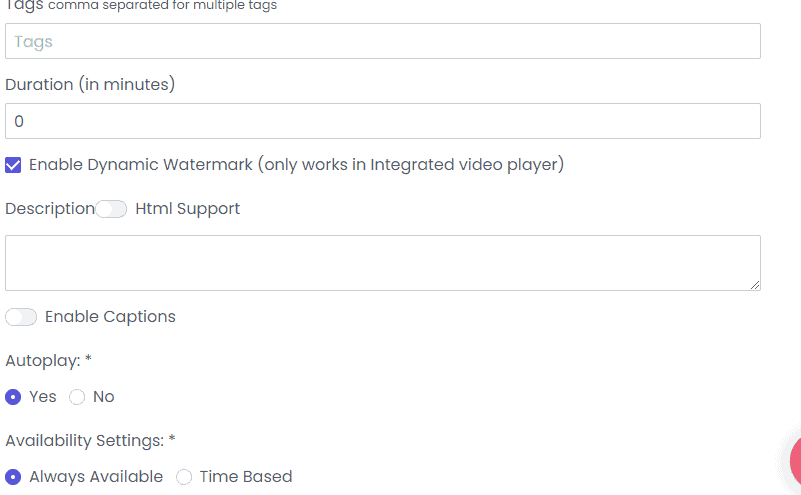
Watermarking is a feature that appears by default. You can add a description for your video. Even the Caption Files can be added if you opt for it. Again, if you upload PDFs, that is also available only in Read-Only format and no one can download that. So on and so forth, you can keep adding as much content you want.
Questions/Queries that you as a creator might ask/have
- The student should not be able to skip anything and the course should follow the manner in which I have defined it. The course might not achieve its full potential if they skip and students might not benefit from it, which might have a negative impact on me, the educator.
- I also want to set up some criteria that the student should watch a particular video – a sort of course compliance.
Solution for the queries
- Go to the Rules section and click on Enforce Sequential Learning
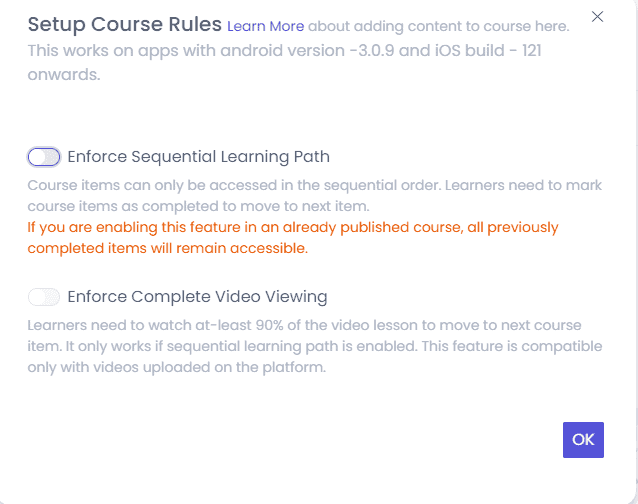
This feature ensures that the student is completing a particular video or marking it as completed and only then will they be able to move ahead. They cannot directly jump to any later video.
- If you want your students to view the complete video so that they can get the gist of it for better understanding. You can simply click on the Enforce Complete Video Viewing for which they will have to watch 90% of the video
- Go to Prerequisites and enable it – the students will have to go through that particular element before jumping into the next one.
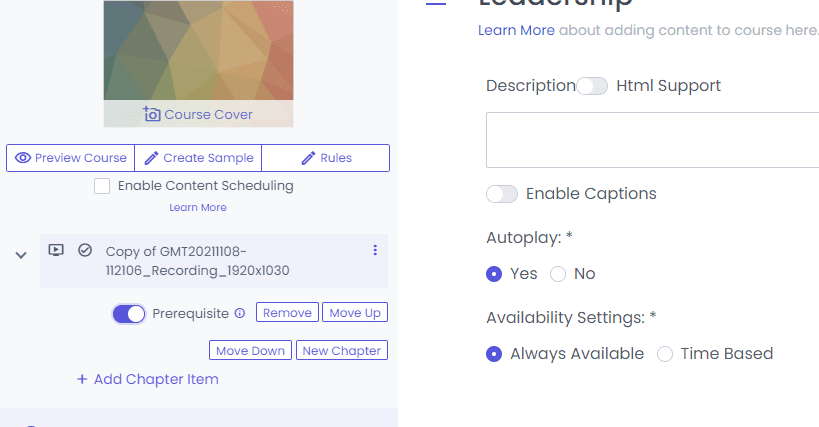
- You can set up a criterion for the student to score 90% and unless and until they do not – they can’t move ahead in the course
- Content Dripping or Scheduling – You can unlock your courses/modules/ every week or at a defined time as per your choice and only then does it become available to the students. The best way to understand this is GOT episodes being available to you every Monday!
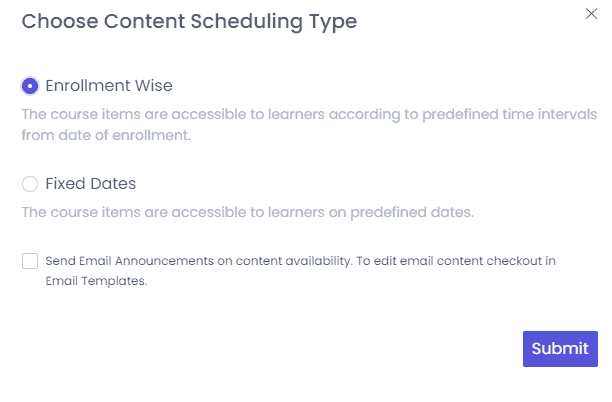
- Once you have added all the content you want you can simply publish it
Setting a Price for your content
Once you are done with publishing your course you can click on Set Course Price –
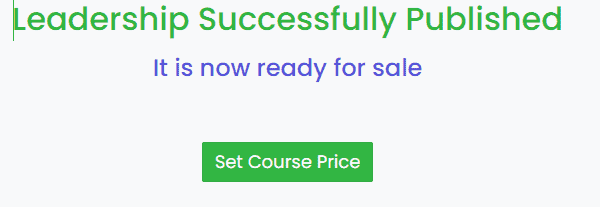
- Decide where you want to sell it – depending on your plan
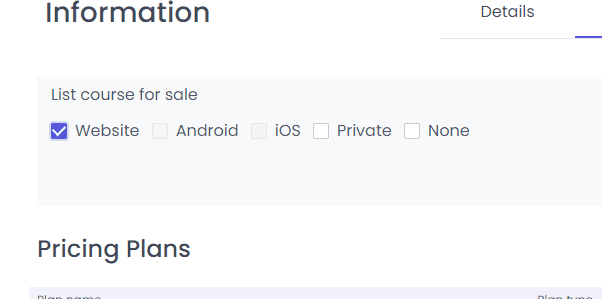
- Then add pricing thereafter – you can give it for free, a one-time payment option, or even a subscription model which works through RazorPay and Stripe. It’s as simple as Nextflix or Amazon’s subscription plan.
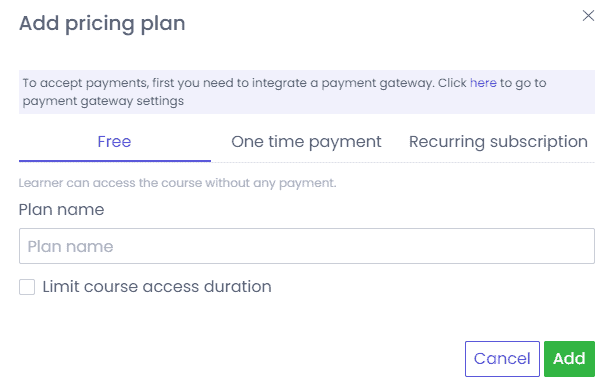
- You can set up a name, value, and validity to the course – for example, if you want the course to be valid for 90 days and after that it expires. Plus, if the listed price for example is INR 2000 and the final pay is INR1800, it will show as 10% off for the user/student
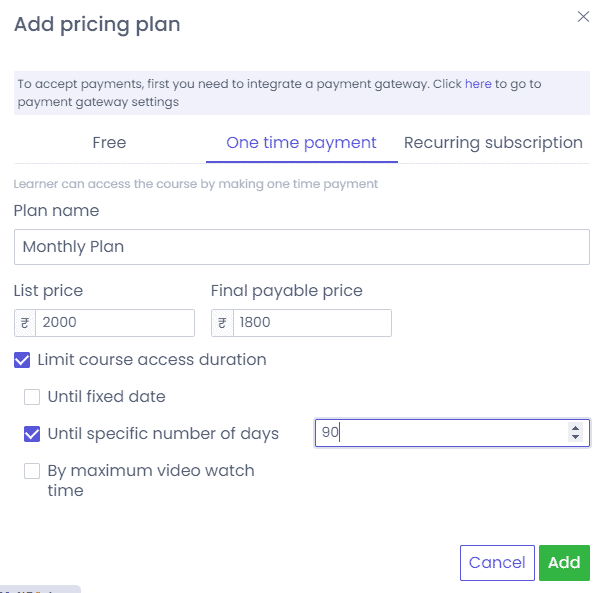
- When a student purchases your course you can give them cashback valid up to whatever limits you want. It is very similar to Paytm or Ola Money cashback. So here, according to the example, the student will get INR180 cashback if he/she purchases it for INR 1800 which will be valid for 50 days. If within this time frame they are purchasing any other course they can use these coins to do so.
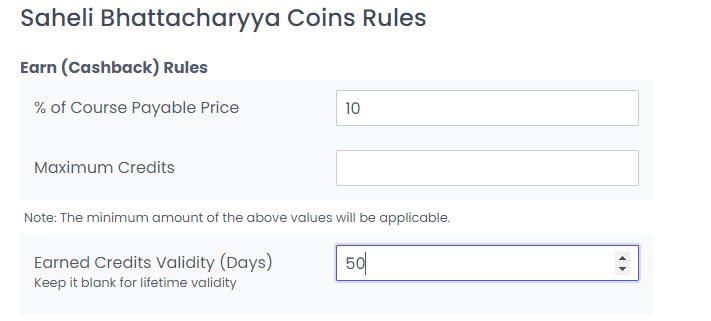
- Single course Checkout – you create a sales page and the moment someone clicks on Buy Now they are redirected to your payment gateway
- You can also purchase with Cart Functionality
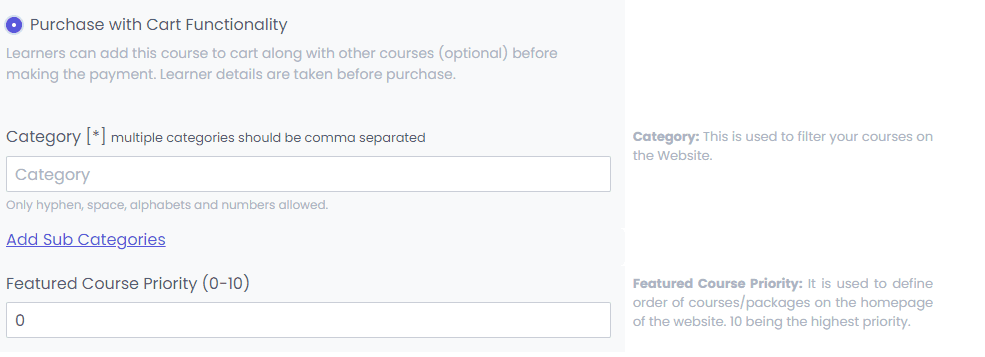
Marketing Aspect for creators
- With Graphy you can add SEO descriptions and Keywords or scripts if you want to
- Blogs – Helps improve the SEO of your site and google rankings
- Promo Codes – If you want to offer discounts on special occasions or festivals to improve your business, this is what you use. You may create as many codes as you want for specific packages or any course. Do suggest them on the checkout pages. PS: Year-end is the best time to give out Promo Codes!
- Wallet & Credit – You can add a name and value of your choice to your own virtual currency
- Refer & Earn – Your students can earn Wallet and Credits by referring Graphy to their friends just like Uber. This will help them to get some discount on the course
- Affiliate settings – Here you can ask your students themselves to promote your courses because nobody knows it better than someone who has already been a part of it. The user/student would be keen to do it as well since they will be getting a commission out of it. It is very simple – giving commission to your students to get more students. You as a creator have the liberty to put forth your Terms and Conditions
Conclusion
From now, you can use Graphy to create your courses much effectively and turn yourself into the best online educator. As this provides a lot of cool and amazing features, you can start creating courses including any kind of media. It comes with a very easy-to-use interface that makes the users feel comfortable in course creation. If you are looking for the best LMS, then Graphy is perfect for you. Follow the steps as discussed in this article and start creating courses!!
I hope this tutorial helped you to know about the “Graphy Review – A One-stop LMS“. If you want to say anything, let us know through the comment sections. If you like this article, please share it and follow WhatVwant on Facebook, Twitter, and YouTube for more Technical tips.
- READ MORE – What is the secret of the popularity of essay writing services in the USA?
- The Best Apps For Ph.D. Students, Researchers, and Graduate Students
Graphy Review – A One-stop LMS – FAQs
What is the Graphy app for?
Edtech startup Unacademy is testing a new product called Graphy to allow users to explore stories, ideas, books, and original content through video, audio, images, and quizzes.
How does Graphy work?
It lets users explore clutter-breaking ideas and storytelling with elements like video, audio, images, and quizzes, in an easy-to-consume chapter format.
Is graphy app free?
If you’ve got the urge to develop a new skill but often find online learning dull and tedious, consider downloading the free Graphy app.
What is graphy by Unacademy?
Graphy is an all-new platform for creators to grow their audience, monetize their skills, and host live cohort-based courses.
Who started Unacademy?
Originally created as a YouTube channel in 2010 by Gaurav Munjal, the company was founded in 2015 by Gaurav Munjal along with Roman Saini, and Hemesh Singh. The company has a network of over 5,00,000 registered educators and offers preparation material for several professional and educational entrance exams.
