Want privacy for some apps on your Android? Then locking apps will provide privacy which you expected. Do you know How to lock apps on android? Fortunately, many apps available to lock apps on android. Here I am going to show you How to lock apps on android with the avast antivirus app.
With avast, you can protect any app with a pin or password. When avast antivirus gives multiple features, why do we install unnecessarily another app? Avast combines mobile security and antivirus in one app. You can protect apps from opening and uninstalling by other persons.
- Consider Reading : How to Increase Internal Memory of Android
- Must have android apps list
How To Lock Apps On Android?
- The first thing you need to do is, Download and install Avast Antivirus from Google play store.
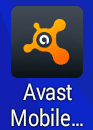
- Open avast by touching on the avast icon shows that in the above screenshot. You will see the below screen. First set pin code for avast app itself. You can use the same pin for locking other apps also.

- Touch on three dots symbol in top right corner shows that in the above screenshot.
- Touch “Settings”. You will see the settings window shows that in below screenshot.
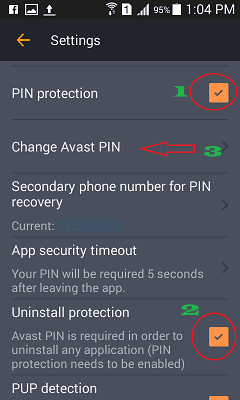
- Check “Pin protection”.
- You can also Check “Uninstall protection”. When you check this option, no one can uninstall your apps without an avast pin.
- Touch on “Change Avast PIN”. You will see the below screen.
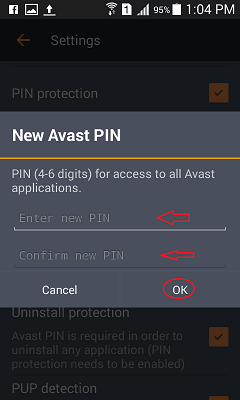
Enter your new pin with 6 digits. Confirm your pin. Click “OK”. It will ask you to set a secondary phone number or avast account to recover your pin. Just enter your friends or family member’s phone number. It will help you to recover your pin if you forgot it in the future.
Now you have set a pin for avast app. Whenever you open the avast app, you need to enter this pin. Let’s see How to lock apps on android with avast pin or another text password.
Open avast app. You will see home page shows that in below screen.
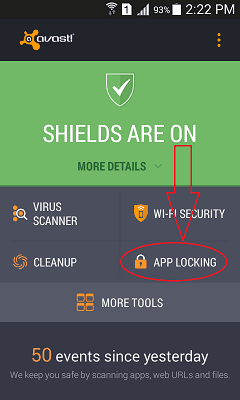
Touch on “App locking”. You will see below screen, where you can see all apps from your mobile.
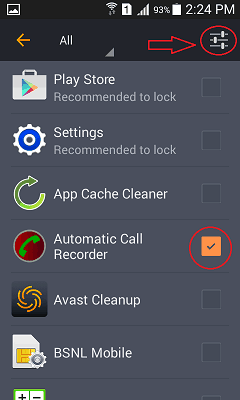
You need to check the rectangular box near to any app. That app will be locked. Before going to check apps, You need to enable app locking. Touch on Settings symbol in the top right corner shows that in the above screenshot. You will see setting window shows that in below screenshot.
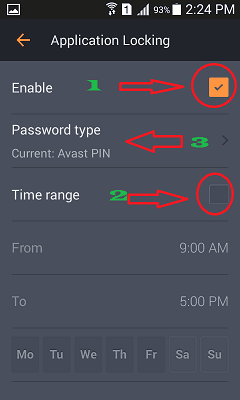
- Check “Enable”.
- You need not to check “Time range” box. You can leave it unchecked.
- Touch on “Password type”. You will see three options shows that in below screen.
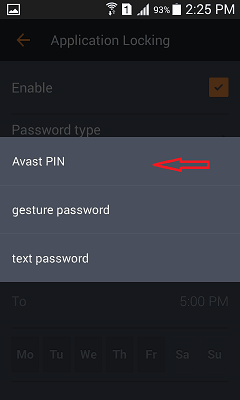
I prefer to select the first option which is “Avast pin”. If you prefer any other text password, just touch on “Text password”, and enter your new password and confirm the password in a new window.
Now you have enabled app locking feature in avast. Just go to APP LOCKING option from avast home page and select any app. When you want to open locked app, you need to enter pin or password.
- You may also Like : 5 Tips to speed up android internet by reducing data usage
- 8 Proven tips to speed up android
- How to backup android to google drive
I need to mention that, avast locks limited number of apps with free version.
Thanks for reading my article about How to lock apps on android. If you like it, do me favor by sharing it with your friends.
Follow WhatVwant on Facebook and Twitter for more tips. Subscribe whatvwant channel on YouTube for regular updates. Subscribe to whatVwant channel on YouTube for regular updates.

I use LEO Privacy to lock my app. I can lock up my Facebook, WhatsApp, Clash of Clans, Messenger, Gallery and other important apps which may leak your privacy with LEO Privacy. And I can also customize my lock mode which allows me to lock different apps under different circumstances. Other is also a good choice, but I think it isn’t smart enough~