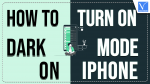Do you want to know How to Turn on Dark Mode on iPhone, iPad, or iPod touch? And do you want to know more details about the dark mode? Then this article is the perfect one for you. In this article, we have included the best and most used methods to Turn On Dark Mode on iPhone.
So, go through this article to learn How to Turn on Dark Mode on iPhone, iPod, or iPod touch. And you can also learn about the apps that support dark mode in iOS 13 or higher devices.
What is Dark Mode?
Dark Mode is a special super mode on any device that turns the device screen black and inverts the colored scheme.
For example, during dark mode on a device, the text on the device appears in the white color or inverted color on a dark background.
This is quite opposite of White Mode. Because, during the white mode, the text appears in black color on a white background.
What is the dark mode on iPhone?
Dark Mode is the newest and trending feature included in all iOS 13 or higher devices. Dark Mode on iPhone is nothing but operating your iPhone device on a dark (black) screen with an inverted colored scheme like white-colored text or inverted color text.
Dark Mode is a brilliant feature for iPhone users who can enjoy a great viewing experience in night times or low light environments. If you are new to dark mode, then you can enjoy a thrilling experience while you use it.
- READ MORE: 7 Energy Saver Apps (iOS/Android) That Help You Save Electricity
- 4 Best Ways To Backup iPhone To PC(Windows)
How to Turn on Dark Mode on iPhone, iPad, or iPod touch
All iOS 13 and iPods or higher devices have a dark mode feature. So, you can unlock this feature and use it at night times or in low light conditions for a great viewing experience. Now let’s see how to enable dark mode on your iPhone device.
Video Tutorial
We Provided this article in the form of a Video Tutorial for our reader’s convenience. If you are interested in reading, skip the video for now and watch it after the completion of reading this article.
1. How To Turn On Dark Mode on iPhone, iPad, or iPod touch
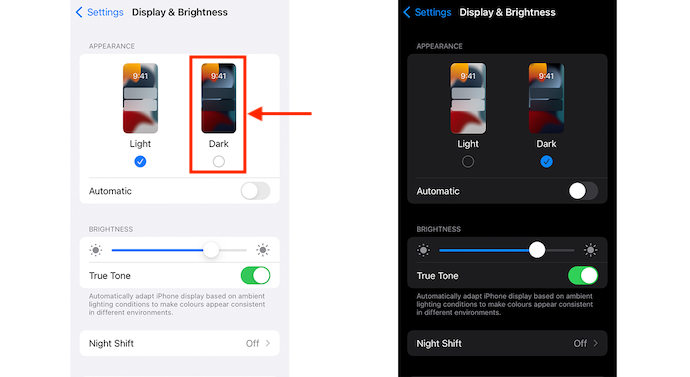
In This section, I will show you the step-by-step procedure involved in Turn On Dark Mode on iPhone.
Total Time: 1 minute
STEP-1: Display Settings
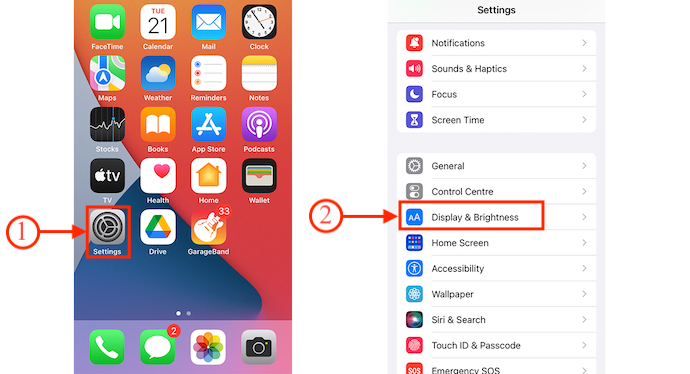
Firstly, Tap on the “Settings” option on your iPhone. Then it takes you to the settings page. Scroll down to find the “Display & Brightness” option. Tap on it.
STEP-2: Appearance
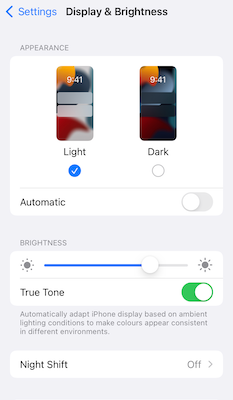
In the Display & Brightness settings, you will find all the options related to your iPhone display. At the top, there will be an Appearance Section with two options. Such as Light and Dark. One option represents the light mode and the other represents the dark mode.
STEP-3: Choose the Dark Mode
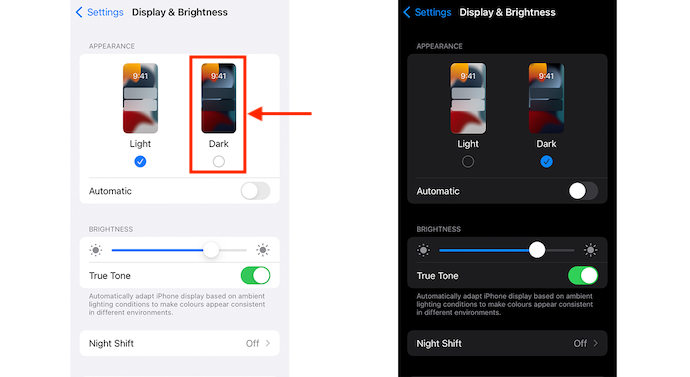
From the two options in the Appearance section, Tap on the “Dark” option to Turn ON dark mode on your iPhone. Once you tap on the Dark option, then the whole iPhone appearance will be transformed into dark mode.
That’s it! You have now enabled dark mode on your iPhone.
Suppose, at any time, if you want to disable the dark mode on your iPhone, then tap on the Light option under the APPEARANCE section.
- READ MORE: How to Enable Facebook Dark mode
- How to Enable Whatsapp dark mode
- How to Enable Google Chrome dark mode
2. How To Enable Dark Mode Your iPhone From Control Center
You can also enable Dark Mode on your iPhone from Control Center. For details, go through the following steps.
- STEP-1: Suppose, if you are using iPhone X or later, then swipe down from the top-right corner of your screen to open or launch the Control Center. Suppose, if you are using iPhone 8 or earlier versions or iPod touch, then you need to swipe up from the bottom edge of your screen to open or launch the Control Center.
- STEP-2: In the control center, you will find a lot of options along with the Brightness bar. Long press the Brightness bar to view more options related to display.
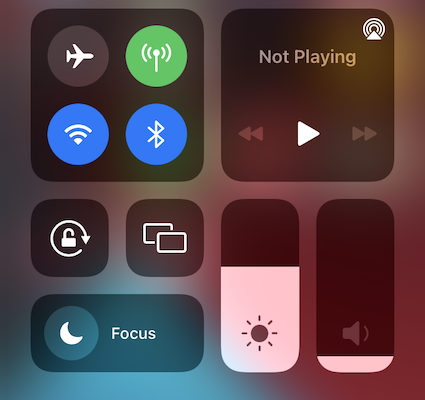
- STEP-3: It shows three options under the brightness bar, such as Dark Mode, Night Shift, and True Colour. Tap on the “Dark Mode” option to turn it ON.
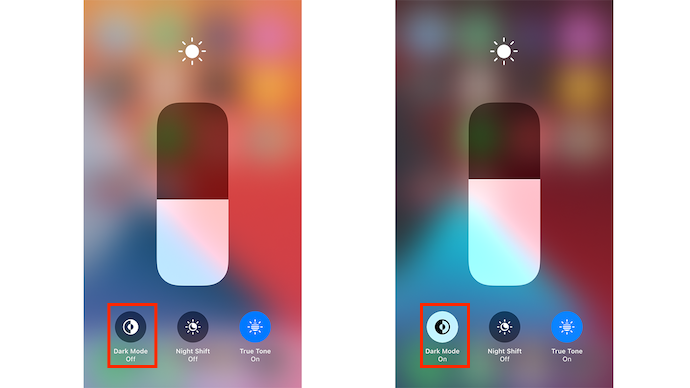
3. How to Turn on Dark Mode on iPhone Automatically At Sunset or At A Specific Time?
You can also turn on dark mode automatically at night times or at a specific time. To perform this, just follow the below steps.
- STEP-1: Firstly, Tap on the “Settings” option on your iPhone and it takes you to the settings page. Scroll a bit downwards to find the “Display & Brightness” option. Tap on it.
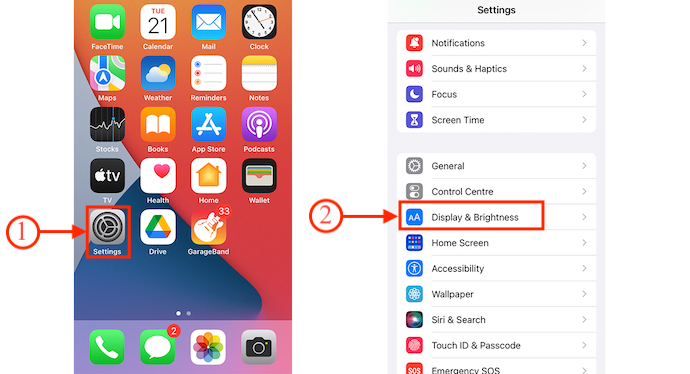
- STEP-2: On that page, you will find the “Automatic” option. Tap on the slider to enable and then it shows the “options” tab under the Automatic option. From that “Options” option, you can schedule and modify the dark mode.
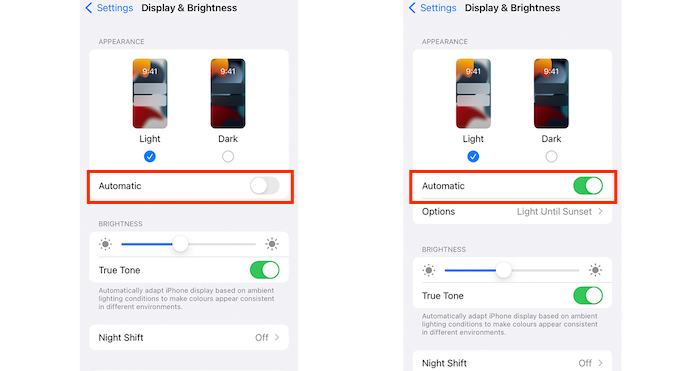
- STEP-3: Tap on it and then it shows two options, such as “Sunset to Sunrise” and “Custom Schedule”. By default, Sunset to sunrise option will be selected. This means the dark mode will be turned ON automatically after sunset until sunrise.
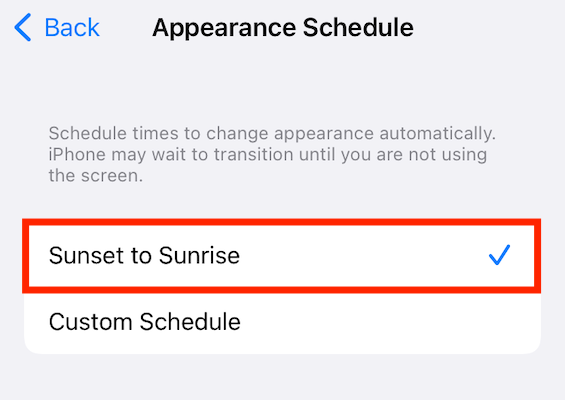
- STEP-4: If you want to set or choose a particular time to make the Dark Mode Turn ON automatically, then tap on the “Custom Schedule” option. Then it provides you with two options along with a timer, such as Light Appearance and Dark Appearance. By tapping on the timer, you are allowed to set the timer to Turn ON Dark Mode automatically.
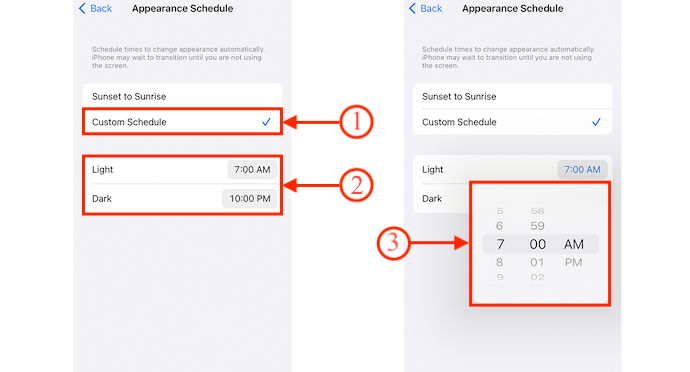
That’s it! You have now learned how to turn on dark mode automatically on your iPhone at Sunset or at a specific time. Suppose, if you don’t want to turn on dark mode automatically, then disable the Automatic option under the APPEARANCE section.
Which apps support dark mode iOS 13
There are numerous apps that support dark mode in iOS 13 or higher devices. Among them, some apps automatically enter dark mode, when you enable dark mode on your iPhone device. Here are a few apps among the list of Dark Mode Supported apps.
- Google Chrome
- Podcasts
- iTunes Store
- And More
And there are some apps that have their own dark mode feature. These apps will not enter dark mode automatically when you enable dark mode on your iPhone device. But you can enable dark mode in these apps by turning on the Dark Mode feature in them. Those are,
- Facebook Messenger App
- Gmail App
- And more
Brief History of Dark Mode
Dark Mode is not a new concept. Its usage may be new. But its era started a decade before when smartphone technology enters the mobile market.
Whenever smartphone technology enters the mobile market, then every smartphone manufacturer thinks of dark mode because
- During dark mode, a smartphone screen(mostly made with OLED) emits less light which is more than enough to operate the device.
- So, during the dark mode, a smartphone consumes less power which is more than three times less compared to white mode.
- Therefore, the battery of the smartphone runs longer and battery life improves.
That’s why every smartphone manufacturer is preferring and including the dark mode feature in smartphones.
- As a first, Microsoft released Windows 7 mobile in 2010 into the mobile market with dark backgrounds.
- Next, 8 years later, that is in 2018, Google tested dark mode on Android Devices. And confirmed that the dark mode on Android Devices saves battery life.
- Next, in December 2018, Samsung released the One UI Android device with the dark mode feature.
- Next, in June 2019, Apple officially announced that the dark mode feature is included in all its native applications in iOS13 and iPod OS devices.
At present, every smartphone and desktop device consists of a dark mode feature.
- READ MORE – How To Transfer Contacts From iPhone To iPhone – 7 Best Methods
- How To Find My iPhone – 5 Best Methods
What are the pros and cons of Dark Mode?
Dark Mode Pros
- Saves Battery life
- During dark mode, your device’s OLED screen emits less light which is more than sufficient to operate your device. So, in dark mode, your device consumes three times less power as compared to white mode. So, a dark mode definitely saves your device battery life.
- Healthier For Your Eyes
- During dark mode, the white-colored text is displayed on the dark background. Practically and scientifically, it is healthier and easier for your eyes to read white-colored text on a dark background, especially in night times or low-light environments.
- Fall asleep faster
- Before bed, if you operate your phone in white mode, then the blue light emitting from your device screen disturbs your sleep rhythm. And your eyes equate the brightness of your device screen with sunlight and your brain stops releasing the sleep hormone melatonin. Due to this, you can’t fall asleep fastly. Suppose if you use Dark Mode on your device, then dark mode reduces the blue light emission from your device screen. And dark mode emits less light. Due to this, you can fall asleep quickly.
- Decreases Eyestrain
- At night times, it is easy for your eyes to read a white text on a black background. And this reduces the strain on your eyes.
Dark Mode Cons
- Dark Mode is safe to use only at night times or in low-light environments. And this mode is not suitable to use in the daytime.
- Some apps and websites use a white background. So, in dark mode, you can’t see the text clearly.
- During dark mode, you can’t read lengthy text easily.
Conclusion
You can now relieve strain on your eyes and device battery by enabling dark mode on your iPhone at night times or in low-light environments. And it is healthier for your eyes to read white text on a black background at night times. Further, dark mode aids you to fall asleep quickly during the night times. And you can definitely feel a great viewing experience, while you use your iPhone in dark mode at night times.
So, you can enjoy accessing these apps on your iPhone in dark mode at night times or in low light environments.
- READ MORE: 9 Ways To Change IP Address on PC/Mac/Android/iPhone
- 10 Tips To Extend iPhone Battery life | Improve iOS battery Usage
I hope this tutorial helped you to know about the How to Turn ON Dark Mode on iPhone: 3 Methods. If you want to say anything, let us know through the comment sections. If you like this article, please share it and follow WhatVwant on Facebook, Twitter, and YouTube for more Technical tips.
How to turn on dark mode on iPhone – FAQs
How to Turn ON Dark Mode on iPhone and iPad in iOS 13?
On your iPhone, go to Settings >> Display & Brightness. Then select Dark under the APPEARANCE section. Then dark mode turns on your iPhone device.
Is Dark mode available on iPhone?
Yes. Dark Mode is available on all Apple iOS 13 or higher devices.
When should you use dark mode on your iPhone?
If your iPhone has an iOS 13 or higher version, then you can use dark mode on your iPhone. Further, it is suggested to use only at night times or in low light environments.
Is Dark mode better for sleep?
Yes. Because during the dark mode, your device screen background turns completely black and emits less blue light. So, dark mode can’t disturb your sleep rhythm. Further, it aids you to fall asleep quickly.
Should I use dark mode all the time?
No. Dark Mode is suggested to use only at night times or in low light environments. And it is not suggested to use in daylight.
What is dark mode iOS?
Dark Mode iOS is nothing but Operating your iOS device on a dark (black) screen with an inverted colored scheme like white-colored text or inverted color text.