Are you facing the YouTube fast forward not working issue? Don’t blast your mind for this silly thing. We are here to guide you to solve this issue. Stop worrying and start reading this article. In this article, you will find the reasons for YouTube’s fast forward not working issue and the best solutions for resolving it.
YouTube has been a great source of learning, entertainment, communication, and business. It can be accessed by anyone. It also comes up with features like downloading and watching it offline, making a search of exactly what we want and uploading our videos, connecting with other persons, making a playlist, share and reporting videos.
What is YouTube Fast forward?
YouTube has a fast-forward option with which one can skip the content for a few seconds. When we give a double tap on the screen, the video will skip for 10 seconds. If you want to rewind or to move or skip some content one can easily double-tap on the screen. We can also skip for 20 sec, 30 sec,50 sec as per our interests. If you want to skip a lot of content, you can just drag the playback line up to where you need it.
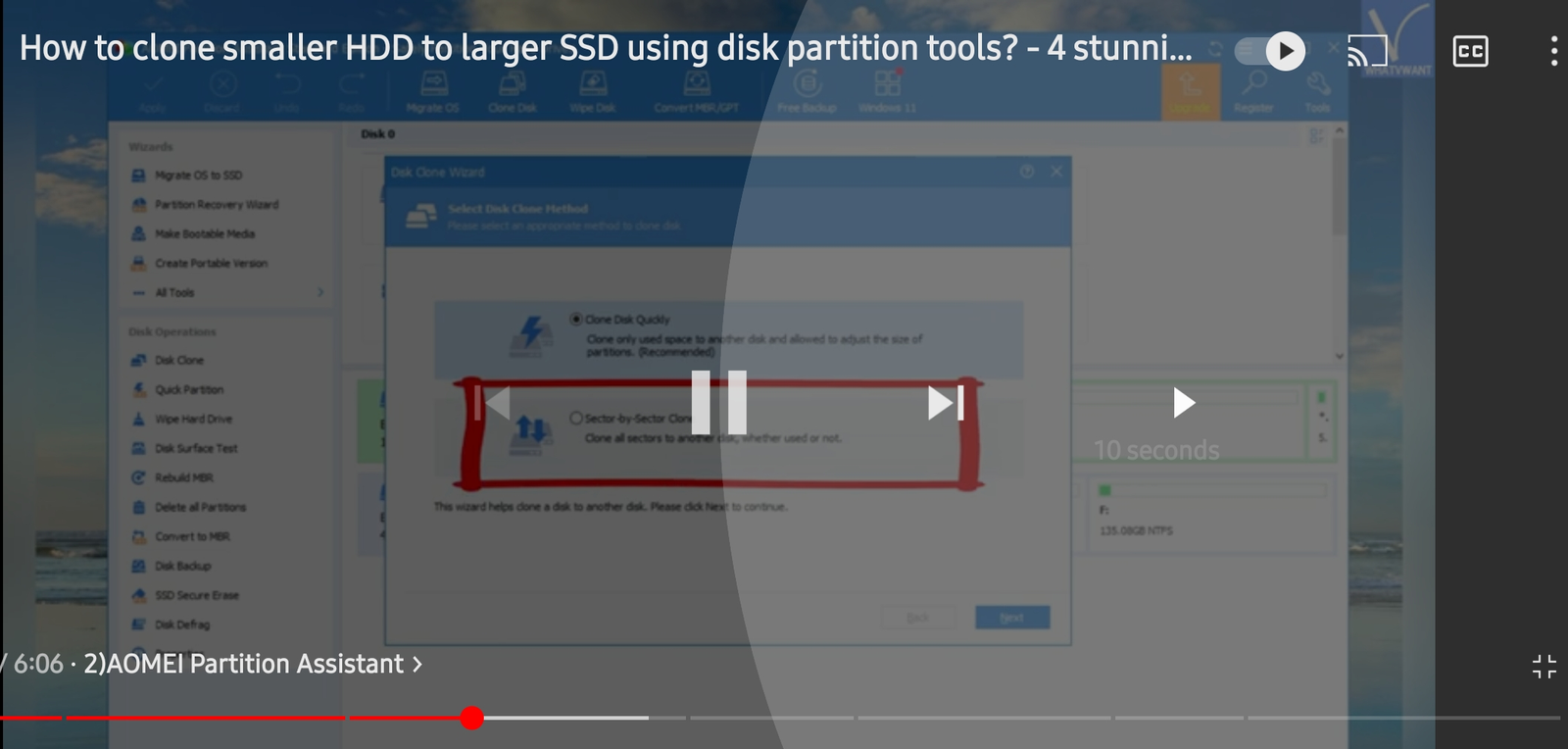
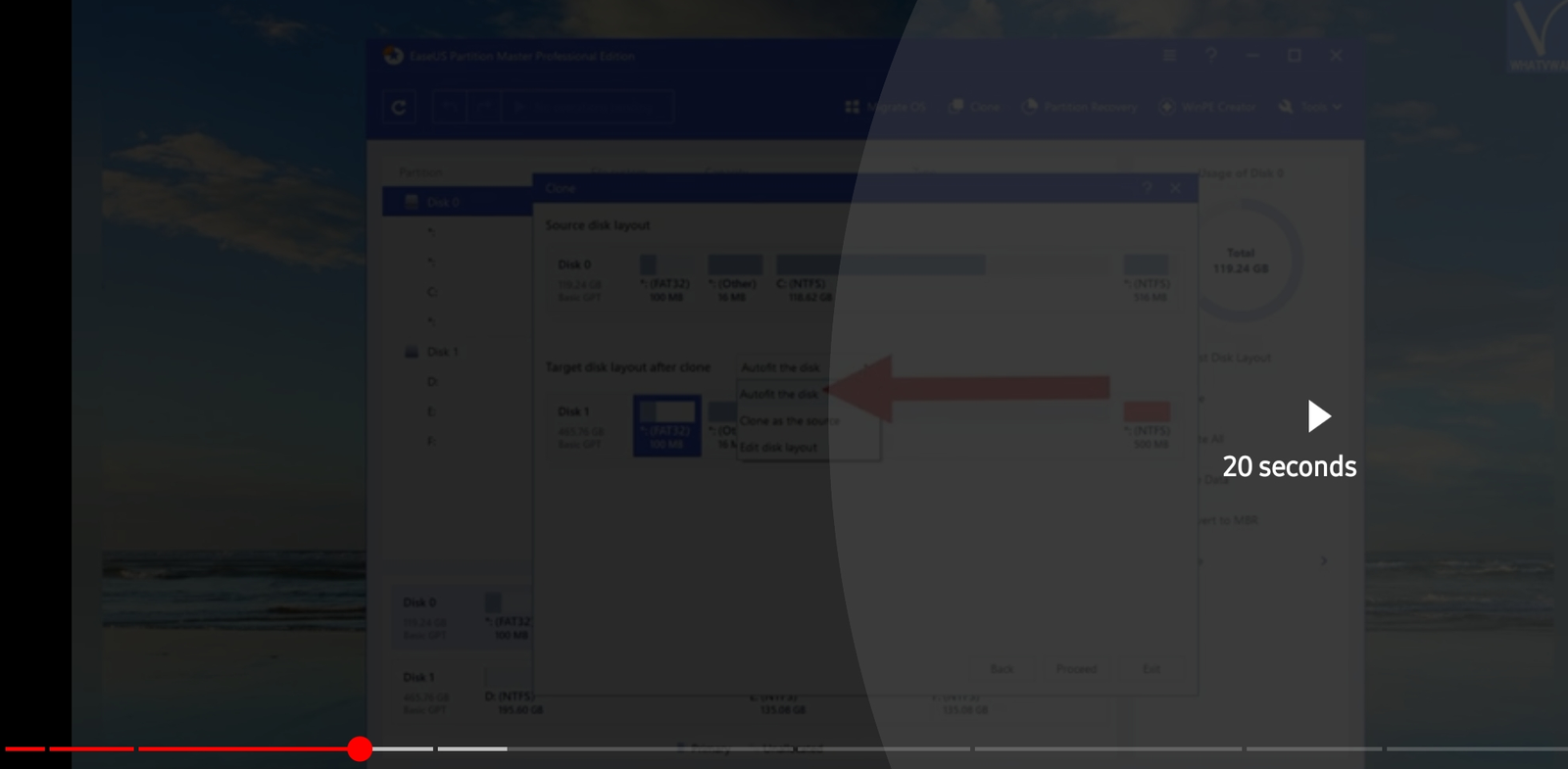
- Also read :How to download & Save YouTube Videos to Phone Gallery?
- How to Post a YouTube Video on Instagram
Why YouTube fast forward not working?
The most annoying problem that everyone is facing today is that YouTube fast forwarding is not working. The main reason for this is maybe the
- software bugs
- poor network
- no installation of updated version
- strange glitch like bug in mini player
- device you have connected
Although there are some other reasons for this, the bugs are being solved by the folks and are making it work well as per our requirements.
How to Fix YouTube fast forward not working issue
Whatever be the reasons for YouTube fast forward not working issue, the problem can be solved by simply following the below tips.
1.Restart your device
Try to restart your device and make sure you are connected to good internet. Please switch to wifi if you have the connection. This can help you in identifying where the problem is. If everything is well after restarting your device, then go for the next step. You can just long press the power button on your device to restart.
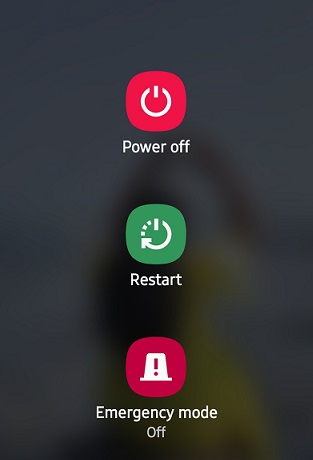
2.Refresh YouTube
After restarting your device, open and refresh YouTube. The first thing you have to do when your YouTube video gets stuck is refresh YouTube. It just takes a few seconds to refresh. You can just simply drag it on the top of the screen to refresh it. If it works well, then there will be no problem otherwise you have to understand that the problem was in the version that you have on your device.
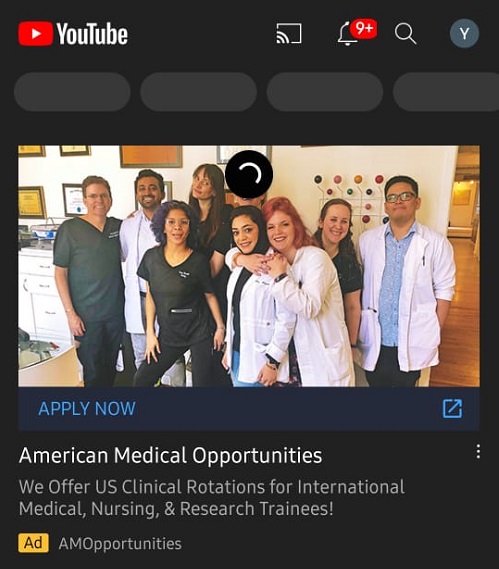
3.Update or Install new version
If the problem still remains the same, try to delete and install the new and updated version of the YouTube app on your device. Herewith the installation of the new version, you can almost find your problem solved. You can enjoy the app as per your interests.
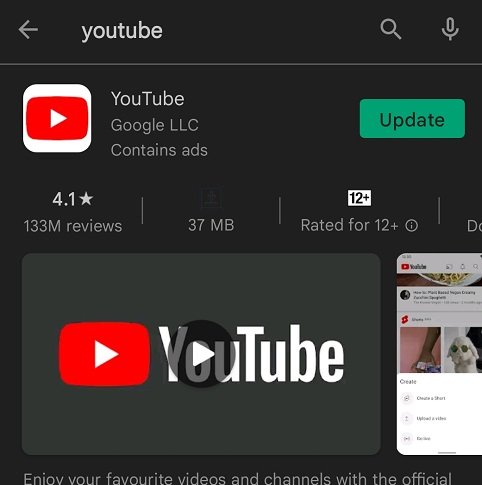
4.Contact customer care
Unfortunately, If the problem persists then you need to understand that there is something which you cant solve. The next step you have to take is contacting customer care and trying to solve the problem with them. They can help you in solving the problem.
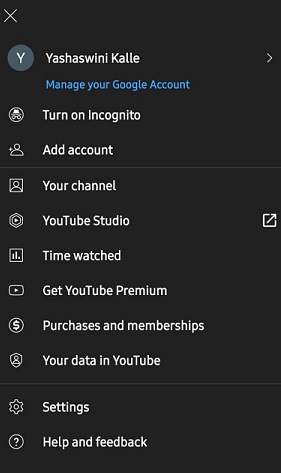
Final Verdict:
This is the complete guide on YouTube’s fast forward not working issue. You can find the reasons responsible for YouTube fast forward not working and how to enable it. Just try all the fixes given in the article and solve the YouTube fast forward not working issue.
I hope this tutorial helped you to know about the YouTube fast forward not working – Reasons, Fixing. If you want to say anything, let us know through the comment sections. If you like this article, please share it and follow WhatVwant on Facebook, Twitter, and YouTube for more Technical tips.
How to Fix YouTube fast forward not working issue – FAQ
Why can’t I fast-forward YouTube?
When you are running LIVE TV, then you can not fast forward your screen while the ads are running. However, you can fast forward when you pause a show until you catch up live.
How do I enable fast forward in YouTube?
Open a video on YouTube. At first tap on it once, and then tap again. You can adjust the playback speed. For this, you have to select the speed at which your video has to be played.
How do you fast-forward YouTube with the keyboard?
With the help of left and right arrow keys, you can rewind or fast forward the video. If you want to move for more than five seconds, you can just simply press the J key to rewind 10 seconds and press the L key to fast forward 10 seconds.
How can I skip 15 seconds on YouTube?
Double-tap on the left side of your video to rewind and on the right side to fast forward. It will rewind for 10 seconds. If you want to skip more you can tap again upto where you want.
