How do you download YouTube videos? There are many methods to download YouTube videos. In this article, I am giving you methods that I follow to download YouTube videos on Windows, Mac, and Android. I will give you a conclusion with the fastest method to download YouTube videos. Earlier I have talked about How to download movies using torrents, this time from YouTube.
YouTube is the second largest search engine after Google. YouTube has too many videos like movies, information, courses, short films, and many more. Anyone can create a channel and upload videos. When you want to stream video on YouTube, you need good internet speed. So downloading and watching videos offline is the best method. Even though downloading YouTube videos is against YouTube terms, many people prefer to download videos from YouTube.
- You can also read: How to use android YouTube Offline feature to watch videos later
- How to compress videos for YouTube, Facebook, Whatsapp,..
You must have download managers on your computer to download large files from YouTube. Because browser download managers will not support the resume feature. Of course, you can download YouTube videos without a download manager. Here, I will discuss every possible method.
Why would you want to download YouTube videos to your MAC or Windows PC?
Those who need to share and/or edit MP4 files that can be watched or used offline will know the struggle of downloading YouTube videos. You can always share any YouTube video with a single click, but it is never an actual file that you have inside your computer, drive, or your phone.
The most common reason why people want to convert YouTube videos to MP4 or MP3 is that they want to watch or listen to them when they don’t have access to the WiFi internet and are offline. This means a lot of people want to download videos from YouTube, but also you can convert YouTube videos to MP3 or other audio files so you can listen to them offline.
How do you download YouTube videos On Desktop(PC/Mac)?
The below methods work for both Windows and Mac.
1. Using Allavsoft
Allavsoft is one of the best online downloader applications that allows you to download videos and audio from 1000+ websites. Using this application, you can download bulk videos at a time at a very reasonable cost. The basic plan of Allavsoft can be availed just at $19.99.
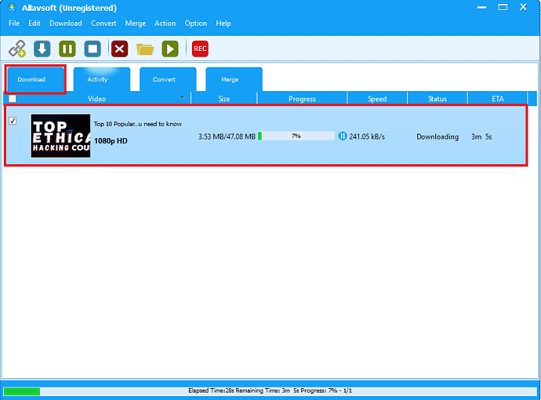
In this section, You will find the steps involved in downloading a YouTube video using Allavsoft.
Total Time: 5 minutes
STEP-1: Download Allavsoft
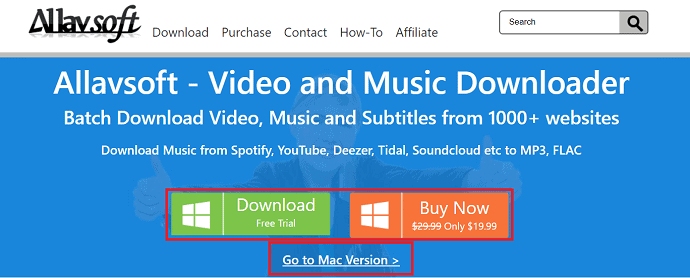
Firstly, visit Allavsoft’s Official site. From that page, choose your operating system (Windows/macOS) and download the application. Run the installation wizard and complete the installation process.
STEP-2: Copy YouTube Video Link
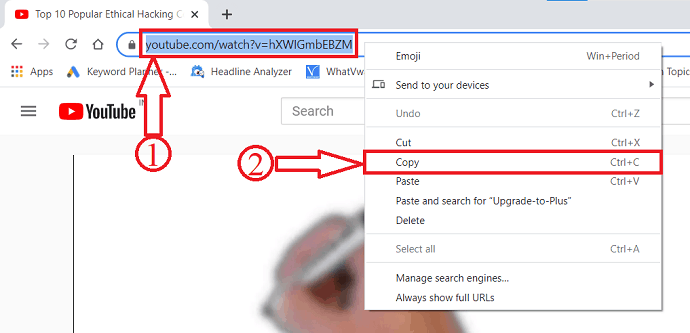
Open Youtube in any browser or YouTube application. Choose a video to play. Click on the video URL and it will get highlighted. Right-click on the URL and click on copy from the list.
STEP-3: Past the URL in Allavsoft
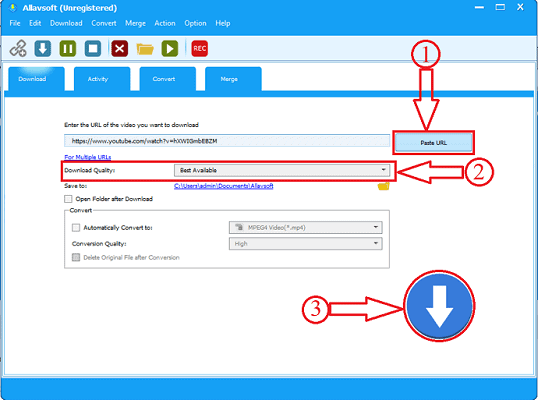
Open Allavsoft and Click on the Paste button to paste the copied URL. You can also choose the quality of the video by clicking on the Video Quality option. Later click on Download Icon which is on the right bottom of the window.
STEP-4: Downloading Progress
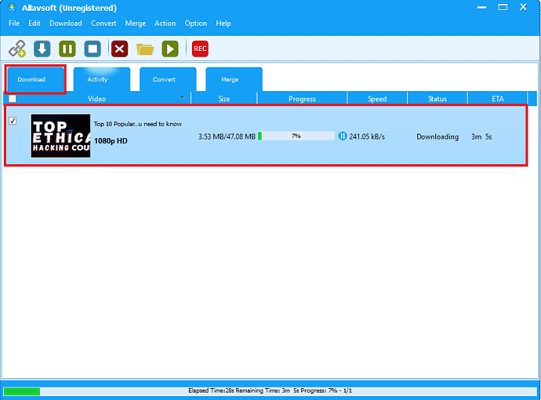
After clicking on the Download icon, the video starts downloading automatically. The downloading status will be found in the Download section.
Offer: Our readers get a special 25% discount on the Allavsoft lifetime license.
Grab 25% Special discount for Windows
Grab 25% special discount for Mac
Check this Allavsoft coupon page for the special 25% offer on all other Allavsoft licenses.
2. Using Viddly
Thanks to the simple piece of technology called Viddly, downloading and saving YouTube videos for free has never been easier! Here’s how Viddly YouTube Video Downloader can download any video from YouTube in 5 simple steps.
How to download and save YouTube videos to your computer using Viddly YouTube Video Downloader?
Step 1: Download, Install and Launch Viddly Video Downloader on Your Mac/Pc
Simply go to the Viddly Website and download it! Install it on your computer and open the app. They have both Windows and iOS app versions listed on their website, so you can download and save YouTube videos to any computer.
Step 2: Go to YouTube and Copy the Video Link URL from the Address Bar
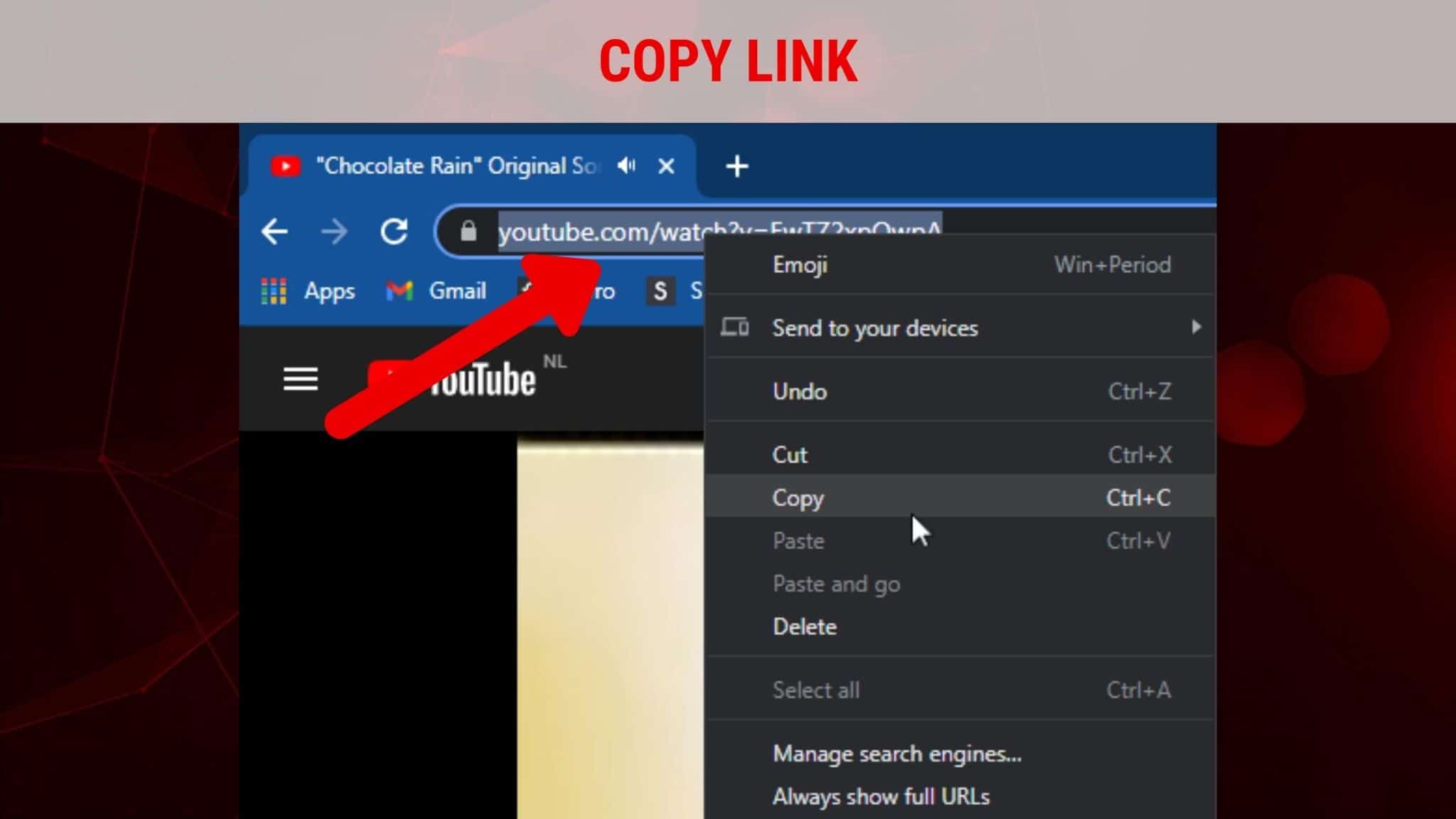
Find the video you want to download on YouTube and copy the link URL from the address bar. Paid Viddly Plus version can also download whole playlists or even full YouTube channels, but for now, just copy the link of the single video you want to download.
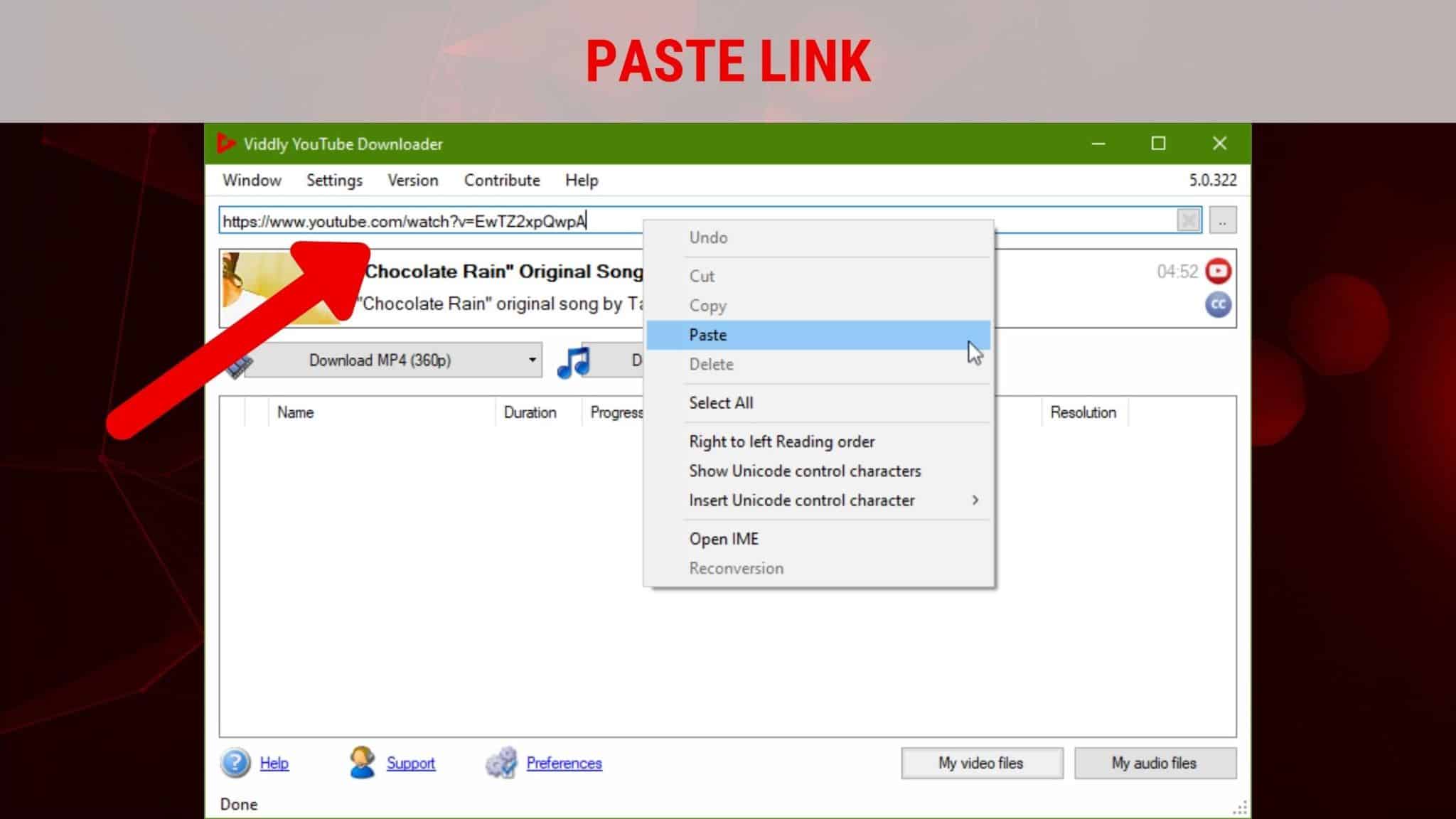
Open Viddly and paste the YouTube video URL you just copied. In most cases, this step happens automatically, so it’s the fastest way to do download any video from YouTube.
Step 4: Select Video or Audio Format and Quality
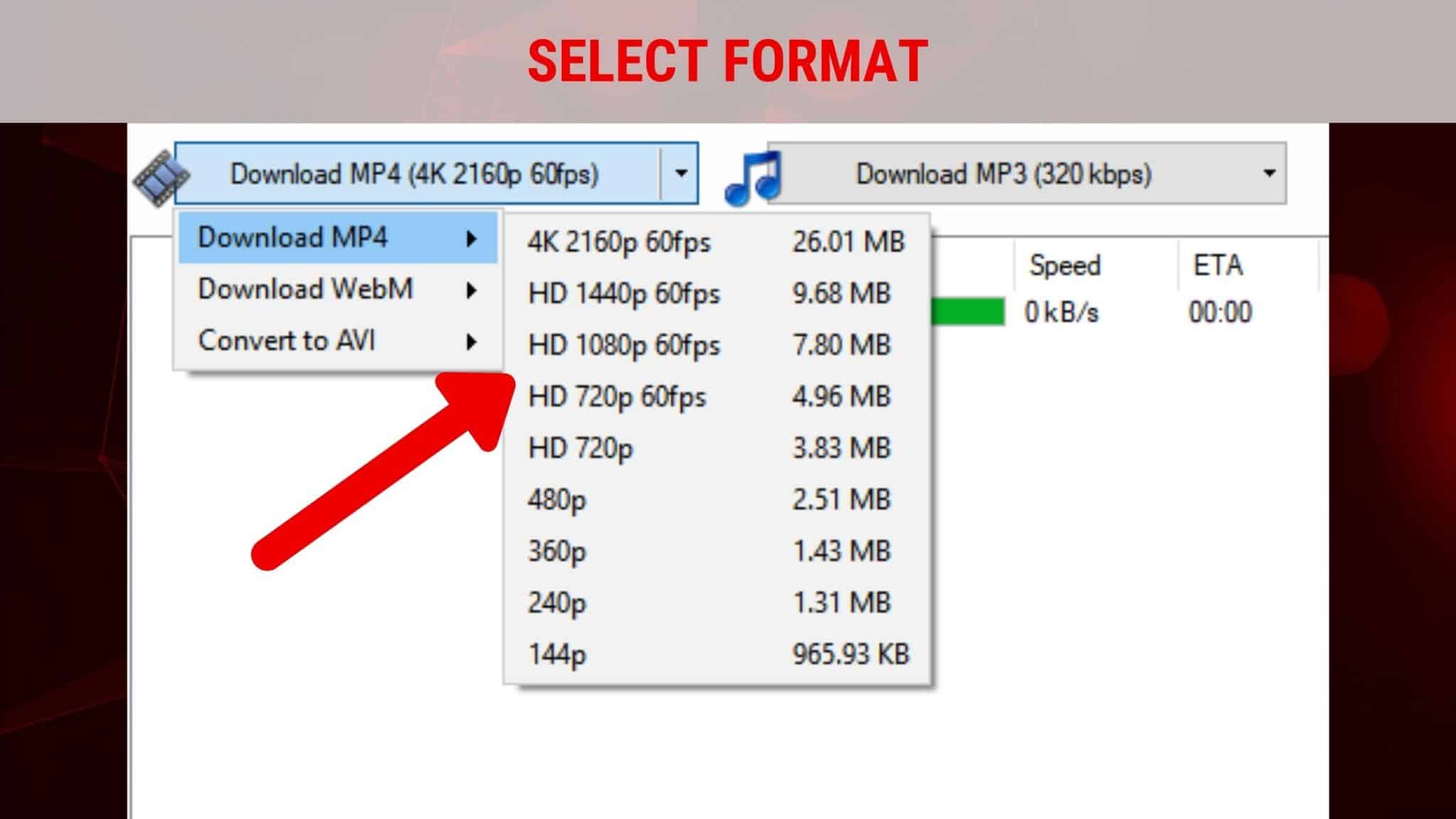
Press on the arrow next to the MP4 or MP3 format buttons and select the format you want. Select desired video resolution up to 4K, 2K, or 1080p and MP3 sound quality up to 320kbps.
Step 5: Press Download Button and Wait for the Download to Finish
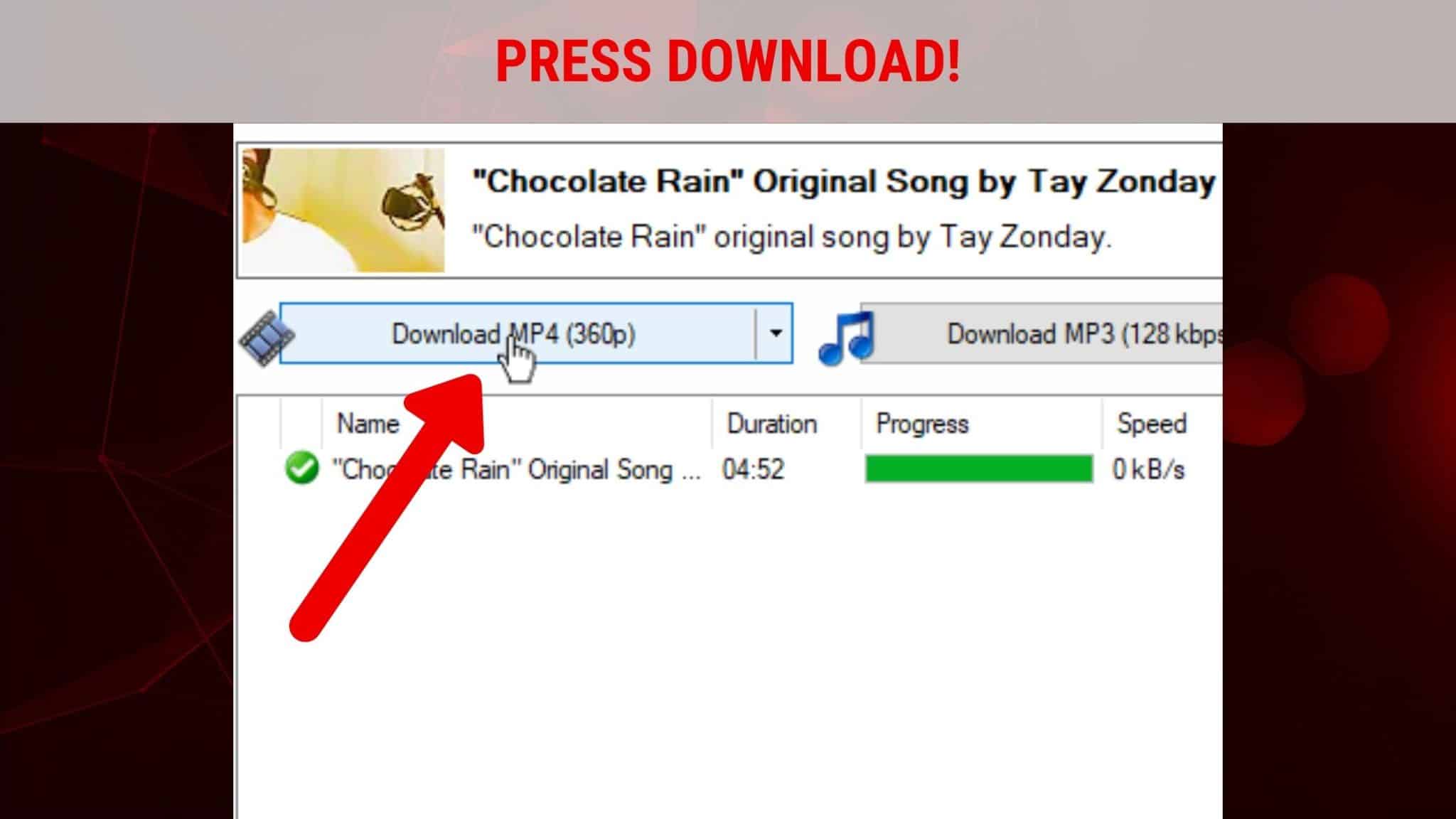
Press on the DOWNLOAD button and your download will start immediately. After the download is done, you can simply right-click on the downloaded file to locate where the file is on your computer. Can’t be simpler than that!
Watch YouTube videos offline!

That’s it! You can repeat the process and use Viddly to watch YouTube videos when you want, where you want and you don’t need to worry about using up internet data or needing WiFi to do so. Amazing, right?
Viddly is an amazing and lightweight software that allows you to download any video, playlist, or whole channel from YouTube.
Offer: Our readers get a special 10% discount on all Viddly plus plans using the coupon code: VWANT10.
3. Using IDM
IDM(Internet Download Manager) is a premium download manager. If you don’t want to spend money on the download manager, skip this method, and continue reading from the second method. I prefer IDM to download anything from the internet. Because IDM is the no.1 download manager in the world. It will supercharge your download speed. With IDM, You can download anything from the internet with one click. It is the fastest download manager. You can also read my review about the Internet download manager.
Click here to Buy IDM or to Download IDM free trial. Install the software.
Open your YouTube video in a browser. IDM will show the download button on the video shows that in below screen. (You can also copy the video URL and add it to IDM by clicking on the + symbol.) Click on the Download button.
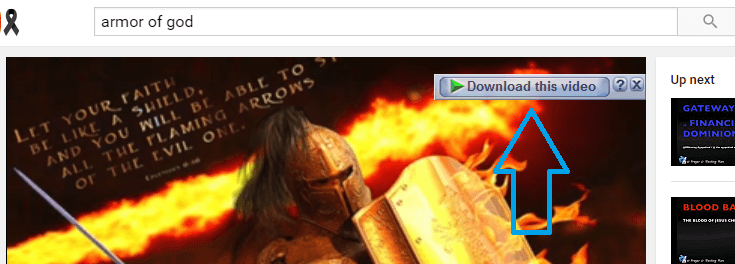
You will see available video formats and qualities.
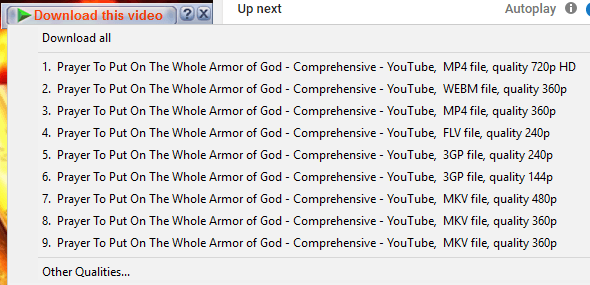
Select any quality you want. Chose 1080 P or 720P for HD quality. If you want lower quality, you can choose any other quality. You will see the below screen.
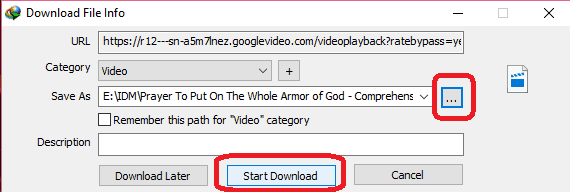
If you want, you can change the destination folder by clicking on the three horizontal dots symbol. And click Start Download. Your video will start downloading. You can pause at any time and you can resume at any time.
If you want to download the entire YouTube playlist using IDM, you can read this tutorial to download the entire YouTube playlist at once using IDM.
- Related: Best free converter to convert video formats
- Best 3 video compression softwares to reduce file size
4. Using FDM
For those who don’t want to spend money on IDM, FDM(Free Download Manager) is the best alternative to IDM. It will also give a resume feature and improves download speed. Since it is free software, it will lack some features like a one-click download.
Download FDM and Install the software.
Open YouTube. Search for your Video to download. Copy Video URL.
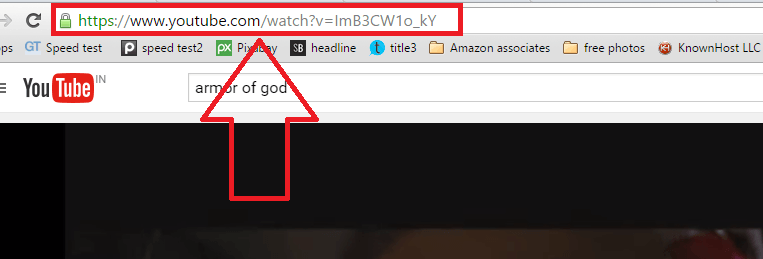
Open FDM from the desktop icon.
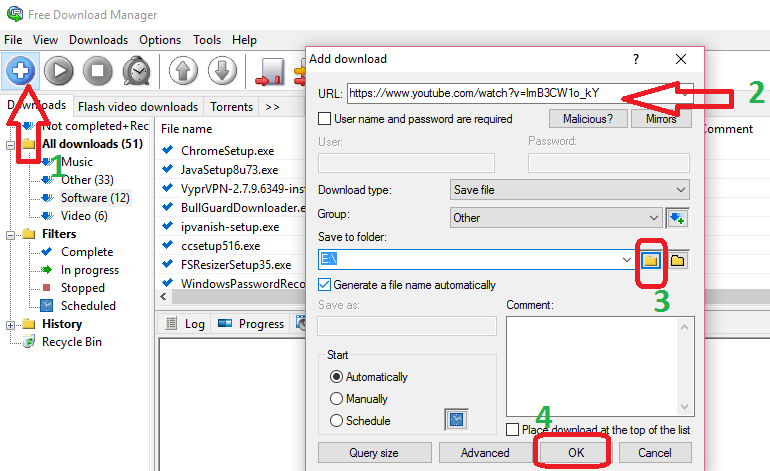
- Click on + symbol. You will see another small window.
- You will automatically see copied URL other wise paste the URL in URL field.
- Select your destination folder to save video.
- Click Ok. Now you will see below screen.
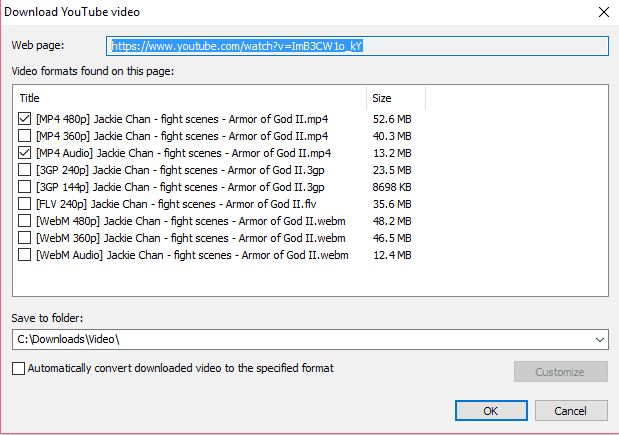
It will show available pixel formats. You can select your required size. You may also select audio to get audio in a separate file. If video is available in 720P or 1080P format, it will show in the above list. Click Ok. It will start downloading the video.
5. Using VLC player
You can download YouTube videos using the VLC player. It uses your browser download manager, so it will not support the resume feature. I recommend you to use this method to download small files.
VLC player is the most popular player. It is one of the Must-have software for PC. If you don’t have VLC on your computer Download VLC and install it.
1.Open YouTube video. Copy Video URL.
2.Open VLC player.
3.Go to Media in the top menu.
4.Click on Open Network Stream.
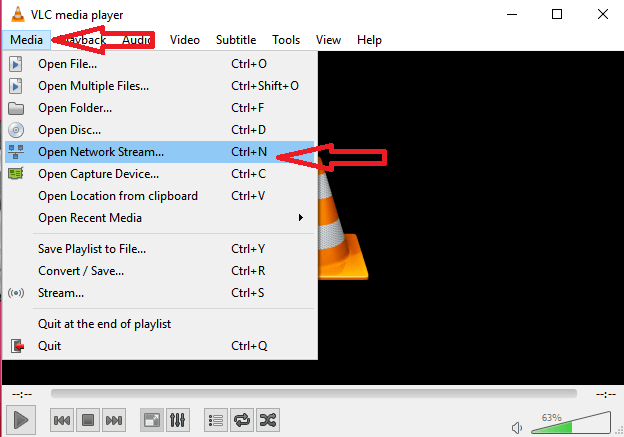
5.Paste URL in the field shows that in below screenshot.
6.Click Play. Video will start playing in VLC player.
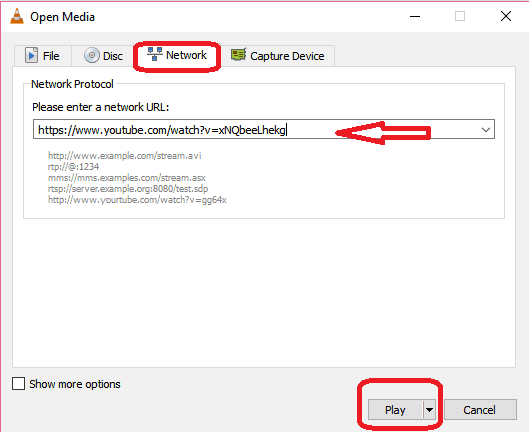
7.Go to Tools.
8.Click on Codec Information. You will see the Codec media information window.
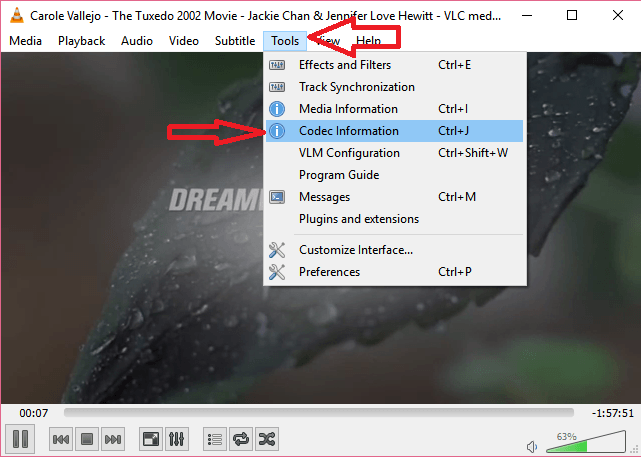
9. Right-click on Location Field at the bottom.
10. click Select All.
11. Press Ctrl+C to copy the entire line.
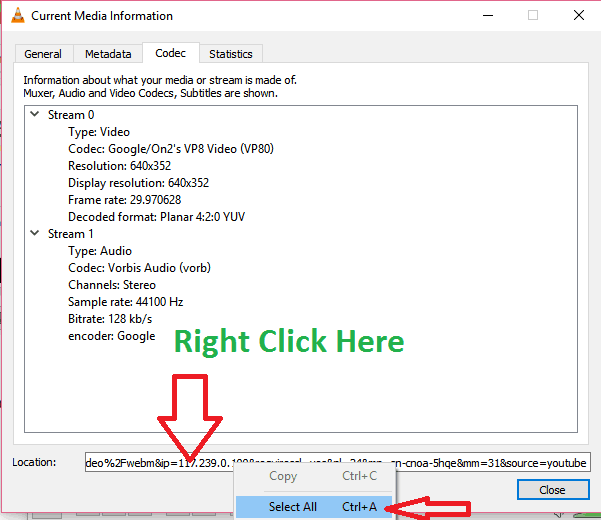
12.Open a new browser tab.
13.Paste copied information (URL). Now your browser will start playing video.
14.Right-click on the video and click on Save Video As. You will see Save As dialog box window. Browse the required folder to save video and save the video.
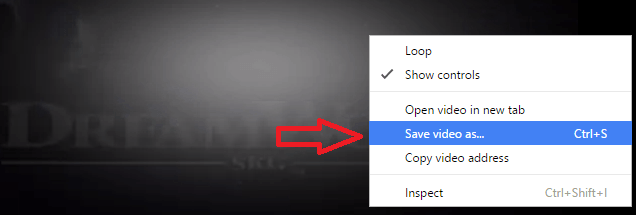
- You May Also Like: How to send Video from android to email, whatsapp, facebook,..
- 5 Best free Video editing apps for android
How to Download YouTube videos on Android?
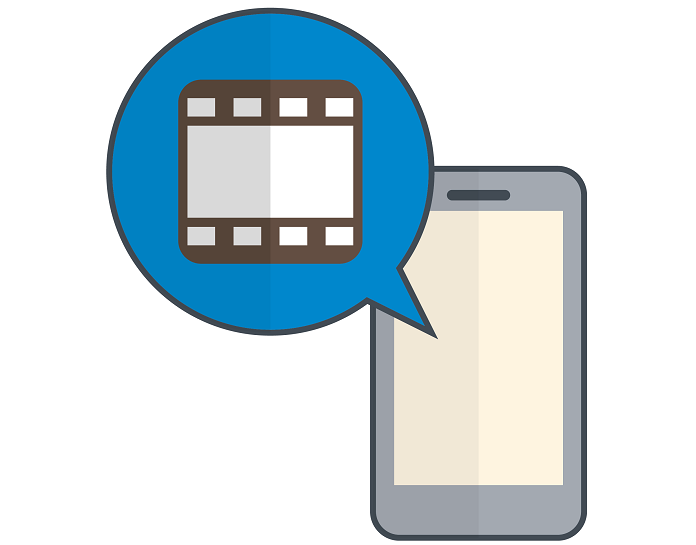
Below two methods will help you to download YouTube videos on Android.
You can use many ways to Download YouTube videos on Android. This section will give you two simple methods to download YouTube videos on Android phones using online and offline methods.
6. Download YouTube videos on Android – Online Method
You can download your video with some websites by just giving them the link to the video, it is very simple and is useful for people who want to download videos only once in a while.
All you need to do is –
1 ) Go to Youtube and then to the video you want to download just click on the share button and copy the link of the video to your clipboard.
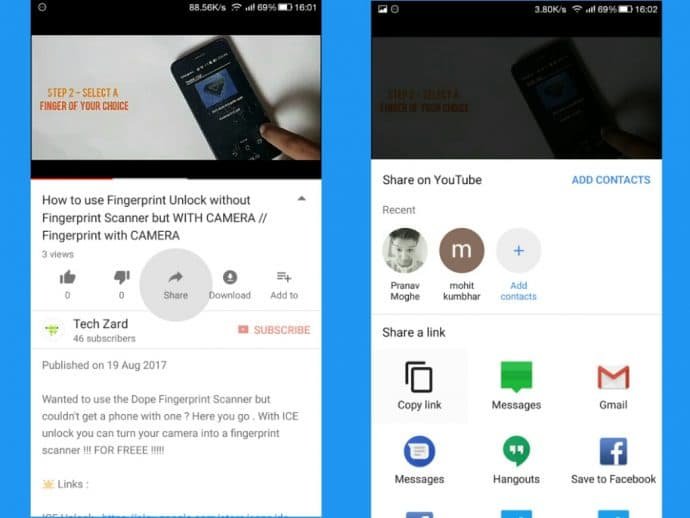
2 ) Once you have the link go to the Clipconverter website and paste the link there and click on the continue button.
3 ) Then it will show you different resolutions ( quality of the video ) in which you can download the video, just select the one you want and click on start to begin the conversion process.
4 ) It will later take you to the download page, just click ‘ download ‘ and it will start downloading the video.
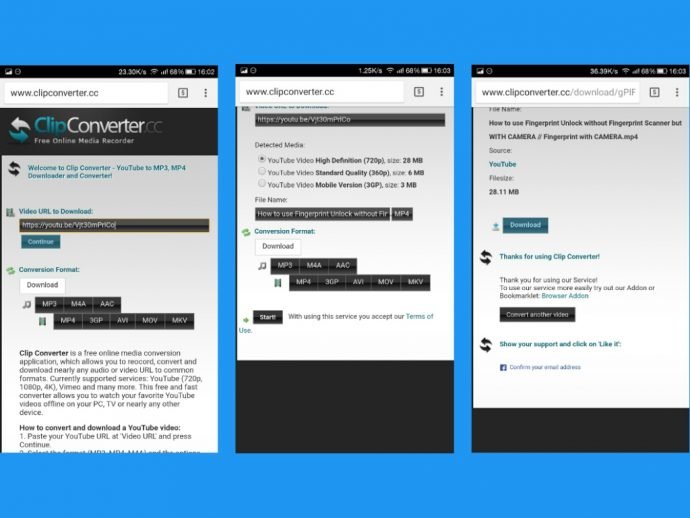
7. Download YouTube videos on Android – Offline Method
There are apps also available out there with which you can download Youtube Videos. This method is useful for people who consume a lot of media and want to download videos quite frequently. You can also use Android YouTube Offline feature to watch videos later.
All you need to do is –
1) Download a free app called as TubeMate. This app is not available on the Play Store. You need to download its APK file from the internet, you can find the genuine download sources on their official website.
CAUTION – There are a lot of fake websites on the internet claiming to offer TubeMate APK, don’t fall for this trap as those websites are full of advertisements. Only use this Official Tubemate website.
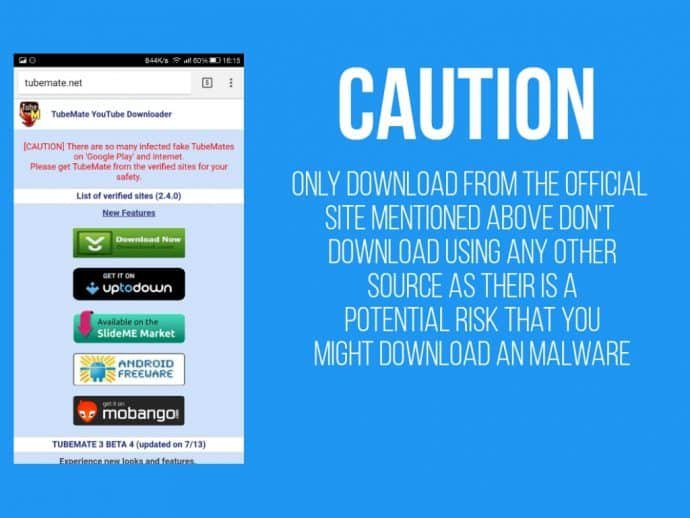
2) Once you open the app for the first time it guides you through its terms and conditions and updates. Once done, it will open Youtube in an integrated browser.
3) Just search for the video you want to download and play it. As it starts streaming you will notice a green download icon on the top menu bar, click on it.
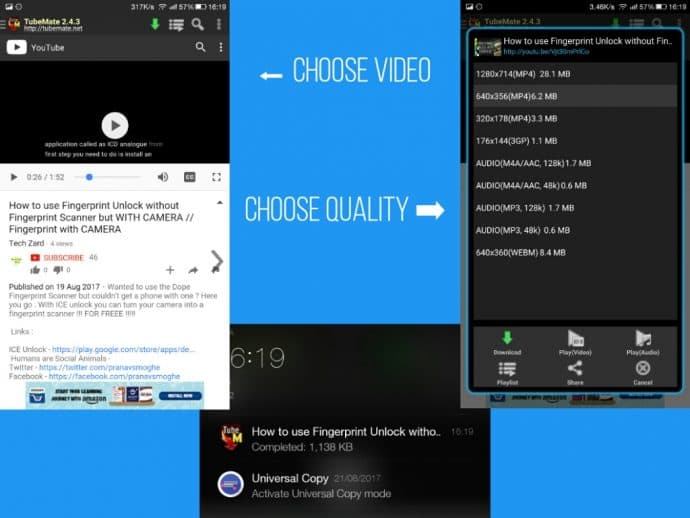
4) It will then parse the video and show you the available download resolutions. Once you select whichever one you want you can click on the download icon and it will download the video.
Yeah !! You just did it !!
Conclusion:
These are the methods I used to download YouTube videos. For small files, you can use VLC. For bigger or small files you can use FDM. When you want to download an entire YouTube playlist or channel, you need to go with Viddly Plus.
But we suggest you go with Allavsoft that will give you many more features like downloading audio or video from all most all online sites and converting video/audio formats. It comes with a lifetime license.
Offer: Our readers get a special 25% discount on the Allavsoft lifetime license.
Grab 25% Special discount for Windows
Grab 25% special discount for Mac
I hope you understand this tutorial about How do you download YouTube videos. If you know of any methods, let us know through the comment section. Please follow our blog on Facebook and Twitter. Subscribe to the WhatVwant channel on YouTube for regular updates.
How do you download YouTube videos – FAQ
Is Allavsoft safe to use?
Most users term the software as excellent for downloads. There are minimal or no complaints of file corruption while using Allavsoft. Allavsoft virus protection methods are regularly updated.
Can I use Viddly on MacOS?
Viddly is only available for Windows only at the moment, but they are developing a version for macOS.
Is IDM free?
Use IDM (Internet Download Manager) Lifetime for free(Without crack).
Why FDM is Slow?
By default, FDM is set to “Medium Mode”, so the user is also able to browse and do other activities on the web. If you choose “Heavy Mode”, you will not be able to use the internet for other activities, as the internet speed will become very slow.
