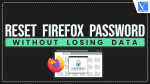Want to reset Firefox Password without losing data? Are you looking for the best method to do so? Then, this article is the perfect place to know the process. This article will help you know why you need to reset Firefox password and how to reset your Mozilla Firefox password.
Over time, Firefox users may have a variety of problems, the majority of which call for various troubleshooting techniques. Still, you never know if the issue will be resolved. We all eventually end up uninstalling the browser and reinstalling it, but this also means that all of the data (such as history, saved passwords, autofill forms, cookies, and so on) will be lost.
It might be not very pleasant to forget your password, especially concerning your computer browser. One of the most widely used web browsers is Firefox, and many users depend on it for their everyday browsing requirements. Don’t panic if you belong to that group of users and have forgotten your password. You may quickly change your password on Firefox without losing any of your data. We’ll walk you through the process of changing your Firefox password in this post, making sure you don’t lose any crucial information like bookmarks, browsing history, or saved passwords. So, unwind as we demonstrate how to quickly reset your Firefox password!
Although forgetting your Firefox password can be annoying, you won’t lose any saved information. We will walk you through the process of changing your Firefox password step-by-step in this post so that you don’t lose any important information like bookmarks, browsing history, or preferences. You may get back into your Firefox account and keep your crucial data by following these instructions.
- RELATED – How to Export, Import, Backup Firefox bookmarks & Restore
- How to Clear Browser Cache in Every Major Browser
Why and When Should You Reset Firefox Password
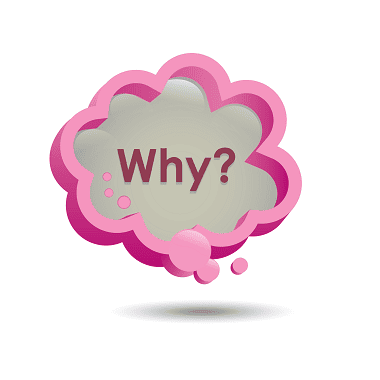
Resetting your Firefox password without losing data can be beneficial for several reasons:
- Regaining Access: If you have forgotten your Firefox password, resetting it allows you to regain access to your Firefox account and all the associated data, such as bookmarks, browsing history, and saved preferences.
- Preserving Bookmarks and Data: Resetting the password without losing data ensures that you don’t lose valuable bookmarks or essential information stored within your Firefox profile. It allows you to continue using Firefox seamlessly without the need to recreate or reconfigure your personalized settings.
- Saving Time and Effort: By preserving your data during the password reset process, you save time and effort that would otherwise be spent recreating bookmarks, re-entering login credentials, and customizing your Firefox preferences from scratch.
- Security and Privacy: Resetting the password strengthens the security of your Firefox account, ensuring that unauthorized individuals cannot access your saved data. It is an important step in maintaining the privacy and integrity of your online activities.
- Seamless Transition: Resetting the password without losing data ensures a smooth transition in case you need to access your Firefox account on multiple devices. Your synchronized data, including bookmarks and preferences, will be available across devices without any disruptions.
- Access to Saved Passwords: If you have saved passwords in your Firefox account, resetting the password allows you to continue accessing those saved passwords without any loss. This can be particularly useful if you rely on Firefox’s password manager for convenience and security.
Overall, resetting your Firefox password without losing data allows you to regain access to your account, preserve your personalized settings, and maintain the security and privacy of your data. It ensures a seamless experience without the need to start from scratch, saving you time and effort.
- RELATED – How to Set Google as the default search engine in IE, Chrome, Firefox, Opera, Safari
- 2 Ways To Clear Cookies for a Specific Site in Firefox
How to reset Firefox password without losing data on PC
Video Tutorial
We Provided this Article in the form of a Video Tutorial for Our reader’s convenience. If you are interested in reading, skip the video for now and watch it after the completion of reading this article.
Below is the step-by-step procedure to reset the Firefox password without losing data on the PC
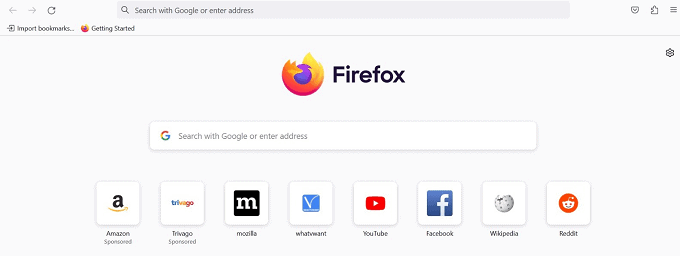
In this section, we will understand the procedure to reset the Firefox password without losing data on the PC.
Total Time: 5 minutes
STEP-1: Launch Firefox and open the Firefox Options menu
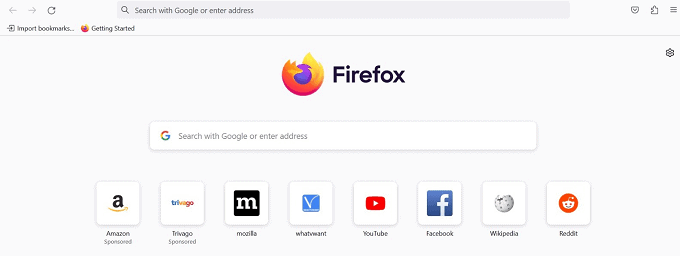
Open Mozilla Firefox on your Windows computer. You can do this by double-clicking the Firefox icon on your desktop or by searching for “Firefox” in the Start menu and clicking on it when it appears.
STEP-2: Open the Firefox Options menu
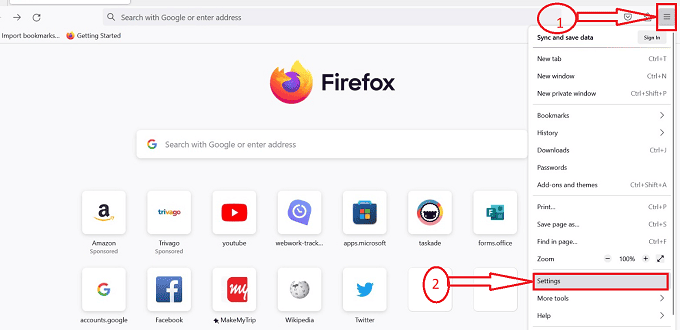
Once Firefox is open, look for the menu button located at the top-right corner of the window. It is represented by three horizontal lines. Click on this menu button. In the drop-down menu that appears, locate the “Settings” option and click on it.
STEP-3: Open the Privacy & Security settings
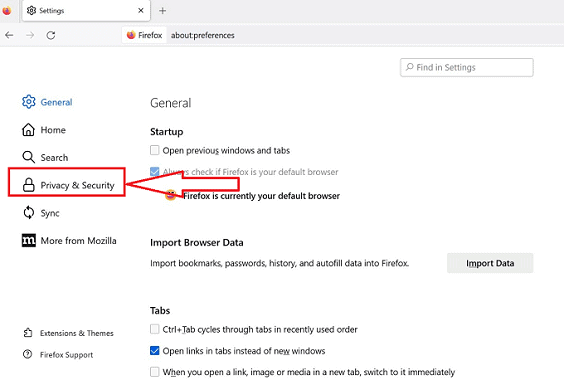
After clicking on the “Settings” icon, you will be redirected to a new window, Click on the “Privacy & Security” icon available at the left section of the window.
STEP-4: Scroll down to the Logins and Passwords section
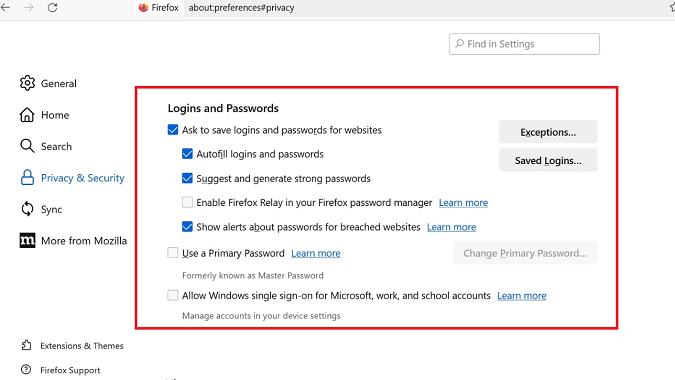
After clicking on the “Privacy & Security” icon you will be redirected to a new window, scroll down until you reach the “Logins and Passwords” section.
STEP-5: Primary Password
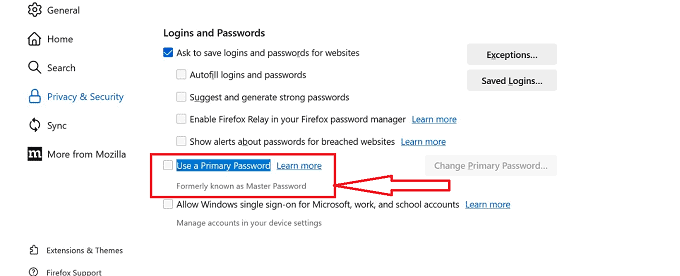
In the “Logins and Passwords” section you can identify the set of icons, identify the “Use a Primary Password” icon and click on the checkbox to select the icon.
STEP-6: Set Primary Password
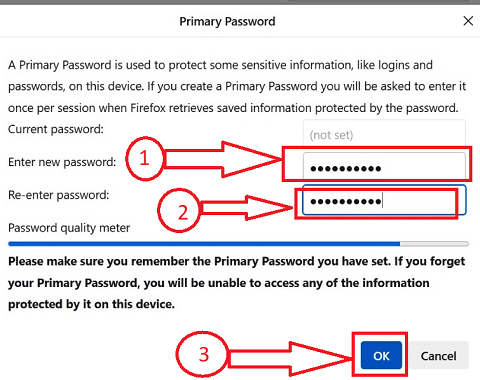
After clicking on the checkbox, you will be redirected to a sub-window with textboxes to set a primary password, type the desired password in the textbox and other required details, and click on the “Ok” button.
STEP-7: Confirm Primary Password
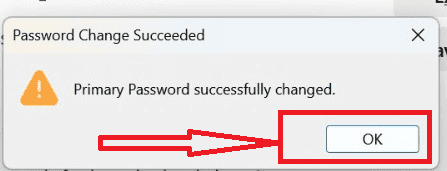
Once the “Ok” button is clicked, the primary password will be set and a dialog box will appear asking you to confirm the “Primary Password”. Click on the “Ok” button to confirm.
STEP-8: Verify the Primary Password Reset
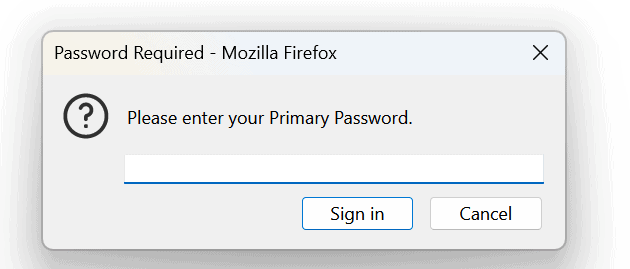
To verify that the primary password reset was successful, close and reopen Firefox. You should no longer be prompted to enter a master password when accessing your stored usernames and passwords.
STEP-9: Restart Firefox
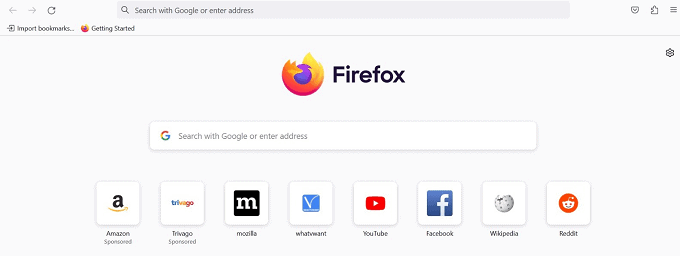
To ensure the changes take effect, restart Firefox by closing and reopening the browser. This step will complete the password reset process.
Supply:
- Document
- Computer
- Mozilla Firefox Browser
Tools:
- Mozilla Firefox Browser
Materials: Internet Browser
By following these steps, you can reset your Firefox master password without losing any data stored on your PC. It’s important to note that resetting the master password will only affect the password used to protect your stored login information in Firefox. It will not delete or modify any other data stored on your computer.
- Related: How to Install Mozilla Firefox Browser on Windows
- How to Clear Firefox history: Delete Browsing & web data
How to reset Firefox password without losing data on mobile
To reset your Firefox password without losing any data on your mobile device, you can follow these steps:
- Locate the Mozilla Firefox app on your mobile device’s home screen or app drawer and tap on it to open the browser.
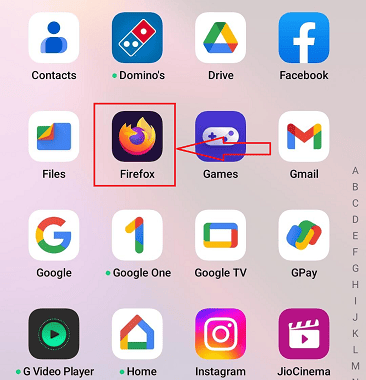
- Access the Firefox menu by tapping on the three-dot menu icon in the browser window’s top-right corner. This will open the Firefox menu.

- Open the Settings menu. from the Firefox menu by scrolling down and tapping on “Settings” to access the Firefox Settings.

- Access the Logins & Passwords settings, in the Firefox Settings menu, by scrolling down and tapping on “Logins & Passwords”. This will open the Logins & Passwords settings page.
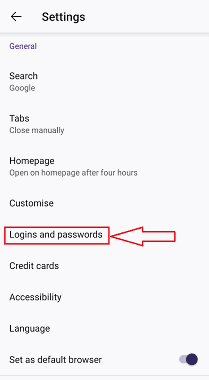
- Within the Logins & Passwords settings page, tap on the option to “Save logins and passwords “ or “Reset Master Password”. The exact wording may vary depending on the version of Firefox you are using.
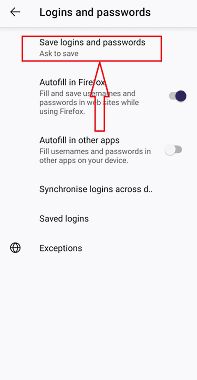
- After clicking on “Save logins and passwords” Firefox will prompt you to a new sub-window, choose the “Ask to Save” option
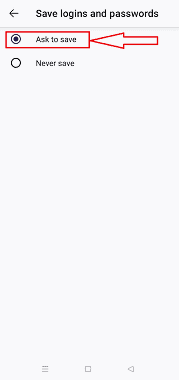
- All the required logins and passwords will be saved automatically in the Firefox window without any additional effort.
- After performing the reset in Mozilla Firefox the Saved logins and password data will be available which in turn performs the rest without losing data.
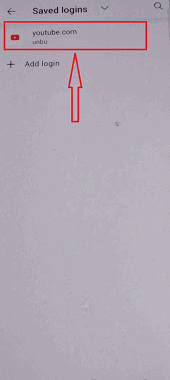
By following these steps, you can reset your Firefox without losing any data stored on your mobile device. It’s important to note that resetting the master password will only affect the password used to protect your stored login information in Firefox. It will not delete or modify any other data stored on your mobile device.
- Related: How to Uninstall Mozilla Firefox Completely from Computer
- 29 Mozilla Firefox keyboard shortcuts you must know
Conclusion
In conclusion, resetting your Firefox password is important for several reasons. Firstly, it helps to protect your personal and sensitive information from unauthorized access. With the increasing number of online threats and cyber-attacks, it’s important to ensure that your online accounts are secure and your passwords are strong. A strong password can help to prevent hackers from gaining access to your account and stealing your personal information.
I hope this tutorial helped you with How to reset your Firefox password without losing data. If you want to say anything, let us know through the comment sections. If you like this article, please share it and follow WhatVwant on Facebook, Twitter, and YouTube for more Technical tips.
How to reset Firefox password without losing data-FAQs
Do bookmarks be deleted if the Firefox password is changed?
If you have the data (bookmarks, passwords, etc.) in a saved copy of your Firefox profile, you can use that profile to recover it. Changing your password will clear the data that is being synced between copies of Firefox. (Don’t forget to grab a copy of your profile after Firefox has completely shut down.)
Do Firefox password backups exist?
The Firefox password management function enables you to export this data to a. CSV (comma-separated values) file so you can back up or transfer your saved usernames and passwords to another program.
Where are the passwords for Firefox stored?
You’ll see a list of profile folders. The desired profile folder will open in a new window when you click on it. If you just had one profile, its folder’s name would begin with “default”.
Where is the master password for Firefox kept?
To access the local file where your passwords are stored, you need your master password. A Firefox account is something entirely different. Two files in the profile folder contain the password data. The data is encrypted.