This Taskade Review article will give you complete details about Taskade like What is Taskade, its features, Why should you use Taskade, and how to use Taskade.
These days, with remote work becoming more and more prevalent, it’s critical to have the necessary tools to keep you and your team productive. Enter Taskade, the workflow and collaboration tool you require. With the help of Taskade, you can easily create and manage tasks, interact with your team, and keep everyone informed. To assist people and organizations in optimizing their workflow, managing tasks, and cooperating efficiently, Taskade is a strong and adaptable productivity solution. Taskade strives to increase productivity and encourage smooth communication among users with its user-friendly layout and many functions. This article offers a thorough analysis of Taskade, outlining its salient characteristics, advantages, and potential.
What is Taskade
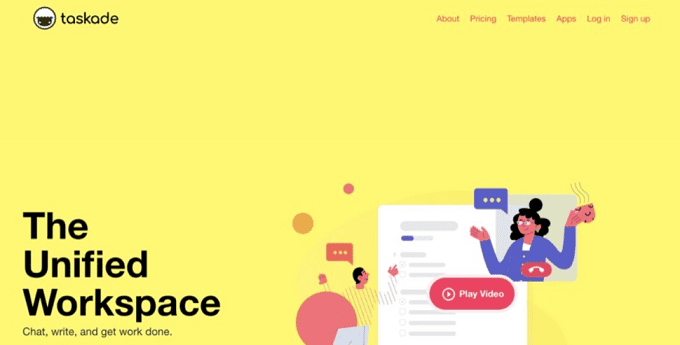
Taskade is the best-structured task list and note-taking tool for keeping track of your to-do list, taking notes, and collaborating with your team. With Taskade, everything will be in one location, so there won’t be any more missed deadlines or forgotten assignments!
Taskade is an all-in-one collaboration and workflow tool designed to help teams stay organized, productive, and efficient. It is a software platform that allows teams to work together on tasks, projects, and goals from one centralized location. Users can use an intuitive yet adaptable productivity solution through Taskade, an online task management and team communication program. Planning, organizing, and tracking projects and tasks are made possible for both individuals and teams, and remote real-time communication is supported. Users can access Taskade apps on the web, desktops, mobile devices, and Chrome, which promotes organized work, a smooth workflow, and desired results.
- Related: UPDF Review – A Universal & Productive PDF Editor for Windows and Mac
- TunesKit AceMovi Video Editor Review: Everything you need to know about it
Why Should You Use Taskade
In diverse circumstances, asynchronously or in real-time, today’s remote teams must communicate and collaborate. Teams can remain competitive and complete their job with the help of Taskade, which offers a single workspace that reduces unneeded friction in planning, organizing, and decision-making. It eliminates the hassle of jumping between applications and consolidates team tasks, notes, and communications into a single straightforward workspace. Teams can execute their work more quickly and intelligently as a result.
Taskade features a simple and intuitive interface that makes it easy to use for individuals and teams of all sizes, from small startups to large enterprises. The platform offers a variety of features, including real-time collaboration, customizable templates, task management, and team communication tools.
The adaptability of Taskade is one of its best features. It can be used for a range of things, including goal-setting and personal task management as well as project management and team cooperation. Additionally, it can be tailored to meet the requirements of your team, and there are several templates and integrations available to get you going.
Overall, Taskade is a powerful collaboration and workflow tool that can help teams increase productivity, stay organized, and achieve their goals. If you’re looking for an all-in-one solution to streamline your team’s workflow, then Taskade is worth checking out.
- Related: Infatica Rotating residential proxies – Quick review
- NoteBurner Spotify Music Converter Review
Taskade review
Here is a detailed review of Taskade.
Features
Taskade is a powerful and versatile productivity tool designed to help individuals and teams streamline their workflow, manage tasks, and collaborate effectively. With its intuitive interface and wide range of features, Taskade aims to enhance productivity and promote seamless communication among users.
User-Friendly Interface: One of the standout features of Taskade is its user-friendly interface. The platform boasts a clean and intuitive design, making it easy for users to navigate and utilize its various functionalities. Whether you’re a beginner or an experienced user, Taskade’s interface is designed to provide a hassle-free experience, ensuring that you can quickly access and organize your tasks with minimal effort.
Task Management and Organization: Taskade offers robust task management capabilities, allowing users to create, assign, and track tasks effortlessly. The platform provides various task management features, including the ability to set due dates, priorities, and recurring tasks. Users can organize their tasks into projects, lists, or boards, enabling them to structure their workflow according to their preferences. With Taskade, individuals and teams can stay organized and focused on their objectives, ensuring that nothing falls through the cracks.
Real-Time Collaboration: Collaboration is a crucial aspect of Taskade, making it an excellent tool for teams. Users can invite team members to projects, enabling them to collaborate in real time. The platform supports features like commenting, task assignment, and file sharing, facilitating seamless communication and collaboration among team members. Additionally, Taskade provides a live editing feature, allowing multiple users to work on the same task or document simultaneously, further enhancing teamwork and productivity.
Flexible Workspace: Taskade offers a flexible workspace that caters to different types of projects and workflows. Users can choose from various workspace templates, such as project management, brainstorming, meeting agendas, etc. These templates provide pre-built structures and sections tailored to specific purposes, helping users get started quickly and ensuring consistency across projects. Furthermore, Taskade allows users to customize their workspace by adding headings, subheadings, tags, and other organizational elements, allowing for a personalized and efficient workflow.
Integrations and Compatibility: Taskade integrates seamlessly with other popular productivity tools and platforms, enhancing its functionality and versatility. It supports integrations with applications like Google Calendar, Slack, Dropbox, and more, enabling users to sync their tasks and collaborate across different platforms. Taskade is also compatible with multiple devices, including web browsers, desktop applications (Windows, macOS), and mobile devices (iOS, Android), ensuring that users can access their tasks and collaborate on the go.
Privacy and Security: Taskade takes privacy and security seriously, implementing measures to protect user data. The platform uses industry-standard encryption to secure data transmission and storage, ensuring that sensitive information remains confidential. Additionally, Taskade offers advanced access controls, allowing users to manage permissions and control who can view or edit specific tasks or projects. These security features provide peace of mind, particularly for teams working on sensitive or confidential projects.
Service & Support: The backing of Taskade is strong. The primary resource for assistance is the help center, a knowledge base that contains all the information you want regarding the application. You can email the staff if you require any additional assistance, but we believe you will be alright.
Taskade Templates: Todoist or Any. do-style to-do lists are at the core of Taskade, but you can do much more with them than simply mark completed tasks as “done.” The program’s superb templates, which include fundamentals like bullet lists but also a pre-cooked weekly planner, a daily task list, and even a bullet diary, which is cool, are a great illustration of how flexible it is.
Potential Drawbacks: While Taskade offers numerous benefits, it’s important to consider a few potential drawbacks. Firstly, the free version of Taskade has some limitations, such as a limited number of projects and file attachments. To unlock additional features and functionalities, users may need to upgrade to a paid subscription. Secondly, while Taskade provides a wide range of integrations, some users may find that certain niche or less popular tools they rely on are not supported.
Pricing
Taskade offers both free and paid plans. The free plan allows users to create and collaborate on a limited number of projects and provides basic features. For more advanced features and increased usage, Taskade offers paid plans. Let us go through the plans offered by Taskade.
- Pro plan: The Best Most Popular appropriate for small teams is $19 per month for a maximum of 10 users billed once a year or Rs.2065 in monthly payments. Additional to the free package, it offers Taskade AI, 5 Workspaces, Up to 20 Users, 20 GB of Storage, 6-Month Project History, Calendar Integration & Syncing, and more. Password protection, advanced team permissions, guest sharing, and links.
- Business plan: The business plan costs $49 per year for a maximum of 25 users billed once a year or Rs.5280 in monthly payments. Purchase Everything in Business Pro plus: AI Taskade, 20 workstations,50 maximum users, 100 GB of space, Project History over One Year, Collaboration with external teams, Integration of Cloud Upload with Google Drive, Dropbox, and More, Over 5000 Integrations & Automation.
- Ultimate plan: The organization plan costs $99 per month for a maximum of 50 users billed once a year or $199 in monthly payments. Added to everything in Business is Taskade AI, Numerous Workspaces,50 maximum users,1,000 GB of Space, History of the 5-Year Project, Through Okta, Google, and Microsoft Azure, Single Sign On (SSO) can secure and streamline access.
- Related: Tenorshare 4DDiG Review and How To Recover Data with 4DDiG.
- Gihosoft iPhone Data Recovery Review.
How to Use Taskade
Let us go through step by step procedure of usage of the Taskade tool that excels in task management
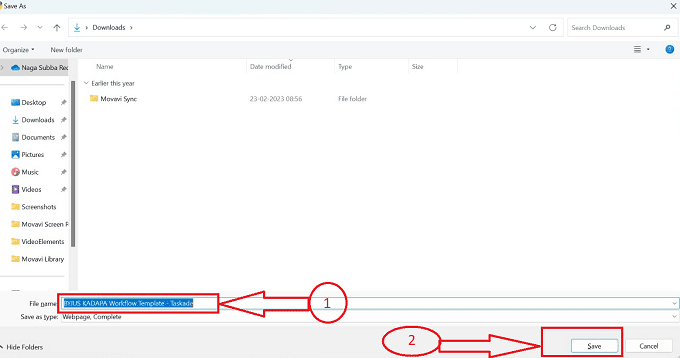
In this section, we will get to know step by step procedure to Use the Taskade tool efficiently.
Total Time: 5 minutes
Step-1: Open your Chrome Browser
Open Chrome or any other browser from your device by clicking on the shortcut icon on your desktop in this article we will use “chrome” browser for demonstration.
Step-2: Taskade Website
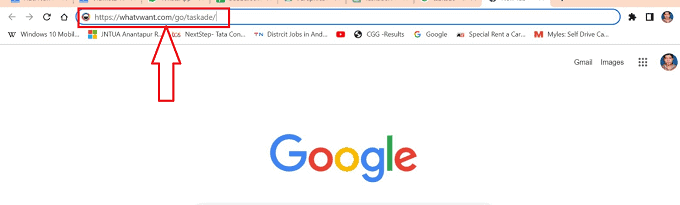
After opening the Chrome browser in your system, navigate to the Taskade website.
Step-3: Taskade HomePage
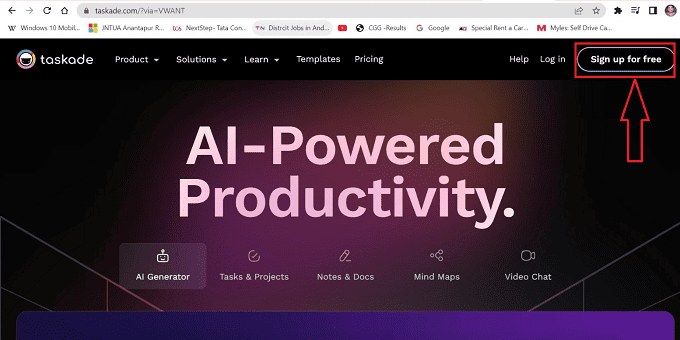
After entering the Url in your browser and pressing the enter button the required Taskade home page opens, click on the “Sign up for free” icon available at the top right side of the web page.
Step-4: Sign Up
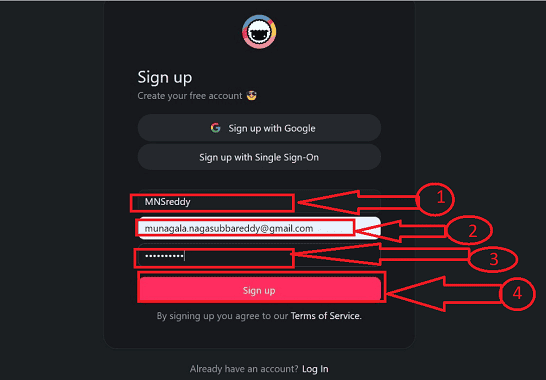
A new window opens after clicking On the “Sign up for free” icon, sign up to the website by providing your “Email”, “User name”, and “Password” at the required textboxes on the webpage and then click on the “Sign up” icon.
Step-5: Purpose
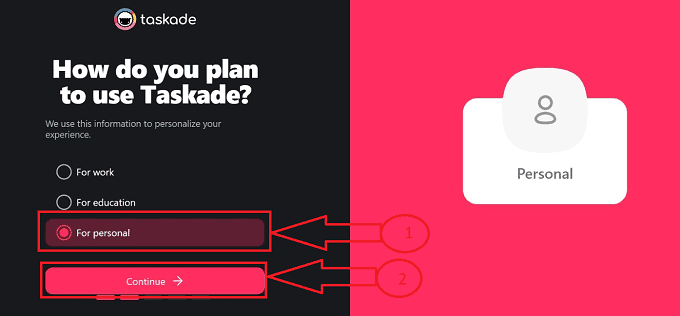
After clicking on the “Sign Up” button you will be redirected to a new window where you can choose the purpose of the Taskade or the area you are required to use Taskade and then click on the “Continue” button.
Step-6:Continue button
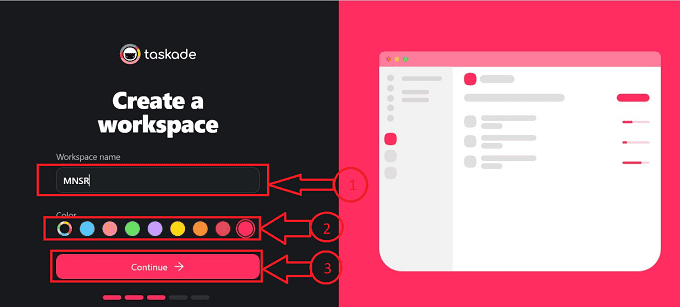
After clicking on the “Continue” button, you will be redirected to a new window with a text box to provide your “Workspace” name choose the required workspace profile color and click on the “Continue” button.
Step-7: Invitation Link
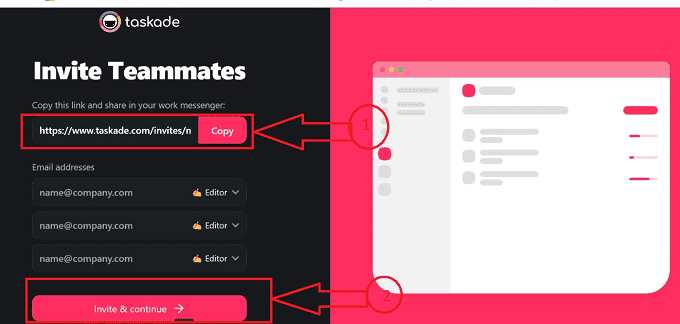
After clicking on the “Continue” button it will redirect you to a new window, you will be redirected to the “Invite Teammates” window where you can identify the link to be shared with the teammates to join in your workspace, and click on “Invite & Continue”.
Step-8: Download Apps
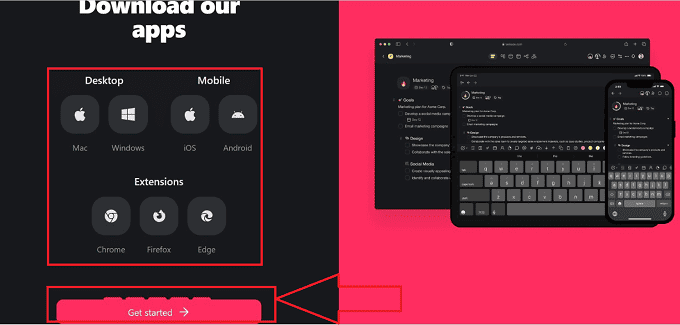
After clicking on the “Continue” button it will redirect you to the download window of the Taskade available with different versions in it, click on the required version to download Taskade Setup to embed it to the system if needed. Click on “Get Started” to move further.
Step-9: Generating First Project
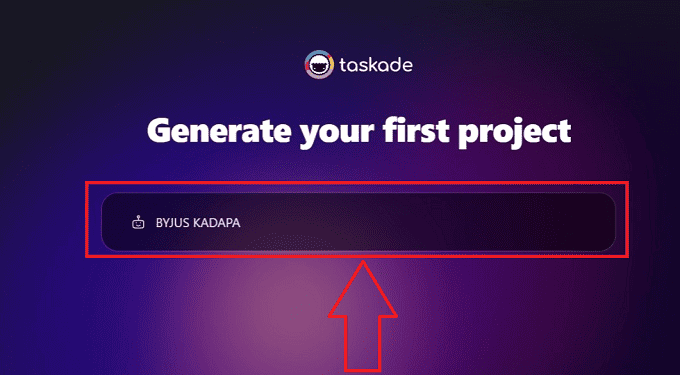
After clicking on “Get started” you will be redirected to the “Generate your first project window” which allows you to create the first project. Type the project name in the prescribed text box and click on “Enter” to get started.
Step-10: Create Project
After clicking on the “Enter” button the Takade will generate the outer view of activities to be done with the project on a daily, weekly, and monthly basis automatically which helps you to manage the project perfectly, click on the “Create project” icon at the bottom of the textbox
Step-11: Taskade Interface
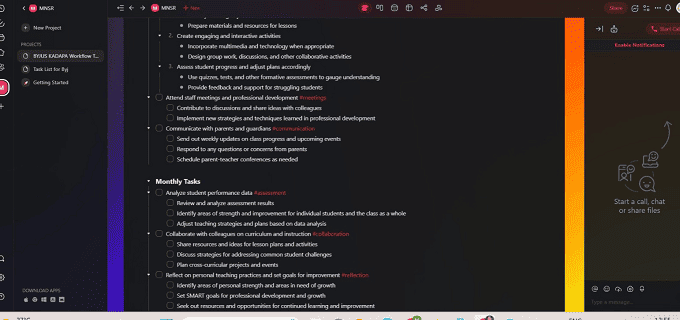
The required interface opens with all the necessary tools available in the window to carry out the prescribed actions given in the previous section of the Taskade web page.
Step-12: Chat option
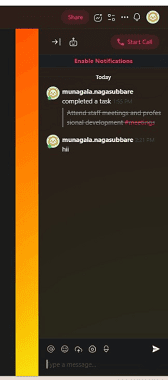
We can identify the chat section at the right section of the Taskade home page we have a “chat” pannel to notify the team about completed tasks and provide a chat and call axis as well to share information.
Step-13: Taskade icons
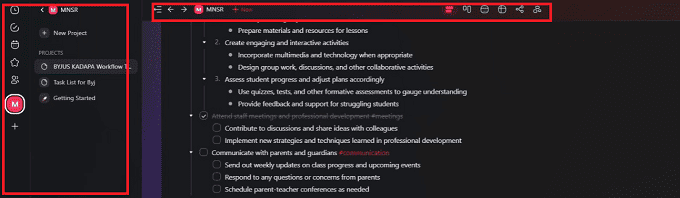
At the top section and left section of the Taskade homepage, we have icons to create new projects, mind maps, share, calendar, and other settings icons to carry out tasks.
Step-14: Save Project
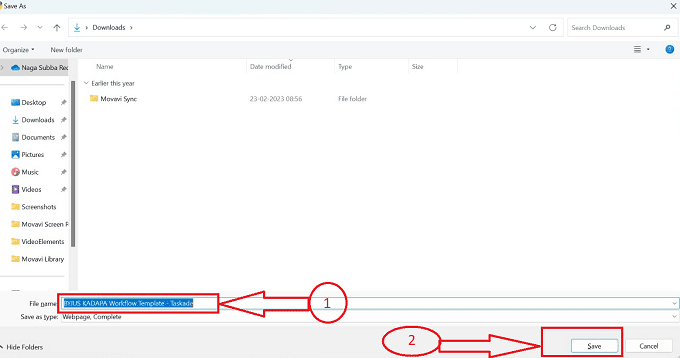
After making the necessary changes using icons you can save the project using the keyboard shortcut “Ctrl+S”. A sub-window opens and click the “Save” button for further use or references.
- That’s it! By following the above steps we can successfully create and manage tasks using the Taskade tools.
- Related: Efficient and User-Friendly: A Review of SwifDoo PDF for PDF Management and Editing
- Review of TheOneSpy Apps for Android, iPhone, PCs & MAC Devices
Conclusion
Taskade is a versatile productivity tool that offers a user-friendly interface, robust task management features, and seamless collaboration capabilities. By following the installation and usage guide outlined in this article, you can harness the power of Taskade to streamline your workflow, stay organized, and enhance team collaboration. Get started today and experience the benefits of Taskade in boosting your productivity.
We hope you liked reading about Taskade, a workflow and collaboration application that does it all. Taskade is a flexible and simple-to-use application that can help you organize your workday, boost productivity, and foster better teamwork. Taskade has something to offer, whether you’re leading a big team or working on a little project. Try it out and see if it can help you increase productivity and communication within your team. We appreciate your reading and hope Taskade will be a useful tool for you and your team.
I hope this tutorial helped you with Taskade Review. If you want to say anything, let us know through the comment sections. If you like this article, please share it and follow WhatVwant on Facebook, Twitter, and YouTube for more Technical tips.
- Related: Brave Browser Review? The Best and Secure Google Chrome Alternative
- Do Your Data Recovery Pro Review: An All-Around Windows Data Recovery Software
Taskade Review-FAQs
What are Taskade’s drawbacks?
Due to this versatility, it might be difficult to integrate new users into a collaborative environment. It’s almost too simple to sabotage another person’s job. Although Taskade has certain permission settings, configuring them is cumbersome and gets in the way.
What distinguishes Taskade from a notion?
A revolutionary productivity tool called Taskade provides capabilities for seamless task management, note-taking, and collaboration. With its AI-driven productivity capabilities, it outperforms Notion, giving users intelligent ideas and automated task organization, increasing productivity and optimizing workflows.
Is it safe to use Taskade?
Yes, Taskade is a trustworthy and user-friendly project management program that you can use for managing both tasks and teams. Is it Safe to Use Taskade? As far as we can tell, utilizing Taskade poses no security or privacy risks; in fact, it performs a little better than most of its rivals.
What is Taskade’s maximum file size?
limitless storage with a 250MB file size limit per file.
