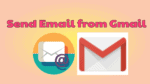Want to know How to send Email from Gmail. By using the email you can send any information to friends and family very easily and quickly. When you want to send Email from Gmail, you must have a Gmail account. For that read How to create a new Gmail account. In this tutorial I am going to give you simple steps to send your first mail.
What is Email?
Email means Electronic Mail. By using Email you can send any information(Text, Image, or video) in digital form to any other who have an Email account. There are many free Email services to create your Email account. Some of them are Gmail, Yahoo, Rediff,.. Among them the most widely used Email service is Gmail. You can also read more details about Email in this Wikipedia topic.
- Read: Simple Guide to view, edit, add & delete contacts in Gmail
- 5 Best secure Email services you need to use
- Can I change Gmail Address and Gmail ID?
How to send Email from Gmail?
Video Tutorial
We provided this article in the form of video tutorial for reader’s convenience. If you are interested in reading, you can skip the video and start reading.
1. Open your favorite browser and Type www.gmail.com in the address bar.
2. Login into your Gmail account
3. Click on Compose option at top left of the page shows that in below figure.
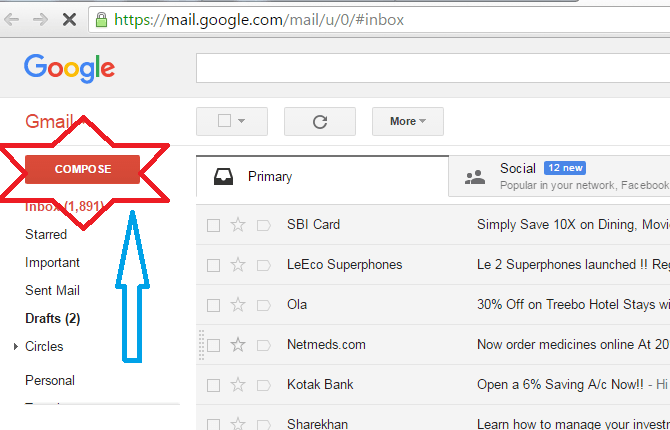
4.After clicking on the Compose option you will see a small window shows that in the below screenshot. You need to type the receiver Email address in the To field. That means, if you want to send an Email to any person, that person must have Email address in any service. To address need not to be Gmail address. You can send Email to any other Emails like yahoo or Rediffmail or any other email service.
5.If you want to send Email to multiple email addresses, just add as many Emails as you want with , separation. You need not to fill Add Cc and Add Bcc fields. You can leave them empty.
6.Next, type subject of your message in the Subject field.
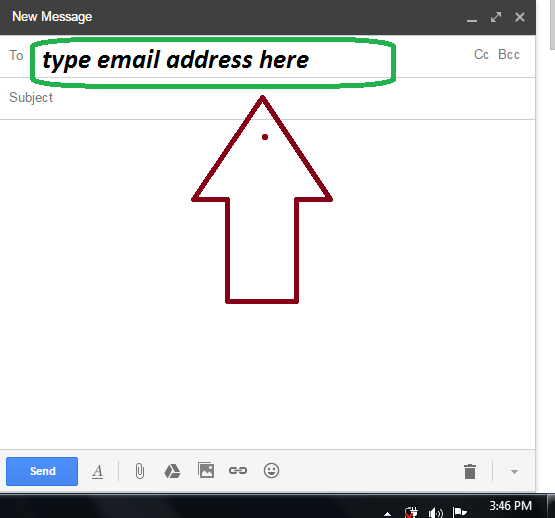
7. Type your message in message box .shows that in below figure.
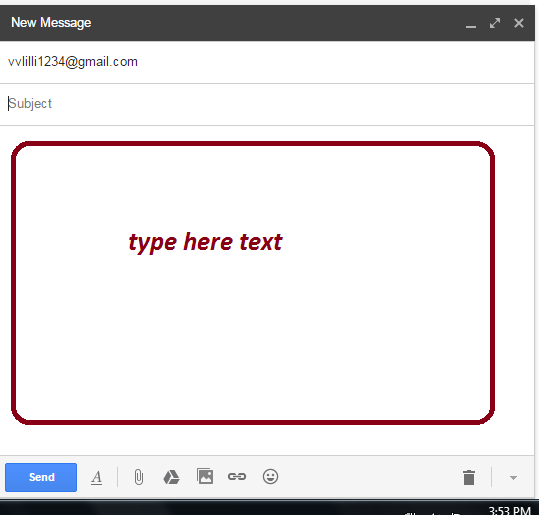
8. After typing the message, click the send option at the bottom left side of the page or below message box shows that in below figure.
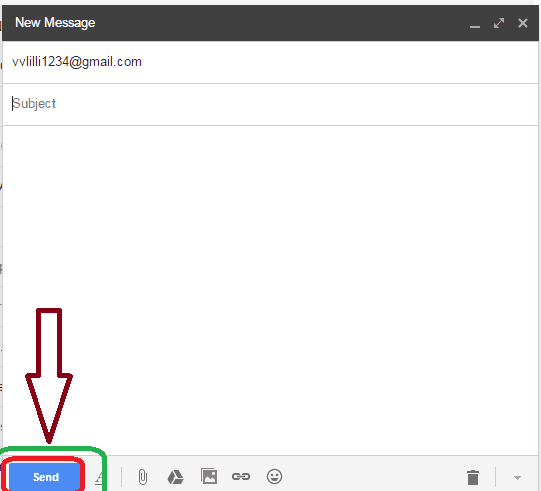
9. Wait for some seconds, you will get a message like your message has been sent shows that in below figure.
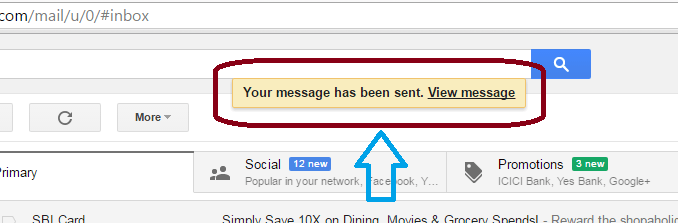
10. If you want to send a Document or File in Your Email, click on attach file link option shows that in below figure.
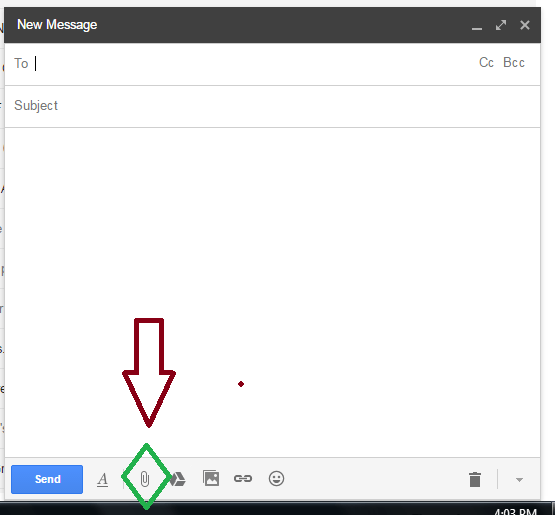
11.Browse your computer and Select the file or document to include in your email shows that in below figure.
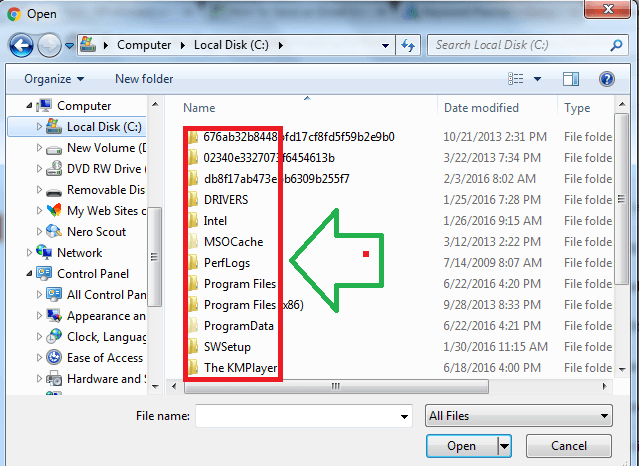
This is my tutorial about How to send Email from Gmail. If you like this article, consider sharing it with your friends.
- Read: It is possible to Recover Deleted Gmail Contacts
- How to send secure email in Gmail.
- Useful Guide to Email large Video files
If you like this tutorial, please share it and follow WhatVwant on Facebook and Twitter for more tips. Subscribe to whatvwant channel on YouTube for regular updates.