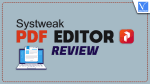In this SysTweak PDF Editor review, we’ll look at Systweak PDF Editor‘s features and capabilities and discuss how it can help you utilize the full potential of PDF editing. Systweak PDF Editor is a great option that offers all the capabilities required to manage your PDFs successfully, whether you’re a business owner, student, or just someone who has to work with PDFs frequently.
These days, reading a PDF document involves more than just looking at text or image blocks. By that, we mean that there are many different ways to interact with a PDF file. You may entirely customize a PDF document to suit your needs and tastes by editing it, adding notes, annotating sections, adding password security, and more. The best aspect is that you only need one piece of software to accomplish everything.

In today’s digital age, PDFs are widely used, making a trustworthy PDF editor more necessary than ever. The standard program for editing PDF files is Adobe Acrobat, however, it is rather expensive. Fortunately, a fantastic Acrobat substitute is far cheaper and provides just as many capabilities. Systweak PDF Editor is a suitable substitute.
The robust and user-friendly Systweak PDF Editor program seeks to realize the full potential of a full-featured Acrobat substitute. It provides a wide range of features and functionality to meet the requirements of both small and large businesses. Here, we’ll examine Systweak PDF Editor, which is a one-stop shop for all of your PDF-related needs.
- RELATED – What is 1Password, 1Password Features, Price & Review
- What is Revit, What is Revit used for, Revit Review
Why PDF editor
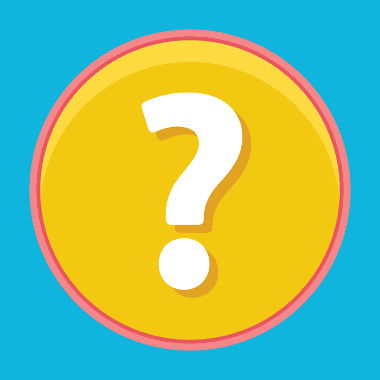
A PDF editor is a software tool that allows you to modify, create, and manipulate PDF (Portable Document Format) files. There are several reasons why you might need a PDF editor:
- Editing Content: PDF editors enable you to make changes to the text, images, and other elements within a PDF file. You can add, delete, or modify text, resize or crop images, and rearrange the pages of the document. This is particularly useful when you need to update or customize the content of a PDF.
- Form Filling: Many PDFs contain interactive form fields that allow users to fill in the information. With a PDF editor, you can easily complete these forms electronically by typing in the required data. It eliminates the need for printing, handwriting, and scanning forms.
- Annotations and Markup: PDF editors provide tools for adding comments, highlights, sticky notes, and other annotations to the PDF. This is valuable for reviewing and collaborating on documents, allowing you to leave feedback, mark up changes, or draw attention to specific sections.
- Converting File Formats: PDF editors often include conversion features that allow you to convert PDF files to other formats like Word, Excel, or image files. Similarly, you can convert documents from various formats into PDFs, ensuring compatibility and easy sharing.
- Security and Protection: PDF editors enable you to apply security measures to your PDF files. You can encrypt the document with a password, restrict permissions to prevent unauthorized editing or printing, and digitally sign the PDF to verify its authenticity.
- Merging and Splitting: PDF editors allow you to merge multiple PDF files into a single document or split a large PDF into multiple smaller files. This is useful for organizing and managing your PDFs more efficiently.
Overall, a PDF editor provides you with the flexibility to work with PDF documents in a way that suits your needs, whether it’s editing, annotating, converting, or managing the files.
- RELATED – TunesKit AceMovi Video Editor Review: Everything you need to know about it
- TheWiSpy Review: Track Social Media Conversations Remotely
What is the SysTweak PDF editor?
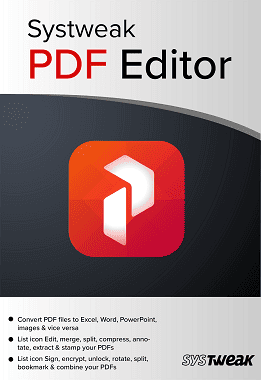
As the name implies, SysTweak PDF Editor is a PDF editing tool that makes it simple to change PDF files. The PDF editing software, created by Systweak Software, has some strong capabilities, but it also lacks a few. Whatever the situation, it is clear that it is not a simple PDF editor. Its features are outstanding and helpful for many users for the amount you pay ($69.95), enabling them to change PDF documents—something that would be difficult for a layperson to achieve.
With this user-friendly application, you may edit scanned PDFs, split, delete, combine, add bookmarks, annotate, and add images, text, notes, and text callouts, among other editing chores, without needing any special technical knowledge. Everyone may easily edit PDF files with the program, which makes the procedure quick and secure. It is regarded as one of the best PDF editors for Windows PCs because it comes with so many fantastic features.
SysTweak PDF editor review

Systweak PDF Editor is a powerful tool that aims to simplify and enhance your PDF editing experience. With a wide range of features, it offers a comprehensive solution for all your PDF editing needs.
- User-friendly interface: One of the standout features of Systweak PDF Editor is its intuitive and user-friendly interface. Navigating through the various editing options is a breeze, making it suitable for both novice and experienced users. Whether you want to edit text, and images, or even add annotations and comments, the interface provides easy access to all the necessary tools. The layout is well-organized, with all the essential tools easily accessible from the toolbar. Even if you’re new to PDF editing, you’ll quickly find yourself comfortable with the software. The simplicity of the interface doesn’t compromise its functionality. Systweak PDF Editor offers a comprehensive set of tools and features that cater to various PDF editing needs. From basic tasks like adding or removing text, images, and pages, to advanced functions such as OCR (Optical Character Recognition) and form filling, everything is neatly integrated into the interface.
- Modification or Editing of text: There are a tonne of editing options available with the software. A PDF document’s text is easily editable; you may add or remove text, and alter font types, sizes, colors, and more. Additionally, Systweak PDF Editor gives you complete control over the visual components of your documents by enabling you to insert, resize, and modify images within your PDFs. The editing capabilities of Systweak PDF Editor are impressive. You can modify the text, change fonts, and adjust formatting with ease. Its advanced features allow you to insert, delete, or rotate pages, as well as crop or resize images within the PDF. Need to highlight or underline important sections? No problem – the software provides a range of annotation tools to help you mark up your documents effectively.
- Merging of PDF Files: The capability to combine numerous PDF files into a single cohesive document is another significant feature. This is especially helpful when assembling various sections of a report or presentation or working with many sources. You’ll save time and effort because the procedure is simple and effective.
- PDF Signing: You may effortlessly fill out and digitally sign PDF forms using the software’s form-filling functionality. This makes it easy for both personal and business use because it eliminates the need for printing, scanning, and shipping documents.
- Annotation tools: Advanced annotation features are available in the Systweak PDF Editor. To call attention to a particular location, you can highlight text, underline key phrases, add sticky notes, or even draw shapes and symbols. These annotation tools are essential for text clarity and collaboration.
- Customization options: One of the standout features of Systweak PDF Editor is its robust customization options. You can personalize your PDF documents by adding watermarks, headers, footers, and even digital signatures. This level of customization not only adds a professional touch to your papers but also ensures that they are secure and protected.
- Security: One of the standout security features of Systweak PDF Editor is the ability to password-protect your PDF files. This means that only authorized individuals with the correct password can access and view the contents of the document. This feature is particularly useful when sharing confidential information or when storing essential documents in the cloud. In addition to password protection, Systweak PDF Editor also provides options for applying encryption to your PDF files. Encryption adds an extra layer of security by scrambling the content of the document, making it virtually unreadable without the decryption key.
- Text Recognition and OCR: Use Systweak PDF Editor to harness the transformative potential of OCR (Optical Character Recognition). With the help of this program, which uses OCR to turn scanned documents into searchable files, you can say goodbye to the restrictions of static, non-editable PDFs. Watch how quickly and accurately Systweak PDF Editor can recognize text while accurately maintaining the formatting of the source document.
- PDF conversion options: The ability of Systweak PDF Editor to convert PDF files into a variety of formats, including Word, Excel, PowerPoint, and more, is yet another remarkable feature. When you need to extract specific information from a PDF or use it in another way, this capability comes in handy.
- Customer Service: Systweak offers excellent customer support for its PDF editing software. They provide comprehensive documentation, including FAQs and user guides, to assist users in getting started. Moreover, their support team is responsive and helpful, ready to promptly address any technical issues or inquiries. You can write to them at support@systweak.com
- Affordability: Systweak PDF Editor offers a more affordable pricing structure compared to Adobe Acrobat, making it a budget-friendly option for users who require basic PDF editing capabilities.
How to use the SysTweak PDF editor
Video Tutorial
We Provided this Article in the form of a Video Tutorial for Our Reader’s convenience. If you are interested in reading, skip the video for now and watch it after the completion of reading this article.
Let us understand the uses of the SysTweak PDF editor and its efficiency in detail.
The primary functions are displayed as huge tiles on the Home screen of Systweak PDF Editor. By clicking on them, you can begin editing, converting, compressing, protecting, combining, signing PDFs, and adding notes.
How to create a PDF using the SysTweak PDF editor
Let us understand the detailed step-by-step procedure of creating a PDF using SysTweak PDF editor tools.
- STEP-1: Open your browser and visit the Official site of Systweak PDF Editor. Then you will find the interface as shown in the below screenshot. Click on “Buy Now” to purchase the software and download it onto your computer.
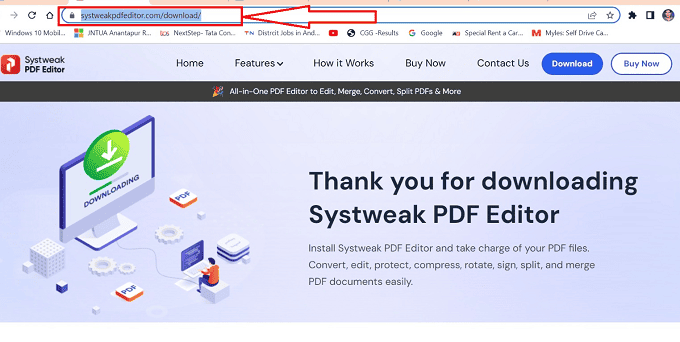
- STEP-2: Run the downloaded software to launch the installation wizard. Click on the “Next” button to start the setup.
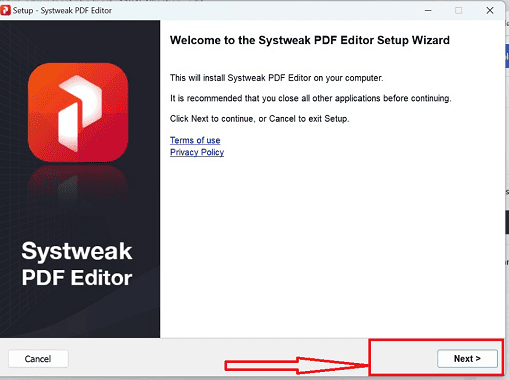
- STEP-3: It redirects you to the “License Agreement” page. Select the required checkboxes on the agreement page and click on “Next”.

- STEP-4: In this step, it allows you to choose the path for the installation. Choose the path or else leave it unchanged and click on “Next” to continue to the next step.
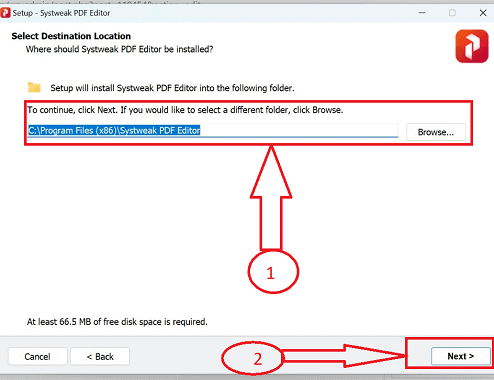
- STEP-5: Then it starts to install the application and after the completion of installation, it shows the interface as shown in the below screenshot. Click on the “Finish” button to complete the installation.
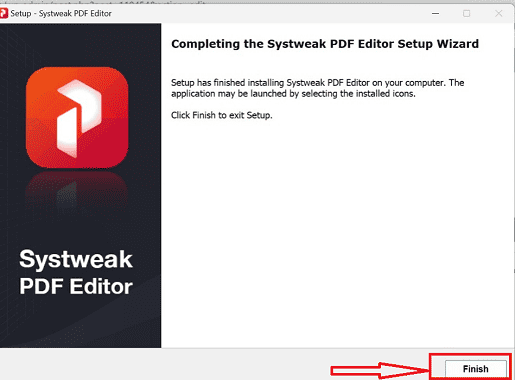
- STEP-6: As soon as the installation process is completed, the SysTweak application will be launched automatically. On the homepage of the application, it displays various options. Click on the “File” option available on the left top corner of the window. An options list will open. Choose the “Create Blank PDF” option.
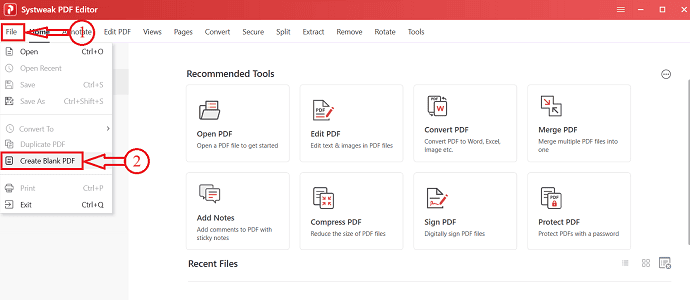
- STEP-7: After clicking on the “Create PDF” you will be redirected to select the required documents and click on the “Open” button from the system to be embedded in the PDF.
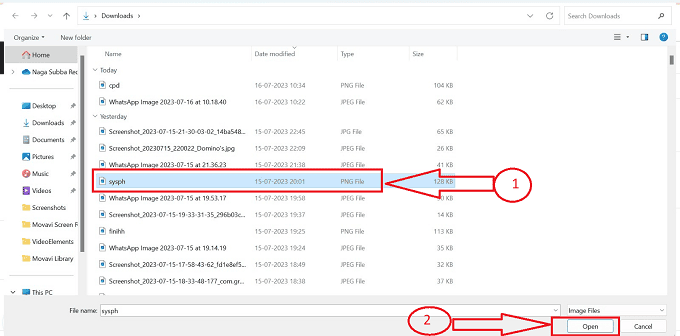
- STEP-8: After selecting the required documents or images to create a PDF, click on the “Create PDF” button to generate the PDF, and the required PDF will be created and stored in your system.
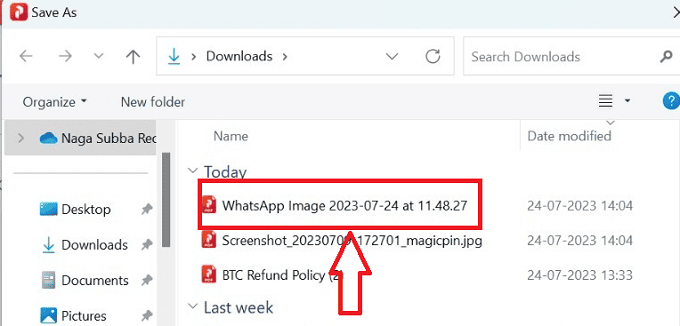
- By following the above step-by-step procedure we can successfully create a PDF using the SYStweak PDF editor without any hurdles.
How to Edit a PDF using the SysTweak PDF Editor
Let us understand the step-by-step procedure of editing a PDF using the SysTweak PDF editor.
- STEP-1: Launch the SysTweak PDF application on your computer and choose the “Edit PDF” option available on the homepage. Then a window will pop up. Browse and select the file from that window. Later, click on “Open” to import the PDF.
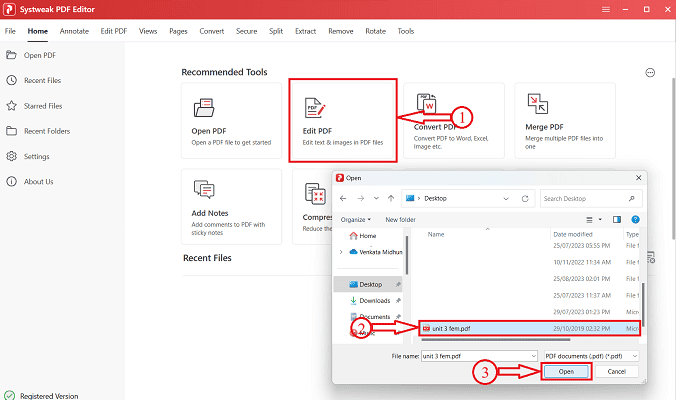
- STEP-2: Then the PDF file will be opened and show you various tools on the top menu bar. Click on the “Edit PDF” option and then, it displays all the options required to edit a PDF file. Just click on the text or the images which you want to edit.
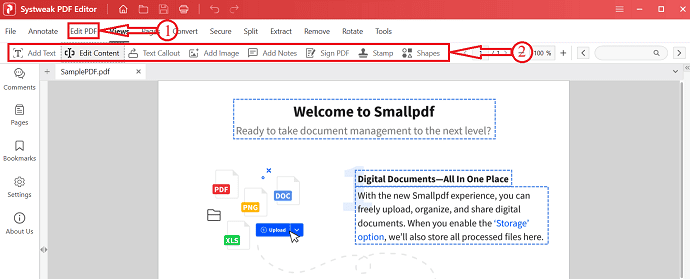
- STEP-3: After completing the edit, click on the “File” option available on the top left corner. An options list will open. Choose the “Save as” option. Then a window will pop up. From that window, Choose the destination to save the edited PDF file. Enter the title for the file and click on “Save” to complete the saving process.
That’s it! By following the above steps we can edit the PDF successfully using the SysTweak PDF editor without any hurdles.
- Related: UPDF Review – A Universal & Productive PDF Editor for Windows and Mac
- Tenorshare 4DDiG Review and How To Recover Data with 4DDiG
How to Merge PDF using the SysTweak PDF Editor
Let us understand the step-by-step procedure for merging pdf with the help of the SysTweak PDF editor.
- STEP-1: Launch the SysTweak PDF Editor and then you will find all the tools. Choose the “Merge PDF” option from that list.
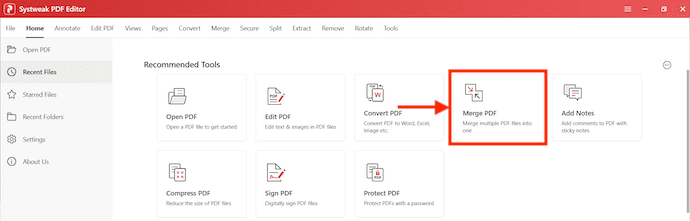
- STEP-2: A window will pop up and allow you to choose the PDFs. Hold “CTRL/CMD” and select multiple PDFs. Later, click on “Open”.
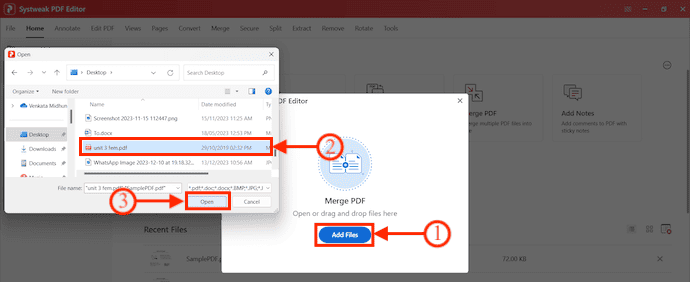
- STEP-3: Then a pop-up will appear and display the details of selected PDFs. You can choose the Page Numbers and Destination to save the Merged PDF. You can also select more files using the “Add Files” option. Later, Click on “Merge”.
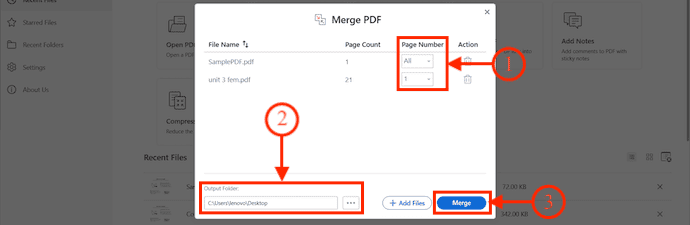
- STEP-4: That’s it, the selected files are merged into a single PDF.
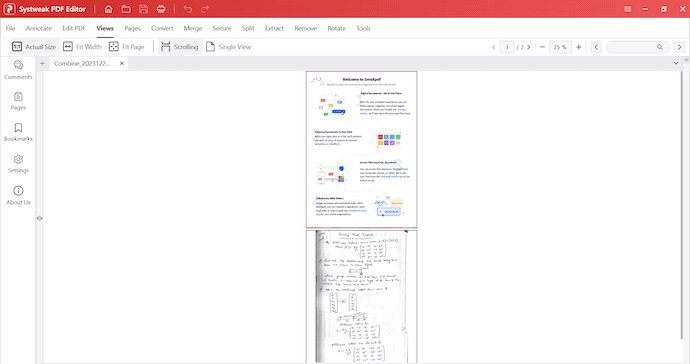
- RELATED – iTop Data Recovery Review: An Easy-to-Use File Recovery Software
- Best Video and Voice Recording Software: iTop Screen Recorder Review
How to Protect PDF using the SysTweak PDF Editor
Let us understand the step-by-step procedure for protecting PDFs with the help of SysTweak PDF Editor in detail.
- STEP-1: Open the SysTweak application on your computer and choose the “Protect PDF” option from the available tools. A Window will pop up and allow you to choose the PDF. Select the PDF and click on “Open”.
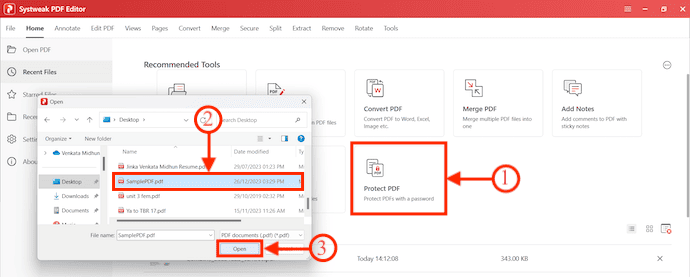
- STEP-2: The Selected PDF will be viewed. There you will find the “Protect” option under the Secure section. Click on it. Then a pop-up will appear. Enter the password in the provided column and click on “Protect PDF” to set the password to the PDF.
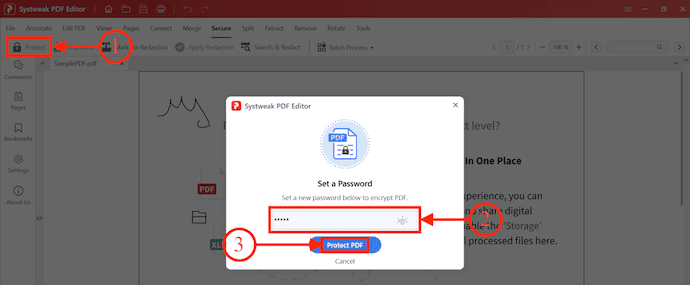
- STEP-3: Later, Click on the “Save” icon available on the top menu to save the changes. Then it displays a popup as saved successfully.
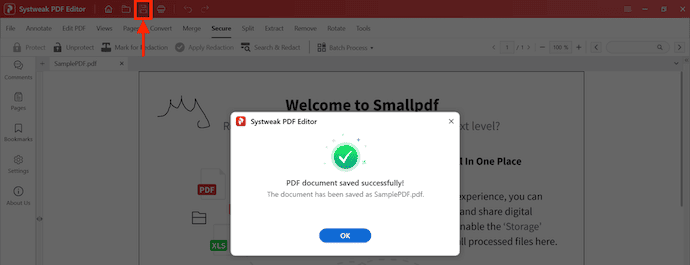
How to Remove PDF Password using SysTweak PDF Editor
- STEP-1: Launch the SysTweak PDF Editor application and open the PDF to which you want to remove the password. Make sure that you are in the “Secure” section and there it displays the “Unprotect” option. Click on it.
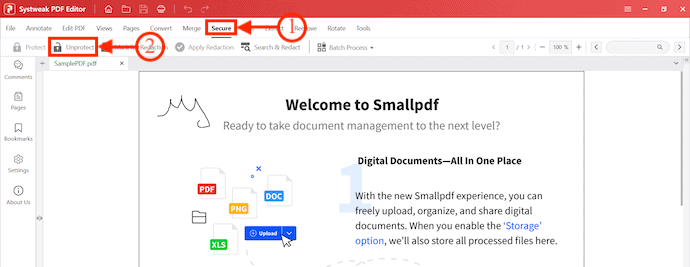
- STEP-2: A pop-up will appear. Enter the password of the PDF in the column and hit “Remove Password”.
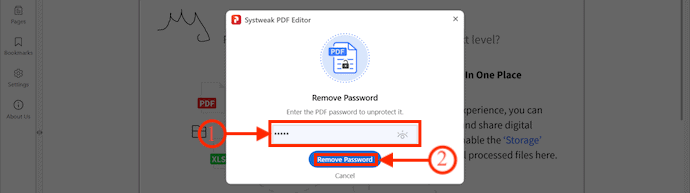
- RELATED – Infatica Rotating residential proxies – Quick review
- NoteBurner Spotify Music Converter Review
How to Sign PDF using the SysTweak PDF Editor
Let us understand the step-by-step procedure of signing a PDF with the help of the SysTweak PDF editor.
- STEP-1: Launch the SysTweak PDF Editor and choose the “Sign PDF” tool from the list. A window will pop up and allow you to choose the PDF. Select the PDF and Click on “Open”.
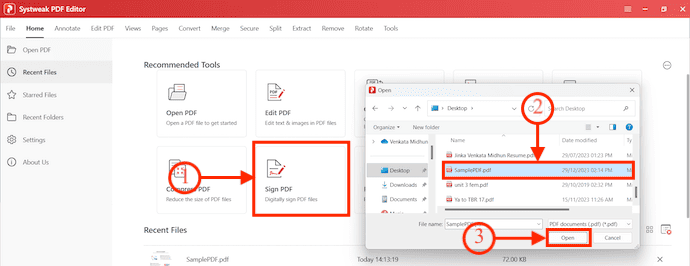
- STEP-2: The PDF will be opened and viewed. Click on the “Sign PDF” option available in the top menu bar.
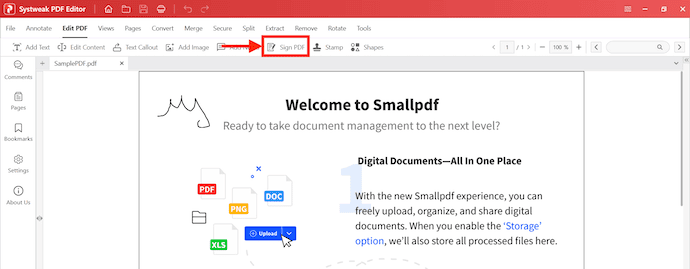
- STEP-3: A pop-up will appear and There it provides two options two ways to sign a PDF, One is using the mouse and the other is by uploading the image of your signature.
- Mouse Method – Click on the space and draw your signature using the Mouse or Trackpad. If the signature doesn’t look perfect, click on “Clear” to erase it. Else click on “Apply” to proceed.
- Upload – After choosing this option, just upload the image of your signature and click on “Apply”.
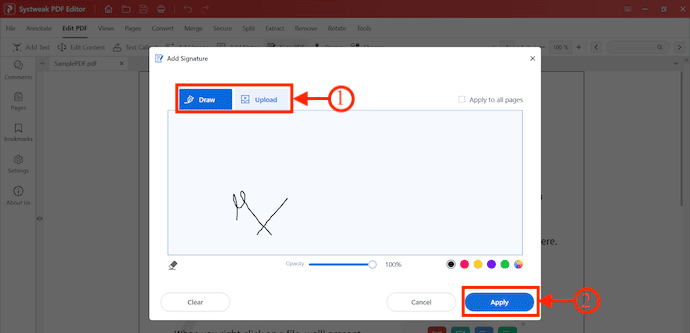
- STEP-4: You can place the signature at any place of the PDF just by clicking on it. It allows you to resize and change the position even after placing it.
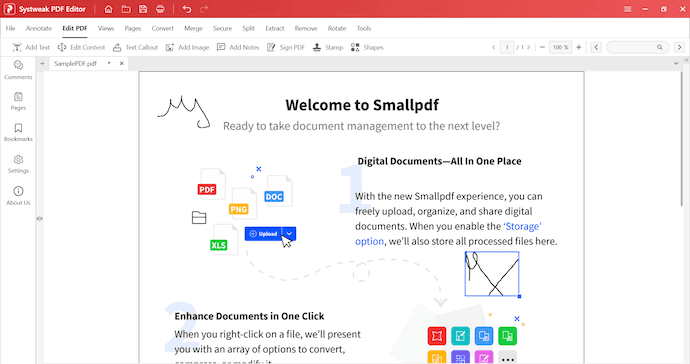
- STEP-5: After the completion of adding the signature, click on the “Save” icon available in the top menu to save the changes.
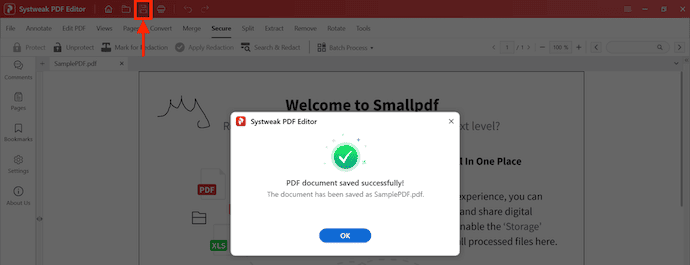
- That’s it! By following the above steps we can successfully sign the pdf using SysTweak PDF Editor without any hurdles.
- Related: Efficient and User-Friendly: A Review of SwifDoo PDF for PDF Management and Editing
- Review of TheOneSpy Apps for Android, iPhone, PCs & MAC Devices
Conclusion
In conclusion, SysTweak PDF Editor is the best choice for all of your PDF editing requirements. It provides an effortless editing experience that is productive and efficient because of its wide range of capabilities and user-friendly interface. SysTweak PDF Editor stands out from the competition due to its powerful editing features. SysTweak PDF Editor offers a variety of editing features that make it simple to make exact adjustments, whether you need to update text, graphics, or even full pages. There are countless options, from adding or removing text to rotating and resizing photographs.
I hope this tutorial helped you with the SysTweak PDF Editor Review. If you want to say anything, let us know through the comment sections. If you like this article, please share it and follow WhatVwant on Facebook, Twitter, and YouTube for more Technical tips.
SysTweak PDF Editor Review – FAQs
Does a free PDF editor exist?
There isn’t a completely free PDF editor. In the free version, you still have many functions that are restricted but you have a lot of alternatives to edit and annotate PDF texts. If you use the free version to edit your documents, a watermark will also appear on them.
How can I free edit a PDF offline?
When it comes to offline PDF editing software, Xodo is excellent. Users can quickly and precisely modify thanks to its user-friendly design. Install the Xodo app on your computer or other device for free. Open the application, then select the PDF file you want to edit.
Which PDF editing program is free?
Due to its excellent editing features, PDF Expert was listed among the best free apps for editing PDF files. You essentially have to convert PDF files to a natively editable format, like Word, to edit them using PDF Expert. Then, all you have to do is open the program, activate “Editing” mode, and begin making the changes you want.
Which PDF editor is the safest?
A free PDF editor called EaseUS allows users to read, create, edit, and convert PDF files both locally and online. You can easily edit or convert any format, including doc, excel, ppt, jpg, png, or epub, as well as combine, split, compress, watermark, e-sign, or OCR PDF files, thanks to the user-friendly interface.